If you are accustomed to using a CLI tool or want to quickly run tasks without a graphical user interface (GUI), we recommend that you use the MaxCompute client to access a MaxCompute project and run commands. You can run the MaxCompute client on your on-premises machine to manage MaxCompute projects in a simple and an efficient manner. This topic describes how to download the MaxCompute client installation package, and install, configure, and run the MaxCompute client. This topic also provides related instructions.
Prerequisites
Before you install the MaxCompute client, make sure that the following conditions are met:
Java 8 or later is installed on the machine on which you want to install the MaxCompute client.
A MaxCompute project is created.
For more information about how to create a MaxCompute project, see Create a MaxCompute project.
A RAM user as which you want to use the MaxCompute client is added to the DataWorks workspace to which the MaxCompute project belongs.
For more information about how to add members to a DataWorks workspace, see Grant permissions to a RAM user.
Limits
MaxCompute client V0.28.0 and later support Java Development Kit (JDK) 1.8 and JDK 1.9. The MaxCompute client of a version that is earlier than V0.28.0 supports only JDK 1.8. You can view the client version in the CLI after you start the MaxCompute client. For more information about how to start the MaxCompute client, see Run the MaxCompute client.
Billing rules
You are not charged for accessing a MaxCompute project on the MaxCompute client. However, you may be charged for the operations that you perform on the MaxCompute client. For example, if you execute an SQL statement to query data or write data on the MaxCompute client, the SQL statement consumes computing resources and the data that is written occupies the storage capacity. As a result, you are charged for data computing and storage. For more information about the billing rules of MaxCompute, see Billable items and billing methods.
Precautions
The output format of the MaxCompute client may not be forward compatible. The command syntax and execution rules of the client vary based on the client version. We recommend that you do not rely on the output format of the client to parse data. For more information about client versions, see aliyun-odps-console.
The first time you run the
Tunnel Downloadcommand on the MaxCompute client, the MaxCompute client creates a folder named session in the client installation directoryplugins/dshipof your on-premises machine. The folder is used to store logs. If multiple users run theTunnel Downloadcommand on the same machine, you can use one of the following methods to ensure data security:Use the folder permission management feature provided by the machine to manage the permissions on the session folder.
Add the
-sd <Name of the new session folder>or-session-dir <Name of the new session folder>parameter to theTunnel Downloadcommand to download data to a different session folder. For more information about theTunnel Downloadcommand, see Download.
Two consecutive minus signs (-) are used to comment out a command line on the MaxCompute client.
By default, the MaxCompute client uses UTF-8 encoding. In an on-premises environment that does not use UTF-8 encoding, garbled characters may exist in the following scenarios: 1. When you query data in a MaxCompute table by using the MaxCompute client, the system returns values that contain Chinese characters. 2. You run Tunnel commands on the MaxCompute client to upload local data files to MaxCompute.
Install and configure the MaxCompute client
MaxCompute client V0.27.0 and later support the MaxCompute V2.0 data type edition. We recommend that you use the MaxCompute V2.0 data type edition. For more information about the data types that are supported by the MaxCompute V2.0 data type edition, see MaxCompute V2.0 data type edition.
To install and configure the MaxCompute client, perform the following steps:
Download the MaxCompute client installation package from GitHub.
NoteYou can click the preceding link to download the latest version of the MaxCompute client installation package odpscmd_public.zip on the page that appears.
If you cannot download the package after you click the preceding link, click odpscmd_public_0.48.0 to download the package.
Decompress the downloaded package to obtain the bin, conf, lib, and plugins folders.
Open the conf folder and configure the odps_config.ini file.
In the odps_config.ini file, lines that start with a number sign (#) are comments. The following table describes the parameters in the odps_config.ini file.
Parameter
Required
Description
Example
project_name
Yes
The name of the MaxCompute project that you want to access.
If you create a workspace in standard mode in DataWorks, take note of the differences in the project names between the production environment and development environment when you configure the project_name parameter. For more information, see Differences between workspaces in basic mode and workspaces in standard mode.
To obtain the name of the MaxCompute project, perform the following steps: Log on to the MaxCompute console. In the top navigation bar, select a region. In the left-side navigation pane, choose Workspace > Projects. On the Projects page, view the name of the MaxCompute project.
doc_test
access_id
Yes
The AccessKey ID of your Alibaba Cloud account or RAM user.
You can click the profile picture in the upper-right corner of the MaxCompute console and select AccessKey Management to obtain the AccessKey ID.
None
access_key
Yes
The AccessKey secret that corresponds to the AccessKey ID.
None
end_point
Yes
Obtain the endpoint of the MaxCompute project.
You must configure this parameter based on the region and network connection method that you selected when you create the MaxCompute project. For more information about the endpoints that correspond to different regions and network connection types, see Endpoints.
ImportantThe value of this parameter is the endpoint of MaxCompute, which is used to access MaxCompute rather than MaxCompute Tunnel.
If you specify an invalid endpoint, an error occurs when you access the MaxCompute project.
http://service.cn-hangzhou.maxcompute.aliyun.com/api
log_view_host
No
The Uniform Resource Locator (URL) of LogView. You can view the detailed runtime information of a job by using this URL. This information helps you troubleshoot job errors. Set the value to http://logview.odps.aliyun.com.
NoteWe recommend that you configure this parameter. If you do not configure this parameter, you cannot identify the cause of job errors.
http://logview.odps.aliyun.com
https_check
No
Specifies whether to enable HTTPS access. If HTTPS access is enabled, requests to access MaxCompute projects are encrypted. Valid values:
True: HTTPS access is enabled.
False: HTTP access is enabled.
Default value: False.
True
data_size_confirm
No
The maximum size of input data. Unit: GB. You can set this parameter to any value. We recommend that you set this parameter to 100.
100
update_url
No
A reserved parameter.
None
use_instance_tunnel
No
Specifies whether to use InstanceTunnel to download the execution results of SQL statements. Valid values:
True: InstanceTunnel is used to download the execution results of SQL statements.
False: InstanceTunnel is not used to download the execution results of SQL statements.
Default value: False.
True
instance_tunnel_max_record
No
The maximum number of SQL execution results that can be returned by the client. If the use_instance_tunnel parameter is set to True, you must configure this parameter. Maximum value: 10000.
10000
tunnel_endpoint
No
The public endpoint of MaxCompute Tunnel. If you do not configure this parameter, traffic is automatically routed to the Tunnel endpoint that corresponds to the network in which MaxCompute resides. If you configure this parameter, traffic is routed to the specified endpoint and automatic routing is not performed.
For more information about the Tunnel endpoints that correspond to each region and network, see Endpoints.
http://dt.cn-hangzhou.maxcompute.aliyun.com
set.<key>
No
The properties of the MaxCompute project.
For more information about the properties of MaxCompute projects, see Properties.
set.odps.sql.decimal.odps2=true
NoteMake sure that the settings of the preceding parameters are valid. Invalid settings will result in a project connection failure.
Run the MaxCompute client
You can start the MaxCompute client by using one of the following methods:
Method 1: Start the MaxCompute client by using the script file of the installation package
In the bin folder in the installation directory of the MaxCompute client, double-click the odpscmd.bat file for the Windows operating system (OS) or the odpscmd file for macOS to start the MaxCompute client. If the information shown in the following figure is returned, the MaxCompute project is connected.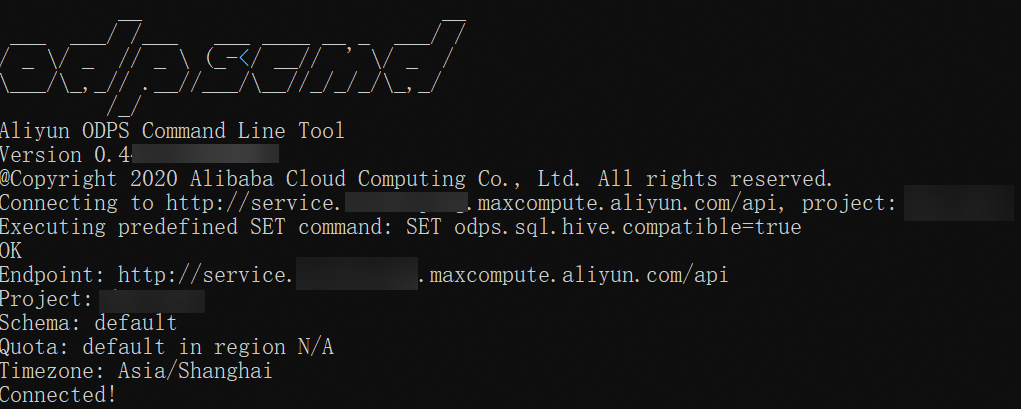
Method 2: Start the MaxCompute client by using the CLI of the system
In the CLI of the system, go to the bin folder in the installation directory of the MaxCompute client and run the odpscmd command for the Windows OS or run the sh odpscmd command for macOS or Linux OS to start the MaxCompute client. If the information shown in the following figure is returned, the MaxCompute project is connected.
An error is returned when you run the sh odpscmd command in Ubuntu. You can run the ./odpscmd command to start the MaxCompute client.
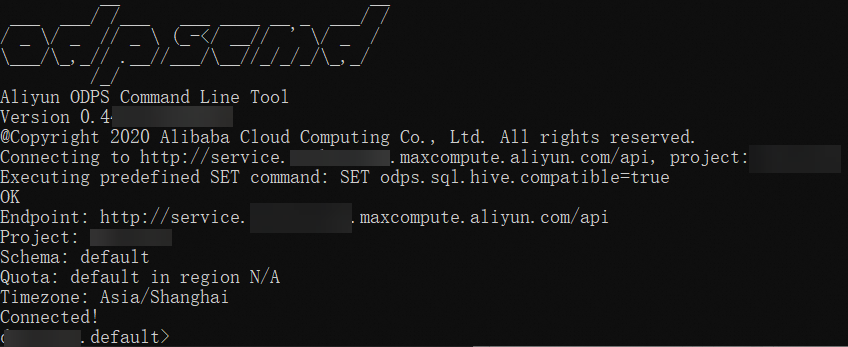
If you start the MaxCompute client by using the CLI of the system, you can specify parameters to run commands. For more information, see Specify startup parameters.
Perform operations on the MaxCompute client
Obtain the help information about all commands
You can obtain help information about the commands of the MaxCompute client by using one of the following methods:
View the help information about commands on the MaxCompute client
View the help information about all commands.
odps@project_name>help; -- The preceding command is equivalent to the following command: odps@project_name>h;Specify a keyword to view the help information about the related commands.
Example: Obtain the help information about the commands that are related to table operations.
odps@project_name>help table; -- The following results are returned: Usage: alter table <tablename> merge smallfiles Usage: export table <tablename> Usage: show tables [in <project_name>] [like '<prefix>'] list|ls tables [-p,-project <project_name>] Usage: describe|desc [<projectname>.]<tablename> [partition(<spec>)] Usage: read [<project_name>.]<table_name> [(<col_name>[,..])] [PARTITION (<partition_spec>)] [line_num]ImportantThe
readcommand uses the SQL syntax. For more information about the billing method for SQL jobs, see Billable items and billing methods.
View the help information about all commands in the CLI of the system
In the CLI of the system, go to the bin folder in the installation directory of the MaxCompute client, and run the following command to view the help information about all commands. If you start the MaxCompute client by using the CLI of the system, you can specify a series of parameters in the commands. For more information about these parameters, see Specify startup parameters.
...\odpscmd\bin>odpscmd -hObtain information about the current logon user
You can run the following command in the CLI to obtain the information about the current logon user:
odps@project_name>whoami;Description of the returned result:
Name: the account of the current logon user.
Source IP: the IP address of the machine in which the MaxCompute client resides.
End_Point: the endpoint of MaxCompute.
Project: the name of the MaxCompute project.
Schema: the schema information about the MaxCompute project.
Exit the MaxCompute client
You can run the following command in the CLI to exit the MaxCompute client:
odps@project_name>quit;
-- The preceding command is equivalent to the following command:
odps@project_name>q;What to do next
After you log on to the MaxCompute client, you can run SQL commands in the MaxCompute project. For more information, see Use the MaxCompute client.
You can create tables in a MaxCompute project. For more information, see Create and Drop Tables.
You can import data into the created tables. For more information, see Import data to tables.
You can upload resources such as files and JAR packages. For more information, see Resource operations.
For more information about the command syntax supported by the MaxCompute client, see Common commands or SQL commands and functions.
FAQ
After the odps_config.ini file is configured, the following common errors may be reported when you start the MaxCompute client:
Error message:
no java foundPossible cause
The Java development environment is not installed on the machine where the MaxCompute client is deployed.
Solution
Install the Java development environment on the machine where the MaxCompute client is deployed and specify environment variables.
NoteThe MaxCompute client of version 0.28.0 or later supports JDK 1.9. The MaxCompute client of a version earlier than 0.28.0 supports only JDK 1.8.
Error message:
Error: Cannot find or load the main class com.aliyun.openservices.odps.console.ODPSConsolePossible cause
The MaxCompute client installation package may be downloaded twice. The second time the package is downloaded, the directory is automatically renamed
odpscmd_public (1). The directory name contains invalid characters such as spaces. As a result, an error is returned when the system mistakenly identifies the directory.Solution
Remove invalid characters such as spaces from the name of the directory.
Error message:
Accessing project '<projectname>' failed: ODPS-0420111: Project not found - '<projectname>'.Possible cause
The project name in the odps_config.ini configuration file is invalid.
Solution
Log on to the MaxCompute console. In the top navigation bar, select a region. In the left-side navigation pane, choose Workspace > Projects. On the Projects page, obtain the name of the MaxCompute project. Then, modify the odps_config.ini file.
Error message:
Accessing project '<projectname>' failed: ODPS-0420095: Access Denied - Authorization Failed [4002], You don't exist in project <projectname>.Possible cause
The Alibaba Cloud account or RAM user whose AccessKey pair is used is not added to the MaxCompute project.
Solution
Contact the project owner to add the Alibaba Cloud account or RAM user to the project. For more information, see Add an Alibaba Cloud account (project-level) or Add a RAM user (project-level).
Error message:
Accessing project '<projectname>' failed: { "Code": "InvalidProjectTable", "Message": "The specified project or table name is not valid or missing."}orAccessing project '<projectname>' failed: connect timed outPossible cause
The value of the
end_pointparameter is invalid. For example, you want to use the MaxCompute client on your on-premises machine to connect to a MaxCompute project over the Internet, but you enter the endpoint of the cloud product interconnection network of Alibaba Cloud or the endpoint of MaxCompute Tunnel.Solution
Set the end_point parameter to the endpoint that matches the region and network environment of the project to which you want to connect. You can obtain the endpoint from Endpoints.
NoteThe value of the
end_pointparameter is the endpoint of MaxCompute, which is used to access MaxCompute rather than MaxCompute Tunnel.
Error message:
Accessing project '<projectname>' failed: <endpoint>Possible cause
The value of the
end_pointparameter is invalid. For example, cn inhttp://service.cn-hangzhou.maxcompute.aliyun.com/apiis mistakenly entered asch.Solution
Copy the endpoint that matches the region and network environment of the project from Endpoints. We recommend that you do not manually enter the endpoint.
Specify startup parameters
In the CLI of the system, you can specify a series of parameters to run a command. The following code shows the usage of these parameters.
Usage: odpscmd [OPTION]...
where options include:
--help (-h)for help
--config=<config_file> specify another config file
--project=<prj_name> use project
--endpoint=<http://host:port> set endpoint
-k <n> will skip begining queries and start from specified position
-r <n> set retry times
-f <"file_path;"> execute command in file
-e <"command;[command;]..."> execute command, include sql commandThe following table describes the startup parameters.
Parameter | Description | Sample command |
| Obtains the help information about all commands of the MaxCompute client. |
|
| Specifies the directory in which the configuration file odps_config.ini is stored. The default directory is |
|
| Specifies the name of the MaxCompute project that you want to access. |
|
| Specifies the endpoint of MaxCompute. For more information about the endpoints of MaxCompute, see Endpoints. |
|
| Executes statements from a specific location. If | Ignore the first two statements and start from the third statement: |
| Specifies the number of retries that are allowed after a job fails to run. |
|
| Specifies the file to read. |
|
| Specifies the command that you want to run. |
|
The dynamic return value of an odpscmd -e <SQL statement> command may be called by a shell script that is run in a shell window or the Command Prompt in Windows. A shell variable obtains the return value and uses the return value in subsequent jobs. In this scenario, only field values are required. Other information, such as the runtime information and headers, cannot be returned. To facilitate shell calls, you must set the use_instance_tunnel parameter in the odps_config.ini file to false to disable InstanceTunnel. You can run the set odps.sql.select.output.format={"needHeader":false,"fieldDelim":" "}; command to disable header display.
For example, a table named noheader contains one column and three rows of data. The field values are 1, 2, and 3. After you run the following command to redirect the standard output of the query result to the destination handle, the output contains only field values.
-- Run the following command in the Command Prompt in Windows:
...\odpscmd\bin>odpscmd -e "set odps.sql.select.output.format={""needHeader"":false,""fieldDelim"":"" ""};select * from noheader;" >D:\test.txt
-- The returned results are stored in the test.txt file in drive D.
-- Run the following command in a shell window:
/Users/.../odpscmd/bin/odpscmd -e "set odps.sql.select.output.format={\"needHeader\":false,\"fieldDelim\":\"\"};select * from noheader;" >/Users/A/temp/test.txt
-- The returned results are stored in the test.txt file in the /Users/A/temp directory.
-- The following results are returned:
1
2
3Version updates
The following table describes the latest version updates of the MaxCompute client. For more information, click the URL of a specific version.
Version | Operation type | Description |
New feature |
| |
New feature |
| |
New feature | JSON data type and TIMESTAMP_NTZ data type are supported in MaxCompute. | |
New feature |
| |
Fixed issue | The dependency on log4j is deleted. | |
New feature | Project data can be stored by schema. For more information, see Schema-related operations. | |
New feature | Data of complex data types can be uploaded or downloaded by running Tunnel commands. | |
Enhanced feature |
| |
New feature | An external project can be created and connected to Data Lake Formation (DLF). This helps implement the data lakehouse feature. | |
Fixed issue | The issue that caused the nanosecond part of data of the TIMESTAMP type to be incorrectly processed is fixed. |