MaxCompute supports schemas. Schemas allow you to manage objects such as tables, resources, and functions at a finer level of granularity within a project. This topic describes the concept of schemas, their associated permissions, and their usage.
Background
A MaxCompute project is the basic organizational unit. It is the main boundary for multi-user isolation and access control.
A project contains objects such as tables, resources, and functions. Previously, these objects were placed directly under a project, which meant the project had to function as a database or schema, similar to a traditional database. This dual role made the concept unclear and its usage inconvenient, especially when a project contained many tables or objects. MaxCompute now supports schemas, which allow you to classify tables, resources, and functions within a project. The hierarchy is shown in the following figure.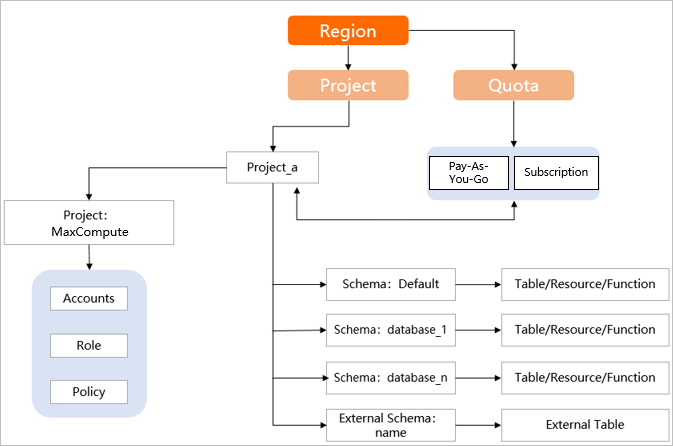
Scope
The MaxCompute schema feature is under continuous improvement. Some existing functional modules have not yet been adapted to this feature. Operations that are initiated from these modules to MaxCompute can be used only in set odps.namespace.schema=false mode.
Developer tools
MaxCompute client v0.40.8 and later supports the schema feature.
MaxCompute Studio plug-in 4.0.0 and later supports the schema feature.
Job types
Spark jobs 3.1.1 and later support the schema feature.
For example, for
spark.hadoop.odps.spark.version=spark-3.1.1-odps0.35.0, you must set the following parameters for the Spark job:
spark.hadoop.odps.spark.version=spark-3.1.1-odps0.35.0 spark.hadoop.odps.spark.default.enable=false spark.sql.catalog.odps.enableNamespaceSchema=trueMars and MapReduce jobs do not support the schema feature.
Other cloud products
Hologres V1.3 and later supports the schema feature. To upgrade a Hologres instance, see Upgrade an instance.
Other cloud products, such as PAI and Quick BI, do not support the custom schema feature.
Java SDK 0.40.8 and later, Java Database Connectivity (JDBC) 3.3.2 and later, and PyODPS 0.11.3.1 and later support the schema feature.
DataWorks can interact with schemas in MaxCompute only after you enable the schema feature at the tenant or project level. For more information, see DataWorks support for MaxCompute schemas.
Views and user-defined functions (UDFs) created in odps.namespace.schema=false mode can be accessed only in the same mode. The same rule applies to the odps.namespace.schema=true mode.
Key terms
Schema
A schema is an object that is used to classify tables, resources, and UDFs within a project. A project can contain multiple schemas.
Schema syntax switch
After you enable the schema syntax switch, the system can parse the semantics of
project.schema.tableto use the schema feature.When the schema syntax is enabled, a statement in the
a.b.cformat is parsed asproject.schema.table. A statement in thea.bformat is parsed asschema.table.When the schema syntax is disabled, a statement in the
a.b.cformat is not recognized. A statement in thea.bformat is parsed asproject.table. This switch can be set at the tenant level and the job level.
Default schema
For a project that uses the schema feature, a built-in schema named DEFAULT is created in each project. You cannot delete this schema.
Tenant-level setting
Determines the default semantics for data access requests submitted by the entire tenant.
Job-level setting
This setting affects only the semantics of the current job and has a higher priority than the tenant-level setting. You can run the
set odps.namespace.schema=true | false;command to enable or disable the schema syntax.
Enable the feature
If you are new to MaxCompute and have no existing projects, you can enable the tenant-level syntax switch. After you enable it, all new projects will support the schema feature. All requests will be parsed based on the
odps.namespace.schema = truesyntax by default.Log on to the MaxCompute console and select a region in the top-left corner.
In the navigation pane on the left, choose .
On the Tenants page, click the Tenant Property tab.
On the Tenant Property tab, turn on the Tenant-level Schema Syntax switch.
If you have 10 or fewer existing projects and few or no existing jobs, you can follow these steps to adapt your environment to the schema feature. After the adaptation, new projects will support the schema feature, and all requests will be parsed based on the
odps.namespace.schema=truesyntax by default.First, upgrade all existing projects to support schemas.
Log on to the MaxCompute console and select a region in the top-left corner.
In the navigation pane on the left, choose .
On the Projects page, find the target project, and in the Actions column, click Upgrade to Support Schemas.
Then, turn on the Tenant-level Schema Syntax.
In the navigation pane on the left, choose .
On the Tenants page, click the Tenant Property tab.
On the Tenant Property tab, turn on the Tenant-level Schema Syntax switch.
If you have existing projects and jobs and need to upgrade specific projects to support the schema feature for new business requirements, you can follow these steps. After the upgrade, a
SchemanamedDEFAULTis created in the project by default.Log on to the MaxCompute console and select a region in the top-left corner.
In the navigation pane on the left, choose .
On the Projects page, find the target project, and in the Actions column, click Upgrade to Support Schemas.
All requests are parsed based on the
odps.namespace.schema = falsesyntax by default. For an upgraded project, after you create a custom schema, you must enable the schema syntax at the job level by runningset odps.namespace.schema=true;to access data in the custom schema.
If the schema syntax is enabled, the data path for a non-upgraded project is
projectname.default.tablename.If the schema syntax is disabled, an upgraded project cannot access custom schemas. The path
projectname.tablenamerecognizes only data in theSchemanamedDEFAULT.
Usage notes
Create a project
Before you use schemas, you must create a MaxCompute project.
When you create a project in the MaxCompute console, if the tenant-level syntax switch is enabled (
odps.namespace.schema = true), the project supports schemas by default.
Manage schemas
Manage schemas using commands
View a list of schemas
SHOW schemas;Create a schema
CREATE schema <schema_name>;schema_name specifies the name of the custom schema.
View schema information
DESC schema <schema_name>;schema_name specifies the name of the schema.
Delete a schema
DROP schema <schema_name>;schema_name specifies the name of the schema.
Manage schemas using the management console
Log on to the MaxCompute console and select a region in the top-left corner.
In the navigation pane on the left, choose .
On the Projects page, find the target project and click Manage in its Actions column.
On the Project Settings page, click the Schema tab.
The Schema tab is visible only for projects that support schemas.
On the Schema tab, you can view the list of schemas and create or delete schemas.
Operate on objects in a schema
You can edit the command in the project.schema.table format.
All descriptions of Table objects in this topic also apply to View, Resource, and Function objects.
When you operate on a table across projects, you must use the full command format: project.schema.table.
For cross-schema operations within the same project, you can use the
schema.tableformat. If a command is in thea.bformat,ais parsed as the schema,bis parsed as the table, and the project is the current project.Within the same project, you can run the
use schema <schema_name>command to specify the current schema. Then, you can directly use a command such asselect * from a. In this case,ais the table, which is automatically resolved to the current project and the specified schema.If no schema is specified in the context, and you use a command such as
select * from a,ais the table. It is automatically resolved to the current project and the schema named default.
Examples
Example 1: Operate on objects in a schema within the same project (projectA).
Operate on objects in the default schema.
use projectA; set odps.namespace.schema=true;-- If this is set at the tenant level, you do not need to specify it here. -- Operate on table t_a create table t_a(c1 string,c2 bigint); INSERT OVERWRITE TABLE t_a VALUES ('a',1),('b',2),('c',3); select * from t_a; show tables; desc t_a; tunnel upload <path> t_a[/<pt_spc>]; tunnel download t_a[/pt_spc] <path>; -- Operate on resource res_a.jar add jar <path>/res_a.jar ; desc resource res_a.jar; list resources; get resource res_a.jar D:\; drop resource res_a.jar; -- Operate on function fun_a create function fun_a as 'xx' using 'res_a.jar'; desc function fun_a; list functions; drop function fun_a;The parameters are described as follows:
path: the storage path and name of the file.
pt_spc: You must specify the lowest-level partition. The format is
partition_col1=col1_value1, partition_col2=col2_value1....
Operate on objects in custom schemas (s_1 and s_2), including cross-schema operations.
use projectA; set odps.namespace.schema=true;-- If this is set at the tenant level, you do not need to specify it here. -- Operate on table t_c under s_1 use schema s_1; create table t_c(c1 string,c2 bigint); INSERT OVERWRITE TABLE t_c VALUES ('a',1),('b',2),('c',3); select * from t_c; show tables; drop table t_c; tunnel upload <path> t_c[/<pt_spc>]; tunnel download t_c[/pt_spc] <path>; -- Operate on table t_d under s_2 create table s_2.t_d(c1 string,c2 bigint); insert into/overwrite table s_2.t_d values ('a',1),('b',2),('c',3); select * from s_2.t_d; show tables in s_2; drop table s_2.t_d; tunnel upload <path> s_2.t_d[/<pt_spc>]; tunnel download s_2.t_d[/pt_spc] <path>; -- Operate on resource res_b.jar under s_1 use schema s_1; add jar <path>/res_b.jar ; desc resource res_b.jar; list resources; get resource res_b.jar D:\; drop resource res_b.jar; -- Operate on resource res_c.jar under s_2 add jar xxx ;-- The add resource command can only be run in the current schema or project. It cannot be run across schemas or projects. Therefore, you must switch to schema s_2 for normal operations. -- For cross-project or cross-schema operations, use a colon (:) to separate resource levels. desc resource s_2:res_c.jar; list resources in s_2; get resource s_2:res_c.jar D:\; drop resource s_2:res_c.jar; -- Operate on function fun_b under s_1 use schema s_1; create function fun_b as 'xx' using 'res_b.jar' desc function fun_b; list functions; drop function fun_b; -- Operate on function fun_c under s_2 create function s_2.fun_c as 'xx' using 's_2/resources/res_c.jar' drop function s_2.fun_c; desc function s_2.fun_c; list functions in s_2; drop function s_2.fun_c;
Example 2: Perform cross-project operations (operate on objects in ProjectB from ProjectA).
use projectA; set odps.namespace.schema=true; -- If this is set at the tenant level, you do not need to specify it here. -- Operate on table t_f in schema s_3 under projectB create table projectB.s_3.t_f(c1 string,c2 bigint); INSERT OVERWRITE TABLE projectB.s_3.t_f VALUES ('a',1),('b',2),('c',3); select * from projectB.s_3.t_f; show tables in projectB.s_3; desc projectB.s_3.t_f; drop table projectB.s_3.t_f; tunnel upload <path> projectB.s_3.t_f[/<pt_spc>]; tunnel download projectB.s_3.t_f[/pt_spc] <path>; -- Operate on resource res_f.jar in schema s_3 under projectB add jar xxx ;-- The add resource command can only be run in the current schema or project. It cannot be run across schemas or projects. Therefore, you must switch to projectB and use schema s_3 for normal operations. -- For cross-project and cross-schema operations, use a colon (:) to separate resource levels. desc resource projectB:s_3:res_f.jar; list resources in projectB.s_3; get resource projectB:s_3:res_f.jar D:\; drop resource projectB:s_3:res_f.jar; -- Operate on function fun_f in schema s_3 under projectB create function projectB.s_3.fun_f as 'xx' using 'projectB/schemas/s_3/resources/res_f.jar' desc function projectB.s_3.fun_f; list functions in projectB.s_3; drop function projectB.s_3.fun_f;
Permissions
Grant permissions on schema objects.
Permissions for operations on schema objects, such as CreateTable, CreateResource, and CreateFunction, must be granted at the project level. If you have these operation permissions on a project, you also have the permissions for all schemas in that project. Access control for schema objects will be implemented in a future release.
NoteThe schema owner has all access permissions and access control permissions for the schema and the resources within it by default.
If you have the CreateTable, CreateResource, and CreateFunction permissions on a project, you automatically inherit the corresponding permissions for the schemas in that project.
Permissions on resource objects in a schema.
When you grant permissions on a resource object in a schema, you must specify the full object name (
project.schema.table). The authorization syntax is as follows. For a list of permissions on specific objects, such as tables, resources, and functions, see MaxCompute permissions. You can also grant permissions in the management console. For more information, see Manage user permissions using the console.-- Grant a role permissions on all tables in a schema. GRANT schemaObjectPrivileges ON TABLE <project_name>.<schema_name>.* TO role {rolename}; -- Revoke from a role permissions on all tables in a schema. REVOKE schemaObjectPrivileges ON TABLE <project_name>.<schema_name>.* FROM role {rolename}; -- Grant a role or user permissions on a specific table in a schema. GRANT schemaObjectPrivileges ON TABLE <project_name>.<schema_name>.<tablename> TO {role|user} {rolename | USER name};-- Grant a role or user permissions on a specific table in a schema. -- Revoke from a role or user permissions on a specific table in a schema. REVOKE schemaObjectPrivileges ON TABLE <project_name>.<schema_name>.<tablename> FROM {role|user} {rolename | USER name}; -- View permissions on a table. SHOW GRANTS ON TABLE <project_name>.<schema_name>.<tablename>;NoteTo ensure data security, the
GRANT schemaObjectPrivileges ON TABLE <project_name>.<schema_name>.xxx* TO role {rolename};syntax is not supported.