This topic describes the steps required to activate the production studio service, facilitating a swift user onboarding process.
Background information
To enable the Production Studio service, create a pay-as-you-go production studio. This option allows for general mode, playlist mode, and virtual studio mode instances. Select the type that best fits your business requirements.
-
An unlimited number of instances can be created within an account. By default, up to 20 production studio instances can be started simultaneously under a domain name. To scale out, please contact us.
-
Production studio supports three billing methods: pay-as-you-go (duration), subscription, and duration package. For more information, see production studio fees.
-
For live centers currently supporting the Production Studio feature, see service regions. It will be expanded to other centers in the future.
-
If using RAM to enable the Production Studio, grant the RAM user the following policy. For detailed steps, see create a RAM user and grant permissions.
{ "Version": "1", "Statement": [ { "Effect": "Allow", "Action": [ "live:OpenLiveService" ], "Resource": [ "acs:live::$accountid:*" ] } ] }
Prerequisites
-
An Alibaba Cloud account is created and real-name verification is complete. To create an Alibaba Cloud account, visit the Alibaba Cloud official website. For more information, see Create an Alibaba Cloud account.
-
ApsaraVideo Live is activated. For more information, see Activate ApsaraVideo Live and purchase resource plans.
-
ApsaraVideo VOD is activated. For more information, see Activate ApsaraVideo VOD.
-
Determine the type of production studio instance you want to create. For more information about the types of production studio instances, see production studio overview.
Activate service
-
Log on to the live console.
-
In the left navigation bar, select to enter the production studio page.
-
Click Enable Production Studio Now to enter the Video Production (pay-as-you-go) purchase page, select the type of production studio, and click Buy Now.
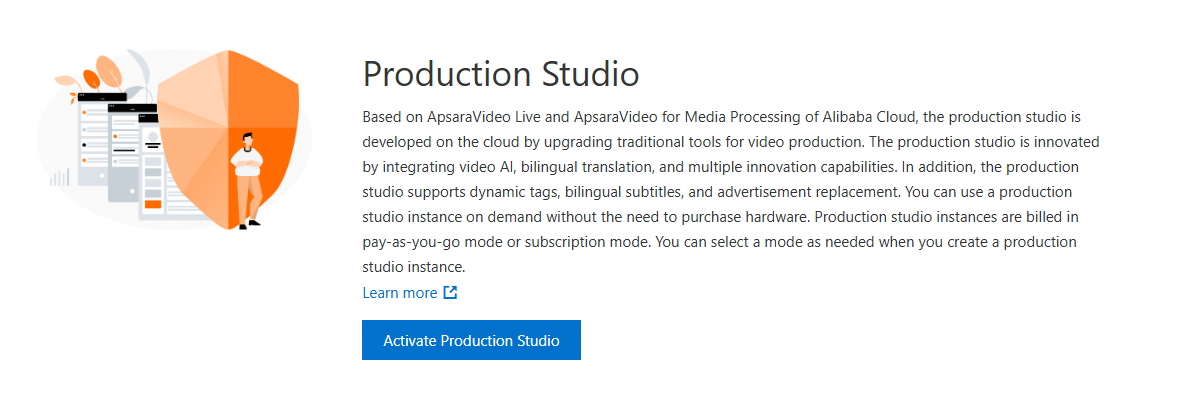
-
On the Confirm Order page, click Enable Now to use the production studio service.
Create a pay-as-you-go production studio
-
Log on to the live console.
-
In the left navigation bar, select , and select the live center to which the production studio instance belongs.
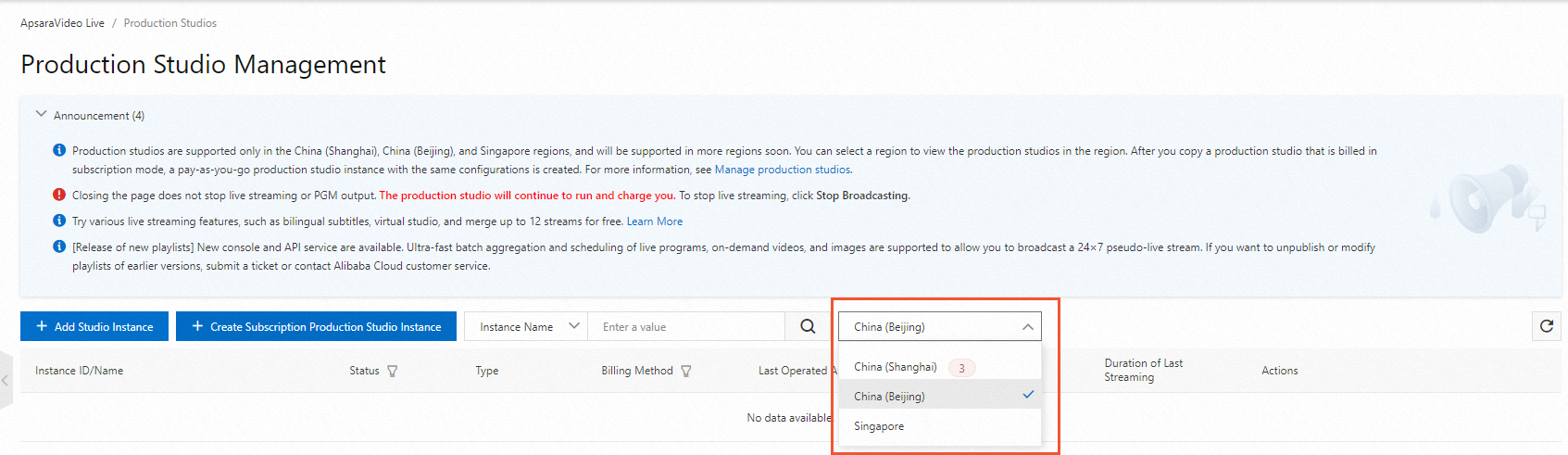 Note
NoteBecause the production studio requires media assets, it is recommended to select a live center where your media assets are stored.
-
Click Enable Production Studio Now. In the Create Pay-as-you-go Production Studio dialog box, enter the production studio information.
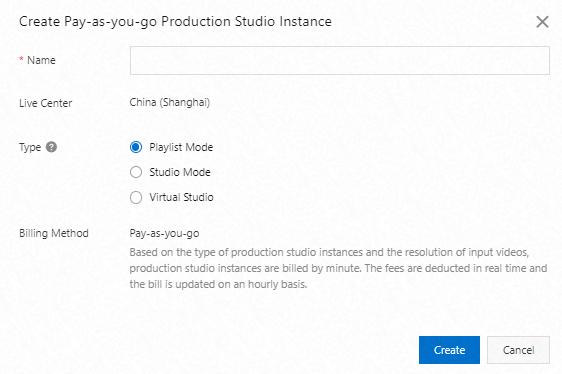
Parameter
Operation instructions
Name
Enter a name for the production studio. Different production studios can share the same name.
Live Center
The live center to which the production studio instance belongs.
Type
Select a type for the production studio based on your business requirements (single choice):
Playlist Mode: Mainly applicable to carousel (7x24 hours pseudo-live streaming) scenarios. It supports arranging multiple live streams, on-demand videos, and images in the form of a playlist and outputting them in the form of a live stream.
NoteTo adapt to more playback modes in addition to carousel playback, create a production studio of the general mode.
General Mode: Mainly applicable to all production studio scenarios, including resource management, widget management, switcher, preview, and backup. You can use live streams, on-demand files, images, and text as materials to perform production studio mixing output. You can preview the mixed content and output the production studio content after you are satisfied with the synthesized content.
Virtual Studio: Mainly applicable to production studio scenarios that require chroma keying capabilities, multiple devices, remote live streaming from different locations, and chroma keying of multiple video sources. Cloud-based synthesis enables dual-screen, split-screen, Picture-in-Picture (PiP), and other broadcasting scenarios to create an immersive live streaming experience.
Billing Method
By default, the pay-as-you-go billing method is used. You are charged based on the duration for which you use the production studio.
-
Click Create to add the service. If this is your first time, you must complete the purchase confirmation for the production studio service.
-
Click to select .
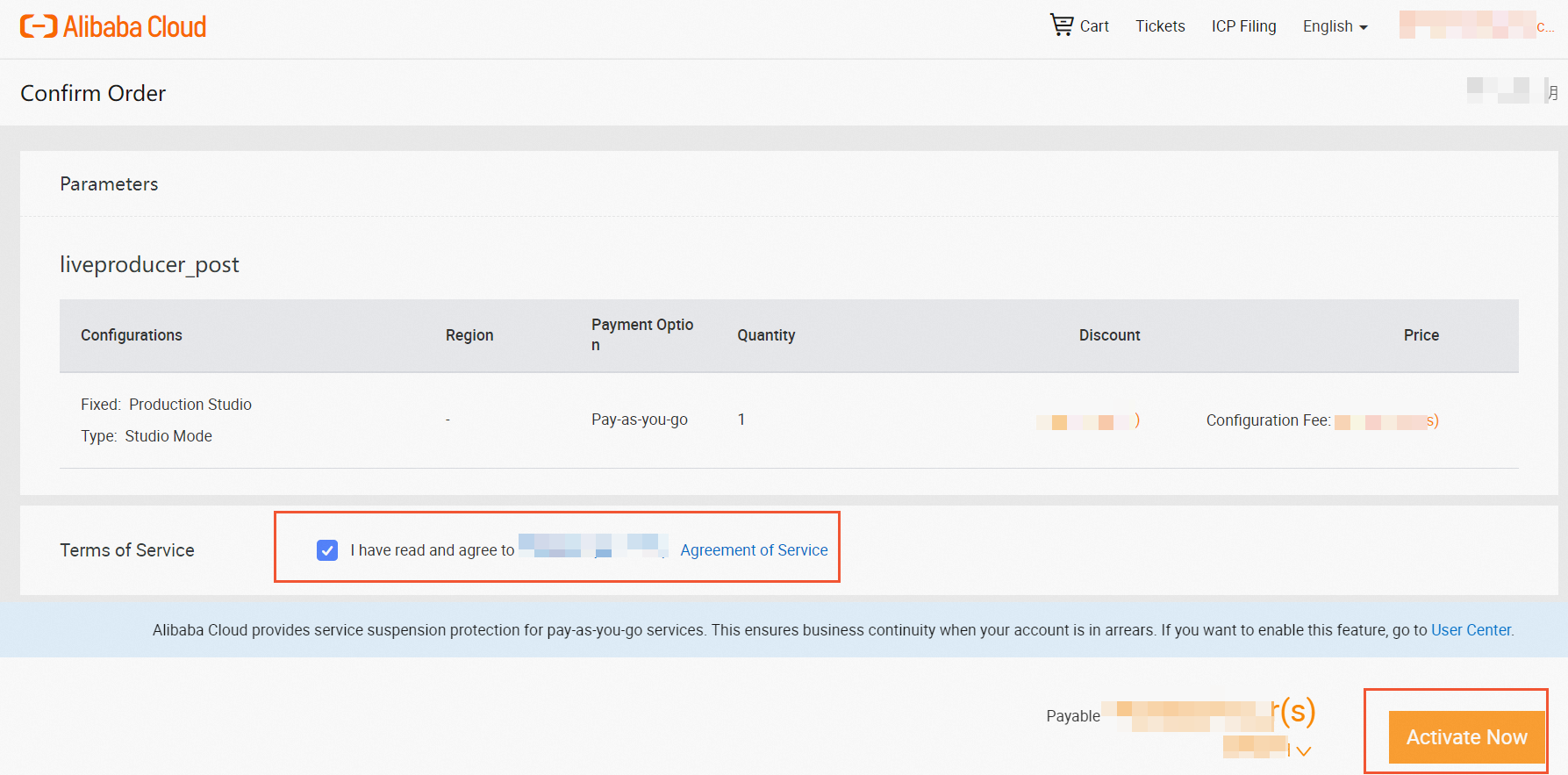
-
After activation, click Management Console. The created production studio instance will be visible on the Production Studio page.
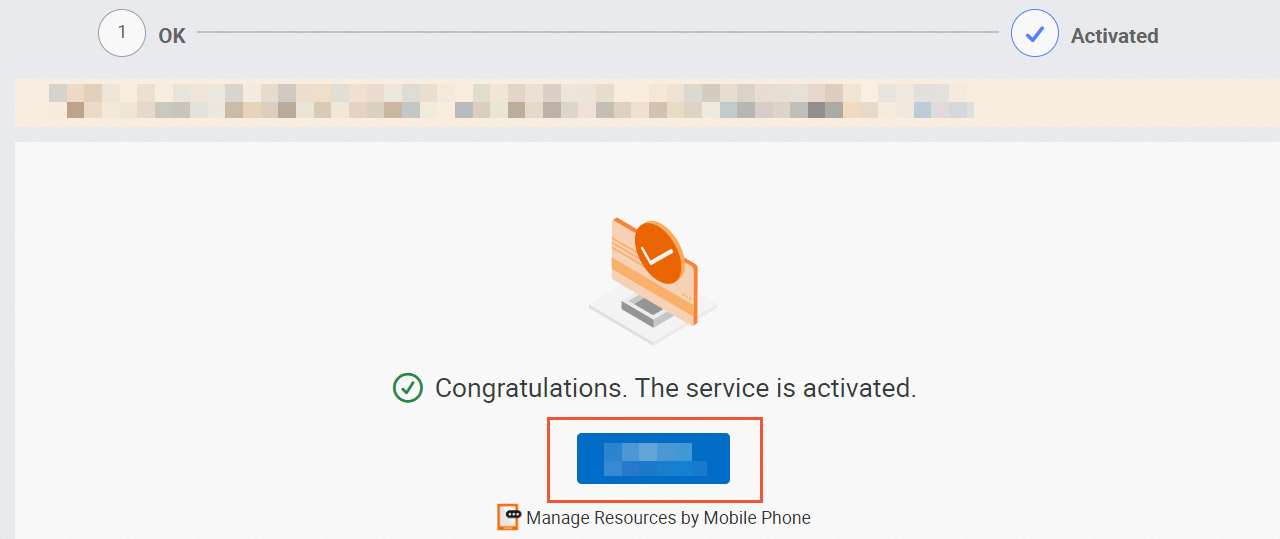
What To Do Next
After creating a production studio instance, configure the instance settings to use the Production Studio feature.
-
For general mode production studios, see the console operation guide.
-
For playlist mode, see the console operation guide.
-
For virtual studio mode, refer to the console operation guide.
Manage production studio instances
View production studio instance information
-
Log on to the live console, and select from the left navigation bar to enter the production studio page.
-
On the production studio page, in the right Operation column, click View Configuration to view the settings information for the production studio instance.
Copy production studio instance
Because the production studio involves numerous configurations, a copy function is provided. You can rapidly establish a new production studio instance by duplicating an existing production studio instance.
-
Log on to the live console, and select from the left navigation bar to enter the production studio page.
-
In the right Operation column on the production studio page, click
 > .
> . -
In the pop-up Copy Production Studio dialog box, enter a new name in the Name edit box and click Confirm to complete the instance copy.
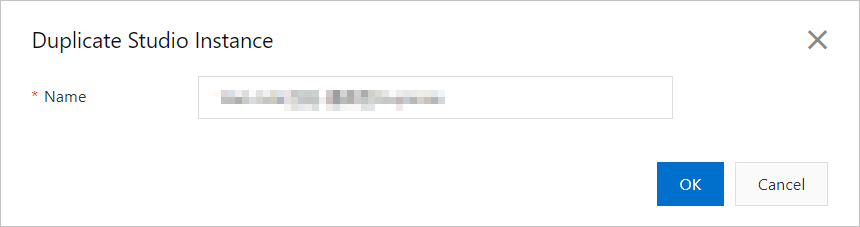
Delete production studio instance
If the production studio instance is no longer needed, you can delete the production studio instance.
-
Log on to the live console, and select from the left navigation bar to enter the production studio page.
-
In the right Operation column on the production studio page, click
 > .
> . -
In the pop-up Delete Production Studio dialog box, click Confirm to delete the instance.