This topic describes how to use HoloWeb to create, edit, and delete internal tables and how to preview the data and DDL statements of an internal table.
Prerequisites
You have logged on to a Hologres instance. For more information, see Log on to an instance.
Create an internal table
Log on to the Hologres console.
In the top navigation bar, select a region from the drop-down list.
In the left-side navigation pane of the Hologres console, click Go to HoloWeb to go to the HoloWeb console.
In the top navigation bar of the HoloWeb console, click Metadata Management. You can create an internal table by using one of the following methods:
Method 1: Click Create Table.
Method 2: In the left-side navigation pane, click Instances Connected and find the desired schema. Right-click the schema or Tables in the schema and select Create Internal Table.
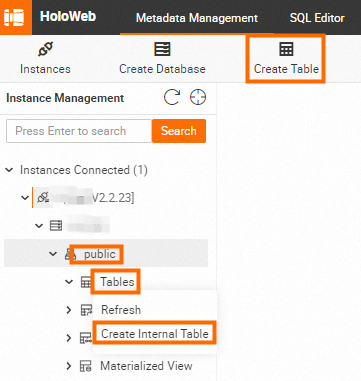
On the Create Internal Table page, configure the parameters. The following table describes the parameters.
Section
Parameter
Description
Basic Information
Mode
The name of the schema.
You can select the default schema named public or a custom schema.
Table Name
The name of the Hologres internal table that you want to create.
Description
The description of the Hologres internal table that you want to create.
Fields
Field Name
The name of each column in the internal table.
Data Type
The data type of each column.
Primary Key
Specifies whether to configure the column as the primary key for the internal table.
Nullable
Specifies whether the column can be null.
Array
Specifies whether the column is an ordered array of elements.
Description
The description of the column.
Actions
The operations that you can perform on the column. You can delete the column, move the column up, or move the column down.
Attributes
Storage Mode
The storage mode of the table. Valid values: Column-oriented Storage, Row-oriented Storage, and Row-column Storage.
Default value: Column-oriented Storage.
Data Lifecycle
The time to live (TTL) of the data in the table. The system counts the start of the TTL from the time when data is first written to the table. If the TTL expires, the data of the table is deleted in a period of time instead of at a specified point in time.
Default value: Maximum.
Binlog
Specifies whether to enable binary logging for the table. For more information, see Subscribe to Hologres binary logs.
Lifecycle of Binary Logs
The TTL of binary logs. For more information, see Subscribe to Hologres binary logs. Default value: Maximum.
Distribution Column
The distribution key of the table. For more information, see Distribution key.
Event Time Column
The event time column of the table. For more information, see Event time column (segment key).
Clustering Key
The clustering key of the table. For more information, see Clustering key.
Dictionary Encoding
The dictionary encoding column of the table. For more information, see Dictionary encoding.
Bitmap Column
The bitmap column of the table. For more information, see Bitmap index.
Partitioned Tables
None
Select partition key columns of the internal table.
In the upper-right corner, click Submit. After you click Submit, you can refresh the left-side instance list. The newly created internal table is displayed in the schema that you selected.
On the configuration tab of the internal table, you can click Query Table in the upper-right corner to go to the SQL query window and query data by using SQL statements.
Edit an internal table
In the left-side navigation pane of the HoloWeb console, click Instances Connected. All the connected instances are displayed.
Click the instance that you want to manage. All the created databases are displayed.
Click the database that you want to manage, click the schema that you want to manage, and then click Tables. All the created internal tables are displayed.
Right-click the desired internal table and select Open Table.
In the upper-right corner of the page, click Edit Table.
In the lower part of the page, click Add Field. In the section that appears, add a field to the internal table in a visualized manner. After you click Submit, you can view the SQL statements and runtime logs in the Operational Logs section.
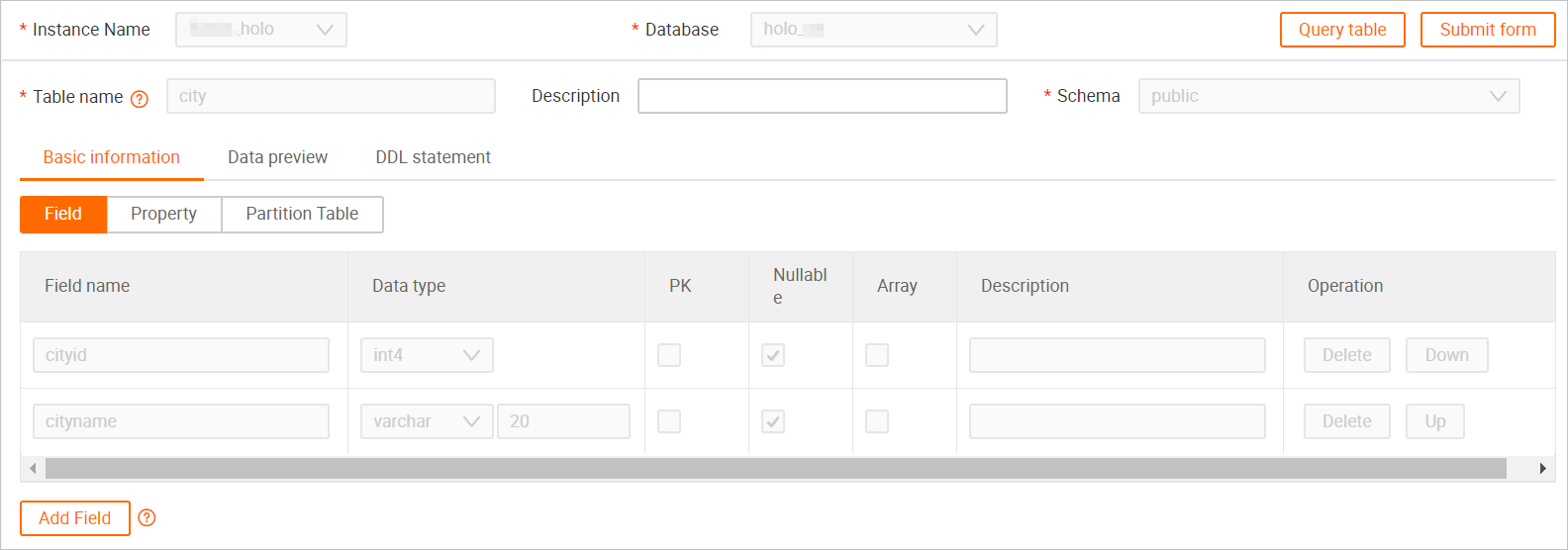 Note
NoteYou cannot delete an existing field from an internal table when you edit the table.
Click Submit. The internal table is edited.
Delete an internal table
In the left-side navigation pane of the HoloWeb console, click Instances Connected. Find the internal table that you want to manage.
For more information about how to find an internal table, see Step 1 to Step 3 in Edit an internal table in this topic.
Right-click the internal table and select Delete Table.
In the message that appears, click OK.
Preview table data
In the left-side navigation pane of the HoloWeb console, click Instances Connected. Find the internal table that you want to manage.
For more information about how to find an internal table, see Step 1 to Step 3 in Edit an internal table in this topic.
Double-click the internal table. On the page that appears, click Data Preview.
Preview the table data, as shown in the following figure.
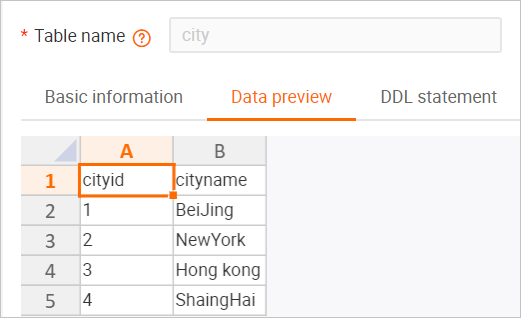
Preview DDL statements
In the left-side navigation pane of the HoloWeb console, click Instances Connected. Find the internal table that you want to manage.
For more information about how to find an internal table, see Step 1 to Step 3 in Edit an internal table in this topic.
Double-click the internal table. On the page that appears, click DDL Statements.
On the DDL Statements tab, preview the DDL statements of the table, as shown in the following figure.
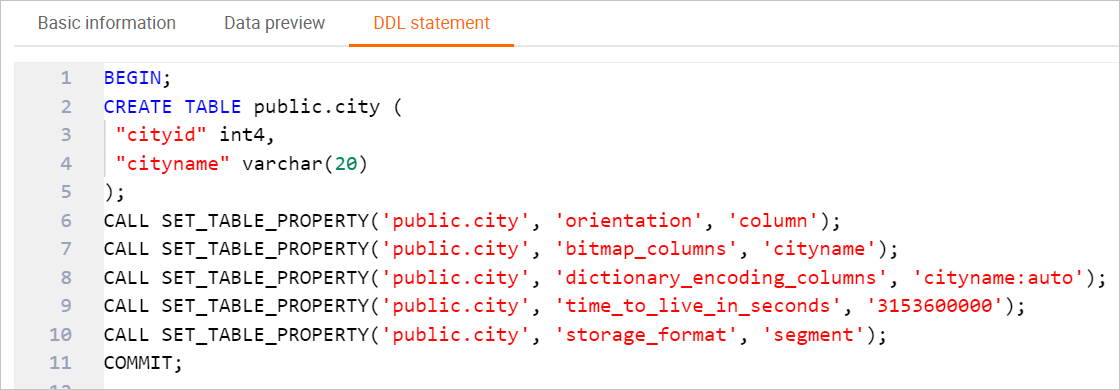
References
For more information about how to create, modify, or drop internal tables by using SQL statements, see the following topics: