This topic provides answers to some frequently asked questions about Alibaba Cloud Elasticsearch clusters.
Overview
FAQ about the purchase, unsubscription, or release of clusters
When I purchase an Elasticsearch cluster, no VPCs are available. What do I do?
How do I unsubscribe from or release an Elasticsearch cluster?
Can I purchase an Elasticsearch cluster that has only one node?
Do I need to purchase a Kibana node after I purchase an Elasticsearch cluster?
What do I do if I am unable to find the Elasticsearch cluster that I created?
FAQ about features
Can I upgrade or downgrade the version of an Elasticsearch cluster?
Can I log on to an Elasticsearch cluster over SSH and modify the configuration of the cluster?
How do I view the kernel version of an Elasticsearch cluster?
How do I check whether the vulnerability in Apache Log4j 2 is fixed for my Elasticsearch cluster?
How do I migrate data to an Alibaba Cloud Elasticsearch cluster?
Can I enable HTTPS for an Elasticsearch cluster that does not contain client nodes?
How are indexes whose names start with .monitoring-es generated? What can I do with such indexes?
What encryption algorithm is used to encrypt disks for an Elasticsearch cluster?
FAQ about data migration and synchronization
FAQ about cluster restart
FAQ about abnormal cluster loads or status
What do I do if an Elasticsearch cluster is in a state indicated by the color yellow?
What do I do if the disk usage of my Elasticsearch cluster is excessively high?
What do I do if shards are not evenly distributed on nodes in an Elasticsearch cluster?
How do I query the size of the JVM heap memory that is allocated to an Elasticsearch cluster?
FAQ about data read or write
Can I delete multiple indexes in an Elasticsearch cluster at a time?
How do I change the value of the index.max_result_window parameter?
How do I adjust the size of the document write queue for an Elasticsearch cluster?
What do I do if a difference exists between the time of obtained data and the actual time?
FAQ about cluster configurations and configuration modifications
How do I view the configuration of an Elasticsearch cluster?
Are services affected when I modify the configuration of an Elasticsearch cluster?
Can I change the cloud disk type of an Elasticsearch cluster?
Can I convert other types of nodes in an Elasticsearch cluster to warm nodes?
Can I downgrade the configuration of an Elasticsearch cluster? If yes, how do I do?
How long is required to upgrade the version of an Elasticsearch cluster?
Are services affected when I upgrade the version of an Elasticsearch cluster?
What do I do if I fail to update the configuration of my Elasticsearch cluster?
Can I change the JVM parameter settings of an Elasticsearch cluster?
Can I upgrade the vCPU configurations of an Elasticsearch cluster without migrating data?
Why am I unable to downgrade the configuration of warm nodes in my Elasticsearch cluster?
How do I migrate nodes in an Elasticsearch cluster from one zone to another?
FAQ about plug-ins, tokens, and synonyms
How do I update dictionaries when I use the IK analysis plug-in?
When I use the IK analysis plug-in, the "ik startOffset" error message is reported. What do I do?
Can a custom plug-in access an external network, such as reading dictionary files on GitHub?
What are the differences among Elasticsearch synonyms, IK tokens, and AliNLP tokens?
Which built-in Chinese tokenizers are supported by Alibaba Cloud Elasticsearch?
Does the analysis-ik plug-in provided by Alibaba Cloud Elasticsearch support a remote dictionary?
How do I install the aliyun-knn plug-in for an Elasticsearch V7.10 cluster?
FAQ about logs
Can I specify a retention period for the .security indexes of an Elasticsearch cluster?
How do I store the logs of an Elasticsearch cluster on my on-premises machine?
I am unable to view the search and update logs of an Elasticsearch cluster. What do I do?
How do I configure slow log collection for and view the slow logs of an Elasticsearch cluster?
How do I obtain the slow logs of an Elasticsearch cluster on a regular basis?
How do I query the clients that are used to access an Elasticsearch cluster?
FAQ about data backup and restoration
FAQ about cluster monitoring and alerting
FAQ about access to clusters
FAQ about the purchase, unsubscription, or release of clusters
When I purchase an Elasticsearch cluster, I performed an incorrect configuration. How do I modify the configuration after the cluster is created?
If you find that the configurations of your cluster do not meet your expectations after the cluster is created, you can refer to the methods provided in the following table to modify the configurations.
If you need to unsubscribe from or release your cluster, first back up your data. For more information about how to back up data, see Create manual snapshots and restore data from manual snapshots. After the unsubscription or release, your data stored on the cluster is deleted and cannot be restored.
Configuration item | Solution |
Billing method | If you purchased a pay-as-you-go cluster, you can switch the billing method of the cluster to subscription. For more information, see Change the billing method of a cluster from pay-as-you-go to subscription. |
Version | This configuration item can be modified if one of the following conditions is met:
For information about how to upgrade the version of a cluster, see Upgrade the version of a cluster. If your version upgrade does not meet the preceding conditions, we recommend that you unsubscribe from or release your cluster and purchase another cluster of the desired version. |
Region | You cannot modify this configuration item. We recommend that you unsubscribe from or release your cluster and purchase another cluster based on your business requirements. |
Zone | You can migrate nodes to the desired zone. For more information, see Migrate nodes in a zone. Note Before you migrate nodes, you must make sure that your cluster is in the Active state. |
Number of zones | You cannot modify this configuration item. We recommend that you unsubscribe from or release your cluster and purchase another cluster based on your business requirements. |
Specifications | You can modify this configuration item. For more information, see Upgrade the configuration of a cluster. |
Storage type | You can modify this configuration item. For more information, see Upgrade the configuration of a cluster. |
Cloud disk encryption | You cannot modify this configuration item. We recommend that you unsubscribe from or release your cluster and purchase another cluster based on your business requirements. |
Storage space per node | You can modify this configuration item. For more information, see Upgrade the configuration of a cluster. |
Number of data nodes | You can modify this configuration item. For more information, see Upgrade the configuration of a cluster. |
Network type, virtual private cloud (VPC), and vSwitch | You cannot modify these configuration items. We recommend that you unsubscribe from or release your cluster and purchase another cluster based on your business requirements. Note The network type of an Elasticsearch cluster can only be VPC. |
Username | The default username is elastic. You cannot modify this configuration item. You can create a user in the Kibana console and grant the required permissions to the user. For more information, see Use the RBAC mechanism provided by Elasticsearch X-Pack to implement access control. |
Password | You can modify this configuration item. For more information, see Reset the access password for an Elasticsearch cluster. |
For the configuration items that are not provided in the preceding table, check whether you can modify the items on the configuration upgrade or downgrade page. For more information, see Upgrade the configuration of a cluster and Downgrade the configuration of a cluster.
What are the mappings between versions on the Elasticsearch buy page and specific Elasticsearch versions?
Version on the buy page | Specific version |
8.15 | 8.15.1 |
8.13 | 8.13.4 |
8.9 | 8.9.1 |
8.5 | 8.5.1 |
7.16 | 7.16.2 |
7.10 | 7.10.0 |
7.7 | 7.7.1 |
6.8 | 6.8.6 |
6.7 | 6.7.0 |
6.3 | 6.3.2 |
5.6 | 5.6.16 |
5.5 | 5.5.3 |
If you have a self-managed Elasticsearch cluster, we recommend that you select a version that is nearest to the version of the cluster when you purchase an Alibaba Cloud Elasticsearch cluster. For example, you can select a version whose minor version is nearest to that of your self-managed Elasticsearch cluster. If you do not have a self-managed Elasticsearch cluster, we recommend that you select the latest version.
When I purchase an Elasticsearch cluster, no VPCs are available. What do I do?
Check whether the RAM user that you use is granted the permissions to obtain the list of VPCs. For more information, see View the information about a RAM user. If the RAM user that you use is not granted the permissions, grant the permissions to the RAM user. For more information, see Create a custom policy.
When I purchase an Elasticsearch cluster, no vSwitches are available after I select a VPC, and the error message "vSwitch: may not be empty" is reported. What do I do?
The issue occurs because no vSwitches are available in the zone that you selected. To resolve this issue, go to the vSwitch page in the VPC console to check whether vSwitches are available in the selected zone. If no vSwitches are available in the selected zone, you must create a vSwitch. For more information, see Create a VPC with an IPv4 CIDR block.
After I unsubscribe from or release an Elasticsearch cluster, I purchase another cluster. Does the endpoint of the new cluster remain the same as that of the original cluster?
No, the endpoint of the new cluster is different from that of the original cluster. After you purchase the new cluster, we recommend that you modify the client code and unsubscribe from or release the original cluster to avoid service interruptions.
How do I unsubscribe from or release an Elasticsearch cluster?
For information about how to release a pay-as-you-go cluster or an expired subscription cluster, see Release a cluster.
To unsubscribe from an unexpired subscription cluster, perform the following operations:
Log on to the Alibaba Cloud Management Console. In the top navigation bar, choose . In the left-side navigation pane of the Expenses and Costs console, click Unsubscribe. On the Unsubscribe page, perform cluster unsubscription or order cancellation. For more information, see Methods for unsubscribing resources.
Can I purchase an Elasticsearch cluster that has only one node?
No, you cannot purchase an Elasticsearch cluster that has only one node. An Elasticsearch cluster must have a minimum of two data nodes. For more information, see Parameters on the buy page.
When I purchase an Elasticsearch cluster, resources of a specific category are sold out. What do I do?
Take one of the following measures:
Select another region.
Select another zone.
Select another category.
If the resources that you want to purchase are still unavailable after you take all of the preceding measures, try again later. Resources are dynamic. If resources are insufficient, Alibaba Cloud replenishes the resources at the earliest opportunity.
Why do I need to upgrade the data nodes with the specifications of 1 vCPU and 2 GiB of memory in Elasticsearch clusters at the earliest opportunity?
Data nodes with the specifications of 1 vCPU and 2 GiB of memory may affect the performance of Elasticsearch clusters. Alibaba Cloud Elasticsearch no longer provides data nodes with such specifications since May 2021. Existing data nodes with such specifications can still be used. Data nodes with the specifications of 1 vCPU and 2 GiB of memory are suitable only for online learning and are not suitable for production environments. The service level agreement (SLA) does not apply to clusters that contain such data nodes. Therefore, we recommend that you upgrade your data nodes with the specifications of 1 vCPU and 2 GiB of memory at the earliest opportunity. For more information, see Upgrade the configuration of a cluster.
Why is an Elasticsearch cluster in the Initializing state for a long period of time after it is purchased?
A period of time is required before an Elasticsearch cluster can provide services after it is purchased. The period of time varies based on the specifications, data structure, and data volume of the cluster. In most cases, a few hours are required.
Do I need to purchase a Kibana node after I purchase an Elasticsearch cluster?
No, you do not need to purchase a Kibana node after you purchase an Elasticsearch cluster. When you purchase an Alibaba Cloud Elasticsearch cluster, the value of the Kibana Node parameter is fixed as Yes. You can select the specifications of the Kibana node based on your business requirements. For more information, see Create an Alibaba Cloud Elasticsearch cluster.
Due to the impact on performance and stability, we recommend that you select the specifications of 2 vCPUs and 4 GiB of memory or higher for the Kibana node. The Kibana node with one vCPU and 2 GiB of memory is free of charge. However, we recommend that you use the Kibana node with one vCPU and 2 GiB of memory only for testing purposes.
What do I do if I am unable to find the Elasticsearch cluster that I created?
Check whether the region that you selected in the top navigation bar of the Elasticsearch console is the region where your cluster resides. If the region that you selected is correct but you still cannot find your cluster, we recommend that you clear the browser cache or use an on-premises network.
In which scenarios do I need to purchase dedicated master nodes and client nodes for an Elasticsearch cluster?
You can use dedicated master nodes to perform operations on clusters, such as creating indexes, deleting indexes, tracking nodes, and allocating shards. The stability of dedicated master nodes is important to the health of clusters. We recommend that you purchase dedicated master nodes for your Elasticsearch cluster if you want to use the cluster in the following scenarios:
The loads of data nodes that are used as dedicated master nodes in the Elasticsearch cluster are heavy.
You want to use the Elasticsearch cluster in a data write scenario.
You have a high requirement for cluster stability.
Client nodes are used to forward all query and write requests received by an Elasticsearch cluster to data nodes and merge the query results of data nodes. If you want to use your Elasticsearch cluster in scenarios in which aggregate queries are required, we recommend that you purchase client nodes for the cluster. We recommend that you purchase client nodes and data nodes with the same specifications for your Elasticsearch cluster based on a ratio of 1:5. For example, if you purchase two client nodes for your Elasticsearch cluster, we recommend that you purchase 10 data nodes. A minimum of two client nodes must be purchased. For information about how to evaluate specifications and storage capacity for an Elasticsearch cluster, see Evaluate specifications and storage capacity.
What is the default username of the password that I specify when I purchase an Elasticsearch cluster?
The default username is elastic. You can also create a custom user. For more information, see Use the RBAC mechanism provided by Elasticsearch X-Pack to implement access control.
FAQ about features
Can I upgrade or downgrade the version of an Elasticsearch cluster?
You can upgrade the versions of clusters only from V5.5 to V5.6, from V5.6 to V6.3, or from V6.3 to V6.7.
If you want to perform upgrades between other versions or perform version downgrades, purchase an Elasticsearch cluster of the desired version. Then, migrate data from the original cluster to the new cluster and unsubscribe from or release the original cluster.
You can apply for a free trial on an Elasticsearch V8.5 or V8.9 cluster. After you create such a cluster, you are not allowed to modify the cluster.
For information about how to upgrade the version of an Elasticsearch cluster, see Upgrade the version of a cluster.
For information about how to create an Elasticsearch cluster, see Create an Alibaba Cloud Elasticsearch cluster.
For information about how to migrate data between Elasticsearch clusters, see Data migration between Alibaba Cloud Elasticsearch clusters.
For information about how to unsubscribe from an unexpired subscription Elasticsearch cluster, see Unsubscription and refund policies. For information about how to release a pay-as-you-go Elasticsearch cluster, see Release a cluster.
Can I log on to an Elasticsearch cluster over SSH and modify the configuration of the cluster?
No, for security purposes, you are not allowed to log on to your Elasticsearch cluster over SSH. If you want to modify the configuration of your cluster, use the cluster configuration feature of Elasticsearch. For more information, see Overview of cluster configuration.
Is Logstash V6.7 compatible with Elasticsearch V6.3?
Yes, Logstash V6.7 is compatible with Elasticsearch V6.3. For more information, see Compatibility matrixes.
Can Elasticsearch be used as a data source of Quick BI?
No, Elasticsearch cannot be used as a data source of Quick BI. You can use Kibana to analyze data and present analysis results.
Does Elasticsearch support scoring plug-ins?
Yes, Elasticsearch supports scoring plug-ins. When you create an index, Elasticsearch allows you to create a tokenizer. This way, when you search for data, Elasticsearch uses a scoring plug-in to sort search results by score. For more information, see Step 5: Search for data.
Does Elasticsearch support LDAP?
Yes, Elasticsearch supports Lightweight Directory Access Protocol (LDAP). If you want to use LDAP to authenticate the requests that are sent to your Elasticsearch cluster, you must deploy an on-premises Elasticsearch cluster of the same version and use this cluster to conduct an authentication test. If LDAP runs as expected, configure your cluster to support LDAP based on the configurations of the on-premises Elasticsearch cluster. For more information, see Use X-Pack to configure LDAP authentication.
Does Alibaba Cloud provide Elasticsearch SDK for Java?
Yes, Alibaba Cloud provides Elasticsearch SDK for Java. Different Elasticsearch versions use different SDKs. For more information, see Java API.
How do I view the kernel version of an Elasticsearch cluster?
By default, Elasticsearch clusters use the kernel of the latest version. For more information about kernel versions, see AliES release notes. If your cluster does not use the kernel of the latest version, the A new kernel patch is available message appears on the Basic Information page of your cluster. You can click the message to view the current kernel version of your cluster.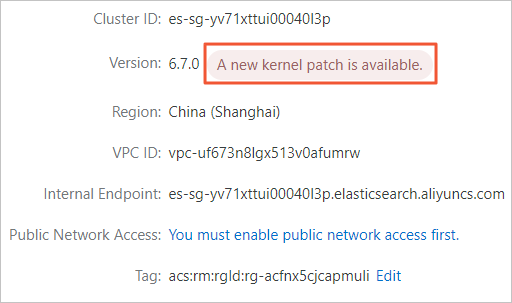
When am I allowed to forcefully restart an Elasticsearch cluster? What is the impact of a forced restart?
If your Elasticsearch cluster is in an abnormal state (indicated by the color red or yellow) and you want to restart the cluster, you can forcefully restart the cluster. During the forced restart, your Elasticsearch service may be unstable, data may be lost, or data read and write operations may fail. Proceed with caution.
How do I check whether the vulnerability in Apache Log4j 2 is fixed for my Elasticsearch cluster?
The vulnerability is fixed after your Elasticsearch cluster is restarted. For more information, see [Vulnerability notice] RCE vulnerability in Apache Log4j 2.
Do I need to upgrade the version of my Elasticsearch cluster to fix the vulnerability in Apache Log4j 2?
No, you do not need to upgrade the version of your Elasticsearch cluster. You need to only follow the instructions provided in Procedure to fix the vulnerability.
How do I enable communication between Elasticsearch clusters that reside in different regions over an internal network?
You can use one of the following methods to enable communication between Elasticsearch clusters that reside in different regions over an internal network:
Create a VPC peering connection between the VPCs in which the Elasticsearch clusters are deployed. For more information, see Create and manage a VPC peering connection.
Use a Cloud Enterprise Network (CEN) instance. For more information, see Step 1: Network planning.
How do I migrate data to an Alibaba Cloud Elasticsearch cluster?
You can migrate data to an Alibaba Cloud Elasticsearch cluster from another Alibaba Cloud Elasticsearch cluster, a self-managed Elasticsearch cluster, or a third-party Elasticsearch source. The data migration solution and tool vary based on the data migration scenario. For more information, see Select a data migration solution.
Can I enable HTTPS for an Elasticsearch cluster that does not contain client nodes?
Before you enable HTTPS for an Elasticsearch cluster of a version other than the following versions, you must make sure that the cluster contains client nodes.
V7.16 and later
If an Elasticsearch cluster is of one of the preceding versions and contains client nodes, you can disable the client nodes for the cluster. If an Elasticsearch cluster is of a version other than the preceding versions and contains client nodes, you cannot release, unsubscribe from, or disable the client nodes for the cluster.
For security purposes, after you enable HTTPS for an Elasticsearch cluster, the system regularly maintains and updates the certificates on which the cluster depends. You cannot perform a rolling update for certificates installed on data nodes in Elasticsearch clusters of V7.10 or earlier. To reduce the impact of a node restart on online services during a certificate update, the system deploys the certificates on client nodes, which are used to forward requests. When you enable HTTPS for an Elasticsearch cluster that does not contain client nodes, the system displays a message to prompt you to purchase client nodes for the cluster. You must purchase client nodes for the cluster before you can enable HTTPS for the cluster. For more information, see Enable HTTPS.
What is the maximum number of shards that can be allocated for indexes on a single data node in an Elasticsearch cluster?
Alibaba Cloud Elasticsearch allows you to allocate a maximum of 1,000 shards for indexes on a single data node in Elasticsearch V7.X clusters. The number of shards that can be allocated for indexes on a single data node is not limited for Elasticsearch clusters of other versions. You must configure shards for indexes on a single data node based on the specifications of the Elasticsearch cluster. For more information, see Evaluate specifications and storage capacity and Size your shards.
You can run the following command in which the max_shards_per_node parameter is configured to temporarily change the maximum number of shards that a single data node can store:
PUT /_cluster/settings
{
"transient": {
"cluster": {
"max_shards_per_node":10000
}
}
}We recommend that you do not specify an excessively large value for the max_shards_per_node parameter. To prevent cluster stability issues caused by excessively high loads of an Elasticsearch cluster, we recommend that you increase the number of nodes in the cluster or reduce the number of shards in the cluster, and appropriately plan shards for the cluster.
How are indexes whose names start with .monitoring-es generated? What can I do with such indexes?
By default, the X-Pack monitoring component collects monitoring data from an Elasticsearch cluster at intervals of 10 seconds and stores the data to the indexes whose names start with .monitoring- in the cluster. In Elasticsearch V6.X clusters, the .monitoring-es-6-* and .monitoring-kibana-6-* indexes are used to store monitoring data. These indexes are rolled over every day. The name of a .monitoring-es-6-* index ends with the date when the monitoring data is stored.
A .monitoring-es-6-* index stores information such as the cluster status, cluster statistics, node statistics, and index statistics. Such indexes consume a large amount of disk space. For more information, see Configure monitoring indexes.
What encryption algorithm is used to encrypt disks for an Elasticsearch cluster?
Alibaba Cloud Elasticsearch uses the industry-standard AES-256 encryption algorithm and Key Management Service (KMS) to encrypt disks for Elasticsearch clusters. For more information, see Overview of disk encryption.
Is port 9300 supported by Elasticsearch clusters?
Only Elasticsearch V5.X clusters support port 9300 for TCP and port 9200 for HTTP and HTTPS. Elasticsearch clusters of other versions support only port 9200.
You cannot use Transport Client to access Elasticsearch clusters of V6.0 or later over port 9300. You can access only Elasticsearch V5.X clusters over port 9300.
FAQ about data migration and synchronization
How do I synchronize data from ApsaraDB for MongoDB to Alibaba Cloud Elasticsearch?
You can use Monstache to synchronize data from ApsaraDB for MongoDB to Alibaba Cloud Elasticsearch in real time. For more information, see Use Monstache to synchronize data from MongoDB to Alibaba Cloud Elasticsearch in real time.
FAQ about cluster restart
How long is required to restart an Elasticsearch cluster or node?
When you restart an Elasticsearch cluster or node, the system displays the required time. The time is estimated based on the specifications, data structure, and data volume of the cluster or node. In most cases, a few hours are required to restart a cluster. For more information, see Restart a cluster or node.
Does the system restart an Elasticsearch cluster after I enable or disable the Public Network Access feature for the cluster?
No, the system does not restart an Elasticsearch cluster after you enable or disable the Public Network Access feature for the cluster. Only the status of the Public Network Access feature changes. This does not affect your cluster.
Does the system restart an Elasticsearch cluster after I reset the password used to access the cluster?
No, the system does not restart an Elasticsearch cluster after you reset the password used to access the cluster. After you reset the password for a cluster, the system only reloads the data of the cluster but does not restart the cluster. For more information, see Reset the access password for an Elasticsearch cluster.
Is the restart of an Elasticsearch cluster affected if the indexes in the cluster have no replica shards?
Yes, the restart of the cluster is affected if the indexes in an Elasticsearch cluster have no replica shards. Services may be interrupted during the restart of the cluster. In most cases, if the load of a cluster is not high and the indexes in the cluster have replica shards, the cluster can still provide services during a restart. However, access timeouts may occur during a restart in some cases. For example, if a number of nodes in the cluster are forced to restart at the same time, the cluster is heavily loaded and is not accessible, the indexes in the cluster do not have replica shards, or large amounts of data are written or queried during a restart or forced restart, access timeouts may occur. In these cases, we recommend that you design a retry mechanism on your client first and restart the cluster during off-peak hours.
How do I restart a specific type of node, such as Kibana node, or a single node?
Restart a specific type of node
On the Basic Information page of your Elasticsearch cluster, click Restart in the upper-right corner. In the Restart dialog box, select Node Role for Object and select the type of node that you want to restart in the Node field. For more information, see Restart a cluster or node.
Restart a single node
You can use one of the following methods to restart a single node:
On the Basic Information page of your Elasticsearch cluster, click Restart in the upper-right corner. In the Restart dialog box, select Node for Object and select the node that you want to restart in the Node field. For more information, see Restart a cluster or node.
In the Node Visualization section of the Basic Information page of your Elasticsearch cluster, move the pointer over the node that you want to restart. In the popover that appears, click Restart. For more information, see View the cluster status and node information.
What do I do if the restart progress of an Elasticsearch cluster is stuck?
We recommend that you view the details of the cluster change task in the Tasks dialog box in the Elasticsearch console. For more information, see View the progress of a cluster task. The restart of an Elasticsearch cluster whose version is not V7.16 requires a few hours. If the change progress remains unchanged for a long period of time, you can refer to the instructions described in the following table to troubleshoot the issue.
Possible cause | Solution |
An error occurs on a plug-in that is installed for the Elasticsearch cluster. As a result, nodes in the cluster cannot be restarted. | Delete the plug-in. |
Shards cannot be allocated due to excessively high disk usage. Note You can view the cluster monitoring data to check the disk usage of each node in the Elasticsearch cluster. For more information, see Metrics and exception handling suggestions. | Delete specific indexes or temporarily set the number of replica shards to 0 for the indexes. |
Shards cannot be allocated due to invalid configurations of cluster parameters. | Run the |
The number of replica shards is greater than the number of nodes in the Elasticsearch cluster. | Adjust the number of replica shards. |
An out-of-memory (OOM) error occurs due to the excessively small specifications of the Elasticsearch cluster. |
Can nodes in an Elasticsearch cluster be periodically restarted?
No, the nodes in an Elasticsearch cluster cannot be periodically restarted. If you want to enable periodical restart for the nodes in your Elasticsearch cluster, you can call the RestartInstance API operation. If you call this API operation, you must also configure a scheduled task and node information.
FAQ about abnormal cluster loads or status
The CPU utilization and loads of some nodes in an Elasticsearch cluster are normal, whereas other nodes are in the idle state. What do I do?
This issue is caused by unbalanced loads on the cluster. Unbalanced loads may be caused by several reasons, which include inappropriate shard settings, uneven segment sizes, unseparated hot and cold data, and persistent connections that are used for Service Load Balancer (SLB) instances and multi-zone architecture. Resolve the issue based on the actual scenario. For more information, see Unbalanced loads on a cluster.
Before you resolve the issue, check the specifications of your cluster. If the specifications of your cluster are 1 vCPU and 2 GiB of memory, upgrade the specifications to 2 vCPUs and 4 GiB of memory or higher. The specifications of 1 vCPU and 2 GiB of memory are used only for online learning. For more information about how to upgrade the specifications, see Upgrade the configuration of a cluster.
Data nodes with the specifications of 1 vCPU and 2 GiB of memory are suitable only for online learning and are not suitable for production environments. The SLA does not apply to clusters that contain such data nodes. Such data nodes affect the stability of Elasticsearch clusters. Alibaba Cloud Elasticsearch no longer provides such data nodes. Therefore, we recommend that you upgrade your data nodes with the specifications of 1 vCPU and 2 GiB of memory at the earliest opportunity.
We recommend that you use data nodes with 2 vCPUs and 4 GiB of memory in testing environments and use data nodes with higher specifications in production environments.
What do I do if an Elasticsearch cluster is in a state indicated by the color yellow?
Cause
If the number of replica shards that you specify for an index is greater than the number of nodes minus 1, the cluster enters a state indicated by the color yellow.
Solutions
Run the
GET _cat/indices?vcommand to query the distribution of shards for indexes and identify the index that is in a state indicated by the color yellow. Then, change the number of replica shards for the index to 0. After the cluster recovers to a normal state, change the number of replica shards for the index from 0 to the original setting.WarningAfter the number of replica shards is changed to 0, if nodes stop providing services due to errors, data stored on the nodes may be lost. Proceed with caution when you change the number of replica shards. After the cluster recovers to a normal state, change the number of replica shards from 0 to the original setting at the earliest opportunity. The recovery of the cluster requires approximately 1 minute.
PUT test/_settings { "index" : { "number_of_replicas":"0" } }
What do I do if an Elasticsearch cluster is in a state indicated by the color red due to heavy loads?
If an error occurs on the node on which primary shards are distributed, the cluster enters a state indicated by the color red. You can run the GET /_cat/indices?v command to query the distribution of shards for indexes and identify the index that is in a state indicated by the color red. Then, troubleshoot the issue based on the causes and solutions described in the following table.
Cause | Solution |
The resources of the cluster are insufficient due to unbalanced loads on nodes. | Change the total number of primary and replica shards to an integral multiple of the number of data nodes in the cluster to balance loads on nodes. For more information, see What do I do if shards are not evenly distributed on nodes in an Elasticsearch cluster? |
The cluster stores invalid indexes. | Clear invalid indexes on a regular basis, such as monitoring indexes whose names start with .monitoring. For more information about how to configure monitoring indexes, see Configure monitoring indexes. |
Shards are not allocated to nodes. | Run the |
The cache occupies a large amount of resources. | Run the |
A cluster update operation such as configuration upgrade is being performed on the cluster. | Pause the update operation and select Forced Update on the Upgrade/Downgrade page to forcefully update the cluster. For more information, see Upgrade the configuration of a cluster. |
The resources of the cluster are insufficient because the cluster uses low specifications such as 1 vCPU and 2 GiB of memory or 2 vCPUs and 4 GiB of memory. | Upgrade the configuration of the cluster. For more information, see Upgrade the configuration of a cluster. Note
|
The disk usage exceeds 85%. | We recommend that you delete the historical data you no longer require or that you expand the capacity of disks. For more information, see High disk usage and read-only indexes. |
Monitoring data or an alert shows that the CPU utilization of my Elasticsearch cluster is excessively high. What do I do?
Troubleshoot the issue based on the causes and solutions described in the following table.
Cause | Solution |
The number of queries or write requests per second spikes. | Reduce the number of queries or write requests per second for the cluster, reduce the amount of data to write to the cluster in parallel, or scale out or up the cluster. We recommend that you perform stress testing in the production environment and select appropriate specifications. |
The cache for indexes occupies a large amount of resources. | Run the |
The cluster uses low specifications. | Upgrade the configuration of the cluster. For more information, see Upgrade the configuration of a cluster. |
Loads on nodes in the cluster are unbalanced. | Change the total number of primary and replica shards to an integral multiple of the number of data nodes in the cluster to balance loads on nodes. For more information, see What do I do if shards are not evenly distributed on nodes in an Elasticsearch cluster? |
What do I do if the disk usage of my Elasticsearch cluster is excessively high?
Run the DELETE /Index name command to delete invalid indexes. After the disk usage is lower than 75%, forcefully upgrade the configuration of disks in the Elasticsearch console. For more information, see Upgrade the configuration of a cluster. If the disk usage of a node is excessively high, you must optimize the configuration of shards. For more information, see What do I do if shards are not evenly distributed on nodes in an Elasticsearch cluster?
To prevent the impact of high disk usage on Alibaba Cloud Elasticsearch, we recommend that you enable disk usage monitoring and alerting. You must view the alert notification in time and take appropriate measures in advance. For more information, see Metrics and exception handling suggestions. When the disk usage of a node exceeds different thresholds, impacts on the cluster are different. The following descriptions provide the related information in detail:
If the disk usage of a node exceeds 85%, the system no longer allocates new shards to the node.
If the disk usage of a node exceeds 90%, the system migrates the shards on the node to other data nodes with low disk usage.
If the disk usage of a node exceeds 95%, the system forcefully adds the read_only_allow_delete attribute to all indexes in the cluster. As a result, data cannot be written to the indexes. You can only read data from the indexes or delete the indexes.
Monitoring data or an alert shows that the memory usage of my Elasticsearch cluster is excessively high. What do I do?
Troubleshoot the issue based on the causes and solutions described in the following table.
Cause | Solution |
The cache for the cluster occupies a large amount of memory. | If the cache for the cluster occupies a large amount of memory for a short period of time, run the |
The read or write throughput of the cluster is high. | Stop the read or write operation, install a throttling plug-in, and then enable the throttling feature of the plug-in. For more information, see Use the aliyun-qos plug-in. |
Invalid indexes occupy a large amount of memory. | Delete invalid indexes such as monitoring indexes whose names start with .monitoring to release resources. You can specify a retention duration for such indexes. For more information, see Configure monitoring indexes. |
Shards are not evenly distributed on nodes, and loads on nodes are unbalanced. | Change the total number of primary and replica shards to an integral multiple of the number of data nodes in the cluster and make sure that shards are evenly distributed on nodes to balance loads on the nodes. For more information, see What do I do if shards are not evenly distributed on nodes in an Elasticsearch cluster? |
Abnormal queries exist. For example, a user on the business side sends a query request that contains a string with numerous special characters. | Run the |
What do I do if shards are not evenly distributed on nodes in an Elasticsearch cluster?
Appropriately plan shards and reallocate shards for nodes. Make sure that the total number of primary and replica shards is an integral multiple of the number of data nodes in the cluster. This ensures that data is evenly distributed on each data node and prevents heavy loads on a node due to uneven shard distribution. The following descriptions provide examples on how to allocate primary and replica shards for nodes:
If the cluster has three data nodes, you can configure three primary shards and one replica shard for each primary shard. The total number of primary and replica shards that you can configure is six.
If the cluster has eight data nodes, you can configure four primary shards and one replica shard for each primary shard. The total number of primary and replica shards that you can configure is eight. Alternatively, you can configure eight primary shards and one replica shard for each primary shard. In this case, the total number of primary and replica shards that you can configure is 16.
After you adjust the number of shards for nodes, you must make sure that the data stored on the nodes can be evenly distributed on each node. To achieve this, we recommend that you reindex the data during off-peak hours. The availability and query performance of an Elasticsearch cluster increase with the number of replica shards. However, more memory of the cluster will be used.
Both the number of shards and the size of each shard contribute to the stability and performance of an Elasticsearch cluster. You must properly plan shards for all indexes in an Elasticsearch cluster. This prevents numerous shards from affecting cluster performance when it is difficult to define business scenarios. For information about how to plan shards for indexes, see Shard evaluation.
Uneven shard distribution leads to unbalanced cluster loads. You can use one of the following methods to check whether shards are evenly allocated for nodes in an Elasticsearch cluster:
View the monitoring data of the cluster. If shards are not evenly distributed on nodes in the cluster, the CPU utilization, memory usage, or disk usage of a node is high.
Run the
GET _cat/shards?vcommand to query the shard information of the indexes in the cluster. If nodes with heavy loads have a large amount of shards, shards are not evenly distributed on all nodes.
My Elasticsearch cluster is heavily loaded, and the cluster logs contain the following error message: java.lang.StackOverflowError for the entire cluster. What do I do?
The error message indicates that a stack overflow error occurs because the amount of data written to the stack by using Lucene exceeds the upper limit. This issue is related to regular expression-based queries and fuzzy match. This issue is fixed in Elasticsearch V6.0 and later. We recommend that you upgrade the configuration of the cluster at the earliest opportunity or optimize the query statement that you use. For more information, see java.lang.StackOverflowError for the entire cluster.
How do I query the size of the JVM heap memory that is allocated to an Elasticsearch cluster?
Run the GET _nodes/stats/jvm?pretty command. By default, the Java Virtual Machine (JVM) heap memory of an Elasticsearch cluster is half of the memory of the cluster. You cannot change the size of the JVM heap memory of an Elasticsearch cluster.
FAQ about data read or write
How do I adjust the size of the document write queue for an Elasticsearch cluster?
Adjust the value of the thread_pool.write.queue_size parameter in the YML file of the cluster. For more information, see Configure the YML file. Before you adjust the size of the document write queue for the cluster, you can run the GET /_cat/thread_pool?v command to view the queue usage in the cluster.
For Elasticsearch clusters whose versions are earlier than V6.0, use the thread_pool.index.queue_size parameter to configure the size of the document write queue.
How do I query or export data of a specific period of time?
You can use a range query of Elasticsearch to query the data of a specific period of time. For more information, see Range query.
If you want to export data of a specific period of time, you can use Logstash to filter data and obtain the data that you want to export. For more information, see Logstash configuration files.
Is the amount of data that can be written to an Elasticsearch cluster at a time by using a bulk write request limited?
Yes, the amount of data that can be written to an Elasticsearch cluster at a time by using a bulk write request is limited to 100 MB. If this limit is exceeded, you must adjust the amount of data that you write to the cluster at a time. The amount of data that is written to an Elasticsearch cluster at a time by using a bulk write request is calculated by using the following formula: Amount of data that is written to an Elasticsearch cluster at a time by using a bulk write request = Number of documents × Size of each document. You may not be able to precisely estimate the amount of data that is written at a time based only on the number of documents because the amount is also related to the size and complexity of each document. If each document stores a large amount of data, you can reduce the number of documents to write at a time. We recommend that you debug the amount of data to write at a time from 5 MB to 15 MB. By default, the amount of data that is written to an Elasticsearch cluster at a time by using a bulk write request cannot exceed 100 MB. For more information, see HTTP settings. For information about how to debug the amount of data, see Using and Sizing Bulk Requests in the documentation for open source Elasticsearch.
What do I do if a difference exists between the time of obtained data and the actual time?
By default, Elasticsearch runs at Coordinated Universal Time (UTC). A difference exists between UTC and the actual time. Elasticsearch does not support time zone adjustment. You can convert time based on the difference. For example, UTC is 8 hours later than Beijing time, which indicates that the time of data stored in Elasticsearch is 8 hours later than the actual time. In this case, you can convert time for data by using one of the following methods:
When you query data of the date type, specify the time zone or timestamp of the data. For more information, see Parameters for <field>.
When you write time data, specify a time zone. For example, specify
"time" : "2022-07-15T12:58:17.136+0800".Use Kibana to display data. After Kibana obtains a field of the date type from Elasticsearch, Kibana obtains the local time zone by using JavaScript, converts the time of values of the field based on the time zone of the browser, and then displays the results. For more information, see How do I change the time zone for data visualization in the Kibana console?
If you use Logstash to synchronize data, a time difference of 8 hours exists between the data before the synchronization and the data after the synchronization. Before you synchronize data, you can manually add the related time to the pipeline configuration, such as
filter{ ruby{ code => "event.set('update_time', event.get('update_time').time.localtime + 8*60*60)" } }.
What do I do if no result is returned for a query in an Elasticsearch cluster or a long period of time is required before results can be returned?
If no result is returned for a query in an Elasticsearch cluster or a long period of time is required before results can be returned, the query is a slow query. You can view slow query logs in the console and locate the cause based on the instructions in Metrics and exception handling suggestions. The following table describes common causes and related solutions.
Cause | Solution |
Loads on nodes are unbalanced due to uneven shard distribution. | Change the total number of primary and replica shards to an integral multiple of the number of data nodes in the cluster to balance loads on nodes. For more information, see What do I do if shards are not evenly distributed on nodes in an Elasticsearch cluster? |
The resources of the cluster are insufficient. | If queries that consume a large amount of resources are performed on the cluster, we recommend that you optimize the statements used for the queries or upgrade the configuration of the cluster. The queries can be aggregate queries, term queries, script queries, or fuzzy match. For information about how to upgrade the configuration of an Elasticsearch cluster, see Upgrade the configuration of a cluster. Note The query performance of an Elasticsearch cluster is related to the health status of the cluster. If the memory usage of an Elasticsearch cluster is lower than 80% and loads on nodes in the cluster are balanced, the cluster can provide high query performance. |
What do I do if the following error message is reported when data is being written to my Elasticsearch cluster: Data too large... which is larger than the limit of?
Cause
The write throughput of the cluster is excessively high and circuit breaking is triggered for the cluster due to insufficient resources of the cluster.
Solution
ImportantIf the operations in the following solutions cannot be performed, you must stop all query and write operations and forcefully restart the cluster. After the cluster recovers to a normal state, use one of the following solutions to resolve the issue.
Run the
POST /Index name/_cache/clear?fielddata=truecommand to clear the cache for indexes. If the issue persists, go to the next step.Run the
GET /_cat/indices?vcommand to check whether shards are not evenly distributed on nodes in the cluster. For more information, see What do I do if shards are not evenly distributed on nodes in an Elasticsearch cluster? If the issue persists, go to the next step.Reduce the concurrency for the write operations, delete invalid indexes to release resources, and reduce the use of the Kibana monitoring feature.
To disable the Kibana monitoring feature, run the following command:
PUT _cluster / settings { "persistent": { "xpack.monitoring.collection.enabled": false } }If the issue persists, go to the next step.
Can I delete multiple indexes in an Elasticsearch cluster at a time?
Yes, you can delete multiple indexes in an Elasticsearch cluster at a time. To perform this operation, you must set the Index Deletion parameter to Allow Wildcards in the YML file of the cluster and restart the cluster. After the cluster is restarted, the indexes are deleted at a time by using wildcards. For more information, see Configure the YML file.
Deleted indexes cannot be recovered. Before you configure the Index Deletion parameter, make sure that the setting of the parameter does not affect your business.
When I create an index in my Elasticsearch cluster, the error message "index uuid conflicted" is reported, which indicates that the UUID of the index is conflicted, and data cannot be written to documents in the index. What do I do?
This is a known issue. To troubleshoot the issue, upgrade the kernel version of the cluster to V1.5.0 or later. For more information, see Upgrade the version of a cluster.
How do I change the value of the index.max_result_window parameter?
The index.max_result_window parameter is provided by Elasticsearch for paged queries that are performed by using the from and size parameters and specifies the maximum number of documents that can be returned for a paged query. The default value of the index.max_result_window parameter is 10000. If the maximum number of queried documents exceeds this value, the following error message is reported: Result window is too large, from + size must be less than or equal to: [10000].
In a search scenario in which deep paging is required, you may need to increase the value of the index.max_result_window parameter. You can run the following command to change the value of the index.max_result_window parameter. The parameter value in the following command is for reference only. If the Elasticsearch cluster is restarted after the command is successfully run, the setting of this parameter still takes effect.
PUT /my_index/_settings
{
"index": {
"max_result_window": 50000
}
}If a large number of results are returned for the query, we recommend that you do not perform deep paging by using the from and size parameters. Otherwise, a large amount of CPU and memory resources are consumed. In a search scenario in which deep paging is required, we recommend that you use the scroll or search_after parameter.
What do I do if the following error message is reported when I update the data for an index in my Elasticsearch cluster: Rejecting mapping update to [] as the final mapping would have more than 1 type?
This issue occurs because the index type that is used for the update is different from the original index type. An index in an Elasticsearch cluster can have only one type. If you want to update the data for an index in an Elasticsearch cluster, you must use an index type that is the same as the original index type.
In open source Elasticsearch 7.0 and later, the value of the type field in the mapping configuration is fixed as _doc.
How do I query all documents in an index?
Log on to the Kibana console of the Elasticsearch cluster and run the following command. For information about how to log on to the Kibana console, see Log on to the Kibana console.
GET _search
{
"query": {
"match_all": {}
}
}You can also query all documents in an index on the Discover page of the Kibana console. Before you perform the query on the Discover page, you must create an index pattern. For information about how to use the Kibana console, see Kibana Guide.
FAQ about cluster configurations and configuration modifications
How do I plan resources, such as cluster specifications, the number of shards, and the size of each shard, before I use Elasticsearch?
You can evaluate the total amount of the resources that you need to purchase based on your business requirements. For more information, see Evaluate specifications and storage capacity.
How do I view the configuration of an Elasticsearch cluster?
You can view the configuration of the Elasticsearch cluster on the Basic Information page of the cluster. For more information, see View the basic information of a cluster.
When you use Transport Client to access an Elasticsearch cluster, set the cluster.name parameter to the ID of your cluster. For more information, see Transport Client (5.x).
Are services affected when I modify the configuration of an Elasticsearch cluster?
The system restarts the cluster after you modify the configuration of the cluster. The system uses the rolling restart method to restart a cluster. Before the restart, make sure that the cluster is in the Active state (indicated by the color green), each index has at least one replica shard for each primary shard, and resource usage is not high. For example, the value of NodeCPUUtilization(%) is about 80%, that of NodeHeapMemoryUtilization is about 50%, and that of NodeLoad_1m is less than the number of vCPUs of the current node. If all the conditions are met, the cluster can still provide services during the restart. You can view the resource usage on the Cluster Monitoring page. However, we recommend that you modify the configuration of your cluster during off-peak hours.
Does the system reallocate shards for nodes in an Elasticsearch cluster after the number of nodes in the cluster is changed?
Yes, the system reallocates shards for nodes in an Elasticsearch cluster after the number of nodes in the cluster is changed. However, the system cannot ensure even shard allocation. Due to factors such as the index size, number of shards, and number of nodes, data may still be unevenly distributed among shards after the reallocation. For information about how to troubleshoot and resolve uneven shard allocation, see Unbalanced loads on a cluster.
Can I change the cloud disk type of an Elasticsearch cluster?
Yes, you can change the cloud disk type of an Elasticsearch cluster. The following types of cloud disks are supported: ultra disks, standard SSDs, and enhanced SSDs (ESSDs). These types of cloud disks are listed in ascending order of their storage performance.
Can I convert other types of nodes in an Elasticsearch cluster to warm nodes?
No, you cannot convert other types of nodes in an Elasticsearch cluster to warm nodes. The conversion can cause your cluster to be unstable. For more information, see "Hot-Warm" Architecture in Elasticsearch 5.x.
Can I downgrade the configuration of an Elasticsearch cluster? If yes, how do I do?
Yes, you can downgrade the configuration of an Elasticsearch cluster. For more information, see Scale in a cluster or Downgrade the configuration of a cluster.
How do I modify the configuration of an Elasticsearch cluster to ensure that services run as expected when a temporary business surge occurs?
We recommend that you add nodes to the cluster when the temporary business surge occurs and remove the nodes after the business surge. For more information, see Upgrade the configuration of a cluster and Scale in a cluster. For the changes to take effect, the system restarts the cluster. Before the restart, take note of the following items:
The cluster is in the Active state (indicated by the color green).
Each index of the cluster has at least one replica shard for each primary shard, and the resource usage of the cluster is not high. For example, the value of NodeCPUUtilization(%) is about 80%, that of NodeHeapMemoryUtilization is about 50%, and that of NodeLoad_1m is less than the number of vCPUs of the current node. You can view the resource usage on the Cluster Monitoring page of the cluster.
When I upgrade the configuration of an Elasticsearch cluster, the "UpgradeVersionMustFromConsole" error message is reported. What do I do?
The error message is reported because the version change does not meet requirements. You can upgrade the versions of clusters only from V5.5.3 to V5.6.16, from V5.6.16 to V6.3.2, or from V6.3.2 to V6.7.0.
How long is required to upgrade the version of an Elasticsearch cluster?
The required time is determined by the data volume, data structure, and specifications of your cluster. The version upgrade requires about 1 hour.
Are services affected when I upgrade the version of an Elasticsearch cluster?
When you upgrade the version of an Elasticsearch cluster, you can still read data from or write data to the cluster but cannot make other changes. We recommend that you perform a version upgrade during off-peak hours. For more information about the precautions and procedure for a version upgrade, see Upgrade the version of a cluster.
What do I do if an error is reported when I upgrade the configuration of an Elasticsearch cluster or when a configuration upgrade for an Elasticsearch cluster times out?
In most cases, this issue occurs because the cluster is in an abnormal state. In this case, we recommend that you stop the query and write operations, and troubleshoot the issue by following the instructions described in What do I do if an Elasticsearch cluster is in a state indicated by the color red due to heavy loads? After the cluster recovers to a normal state, upgrade the configuration of the cluster again. You can also ignore the health status of the cluster and perform a forced update when you upgrade the configuration of the cluster. However, the forced update may affect the services provided by the cluster. Proceed with caution.
If this issue occurs due to other causes, resolve the issue based on the error message that is reported.
What do I do if I fail to update the configuration of my Elasticsearch cluster?
We recommend that you refer to the following instructions to troubleshoot the issue:
Check whether local disks are configured for the nodes in the cluster. The specifications of a local disk cannot be changed. If you want to use disks with higher specifications for the cluster, you must change the disk type for the cluster.
If the result of the check performed at the frontend shows that resources in the selected zone are insufficient, we recommend that you change the zone of the cluster and update the configuration of the cluster or wait until the clusters of other users in the selected zone are released.
If the result of the check performed at the frontend shows that the cluster is unhealthy, you must check whether the cluster stores indexes in the close state. If the cluster stores indexes in this state, you must temporarily open the indexes. If the cluster is in a state indicated by the color red, you must check whether some nodes in the cluster stop providing services or whether shards cannot be allocated to nodes in the cluster. If such issues occur, resolve the issues first.
If you want to downgrade the configuration of the cluster, make sure that the following conditions are met:
The selected vCPU and memory specifications are greater than or equal to half of the current specifications and are not the following specifications: 1 vCPU and 2 GiB of memory, 2 vCPUs and 2 GiB of memory, 2 vCPUs and 4 GiB of memory, and 4 vCPUs and 4 GiB of memory.
NoteIf you want to downgrade the configuration of a cluster to 2 vCPUs and 4 GiB of memory or to 4 vCPUs and 4 GiB of memory, you need to create a cluster with such configuration and migrate data from the original cluster to the new cluster. You can use Logstash to migrate data.
The load of the cluster meets requirements. For more information about configuration downgrade, see Downgrade the configuration of a cluster.
The disk capacity does not need to be decreased. Configuration downgrade does not support the decrease of disk capacity.
Can I use the YML configuration file of an Elasticsearch cluster to configure the http.max_content_length and discovery.zen.ping_timeout parameters?
No, you cannot configure the two parameters. You can configure only parameters provided by Alibaba Cloud Elasticsearch. For more information, see Configure the YML file. Parameters that are not provided cannot be configured.
In most cases, you do not need to change the settings of the following parameters: discovery.zen.ping_timeout, discovery.zen.fd.ping_timeout, discovery.zen.fd.ping_interval, and discovery.zen.fd.ping_retries.
Can I switch the VPC of an Elasticsearch cluster?
No, you cannot switch the VPC of an Elasticsearch cluster. You can purchase an Elasticsearch cluster in the desired VPC and migrate data from the original cluster to the new cluster. Then, cancel the subscription of or release the original cluster.
Will the existing data in an Elasticsearch cluster be lost if I change the cloud disk type of the cluster?
No, the existing data in an Elasticsearch cluster will not be lost if you change the cloud disk type of the cluster. However, new data that is continuously written to the cluster may be lost. We recommend that you change the cloud disk type during off-peak hours or after you stop the data write operations. For more information about how to change the cloud disk type of an Elasticsearch cluster, see Upgrade the configuration of a cluster.
When I upgrade the configuration of an Elasticsearch cluster, the system displays a prompt message indicating that the cluster is in an unhealthy state, but the cluster is in a state indicated by the color green. What do I do?
Some indexes in the cluster may be in the close state. You can run the POST /<index_name>/_open command to temporarily open the indexes. For more information, see Upgrade the configuration of a cluster.
Can I upgrade the vCPU configurations of an Elasticsearch cluster without migrating data?
No, you cannot upgrade the vCPU configurations of an Elasticsearch cluster without migrating data. If you upgrade or downgrade the vCPU configurations of an Elasticsearch cluster, the system performs a blue-green update for the cluster. After the blue-green update, the IP addresses of nodes in the cluster are changed, and data is migrated from the original nodes to the new nodes.
Why am I unable to downgrade the configuration of warm nodes in my Elasticsearch cluster?
Specific conditions must be met before you can downgrade the configuration of a cluster. For example, the selected vCPU and memory specifications must be greater than or equal to half of the current specifications and cannot be the following specifications: 1 vCPU and 2 GiB of memory, 2 vCPUs and 2 GiB of memory, 2 vCPUs and 4 GiB of memory, and 4 vCPUs and 4 GiB of memory. For more information, see Limits.
If your Elasticsearch cluster does not meet the conditions required for configuration downgrade, you can create another cluster that meets your business requirements, migrate data from the original cluster to the new cluster, and then cancel the subscription of or release the original cluster. For information about data migration, see Select a data migration solution.
When I remove data nodes from my Elasticsearch cluster, the following error message is reported: "This operation may cause a shard allocation error or insufficient storage, CPU, or memory resources." What do I do?
Possible cause | Solution |
The resources of the cluster are insufficient. After data nodes are removed, the cluster does not have sufficient resources to store system data or handle workloads. The resources include disks, memory, and vCPUs. | Run the |
Errors occur on shard allocation. Elasticsearch is based on Lucene principles. This indicates that Elasticsearch does not migrate two or more replica shards of an index on a data node to the same data node. In this case, after data nodes are removed, the number of replica shards in a cluster may be greater than or equal to the number of data nodes. This results in shard allocation errors. | Run the |
When I remove data nodes from my Elasticsearch cluster, the error message "The cluster is in an abnormal state or has ongoing tasks." is reported. What do I do?
Use the Cluster Diagnosis feature to diagnose the cluster and troubleshoot the issue based on the diagnostic results and suggestions. For more information, see Perform a diagnostic on an Elasticsearch cluster.
When I remove data nodes from my Elasticsearch cluster, the error message "The number of nodes that you reserve must be more than two." is reported. What do I do?
To ensure cluster reliability and stability, at least two data nodes must be reserved after data node removal. For a multi-zone cluster, the number of data nodes in each zone must be greater than or equal to two, and the numbers of remaining data nodes in all zones must be the same. If the requirements are not met, adjust the data nodes to remove, or upgrade the configuration of the cluster. For more information about how to upgrade the configuration of an Elasticsearch cluster, see Upgrade the configuration of a cluster.
When I remove data nodes from my Elasticsearch cluster, the error message "The operation is not supported." is reported. What do I do?
Run the GET _cluster/settings command to query the configurations of the cluster and check whether the cluster contains the configuration "cluster.routing.allocation.enable" : "none". This configuration does not allow data distribution. If the cluster contains the configuration, you can temporarily change the configuration to "cluster.routing.allocation.enable" : "all". If the configuration affects your other operations, you can change the configuration to the original setting after data node removal.
What do I do if data nodes fail to be removed or data fails to be migrated due to the auto_expand_replicas index setting?
Cause
You may use the access control feature provided by the X-Pack plug-in. In earlier Elasticsearch versions, this feature applies the
"index.auto_expand_replicas" : "0-all"setting to .security indexes by default. This causes errors when you migrate data or remove data nodes.Solution
Run the following command to query index settings:
GET .security/_settingsThe following result is returned:
{ ".security-6" : { "settings" : { "index" : { "number_of_shards" : "1", "auto_expand_replicas" : "0-all", "provided_name" : ".security-6", "format" : "6", "creation_date" : "1555142250367", "priority" : "1000", "number_of_replicas" : "9", "uuid" : "9t2hotc7S5OpPuKEIJ****", "version" : { "created" : "6070099" } } } } }Use one of the following methods to modify the auto_expand_replicas index setting:
Method 1
PUT .security/_settings { "index" : { "auto_expand_replicas" : "0-1" } }Method 2
PUT .security/_settings { "index" : { "auto_expand_replicas" : "false", "number_of_replicas" : "1" } }ImportantThe number_of_replicas parameter specifies the number of replica shards for each primary shard in an index. You can configure this parameter based on your business requirements. Make sure that the value of this parameter is greater than or equal to 1 but no more than the number of available data nodes.
How do I clear the cache for an Elasticsearch cluster?
Log on to the Kibana console of the cluster and run one of the following commands:
Clear the cache of a specific index
POST /<Index name>/_cache/clear?fielddata=trueClear all cache
POST /_cache/clear
How do I migrate nodes in an Elasticsearch cluster from one zone to another?
Perform the steps described in Migrate nodes in a zone to migrate nodes from one zone to another.
Can I update only the disk configuration of an Elasticsearch cluster during a configuration upgrade of the cluster?
Yes, you can update only the disk configuration of an Elasticsearch cluster during a configuration upgrade of the cluster. For more information, see Upgrade the configuration of a cluster.
When you update the disk configuration of an Elasticsearch cluster, the system performs a rolling restart for the cluster. We recommend that you update the disk configuration of an Elasticsearch cluster during off-peak hours.
Can I change the JVM parameter settings of an Elasticsearch cluster?
Alibaba Cloud Elasticsearch clusters use the JVM parameter settings that are recommended by open source Elasticsearch. The settings cannot be changed. By default, the JVM heap memory of an Elasticsearch cluster is half of the memory of the cluster. A maximum of 32 GB of JVM heap memory can be allocated to an Elasticsearch cluster. For more information, see Heap size settings.
FAQ about plug-ins, tokens, and synonyms
How do I update dictionaries when I use the IK analysis plug-in?
You can use the standard update or rolling update feature of the IK analysis plug-in to update dictionaries. For more information, see Use the analysis-ik plug-in.
When I use the IK analysis plug-in, the "ik startOffset" error message is reported. What do I do?
The error message is returned because of an Elasticsearch V6.7 bug. You must restart your cluster. For more information, see Restart a cluster or node.
The IK dictionary files on my on-premises machine are lost. Can I retrieve them on the cluster management page?
No, you cannot retrieve them on the cluster management page. You can only delete or update dictionary files on the cluster management page. We recommend that you download the official main and stopword dictionary files. Then, change the tokens in the files to those in your system dictionary file and upload the files to your cluster.
How do I apply updated IK dictionaries to existing data?
You must perform a reindex operation. If indexes are configured with IK tokens, the updated dictionaries apply only to new data in these indexes. If you want to apply the updated dictionaries to all the data in these indexes, you must perform a reindex operation. For more information, see Configure a remote reindex whitelist.
Is a threshold specified for full GC?
Full garbage collection (GC) is used to clean the entire heap memory. Whether full GC is correctly performed needs to be analyzed based on the service latency, heap memory size before full GC, and heap memory size after full GC. The CMS collector starts to collect garbage when the memory usage reaches 75%. This is because some space is reserved for burst traffic.
Can I remove built-in plug-ins that are not used?
You can remove only some plug-ins. On the Built-in Plug-ins tab of the Plug-ins page for your Elasticsearch cluster, you can view the plug-ins that can be removed. If Remove is displayed in the Actions column of a plug-in, the plug-in can be removed. For more information about how to remove a plug-in, see Install and remove a built-in plug-in.
Are the dictionaries provided by the IK analysis plug-in of Alibaba Cloud Elasticsearch the same as the dictionaries provided by the IK analysis plug-in of open source Elasticsearch?
Yes, the dictionaries provided by the IK analysis plug-in of Alibaba Cloud Elasticsearch are the same as the dictionaries provided by the IK analysis plug-in of open source Elasticsearch. For more information, see IK Analysis for Elasticsearch.
Can a custom plug-in access an external network, such as reading dictionary files on GitHub?
No, custom plug-ins cannot access external networks. If you want your Elasticsearch cluster to access external files, upload the files to Object Storage Service (OSS) and connect your Elasticsearch cluster to OSS.
Does a custom plug-in support the rolling update method?
No, custom plug-ins do not support the rolling update method. If you want a custom plug-in to support this method, configure the plug-in based on the rolling update method of the IK analysis plug-in. For more information, see IK Analysis for Elasticsearch.
How do I configure the analysis-aliws plug-in? What is the format of the dictionary file for this plug-in?
For more information about how to configure the plug-in, see Use the analysis-aliws plug-in.
The dictionary file must meet the following requirements:
Name: aliws_ext_dict.txt.
Encoding format: UTF-8.
Content: Each row contains one word and ends with \n (line feed in UNIX or Linux). No whitespace characters are used before or after this word. If the dictionary file is generated in Windows, you must use the dos2unix tool to convert the file before you upload it.
What are the differences among Elasticsearch synonyms, IK tokens, and AliNLP tokens?
Token type | Usage | Description | Supported file type | Tokenizer and analyzer |
Synonym | You can upload a synonym dictionary file on the Cluster Configuration page of your cluster to enable the cluster to use it. | After you write several synonyms to the file, the system displays all the synonyms when you query one of them. | The synonym dictionary file must be a TXT file encoded in UTF-8. | Custom tokenizer and analyzer |
IK token | The IK tokens are used based on the analysis-ik plug-in. | The system splits a paragraph based on the main.dic file. If you send a query request that contains one or more words split from the paragraph, the system returns the entire paragraph in the query result. The analysis-ik plug-in also provides a stopword file named stop.dic. The query result does not include the stopwords in the stop.dic file. You can view the dictionary file from the official documentation. | The main and stopword dictionary files must be DIC files encoded in UTF-8. | Tokenizer:
|
AliNLP token | The AliNLP tokens are used based on the analysis-aliws plug-in. | The analysis-aliws plug-in works in a similar way as the analysis-ik plug-in, but the analysis-aliws plug-in does not provide a separate stopword dictionary file. Stopwords are integrated into the main dictionary file aliws_ext_dict.txt. The file is invisible to you. In addition, you are not allowed to customize stopwords. | The dictionary file name must be aliws_ext_dict.txt. The file must be encoded in UTF-8. |
|
How do I install the analysis-ik plug-in?
analysis-ik is an IK analysis plug-in provided by Alibaba Cloud Elasticsearch. This plug-in is a built-in plug-in and cannot be removed. You can use the standard or rolling update method to update the built-in IK main dictionary and stopword list of the analysis-ik plug-in. Then, you can use the updated dictionary and stopword list when you configure mappings for an index. For more information about how to use the analysis-ik plug-in, see Use the analysis-ik plug-in.
Which built-in Chinese tokenizers are supported by Alibaba Cloud Elasticsearch?
Alibaba Cloud Elasticsearch supports the following built-in Chinese tokenizers: analysis-ik and analysis-aliws. You can use these plug-ins after you configure the related dictionaries.
If I use the rolling update method to update dictionaries that are dynamically loaded from OSS and the dictionaries stored in OSS are updated, will the dictionaries on all nodes in my Elasticsearch cluster be automatically updated?
No, the dictionaries on all nodes in your Elasticsearch cluster will not be automatically updated. Alibaba Cloud Elasticsearch does not support the automatic update of dictionaries on nodes in an Elasticsearch cluster after a rolling update of the dictionaries stored in OSS. After the dictionaries stored in OSS are changed, you must manually upload the dictionary file for the updated dictionary file to take effect. For indexes that are configured with IK tokens, synonyms, or AliNLP tokens, new dictionaries take effect only for data that is inserted after a standard or rolling update. If you also want the new dictionaries to take effect for existing data, you must reindex the existing data.
Does the analysis-ik plug-in provided by Alibaba Cloud Elasticsearch support a remote dictionary?
No, the analysis-ik plug-in provided by Alibaba Cloud Elasticsearch does not support a remote dictionary. The analysis-ik plug-in allows you to upload or update dictionaries. For more information about this plug-in, see Use the analysis-ik plug-in. The analysis-ik plug-in does not support a remote dictionary or configurations related to a remote dictionary. For example, the IKAnalyzer.cfg.xml file cannot contain configurations related to a remote dictionary.
How do I install the aliyun-knn plug-in for an Elasticsearch V7.10 cluster?
The aliyun-knn plug-in for Alibaba Cloud Elasticsearch V7.10 clusters is integrated into the built-in apack plug-in. If you want to remove or reinstall the aliyun-knn plug-in, you must perform operations on the apack plug-in. For information about the apack plug-in, see Use the physical replication feature of the apack plug-in. For information about how to install the aliyun-knn plug-in for Elasticsearch clusters of other versions, see Use the aliyun-knn plug-in.
If the kernel version of your cluster is V1.4.0 or later, the apack plug-in is of the latest version. You can run the GET _cat/plugins?v command to obtain the version of the apack plug-in.
Are cluster services affected when an Elasticsearch cluster is restarted after a plug-in is installed for the cluster?
In most cases, if the load of a cluster is not high and the indexes in the cluster have replica shards, the cluster can still provide services during a restart. However, access timeouts may occur during a restart in the following cases: Some nodes in the cluster are forced to restart at the same time, the cluster is heavily loaded and is not accessible, the indexes in the cluster do not have replica shards, and large amounts of data are written or queried during a restart or forced restart. In these cases, we recommend that you design a retry mechanism on your client and restart the cluster during off-peak hours.
FAQ about logs
Can I specify a retention period for the .security indexes of an Elasticsearch cluster?
Yes, you can specify a retention period for the .security indexes of an Elasticsearch cluster. You can use the index lifecycle management (ILM) feature to specify the retention period. For more information, see Use ILM to manage Heartbeat indexes.
The .security indexes store information about the elastic account of Elasticsearch clusters. If you enable the system to periodically delete such indexes, you may fail to log on to the Kibana console of your Elasticsearch cluster by using your elastic account.
How do I store the logs of an Elasticsearch cluster on my on-premises machine?
You can call the ListSearchLog API operation to obtain the logs of your cluster. Then, store the obtained logs on your on-premises machine. For more information, see ListSearchLog.
I am unable to view the search and update logs of an Elasticsearch cluster. What do I do?
You can configure slow logs and reduce the timestamp precision of log entries. For more information, see References.
How do I configure slow log collection for and view the slow logs of an Elasticsearch cluster?
By default, Elasticsearch logs only read and write operations that require 5 seconds to 10 seconds to complete as slow logs. You can log on to the Kibana console of the cluster and run the related command to reduce the timestamp precision of log entries. This helps capture more logs. For more information, see References.
You cannot change the format of slow logs.
How do I obtain the slow logs of an Elasticsearch cluster on a regular basis?
You can call the ListSearchLog API operation to obtain the slow logs of your cluster on a regular basis. For more information, see ListSearchLog.
How do I query the clients that are used to access an Elasticsearch cluster?
You can view the access logs or audit logs of an Elasticsearch cluster to obtain the required information about the cluster.
If you want to view the information about the operations that are performed on an Elasticsearch cluster, such as add, delete, modify, and query operations, you must enable audit log collection for the cluster.
If you want to view the details of all query requests that are received by an Elasticsearch cluster, such as the names of nodes that are requested, IP addresses of the nodes, sizes of request bodies, request content, time when the requests are initiated, client IP addresses that are used to send requests, and URIs, you must log on to the Elasticsearch console and view the access logs of the cluster on the Access Log tab of the Logs page.
For information about the limits and precautions for access logs and audit logs and how to enable audit log collection for an Elasticsearch cluster, see Query logs.
FAQ about data backup and restoration
Can I restore data from the snapshots of an Elasticsearch cluster to an Elasticsearch cluster of a different version?
For automatic snapshots, you can restore data from the snapshots to the original cluster or use a shared OSS repository to restore data from the snapshots of an Elasticsearch cluster to other Elasticsearch clusters. For more information, see Create automatic snapshots and restore data from automatic snapshots and Configure a shared OSS repository.
For manual snapshots, you can directly restore data from the snapshots to other clusters. We recommend that you use a destination cluster whose version is the same as the version of the original cluster. If the versions are different, compatibility issues may occur. For more information, see Create manual snapshots and restore data from manual snapshots.
What do I do if a message indicating that the Elasticsearch cluster is unhealthy appears when I back up data for the cluster?
When an Elasticsearch cluster is unhealthy, snapshots for data backup cannot be created for the cluster. We recommend that you recover the cluster to a normal state indicated by the color green before data backup.
I enable the Auto Snapshot feature but do not specify shared OSS repositories for an Elasticsearch cluster. Are snapshots created?
Elasticsearch provides an OSS bucket for your cluster by default. You can log on to the Kibana console of your cluster and run the GET _snapshot/aliyun_auto_snapshot/_all command to obtain automatic snapshots. For more information about how to log on to the Kibana console, see Log on to the Kibana console.
When I restore data from snapshots, the destination Elasticsearch cluster displays a message indicating that shards are abnormal. After I run the POST /_cluster/reroute?retry_failed=true command to reroute the shards, the issue persists. What do I do?
The following figure shows the issue.
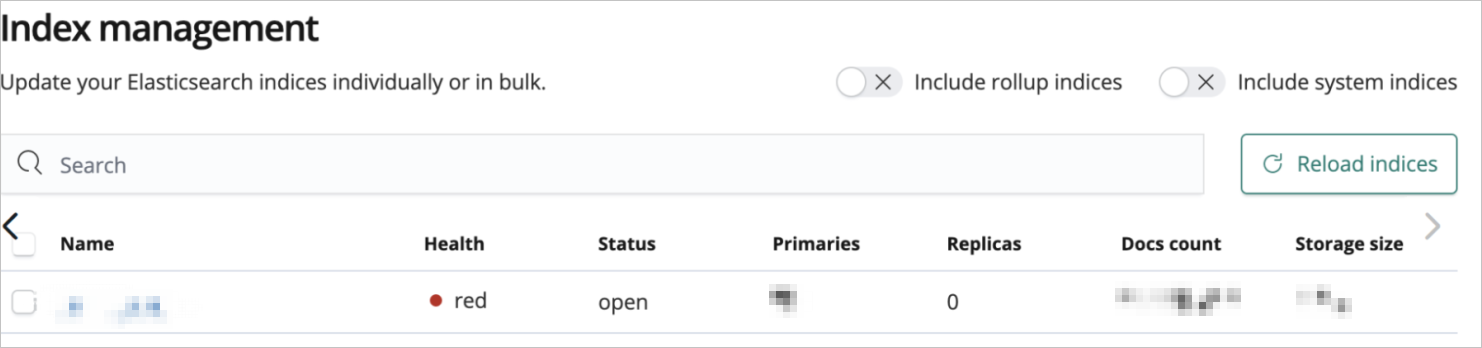
Delete the problematic index and call the _restore API to restore it. You must add the max_restore_bytes_per_sec parameter to the command that is used to restore data. This parameter is used to limit the restoration rate. The default value of this parameter is 40mb. This value indicates that the index is restored at a speed of 40 MB per second.
POST /_snapshot/aliyun_snapshot_from_instanceId/es-cn-instanceId_datetime/_restore
{
"indices": "myIndex",
"settings": {
"max_restore_bytes_per_sec" : "150mb"
}
}You can also add the following parameters:
compress: specifies whether to enable data compression. Default value: true.
max_snapshot_bytes_per_sec: specifies the rate at which snapshots are created for each node. Default value: 40mb.
Can I export data from an Elasticsearch cluster to my on-premises machine?
Yes, you can export data from an Elasticsearch cluster to your on-premises machine. You can use the data backup feature provided by Elasticsearch to export data. For more information, see Data backup overview. You can create snapshots, store them in OSS, and then download objects from OSS. For more information, see Download objects.
How do I restore data from snapshots of an Elasticsearch cluster to another Elasticsearch cluster?
Use a shared OSS repository to restore the data. For information about the detailed operations, limits, and precautions, see Configure a shared OSS repository. If you want to migrate data between two Elasticsearch clusters that belong to the same Alibaba Cloud account but reside in different regions, you can run the commands that are used to create manual snapshots for index data and restore data from the snapshots. For information about available data migration solutions, see Select a data migration solution.
What data backup features does Alibaba Cloud Elasticsearch provide?
For information about the data backup features that are provided by Alibaba Cloud Elasticsearch and the use scenarios and limits of the features, see Data backup overview.
FAQ about cluster monitoring and alerting
How do I configure a DingTalk chatbot or WeCom chatbot to receive alert notifications from X-Pack Watcher?
X-Pack Watcher is a monitoring and alerting service based on Elasticsearch. For information about how to configure a DingTalk chatbot or a WeCom chatbot to receive alert notifications from X-Pack Watcher, see Configure a DingTalk chatbot to receive alert notifications from X-Pack Watcher and Configure a WeCom chatbot to receive alert notifications from X-Pack Watcher.
If you configure X-Pack Watcher for your Elasticsearch cluster, X-Pack Watcher can trigger actions when specific conditions are met. For example, if the logs index contains errors, X-Pack Watcher triggers the system to send alert notifications by DingTalk message. X-Pack Watcher is a monitoring and alerting service based on Elasticsearch.
What do I do if the system reports an alert indicating that memory cannot be allocated to the garbage collector?
The possible causes of this issue include heavy loads, high query QPS, and large amounts of data to write. Refer to the following instructions to resolve the issue:
Heavy loads: For more information, see High disk usage and read-only indexes.
High query QPS or large amounts of data to write: We recommend that you install the aliyun-qos plug-in on your Elasticsearch cluster to implement read/write throttling. For more information, see Use the aliyun-qos plug-in.
NoteFor image retrieval, we recommend that you install the aliyun-knn plug-in on your Elasticsearch cluster and plan your cluster and indexes. For more information, see Use the aliyun-knn plug-in.
What do the values of the ClusterStatus(value) metric mean?
The ClusterStatus(value) metric is used to evaluate the health status of a cluster. The value 0.00 indicates that the cluster is normal. The following table describes the values of the ClusterStatus(value) metric. For more information, see Metrics and exception handling suggestions.
Value | Description |
0.00 | The Elasticsearch cluster is in a normal state. |
1.00 | The Elasticsearch cluster is in a sub-healthy state. One or more indexes have unassigned replica shards. The Elasticsearch cluster can continue to provide services. |
2.00 | The Elasticsearch cluster is in an abnormal state. One or more indexes have unassigned primary shards. The Elasticsearch cluster cannot continue to provide services. You must recover the Elasticsearch cluster to a normal state at the earliest opportunity. |
How do I view the disk usage of each node in an Elasticsearch cluster?
You can use one of the following methods to view the disk usage of each node in an Elasticsearch cluster: View the monitoring data of the Elasticsearch cluster on the Cluster Monitoring page of the Elasticsearch console, or view the monitoring log data that is generated after you configure monitoring indexes for the Elasticsearch cluster in the Kibana console of the cluster. For more information, see Metrics and exception handling suggestions and Configure monitoring indexes.
The promotion failed error is reported when the CMS garbage collector performs GC. What do I do?
This error is reported because the space in the old generation is insufficient and objects fail to be promoted to the old generation. You can resolve the issue based on the following instructions:
Analysis of monitoring data and logs
View GC logs to obtain detailed GC information, check whether frequent CMS GC operations or full GC operations are performed, and check whether the promotion failure is caused by insufficient space in the old generation.
Log on to the Elasticsearch console and go to the Logs page of your Elasticsearch cluster. On the Logs page, search for logs that contain the
promotion failedkeyword. Then, analyze the logs to obtain the failure cause.
Adjustment of the heap memory size and garbage collector configuration
If your Elasticsearch cluster is of V6.7.0 or later and the memory size of each data node in the cluster is greater than or equal to 32 GiB, we recommend that you use the G1 garbage collector instead to optimize GC performance.
Check whether you need to increase the memory size of data nodes based on your business requirements and cluster resource usage.
Optimization suggestion
If your cluster frequently encounters memory-related issues, you may need to evaluate the data volume of the cluster and check cluster loads and resource configurations. If necessary, contact Alibaba Cloud technical support for professional optimization guidance.
FAQ about access to clusters
How do I use a client to access an Alibaba Cloud Elasticsearch cluster? What is the difference between access to an Alibaba Cloud Elasticsearch cluster and access to an open source Elasticsearch cluster?
You can access an Alibaba Cloud Elasticsearch cluster by using its internal or public endpoint. You can access an open source Elasticsearch cluster by using its address. For more information, see Use a client to access an Alibaba Cloud Elasticsearch cluster.
Can I disable the basic authentication feature when I use a client to access an Elasticsearch cluster?
No, you cannot disable the basic authentication feature. The basic authentication feature is a Kibana authentication mechanism provided by the built-in X-Pack plug-in of Elasticsearch. You cannot disable the feature.
I purchased an ECS instance that resides in the same VPC as but a different zone from an Elasticsearch cluster. Can I use the ECS instance to access the Elasticsearch cluster over an internal network?
Yes, you can use the ECS instance to access the Elasticsearch cluster over an internal network. You can use an ECS instance to access an Elasticsearch cluster over an internal network if they reside in the same VPC.
How do I configure a public or private IP address whitelist for an Elasticsearch cluster?
If you want to access an Alibaba Cloud Elasticsearch cluster over the Internet or a VPC, you must add the IP address of your device to a public or private IP address whitelist of the cluster. For more information, see Configure a public or private IP address whitelist for an Elasticsearch cluster. Before you configure an IP address whitelist, take note of the following items:
By default, Public Network Access is turned off. You must turn on Public Network Access before you can configure a public IP address whitelist.
An IP address whitelist can contain a maximum of 50 IP addresses or CIDR blocks.
If you want to specify CIDR blocks, make sure that the IP address that precedes the forward slash (/) in each CIDR block is the first IP address obtained based on subnet mask calculation.
You are not allowed to add 0.0.0.0/0 and one or more other IP addresses or CIDR blocks to the same IP address whitelist. Otherwise, the system displays an error message. If you need to add 0.0.0.0/0 to an IP address whitelist for a test, add only 0.0.0.0/0 to the whitelist.
How do I access an Elasticsearch cluster over the Internet?
You can access an Elasticsearch cluster over the Internet by using its public endpoint. However, you must configure a public IP address whitelist before you access the cluster. For more information, see Configure a public or private IP address whitelist for an Elasticsearch cluster. When you access the cluster, you must configure parameters such as the domain name, username, and password. For more information, see Use a client to access an Alibaba Cloud Elasticsearch cluster.
I fail to access an Elasticsearch cluster and the system reports the following error message: Failed to establish a new connection: [Errno 61] Connection refused. What do I do?
The following table describes the possible causes of this issue and the related solutions.
Possible cause | Solution |
The Elasticsearch cluster cannot be accessed over the Internet. | If you access the Elasticsearch cluster over its public endpoint, refer to the following instructions to troubleshoot the issue:
|
The Elasticsearch cluster cannot be accessed over an internal network. | If you access the Elasticsearch cluster over its internal endpoint, refer to the following instructions to troubleshoot the issue:
|
The Elasticsearch cluster is unhealthy. | If the network connection of the Elasticsearch cluster is normal but access to the cluster fails, refer to the following instructions to check the status of the cluster and resolve the issue based on the actual situation:
|
Is access to an Elasticsearch cluster affected if I reset the password of the elastic account for the cluster?
If you reset the password of the elastic account for an Elasticsearch cluster in the Elasticsearch console, only access to the cluster by using the elastic account is affected. Access to the Elasticsearch cluster by using other accounts is not affected. We recommend that you use a custom account to access the Elasticsearch cluster. The custom account must be assigned a role with the required permissions. For more information, see Use the RBAC mechanism provided by Elasticsearch X-Pack to implement access control.
After you reset the password of the elastic account for the Elasticsearch cluster, the system does not automatically restart the Elasticsearch cluster for the new password to take effect.
What do I do if I fail to use ElasticSearch Head 5.0.0 to access all versions of Alibaba Cloud Elasticsearch clusters?
This issue occurs because Google Chrome does not allow cross-origin resource sharing (CORS). You can perform the following steps to resolve this issue for devices that run macOS. For devices that run other operating systems, refer to the CORS-related configurations provided by Google Chrome.
Create a folder.
Start Terminal and run the following command:
open-n/Applications/Google\Chrome.app/--args--disable-web-security--user-data-dir=Path of the folder
ElasticSearch Head is no longer maintained in versions later than Elasticsearch 5.x. We recommend that you use Cerebro to access your Alibaba Cloud Elasticsearch cluster. For more information, see Use Cerebro to access an Elasticsearch cluster.