You can click the Tasks icon on the Basic Information page of an Elasticsearch cluster in the Elasticsearch console to view the information about a change task for the cluster, such as the progress of a cluster creation, cluster restart, or configuration update task. You can also click the Tasks icon to view the progress of a data migration task for the cluster.
Background information
The Tasks dialog box displays only the information of a change operation that is being performed on an Elasticsearch cluster and the details of the last complete change task. If you want to view more historical records about the change operations performed on an Elasticsearch cluster, go to the Change Records page. For more information, see View change progress and change records.
Procedure
Log on to the Alibaba Cloud Elasticsearch console.
In the left-side navigation pane, click Elasticsearch Clusters.
Navigate to the desired cluster.
In the top navigation bar, select the resource group to which the cluster belongs and the region where the cluster resides.
On the Elasticsearch Clusters page, find the cluster and click its ID.
On the Basic Information page of the cluster, click the
 icon in the upper-right corner. In the Tasks dialog box, view the cluster change progress and data migration progress.
icon in the upper-right corner. In the Tasks dialog box, view the cluster change progress and data migration progress. View the change progress
On the Change Progress tab, view the details of a cluster change task.
NoteAfter a change for an Elasticsearch cluster is triggered, the details of the change task are displayed in the Tasks dialog box 10 seconds later.
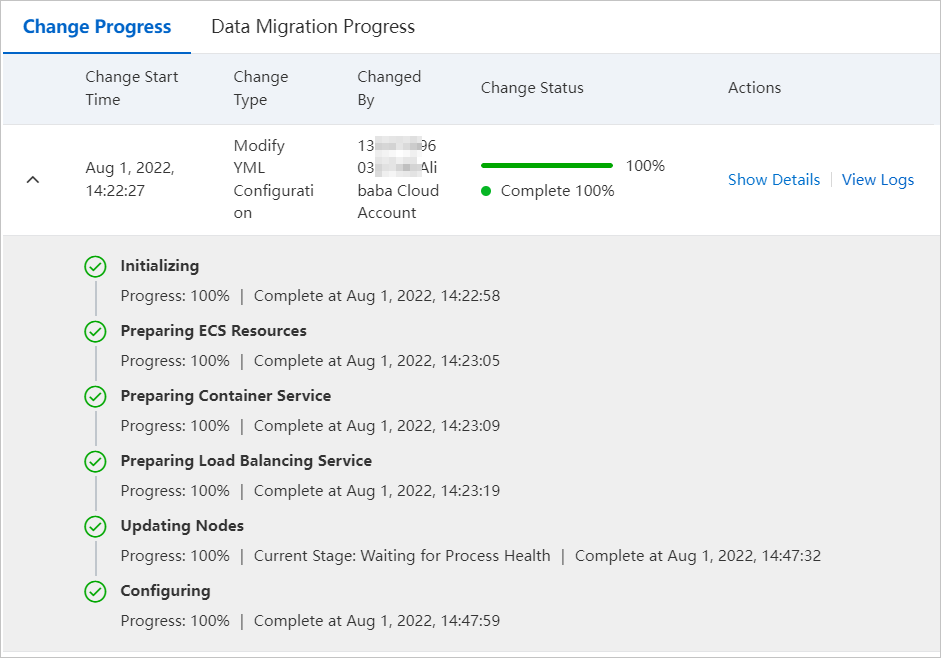
Parameter/Operation
Description
Change Start Time
The time at which the change is triggered.
Change Type
The type of the change that is triggered, such as cluster creation, cluster restart, or cluster configuration update.
Changed By
The ID of the Alibaba Cloud account or the RAM user that is used to trigger the change.
Change Status
The status of the change task. The task may be in one of the following states: In Progress, Complete, and Paused.
Click the
 icon in the row that displays the information of the change task to view the current stage of the change task and the details of the change task in each stage.
icon in the row that displays the information of the change task to view the current stage of the change task and the details of the change task in each stage.In each stage, the system displays the progress of the change task in the current stage and the time the task has taken to reach its current progress. When a stage is complete, the time at which the stage is complete is displayed.
In the Updating Nodes stage, the system displays the substages that are contained in the process of the rolling update of each node. The following substages are contained: Waiting for Cluster Status, Changing Node Specifications, Preparing Node Configuration, Updating Task Plan, and Waiting for Process Health.
ImportantIf the cluster is unstable or unhealthy, a long period of time may be required to complete the Waiting for Cluster Status or Waiting for Process Health substages. To ensure that the change task can be successfully run and improve the change efficiency, we recommend that you reduce read or write operations in your business.
Actions
Show Details: Click Show Details to view the details of the change task.
View Logs: Click View Logs to view the operation log of the cluster on the Logs page. For more information, see Query logs.
Pause or Resume: Click Pause to pause the change task that is in progress. After the task is paused, you can click Resume to resume the task.
ImportantIf a change task for an Elasticsearch cluster is paused, the services that run on the cluster may be affected. In this case, you can resume the task or rerun the change task from the beginning. You can rerun the change task from the beginning for cluster configuration upgrade or plug-in management.
After you click Resume, the system restarts all nodes in the cluster again, which may require a short period of time.
View Change Records
Click View Change Records to go to the Change Records page to view more historical records about the change operations performed on the Elasticsearch cluster. For more information, see View change progress and change records.
Refresh
You can click Refresh to update the status of the change task.
View the data migration progress
Click the Data Migration Progress tab to view the details of the data migration progress.
NoteIf a data migration task is running for the Elasticsearch cluster, Data Migration Progress is marked with a red dot.
The data migration progress is displayed only if the configuration update of the cluster triggers a rolling update on the cluster and user data is migrated during the rolling update process.
The data migration progress in the Tasks dialog box is not displayed in real time. If you want to view the precise data migration progress, run the
GET _cat/recoverycommand.
If a data migration task is running for your Elasticsearch cluster, you can click Adjust Migration Progress on the Data Migration Progress tab to adjust the settings of the parameters for data migration. The following table describes the parameters whose settings can be adjusted.
Parameter
Default setting
Description
Scenarios in which a large number of shards exist
Primary Shards Restored in Parallel
cluster.routing.allocation.node_initial_primaries_recoveries
The number of primary shards that can be recovered at the same time when a node in the Elasticsearch cluster is being restarted. If multiple disks are configured for the node and the disks are not heavily loaded in terms of disk I/O throughput, you can specify a larger value for this parameter.
Data Balancing Tasks Run in Parallel
cluster.routing.allocation.cluster_concurrent_rebalance
The number of data balancing tasks that can be run in parallel on the cluster. You can adjust the setting of this parameter if the number of nodes in the cluster is changed and the load of the cluster is not high.
Data Restoration Tasks Run in Parallel
cluster.routing.allocation.node_concurrent_recoveries
The number of data recovery tasks that can be run in parallel in scenarios other than primary shard restart and recovery.
Shards Restored to Node in Parallel
cluster.routing.allocation.node_concurrent_incoming_recoveries
The maximum number of concurrent threads that can be used to recover shards for a node. Shard recovery refers to shard recovery from another node to the current node.
Scenarios in which large amounts of data is stored on each node in the cluster
Data Transmission Bandwidth
indices.recovery.max_bytes_per_sec
The maximum bandwidth of data transmission when data is being recovered on each node. Sample value: 100mb.
ImportantThe adjustment to the settings of the preceding parameters takes effect only when the change is in progress. To ensure the stability of the cluster during the change, the backend may recover the settings of some parameters to the default settings based on the status of the cluster.
The preceding parameters are dynamic parameters for an Elasticsearch cluster. We recommend that you appropriately adjust the settings of the parameters to accelerate data migration in scenarios in which a large amount of data is stored in your cluster or data recovery is slow. Proceed with caution when you adjust the settings of the parameters. If you frequently adjust the settings of the parameters or the adjustment that you make exceeds the scheduling capability of your cluster, the load of nodes in the cluster may become excessively high and risks may occur.