You can use Cloud Backup to back up files from Server Message Block (SMB) file systems that are deployed in on-premises data centers. You can then restore the files if they are lost or damaged. This topic describes how to prepare for a data backup.
(Recommended) Create an AccessKey pair for a RAM user
Resource Access Management (RAM) is an Alibaba Cloud service that allows you to manage user identities and control access to resources. RAM allows you to create and manage multiple identities associated with an Alibaba Cloud account, and grant different permissions to a single identity or a group of identities. This way, you can grant different identities permissions to access different Alibaba Cloud resources.
An AccessKey pair is an identity credential and is required when you activate a Cloud Backup client. If you use the AccessKey pair of your Alibaba Cloud account, the AccessKey pair may be leaked and all cloud resources that belong to the account may be exposed to security risks. We recommend that you use the AccessKey pair of a RAM user to activate Cloud Backup clients. For more information, see Create a RAM user and Create an AccessKey pair.
Step 1: Create a mount target
Log on to the NAS console and create a VPC mount target for the SMB file system that you want to back up. For more information, see Create a mount target.
After the mount target is created, you can perform the following steps to view the path to the mount target: Find the SMB file system in the NAS console, and click Manage in the Actions column. In the left-side navigation pane of the page that appears, click Mount Targets. You can view the path on the Mount Target page. 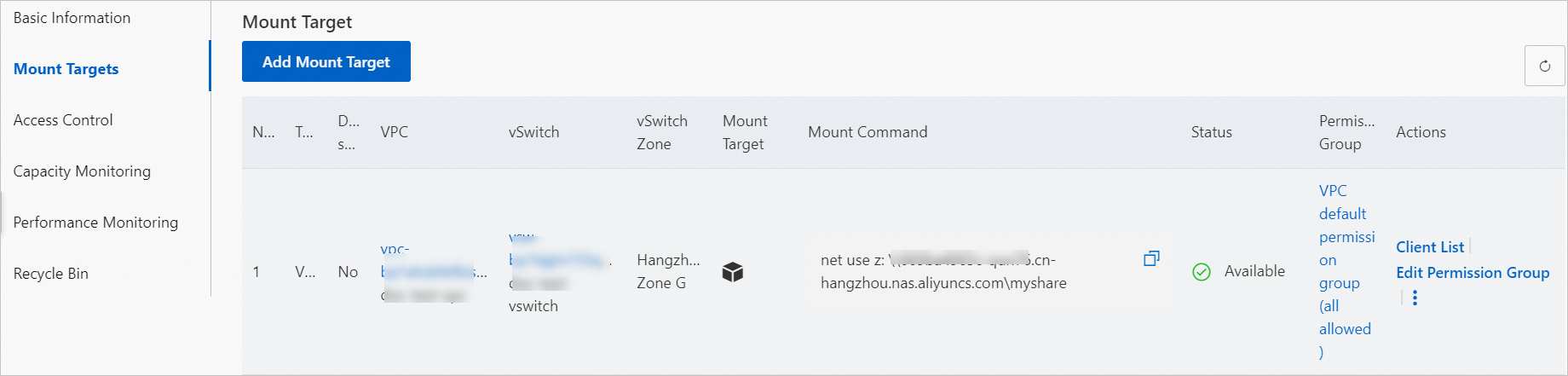
Step 2: Download and activate a Cloud Backup client for Windows
Log on to the Cloud Backup console to download a Cloud Backup client, upload the client to the on-premises server, and then install and activate the client. After the client is activated, the client status changes to Activated.
Log on to the Cloud Backup console.
In the left-side navigation pane, choose .
In the top navigation bar, select a region.
Select the version of the Cloud Backup client.
ImportantIf you do not use the old Cloud Backup client, the Old Version and New Version buttons do not appear in the console. In this case, you can skip this step. We recommend that you upgrade the old Cloud Backup client to the new Cloud Backup client in a timely manner.
If you use the old Cloud Backup client, click Old Version on the On-Premises File Backup page.
If you use the new Cloud Backup client, click New Version on the On-Premises File Backup page.
In the upper-right corner of the page, click Add Client.
Download a Cloud Backup client for Windows.
You can download the installation package of the Cloud Backup client for Windows (64-bit) or Windows (32-bit). Record the activation code. The activation code is used to install and activate the client.
Install and activate the Cloud Backup client for Windows.
Double-click the installation package of the Cloud Backup client and select the language that you want to use.
Select the path in which you want to install the client, and click Next.
Select Local client connecting to Alibaba Cloud, and click Next.
For more information, see How do I select a component and account when I install a Cloud Backup client?.
Configure the logon identity.
If you want to back up or archive the files only from local paths, select Local System.
If you want to back up or archive files that are shared over a network, select This user. The user must meet the following requirements:
The user has the permissions of the local administrator.
The user has the permissions to log on as a service.
To configure the logon user, perform the following steps:
Open the Control Panel. In the window that appears, click Administrative Tools.
Open Local Security Policy and choose .
Turn on Logon as a service. In the dialog box that appears, add a user.
The user has the permissions to access files that are shared over a network.
For more information, see How do I select a component and account when I install a Cloud Backup client?.
If you want to use a proxy server, enter the IP address of the proxy server. Click Next.
Enter the activation code that you recorded in the Activation token field, and click Next.
Click Install.
After the client is installed, the client is displayed on the Clients tab of the On-Premises File Backup page.
Step 3: Grant the Cloud Backup client the permissions to read data from the SMB file system
The Cloud Backup client does not have the permissions to read data from SMB file systems. Before you can back up the data of an SMB file system by using Cloud Backup, you must grant the Cloud Backup client the permissions to read data from the SMB file system. For more information, see Grant the Cloud Backup client the permissions to read data from an SMB file system in NAS.