You can use a Cloud Backup client to back up files from Server Message Block (SMB) file systems that are deployed on on-premises servers. This topic describes the procedure.
Prerequisites
The preparations for file backup are completed. For more information, see Before you begin.
Create a backup plan
Log on to the Cloud Backup console.
In the left-side navigation pane, choose Backup > On-Premises File Backup.
In the top navigation bar, select a region.
Select the version of the Cloud Backup client.
If you use the old Cloud Backup client, click Old Version on the On-Premises File Backup page.
If you use the new Cloud Backup client, click New Version on the On-Premises File Backup page.
Find the Cloud Backup client that is attached to the source NAS file system, and click Back Up in the Actions column.
In the Create Backup Plan panel, configure the parameters and click OK. The following table describes the parameters.
Parameter
Description
Backup Vault
Configure the backup vault to which you want to store backup data. Valid values:
Create Vault: If you select this option, specify a name for the backup vault in the Vault Name field. If you do not configure this parameter, a random name is specified.
Select Vault: If you select this option, select a backup vault from the Vault Name drop-down list.
ImportantAfter a backup vault is created, you are charged for the backup vault regardless of whether backup data is generated. For more information, see Billing methods and billable items.
To maximize the redundancy of your backup data, Cloud Backup uses zone-redundant storage (ZRS)-enabled backup vaults by default in regions that support ZRS-enabled backup vaults. For regions that support only locally redundant storage (LRS)-enabled backup vaults, Cloud Backup uses LRS-enabled backup vaults. You do not need to manually select a backup vault type.
Vault Name
Enter a name for the backup vault.
Vault Resource Group
This parameter is required only if the Backup Vault parameter is set to Create Vault. This parameter specifies the resource group to which the backup vault belongs.
You can use resource groups to manage resources owned by your Alibaba Cloud account. Resource groups help you simplify the resource and permission management of your Alibaba Cloud account. For more information, see Create a resource group.
Backup Vault Encryption Method
This parameter is required only if the Backup Vault parameter is set to Create Vault. This parameter specifies the method that is used to encrypt the data in the backup vault.
Cloud Backup-managed (default): You can use the default encryption method of Cloud Backup.
KMS: You can use Key Management Service (KMS) to encrypt the data that is stored in the backup vault. If you select this option, you must specify the KMS KeyId parameter.
ImportantIf you specify a customer master key (CMK) to encrypt your backup data, you cannot change the CMK after the backup vault is created.
To use KMS to encrypt the data in the backup vault, you must create a CMK in the KMS console. For more information, see Create a CMK.
Plan Name
The name of the backup plan. If you do not configure this parameter, a random name is specified.
Backup Folder Rule
Select All Folders or Specified Folders. In this example, select Specified Folders and enter the shared directory of the NAS file system that you want to back up, for example,
\\00a0e4******q63.cn-hangzhou.nas.aliyuncs.com\myshare.The path can contain letters, digits, and the following special characters:
, - _ = / . : \.Exclude System Folders
If you turn on Exclude System Folders, system folders are not backed up.
Backup File Type
Select All Types or Specified Type.
If you select All Types, all types of files are backed up.
If you select Specified Type, you must select the types of the files that you want to back up from the Select File Type drop-down list.
Start Time
Specify the time at which the backup plan starts. The time is accurate to seconds.
Backup Interval
Select the interval at which incremental backup is performed. Unit: hours, days, or weeks.
Retention Policy
Select Limited or Permanent.
If you select Limited, you must select the types of the files that you want to back up from the Select File Type drop-down list.
If you select Permanent, backup files are permanently retained.
Retention Period
This parameter is required only if you set the Retention Policy parameter to Limited. This parameter specifies the retention period of backup data. Unit: days, weeks, months, or years.
Use VSS
This feature is available only for Windows. If you turn on Use VSS, the Volume Shadow Copy Service (VSS) is used during backup. In this case, you can enter only one path. UNC paths or wildcards (*) are not supported. You cannot exclude files from the backup plan.
Enable Bandwidth Throttling
To ensure business continuity, you can limit the bandwidth that is used for file backup during peak hours.
If you enable bandwidth throttling, select the Time Range (Hour) based on your business requirements. Then, configure the Max Bandwidth (MB) parameter for backups within the specified time range, and click Add.
After the backup plan is created, you can view the backup plan on the Backup Plans tab.
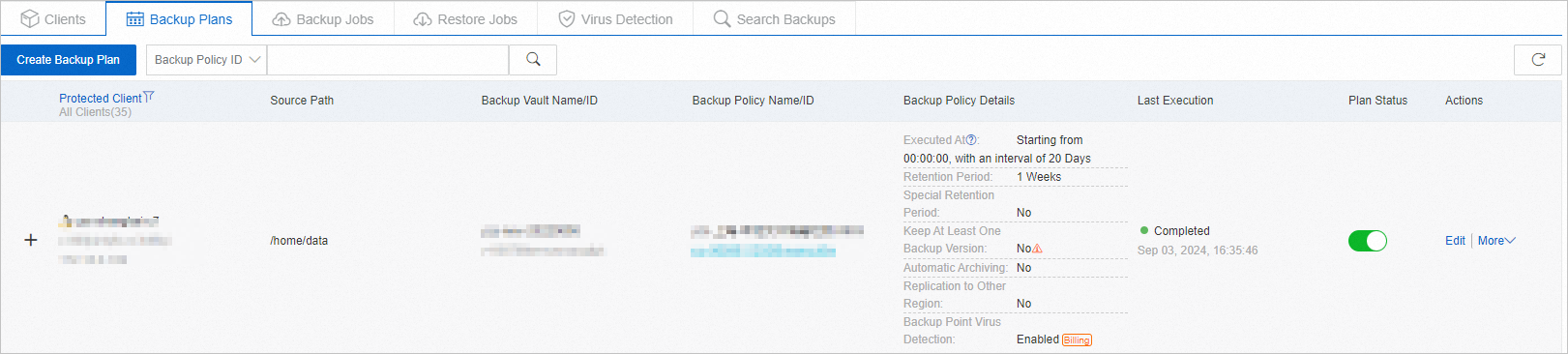
Click Run Now to execute the backup plan.
On the Backup Jobs tab, you can view the progress of each backup job.
