This topic describes how to view the performance metrics of a tenant.
Procedure
Log on to the ApsaraDB for OceanBase console.
In the left-side navigation pane, click Instances.
In the instance list, click the name of the target cluster instance to go to the Cluster Instance Workspace page.
In the left-side navigation pane, click Tenant Management. In the tenant list, click the target tenant to go to the Tenant Workspace page.
In the left-side navigation pane, click Performance Monitoring. By default, the performance monitoring data in the last hour is displayed.
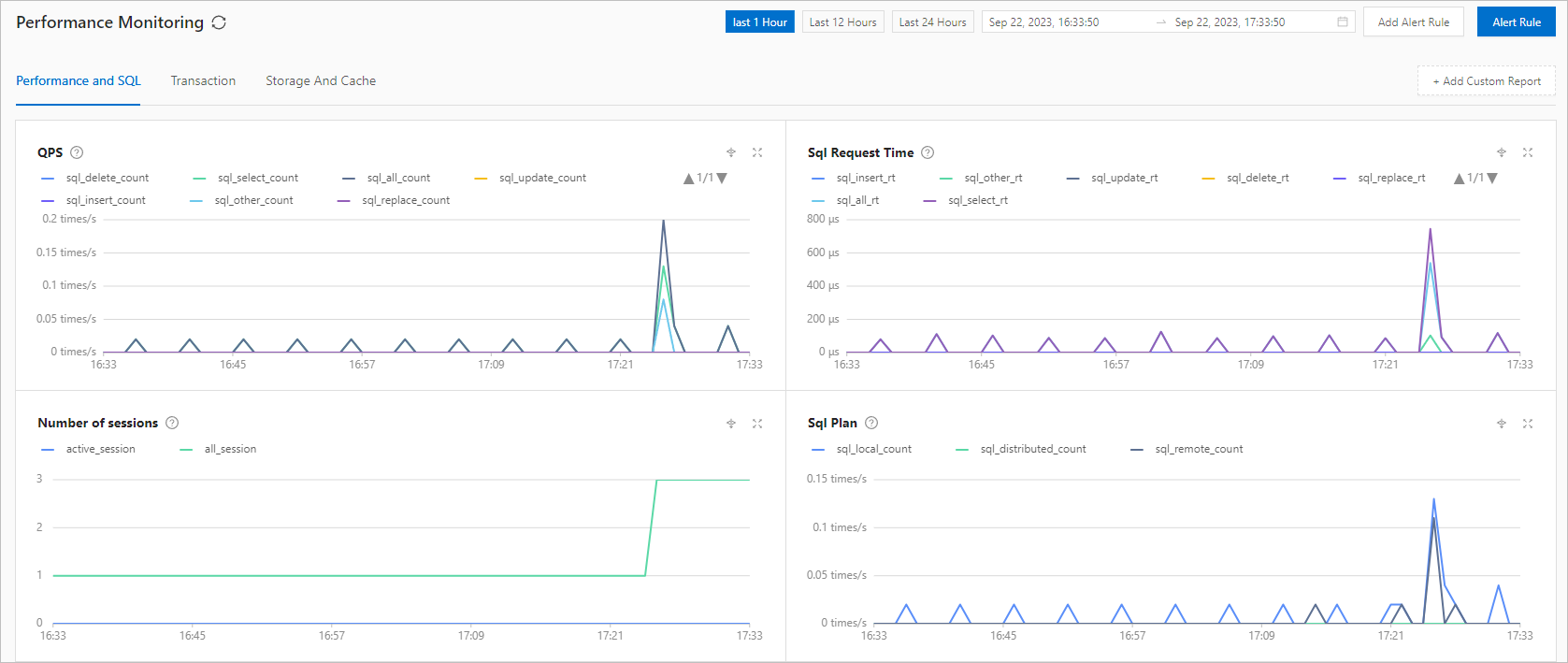
You can specify a time period to filter the data to view.
You can click the Performance and SQL, Transaction, and Storage and Cache tabs to view the sub-metrics of all metrics in each monitoring group.
You can click the drill-down icon
 next to each monitoring metric to view its sub-metrics. For more information about drill-down monitoring, see Drill-down tenant performance monitoring.
next to each monitoring metric to view its sub-metrics. For more information about drill-down monitoring, see Drill-down tenant performance monitoring. In a monitoring metric chart, click the name of a sub-metric to show or hide its monitoring data.
You can click Add Custom Report in the upper-right corner and configure general monitoring metrics for the custom monitoring panel. For more information, see Customize a monitoring report for a tenant.