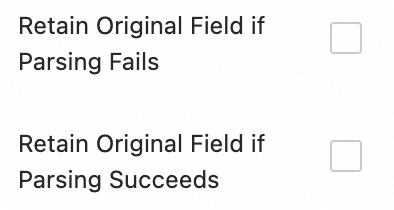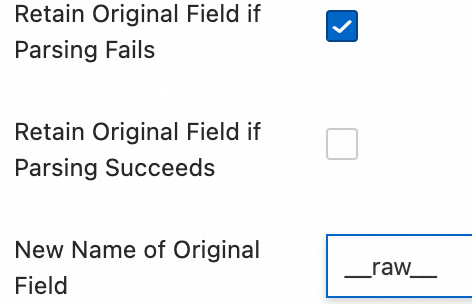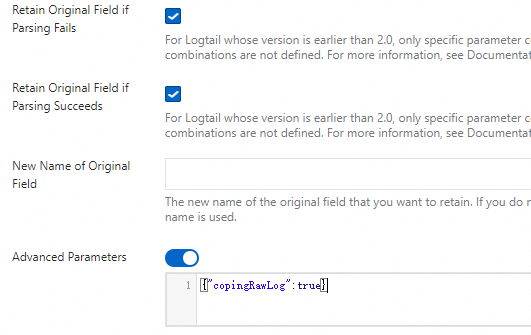You can collect text logs from Kubernetes containers in a Container Service for Kubernetes (ACK) cluster in DaemonSet mode. In DaemonSet mode, each node runs a logging agent to improve O&M efficiency. You can install Logtail, the logging agent of Simple Log Service, on each node in an ACK cluster. This way, Logtail can collect the logs of all containers on each node. You can analyze container status and manage containers based on the collected logs.
Implementation

DaemonSet mode
In DaemonSet mode, only one Logtail container runs on a node in a Kubernetes cluster. You can use Logtail to collect logs from all containers on a node.
When a node is added to a Kubernetes cluster, the cluster automatically creates a Logtail container on the new node. When a node is removed from a Kubernetes cluster, the cluster automatically destroys the Logtail container on the node. DaemonSets and custom identifier-based machine groups eliminate the need to manually manage Logtail processes.
Container discovery
Before a Logtail container can collect logs from other containers, the Logtail container must identify and determine which containers are running. This process is called container discovery. In the container discovery phase, the Logtail container does not communicate with the kube-apiserver component of the Kubernetes cluster. Instead, the Logtail container communicates with the container runtime daemon of the node on which the Logtail container runs to obtain information about all containers on the node. This prevents the container discovery process from generating pressure on the kube-apiserver component.
When you use Logtail to collect logs, you can specify conditions such as namespaces, pod names, pod labels, and container environment variables to determine containers from which Logtail collects or does not collect logs.
File path mapping for containers
Pods in a Kubernetes cluster are isolated. As a result, the Logtail container in a pod cannot directly access the files of containers in a different pod. The file system of a container is created by mounting the file system of the container host to the container. A Logtail container can access any file on the container host only after the file system that includes the root directory of the container host is mounted to the Logtail container. This way, the Logtail container can collect logs from the files in the file system. The relationship between file paths in a container and file paths on the container host is called file path mapping.
For example, a file path in a container is /log/app.log. After file path mapping, the file path on the container host is /var/lib/docker/containers/<container-id>/log/app.log. By default, the file system that includes the root directory of the container host is mounted to the /logtail_host directory of the Logtail container. Therefore, the Logtail container collects logs from /logtail_host/var/lib/docker/containers/<container-id>/log/app.log.
Step 1: Install Logtail
What is Logtail? is the logging agent of Simple Log Service. Logtail can collect logs from containers in ACK clusters without intrusion into the application code. When you use Logtail to collect logs, you do not need to modify your application code. In addition, Logtail does not affect your applications when it collects logs from applications. After you install Logtail in an ACK cluster, a DaemonSet named logtail-ds is deployed in the cluster.
We recommend that you use only one logging tool to collect container logs and send the logs to Simple Log Service. If you use two logging tools to collect logs at the same time, duplicate logs may be collected. This may incur additional fees and cause resource waste.
For more information about how to install Logtail, view the version and IP address of Logtail, and view the operational logs of Logtail, see Install Logtail components in an ACK cluster.
Install Logtail when you create a cluster
Log on to the ACK console. In the left-side navigation pane, click Clusters.
On the Clusters page, click Create Kubernetes Cluster.
In this example, only the steps to enable Simple Log Service are described. For more information about how to create an ACK cluster, see Create an ACK managed cluster.
On the Component Configurations wizard page, select Enable Log Service to install Logtail in the cluster.
After you select Enable Log Service, the console prompts you to create a Simple Log Service project. For more information about the structure of the logs managed by Simple Log Service, see Projects. You can use one of the following methods to create a Simple Log Service project:
Click Select Project and select an existing project to manage the collected logs.

Click Create Project. Then, a project named
k8s-log-{ClusterID}is automatically created to manage the collected log. ClusterID indicates the unique ID of the cluster to be created.
After you set the parameters, click Create Cluster in the lower-right corner. In the message that appears, click OK.
After the cluster is created with Logtail installed, you can view the cluster on the Clusters page.
Install Logtail in an existing cluster
Log on to the ACK console. In the left-side navigation pane, click Clusters.
On the Clusters page, find the cluster that you want to manage and click its name. In the left-side navigation pane, choose .
In the Logs and Monitoring section of the Add-ons page, find logtail-ds.
Click Install in the lower-right corner of the logtail-ds card. In the Install logtail-ds dialog box, click OK.
If an earlier version of logtail-ds is already installed, you can click Upgrade in the lower-right corner of the logtail-ds card to update the component.
After you update logtail-ds, the parameters of logtail-ds are reset. The settings and environment variables of logtail-ds or alibaba-log-controller will be overwritten. If you have customized the settings and environment variables, you need to reconfigure them later. For more information, see Manual upgrade.
Step 2: Configure Logtail
Select one of the following methods to configure Logtail:
Method 1: Use Kubernetes CustomResourceDefinitions (CRDs). CRDs allow you to batch configure Logtail configurations and enable versioning for Logtail configurations. This method is suitable for configuring different log collection configurations for Logtail. The Logtail configurations created by using CRDs are not synchronized to the Simple Log Service console. To modify the Logtail configurations created by using CRDs, you must modify the relevant CRDs. If you modify the Logtail configurations in the Simple Log Service console, Logtail configurations become inconsistent.
Method 2: Use the Simple Log Service console to configure Logtail. This method is suitable for creating and configuring a few Logtail configurations. This method allows you to configure Logtail through a few steps without the need to log on to the cluster. However, you cannot batch create Logtail configurations. Method 1 takes precedence over Method 2.
Method 3: Use environment variables to configure Logtail. This method supports only single-line text logs. If you want to collect multi-line text logs or logs of other formats, use Method 1 or 2.
When you configure Logtail, you can configure container filtering options, specify the directories or files that are ignored during log collection (collection blacklists), and allow a file to be collected multiple times.
(Recommended) CRD - AliyunPipelineConfig
Create a Logtail configuration
Only the Logtail components V0.5.1 or later support AliyunPipelineConfig.
To create a Logtail configuration, you need to only create a CR from the AliyunPipelineConfig CRD. After the Logtail configuration is created, it is automatically applied. If you want to modify a Logtail configuration that is created based on a CR, you must modify the CR.
Obtain the kubeconfig file of a cluster and use kubectl to connect to the cluster.
Run the following command to create a YAML file.
In the following command,
cube.yamlis a sample file name. You can specify a different file name based on your business requirements.vim cube.yamlEnter the following script in the YAML file and configure the parameters based on your business requirements.
ImportantThe value of the
configNameparameter must be unique in the Simple Log Service project that you use to install the Logtail components.You must configure a CR for each Logtail configuration. If multiple CRs are associated with the same Logtail configuration, the CRs other than the first CR do not take effect.
For more information about the parameters related to the
AliyunPipelineConfigCRD, see (Recommended) Use AliyunPipelineConfig to manage a Logtail configuration. In this example, the Logtail configuration includes settings for text log collection. For more information, see CreateLogtailPipelineConfig.Make sure that the Logstore specified by the config.flushers.Logstore parameter exists. You can configure the spec.logstore parameter to automatically create a Logstore.
Collect single-line text logs from specific containers
In this example, a Logtail configuration named
example-k8s-fileis created to collect single-line text logs from the containers whose names containappin a cluster. The file istest.LOG, and the path is/data/logs/app_1.The collected logs are stored in a Logstore named
k8s-file, which belongs to a project namedk8s-log-test.apiVersion: telemetry.alibabacloud.com/v1alpha1 # Create a CR from the ClusterAliyunPipelineConfig CRD. kind: ClusterAliyunPipelineConfig metadata: # Specify the name of the resource. The name must be unique in the current Kubernetes cluster. The name is the same as the name of the Logtail configuration that is created. name: example-k8s-file spec: # Specify the project to which logs are collected. project: name: k8s-log-test # Create a Logstore to store logs. logstores: - name: k8s-file # Configure the parameters for the Logtail configuration. config: # Configure the Logtail input plug-ins. inputs: # Use the input_file plug-in to collect text logs from containers. - Type: input_file # Specify the file path in the containers. FilePaths: - /data/logs/app_1/**/test.LOG # Enable the container discovery feature. EnableContainerDiscovery: true # Add conditions to filter containers. Multiple conditions are evaluated by using a logical AND. ContainerFilters: # Specify the namespace of the pod to which the required containers belong. Regular expression matching is supported. K8sNamespaceRegex: default # Specify the name of the required containers. Regular expression matching is supported. K8sContainerRegex: ^(.*app.*)$ # Configure the Logtail output plug-ins. flushers: # Use the flusher_sls plug-in to send logs to a specific Logstore. - Type: flusher_sls # Make sure that the Logstore exists. Logstore: k8s-file # Make sure that the endpoint is valid. Endpoint: cn-hangzhou.log.aliyuncs.com Region: cn-hangzhou TelemetryType: logsCollect multi-line text logs from all containers and use regular expressions to parse the logs
In this example, a Logtail configuration named
example-k8s-fileis created to collect multi-line text logs from all containers in a cluster. The file istest.LOG, and the path is/data/logs/app_1. The collected logs are parsed in JSON mode and stored in a Logstore namedk8s-file, which belongs to a project namedk8s-log-test.The sample log provided in the following example is read by the input_file plug-in in the
{"content": "2024-06-19 16:35:00 INFO test log\nline-1\nline-2\nend"}format. Then, the log is parsed based on a regular expression into{"time": "2024-06-19 16:35:00", "level": "INFO", "msg": "test log\nline-1\nline-2\nend"}.apiVersion: telemetry.alibabacloud.com/v1alpha1 # Create a CR from the ClusterAliyunPipelineConfig CRD. kind: ClusterAliyunPipelineConfig metadata: # Specify the name of the resource. The name must be unique in the current Kubernetes cluster. The name is the same as the name of the Logtail configuration that is created. name: example-k8s-file spec: # Specify the project to which logs are collected. project: name: k8s-log-test # Create a Logstore to store logs. logstores: - name: k8s-file # Configure the parameters for the Logtail configuration. config: # Specify the sample log. You can leave this parameter empty. sample: | 2024-06-19 16:35:00 INFO test log line-1 line-2 end # Configure the Logtail input plug-ins. inputs: # Use the input_file plug-in to collect multi-line text logs from containers. - Type: input_file # Specify the file path in the containers. FilePaths: - /data/logs/app_1/**/test.LOG # Enable the container discovery feature. EnableContainerDiscovery: true # Enable multi-line log collection. Multiline: # Specify the custom mode to match the beginning of the first line of a log based on a regular expression. Mode: custom # Specify the regular expression that is used to match the beginning of the first line of a log. StartPattern: \d+-\d+-\d+.* # Specify the Logtail processing plug-ins. processors: # Use the processor_parse_regex_native plug-in to parse logs based on the specified regular expression. - Type: processor_parse_regex_native # Specify the name of the input field. SourceKey: content # Specify the regular expression that is used for the parsing. Use capturing groups to extract fields. Regex: (\d+-\d+-\d+\s*\d+:\d+:\d+)\s*(\S+)\s*(.*) # Specify the fields that you want to extract. Keys: ["time", "level", "msg"] # Configure the Logtail output plug-ins. flushers: # Use the flusher_sls plug-in to send logs to a specific Logstore. - Type: flusher_sls # Make sure that the Logstore exists. Logstore: k8s-file # Make sure that the endpoint is valid. Endpoint: cn-hangzhou.log.aliyuncs.com Region: cn-hangzhou TelemetryType: logsRun the following command to apply the Logtail configuration. After the Logtail configuration is applied, Logtail starts to collect text logs from the specified containers and send the logs to Simple Log Service.
In the following command,
cube.yamlis a sample file name. You can specify a different file name based on your business requirements.kubectl apply -f cube.yamlImportantAfter logs are collected, you must create indexes. Then, you can query and analyze the logs in the Logstore. For more information, see Create indexes.
CRD - AliyunLogConfig
To create a Logtail configuration, you need to only create a CR from the AliyunLogConfig CRD. After the Logtail configuration is created, it is automatically applied. If you want to modify a Logtail configuration that is created based on a CR, you must modify the CR.
Obtain the kubeconfig file of a cluster and use kubectl to connect to the cluster.
Run the following command to create a YAML file.
In the following command,
cube.yamlis a sample file name. You can specify a different file name based on your business requirements.vim cube.yamlEnter the following script in the YAML file and configure the parameters based on your business requirements.
ImportantThe value of the
configNameparameter must be unique in the Simple Log Service project that you use to install the Logtail components.If multiple CRs are associated with the same Logtail configuration, the Logtail configuration is affected when you delete or modify one of the CRs. After a CR is deleted or modified, the status of other associated CRs becomes inconsistent with the status of the Logtail configuration in Simple Log Service.
For more information about CR parameters, see Use AliyunLogConfig to manage a Logtail configuration. In this example, the Logtail configuration includes settings for text log collection. For more information, see CreateConfig.
Collect single-line text logs from specific containers
In this example, a Logtail configuration named
example-k8s-fileis created to collect single-line text logs from the containers of all the pods whose names begin withappin the cluster. The file istest.LOG, and the path is/data/logs/app_1. The collected logs are stored in a Logstore namedk8s-file, which belongs to a project namedk8s-log-test.apiVersion: log.alibabacloud.com/v1alpha1 kind: AliyunLogConfig metadata: # Specify the name of the resource. The name must be unique in the current Kubernetes cluster. name: example-k8s-file namespace: kube-system spec: # Specify the name of the project. If you leave this parameter empty, the project named k8s-log-<your_cluster_id> is used. project: k8s-log-test # Specify the name of the Logstore. If the specified Logstore does not exist, Simple Log Service automatically creates a Logstore. logstore: k8s-file # Configure the parameters for the Logtail configuration. logtailConfig: # Specify the type of the data source. If you want to collect text logs, set the value to file. inputType: file # Specify the name of the Logtail configuration. configName: example-k8s-file inputDetail: # Specify the simple mode to collect text logs. logType: common_reg_log # Specify the log file path. logPath: /data/logs/app_1 # Specify the log file name. You can use wildcard characters (* and ?) when you specify the log file name. Example: log_*.log. filePattern: test.LOG # Set the value to true if you want to collect text logs from containers. dockerFile: true # Specify conditions to filter containers. advanced: k8s: K8sPodRegex: '^(app.*)$'Run the following command to apply the Logtail configuration. After the Logtail configuration is applied, Logtail starts to collect text logs from the specified containers and send the logs to Simple Log Service.
In the following command,
cube.yamlis a sample file name. You can specify a different file name based on your business requirements.kubectl apply -f cube.yamlImportantAfter logs are collected, you must create indexes. Then, you can query and analyze the logs in the Logstore. For more information, see Create indexes.
Console
Log on to the Simple Log Service console.
In the Quick Data Import section, click Import Data. In the Import Data dialog box, click the Kubernetes - File card.
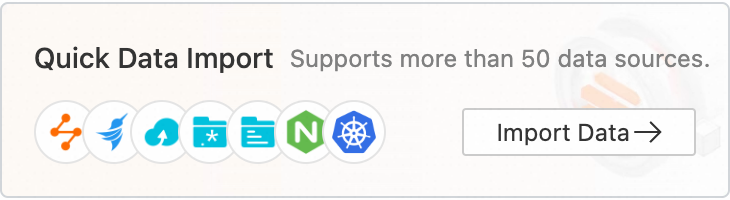
Select the required project and Logstore. Then, click Next. In this example, select the project that you use to install the Logtail components and the Logstore that you create.
In the Machine Group Configurations step, perform the following operations. For more information, see Introduction to machine groups.
Use one of the following settings based on your business requirements:
- Important
Subsequent settings vary based on the preceding settings.
Confirm that the required machine groups are added to the Applied Server Groups section. Then, click Next. After you install Logtail components in a Container Service for Kubernetes (ACK) cluster, Simple Log Service automatically creates a machine group named
k8s-group-${your_k8s_cluster_id}. You can directly use this machine group.ImportantIf you want to create a machine group, click Create Machine Group. In the panel that appears, configure the parameters to create a machine group. For more information, see Use the ACK console.
If the heartbeat status of a machine group is FAIL, click Automatic Retry. If the issue persists, see How do I troubleshoot an error that is related to a Logtail machine group in a host environment?
Create a Logtail configuration and click Next. Simple Log Service starts to collect logs after the Logtail configuration is created.
NoteA Logtail configuration requires up to 3 minutes to take effect.
Create indexes and preview data. Then, click Next. By default, full-text indexing is enabled in Simple Log Service. You can also configure field indexes based on collected logs in manual mode or automatic mode. To configure field indexes in automatic mode, click Automatic Index Generation. This way, Simple Log Service automatically creates field indexes. For more information, see Create indexes.
ImportantIf you want to query all fields in logs, we recommend that you use full-text indexes. If you want to query only specific fields, we recommend that you use field indexes. This helps reduce index traffic. If you want to analyze fields, you must create field indexes. You must include a SELECT statement in your query statement for analysis.
Click Query Log. Then, you are redirected to the query and analysis page of your Logstore.
You must wait approximately 1 minute for the indexes to take effect. Then, you can view the collected logs on the Raw Logs tab. For more information, see Guide to log query and analysis.
Environment variables
1. Configure Simple Log Service when you create an application
Use the ACK console
Log on to the ACK console. In the left-side navigation pane, click Clusters.
On the Clusters page, find the cluster that you want to manage and click its name. In the left-side pane, choose .
On the Deployments page, select a namespace from the Namespace drop-down list. Then, click Create from Image in the upper-right corner of the page.
On the Basic Information wizard page, specify Name, Replicas, and Type. Then, click Next to go to the Container wizard page.
Only parameters related to Simple Log Service are described in the following section. For more information about other application parameters, see Create a Deployment.
In the Log section, configure log collection parameters.
Configure Collection Configuration.
Click the plus sign (+) to add a configuration entry. Each configuration entry consists of the Logstore and Log Path in Container (Can be set to stdout) parameters.
Logstore: Specify the name of the Logstore that is used to store the collected log data. If the Logstore does not exist, ACK automatically creates a Logstore in the Simple Log Service project that is associated with your ACK cluster.
NoteThe default log retention period of Logstores is 90 days.
Log Path in Container (Can be set to stdout): the path from which you want to collect log data. A value of /usr/local/tomcat/logs/catalina.*.log indicates that the log files of a Tomcat application are collected.
NoteWhen you set the value to stdout, stdout and stderr are collected.
All settings are added as configuration entries to the corresponding Logstore. By default, logs are collected in simple mode (by row). If you want to use other methods to collect log data, see Collect text logs from Kubernetes containers in DaemonSet mode and Collect stdout and stderr from Kubernetes containers in DaemonSet mode (old version).

Set Custom Tag.
Click the plus sign (+) to add custom tags. Each tag is a key-value pair that is appended to the collected log data. You can use custom tags to mark log data. For example, you can use a tag to denote the application version.

After you configure the parameters, click Next to configure advanced settings.
For more information about the subsequent steps, see Create a Deployment.
Use a YAML template
Log on to the ACK console. In the left-side navigation pane, click Clusters.
On the Clusters page, find the cluster that you want to manage and click its name. In the left-side pane, choose .
On the Deployments page, select a namespace from the Namespace drop-down list. Then, click Create from YAML in the upper-right corner of the page.
Configure a YAML template.
YAML templates comply with the Kubernetes syntax. You can use
envto define log collection configurations and custom tags. You must also set thevolumeMountsandvolumesparameters. The following sample code provides an example of pod configurations:apiVersion: v1 kind: Pod metadata: name: my-demo spec: containers: - name: my-demo-app image: 'registry.cn-hangzhou.aliyuncs.com/log-service/docker-log-test:latest' env: # Specify environment variables. - name: aliyun_logs_log-stdout value: stdout - name: aliyun_logs_log-varlog value: /var/log/*.log - name: aliyun_logs_mytag1_tags value: tag1=v1 # Configure volume mounting. volumeMounts: - name: volumn-sls-mydemo mountPath: /var/log # If the pod is repetitively restarted, you can add a sleep command to the startup parameters of the pod. command: ["sh", "-c"] # Run commands in the shell. args: ["sleep 3600"] # Make the pod sleep 3,600 seconds (1 hour). volumes: - name: volumn-sls-mydemo emptyDir: {}Perform the following steps in sequence based on your business requirements:
NoteIf you have other log collection requirements, see 2. Use environment variables to configure advanced settings.
Add log collection configurations and custom tags by using environment variables. All environment variables related to log collection must use
aliyun_logs_as the prefix.Add environment variables in the following format:
- name: aliyun_logs_log-stdout value: stdout - name: aliyun_logs_log-varlog value: /var/log/*.logIn the preceding example, two environment variables in the following format are added to the log collection configuration:
aliyun_logs_{key}. The{keys}of the environment variables arelog-stdoutandlog-varlog.The
aliyun_logs_log-stdoutenvironment variable indicates that aLogstorenamedlog-stdoutis created to store thestdoutcollected from containers. The name of the collection configuration islog-stdout. This way, the stdout of containers is collected to theLogstorenamedlog-stdout.The
aliyun_logs_log-varlogenvironment variable indicates that aLogstorenamedlog-varlogis created to store the /var/log/*.log files collected from containers. The name of the collection configuration islog-varlog. This way, the /var/log/*.log files are collected to theLogstorenamedlog-varlog.
Add custom tags in the following format:
- name: aliyun_logs_mytag1_tags value: tag1=v1After a tag is added, the tag is automatically appended to the log data that is collected from the container.
mytag1specifies thetag name without underscores (_).
If you specify a log path to collect log files other than stdout, you must set the
volumeMountsparameter.In the preceding YAML template, the mountPath field in
volumeMountsis set to /var/log. This allows Logtail to collect log data from the /var/log/*.log file.
After you modify the YAML template, click Create to submit the configurations.
2. Use environment variables to configure advanced settings
You can configure container environment variables to customize log collection. You can use environment variables to configure advanced settings to meet your log collection requirement.
You cannot use environment variables to configure log collection in edge computing scenarios.
Variable | Description | Example | Remarks |
aliyun_logs_{key} |
|
|
|
aliyun_logs_{key}_tags | This variable is optional. This variable is used to add tags to log data. The value must be in the following format: {tag-key}={tag-value}. | | N/A |
aliyun_logs_{key}_project | This variable is optional. The variable specifies a project in Simple Log Service. The default project is the one that you specified when you created the cluster. | | The project must be deployed in the same region as Logtail. |
aliyun_logs_{key}_logstore | This variable is optional. The variable specifies a Logstore in Simple Log Service. By default, the Logstore is named {key}. | | N/A |
aliyun_logs_{key}_shard | This variable is optional. The variable specifies the number of shards of the Logstore. Valid values: 1 to 10. Default value: 2. Note If the Logstore that you specify already exists, this variable does not take effect. | | N/A |
aliyun_logs_{key}_ttl | This variable is optional. The variable specifies the log retention period. Valid values: 1 to 3650.
Note If the Logstore that you specify already exists, this variable does not take effect. | | N/A |
aliyun_logs_{key}_machinegroup | This variable is optional. This variable specifies the node group in which the application is deployed. The default node group is the one in which Logtail is deployed. For more information about how to use the variable, see Scenario 2: Collect log data from different applications and store the log data in different projects. | | N/A |
aliyun_logs_{key}_logstoremode | This variable is optional. This variable specifies the type of Logstore. Default value: standard. Valid values: Note If the Logstore that you specify already exists, this variable does not take effect.
|
| To use this variable, make sure that the logtail-ds image version is 1.3.1 or later. |
Scenario 1: Collect log data from multiple applications and store the data in the same Logstore
In this scenario, set the aliyun_logs_{key}_logstore variable. The following example shows how to collect stdout from two applications and store the output in stdout-logstore.
The
{key}of Application 1 is set toapp1-stdout. The{key}of Application 2 is set toapp2-stdout.Configure the following environment variables for Application 1:
# Specify environment variables. - name: aliyun_logs_app1-stdout value: stdout - name: aliyun_logs_app1-stdout_logstore value: stdout-logstoreConfigure the following environment variables for Application 2:
# Specify environment variables. - name: aliyun_logs_app2-stdout value: stdout - name: aliyun_logs_app2-stdout_logstore value: stdout-logstoreScenario 2: Collect log data from different applications and store the data in different projects
In this scenario, perform the following steps:
Create a machine group in each project and set the custom identifier of the machine group in the following format:
k8s-group-{cluster-id}, where{cluster-id}is the ID of the cluster. You can specify a custom machine group name.Specify the project, Logstore, and machine group in the environment variables for each application. The name of the machine group is the same as the one you created in the previous step.
In the following example, the
{key}of Application 1 is set toapp1-stdout. The{key}of Application 2 is set toapp2-stdout. If the two applications are deployed in the same ACK cluster, you can use the same machine group for the applications.Configure the following environment variables for Application 1:
# Specify environment variables. - name: aliyun_logs_app1-stdout value: stdout - name: aliyun_logs_app1-stdout_project value: app1-project - name: aliyun_logs_app1-stdout_logstore value: app1-logstore - name: aliyun_logs_app1-stdout_machinegroup value: app1-machine-groupConfigure the following environment variables for Application 2:
# Specify environment variables for Application 2. - name: aliyun_logs_app2-stdout value: stdout - name: aliyun_logs_app2-stdout_project value: app2-project - name: aliyun_logs_app2-stdout_logstore value: app2-logstore - name: aliyun_logs_app2-stdout_machinegroup value: app1-machine-group
Step 3: Query and analyze logs
Container logs collected by Logtail are stored in Logstores of Simple Log Service. You can view the logs in the Simple Log Service console or ACK console. For more information about the query syntax, see Overview of log query and analysis.
ACK console
Log on to the ACK console. In the left-side navigation pane, click Clusters.
On the Clusters page, find the cluster that you want to manage and click its name. In the left-side pane, choose .
On the Log Center page, click the Application Logs tab and specify the filter conditions. Then, click Select Logstore to view the logs of containers.
Simple Log Service console
Log on to the Simple Log Service console.
In the Projects section, click the project that is associated with the Kubernetes cluster to go to the Logstores tab. By default, the project name is in the format of k8s-log-{Kubernetes cluster ID}.
In the Logstore list, find the Logstore that is specified when you configure log collection. Move the pointer over the Logstore name and click the
 icon. Then, click Search & Analysis.
icon. Then, click Search & Analysis. In this example, you can view the stdout of the Tomcat application and text log files of containers. You can also find that custom tags are appended to the collected log data.
Default fields in container text logs
The following table describes the fields that are included by default in each container text log.
Field name | Description |
__tag__:__hostname__ | The name of the container host. |
__tag__:__path__ | The log file path in the container. |
__tag__:_container_ip_ | The IP address of the container. |
__tag__:_image_name_ | The name of the image that is used by the container. |
__tag__:_pod_name_ | The name of the pod. |
__tag__:_namespace_ | The namespace to which the pod belongs. |
__tag__:_pod_uid_ | The unique identifier (UID) of the pod. |
References
For more information about how to use sidecar containers to collect container logs, see Collect text logs from Kubernetes containers in Sidecar mode.
For more information about how to collect stdout from containers, see Collect stdout and stderr from Kubernetes containers in DaemonSet mode (old version).
You can add alerting rules to the logs to effectively monitor the cluster status. For more information, see Manage an alert monitoring rule.
For more information about how to troubleshoot log collection errors, see What do I do if errors occur when I use Logtail to collect logs?
For more information about how to use Logtail to collect container logs across Alibaba Cloud accounts, see Use Logtail to collect container logs across Alibaba Cloud accounts.
If you have questions about Logstores, such as how to change the log retention period and disable log collection, see FAQ about Logstores.