This article describes how to quickly deploy a Llama 3 model and use the deployed web application in Elastic Algorithm Service (EAS) of Platform for AI (PAI).
Llama 3 provides pretrained and instruction-tuned versions of models in 8B and 70B sizes, which are suitable for various scenarios. Llama 3 inherits the overall architecture of Llama 2 but increases the context length from 4K to 8K. In specific performance evaluations, the pretrained and instruction-tuned versions of Llama 3 models demonstrated significant improvements over the previous generation in various capabilities, such as subject ability, reasoning, knowledge, and comprehension.
1. Go to the Elastic Algorithm Service (EAS) page.
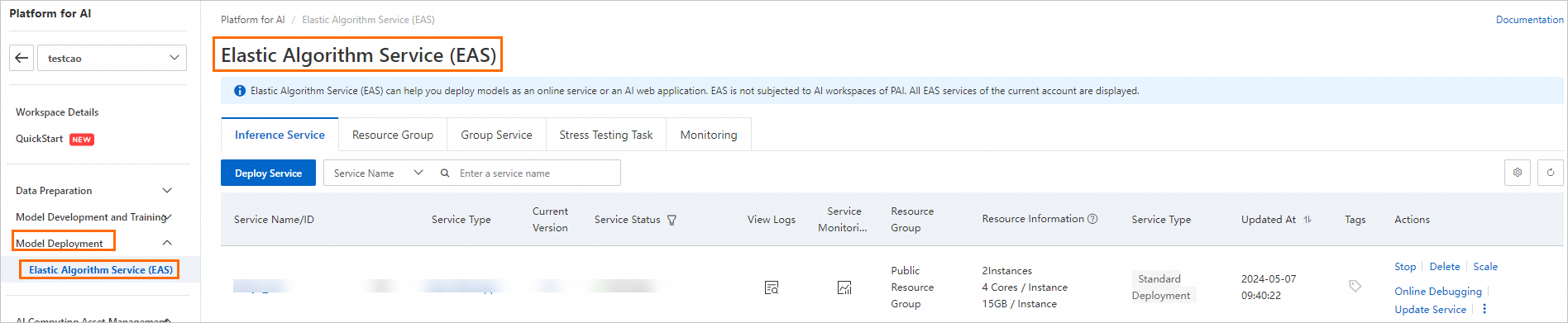
2. On the Elastic Algorithm Service (EAS) page, click Deploy Service. In the Scenario-based Model Deployment section, click LLM Deployment.
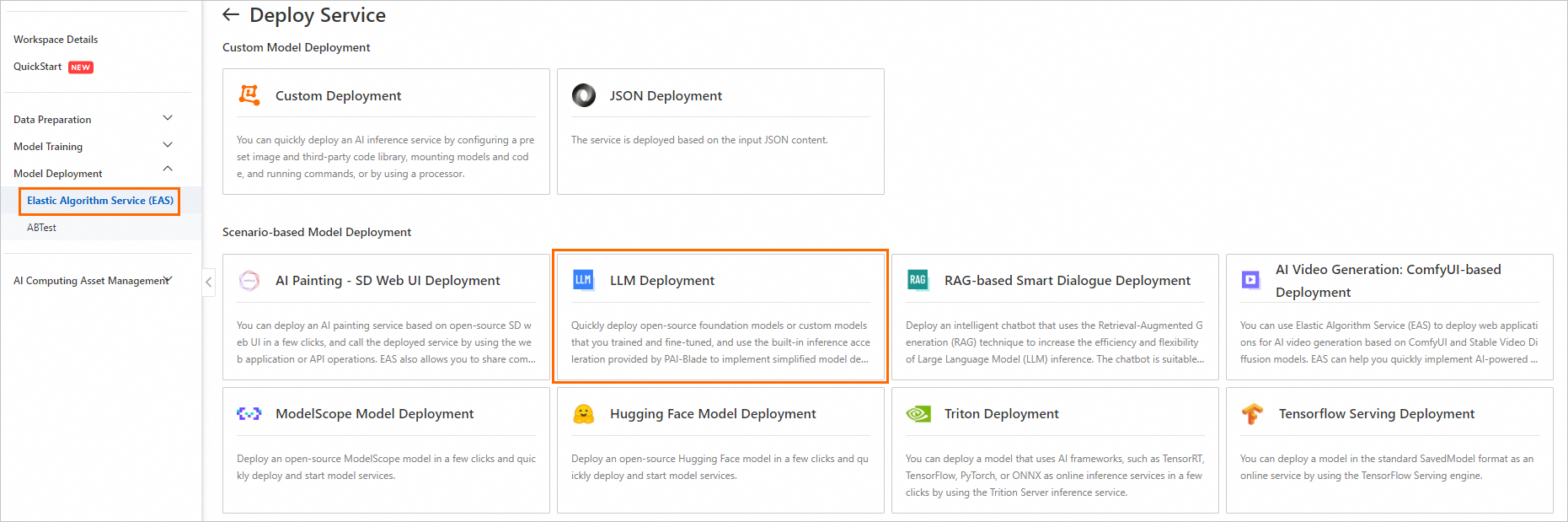
3. On the LLM Deployment page, configure the parameters. The following table describes the key parameters. Use the default values for other parameters.
| Parameter | Description |
| Service Name | The name of the service. In this example, chat_llama3_demo is used. |
| Model Source | Select Open Source Model. |
| Model Type | Select llama3-8b. |
| Resource Configuration | We recommend that you select ml.gu7i.c8m30.1-gu30 for the Instance Type parameter in the China (Beijing) region. Note: If the preceding instance type is unavailable, you can also use the ecs.gn6i-c24g1.12xlarge instance type. |
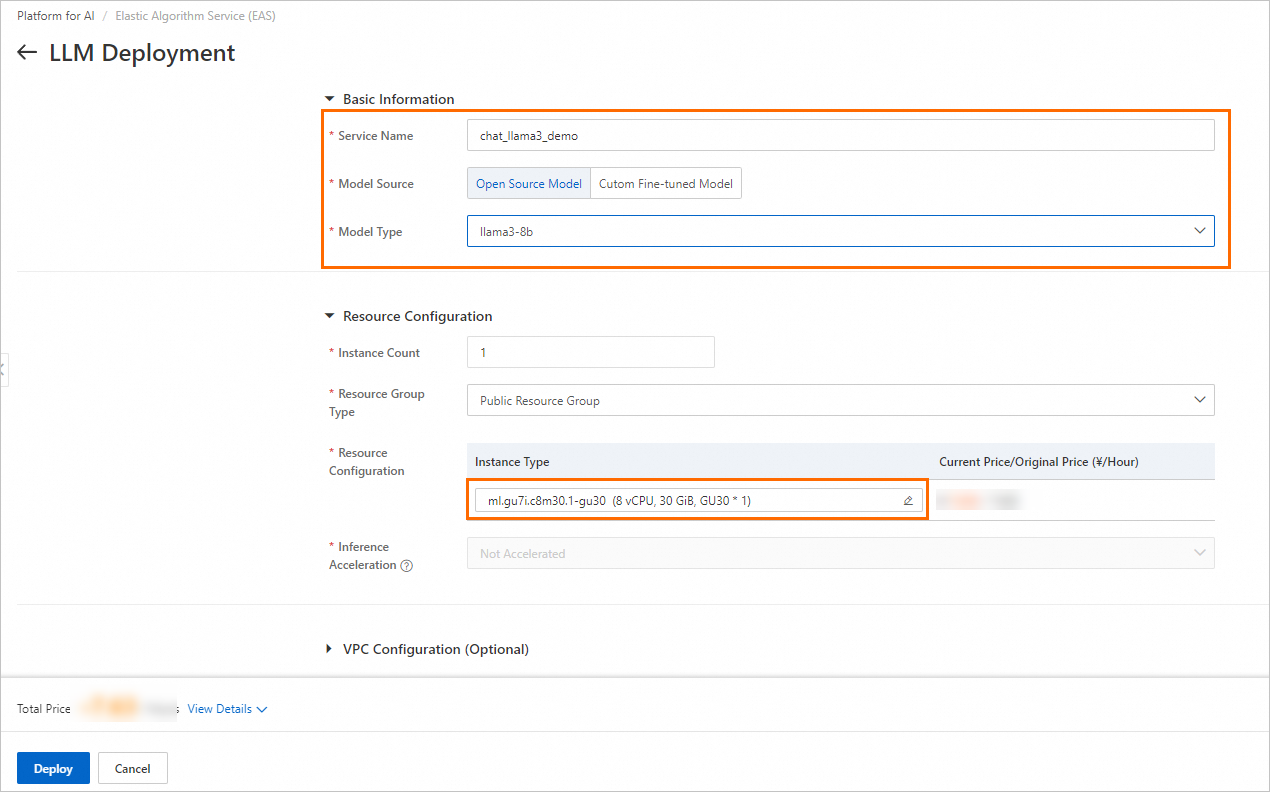
4. Click Deploy. The model deployment requires approximately 3 minutes.
When the Service Status changes to Running, the service is deployed.
1. Find the service that you want to manage and click View Web App in the Service Type column.
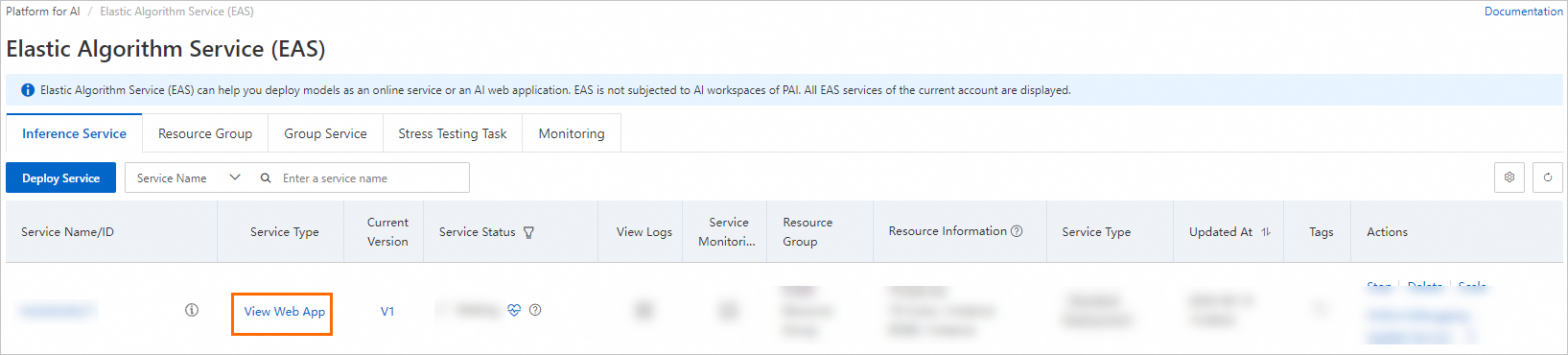
2. Perform model inference by using the web application.
Enter a prompt in the input text box, such as Give me a plan for learning the basics of personal finance. Then, click Send.
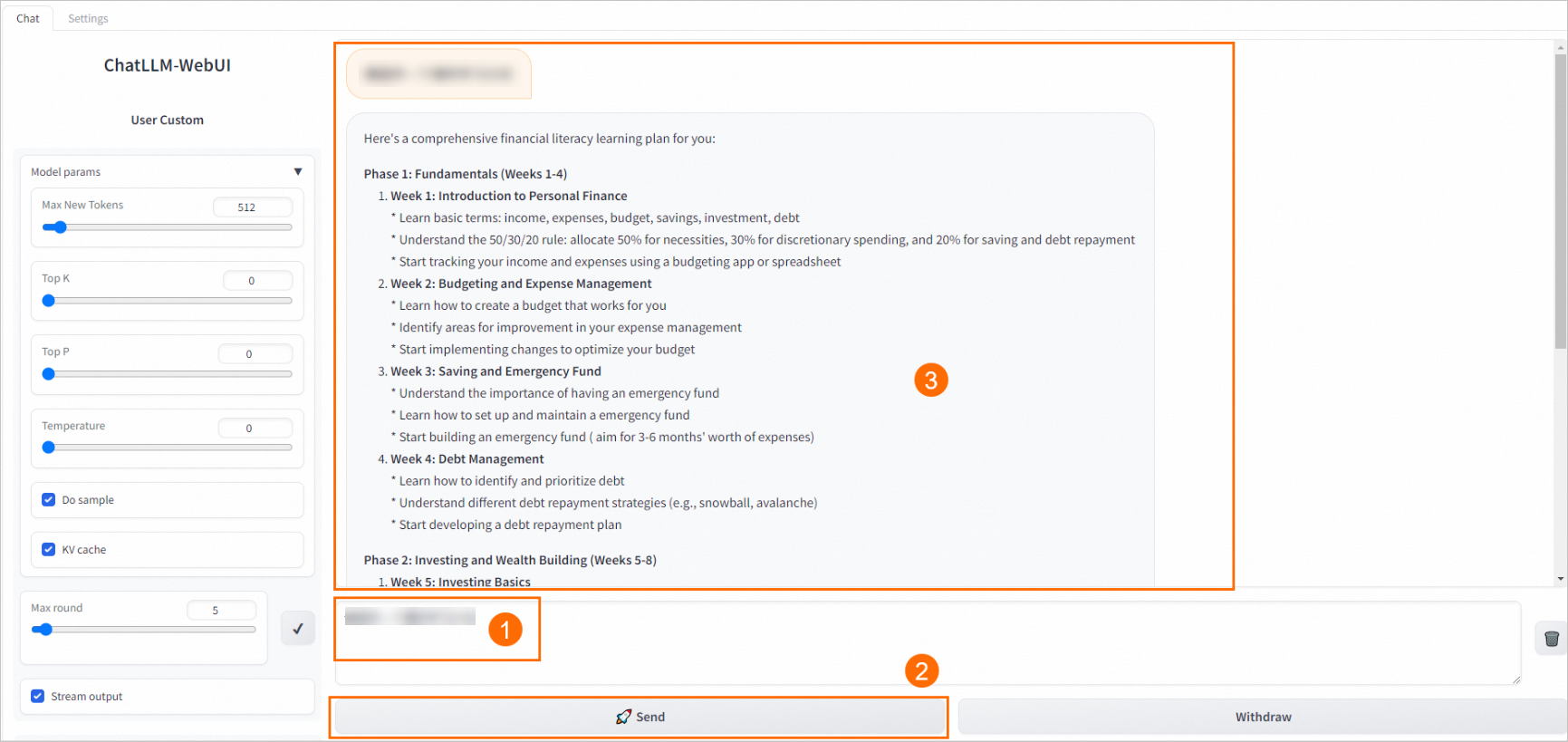
44 posts | 1 followers
FollowAlibaba Cloud Data Intelligence - June 17, 2024
Farruh - July 25, 2023
Alibaba Cloud Data Intelligence - December 6, 2023
Farruh - August 13, 2023
Alibaba Cloud Data Intelligence - June 18, 2024
Alibaba Cloud Indonesia - August 14, 2023
44 posts | 1 followers
Follow Platform For AI
Platform For AI
A platform that provides enterprise-level data modeling services based on machine learning algorithms to quickly meet your needs for data-driven operations.
Learn More Alibaba Cloud for Generative AI
Alibaba Cloud for Generative AI
Accelerate innovation with generative AI to create new business success
Learn More AI Acceleration Solution
AI Acceleration Solution
Accelerate AI-driven business and AI model training and inference with Alibaba Cloud GPU technology
Learn More Conversational AI Service
Conversational AI Service
This solution provides you with Artificial Intelligence services and allows you to build AI-powered, human-like, conversational, multilingual chatbots over omnichannel to quickly respond to your customers 24/7.
Learn MoreMore Posts by Alibaba Cloud Data Intelligence