By Haoran
This article introduces how to deploy an enterprise-level AI knowledge base dialogue using AnalyticDB for PostgreSQL and PAI-EAS. It utilizes AnalyticDB for PostgreSQL for retrieval of enterprise-specific knowledge base and PAI-EAS for AI language model inference. These two components are seamlessly
1. Go to AnalyticDB for PostgreSQL console
2. Click Create Instance
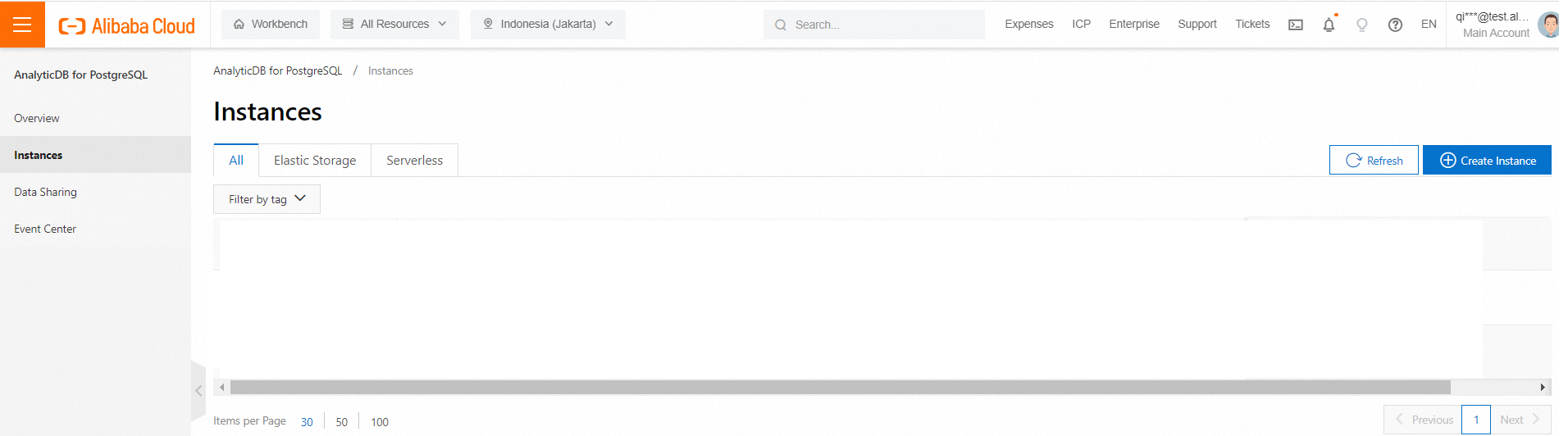
3. Choose Vector Engine Optimization into Enabled and Specify VPC and VSwitch
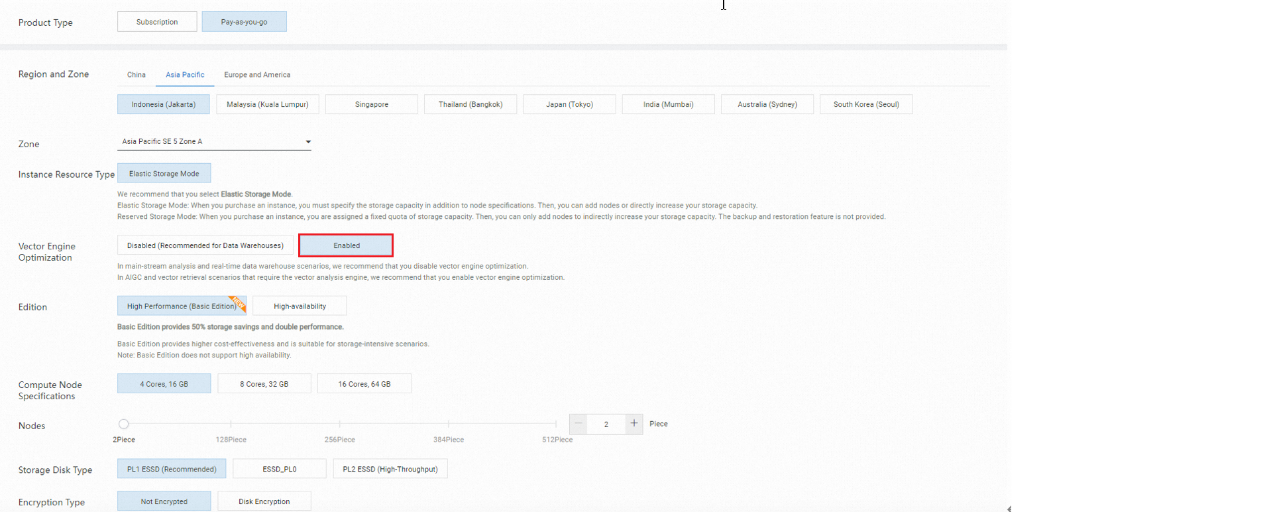
4. Choose 4 Core, 16GB, with 2 nodes, and specify the VPC configuration.
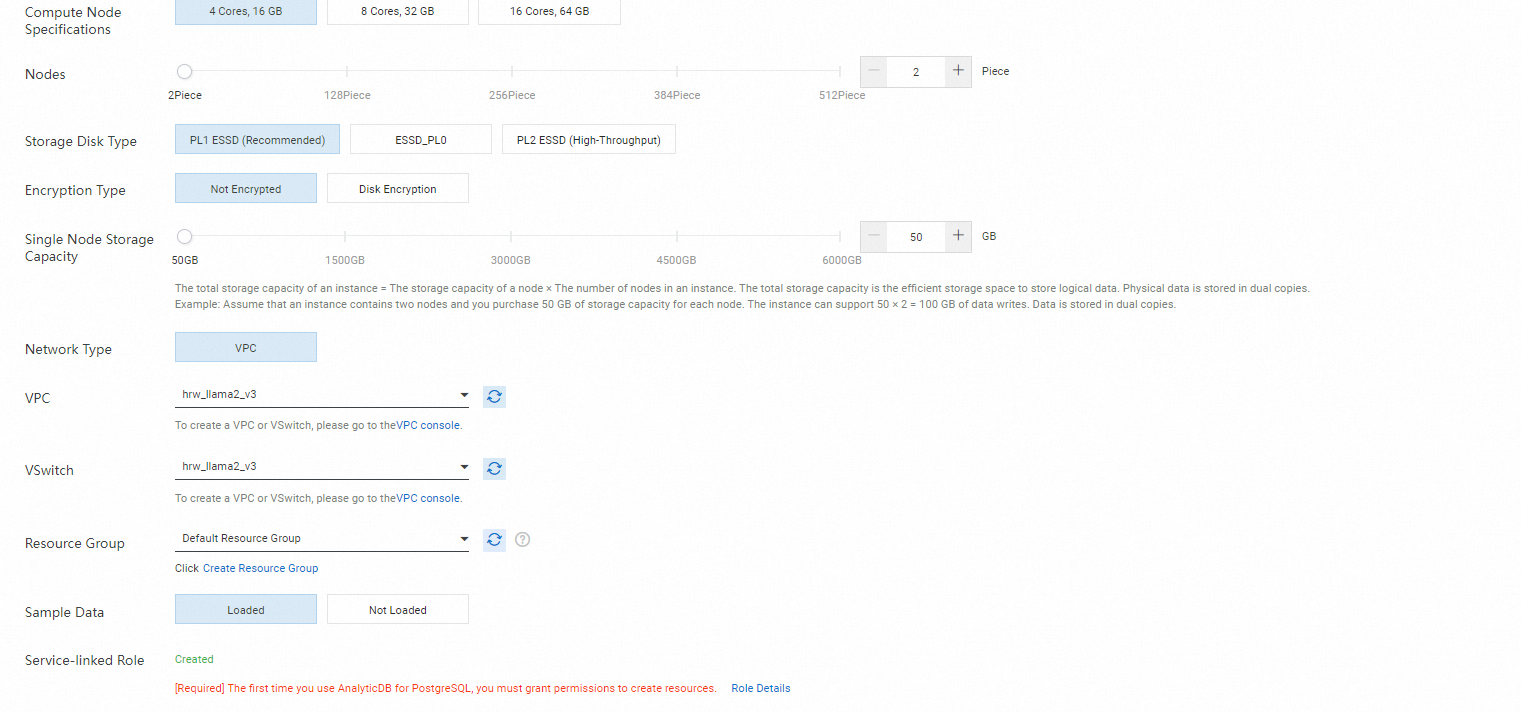
5. Create User Account
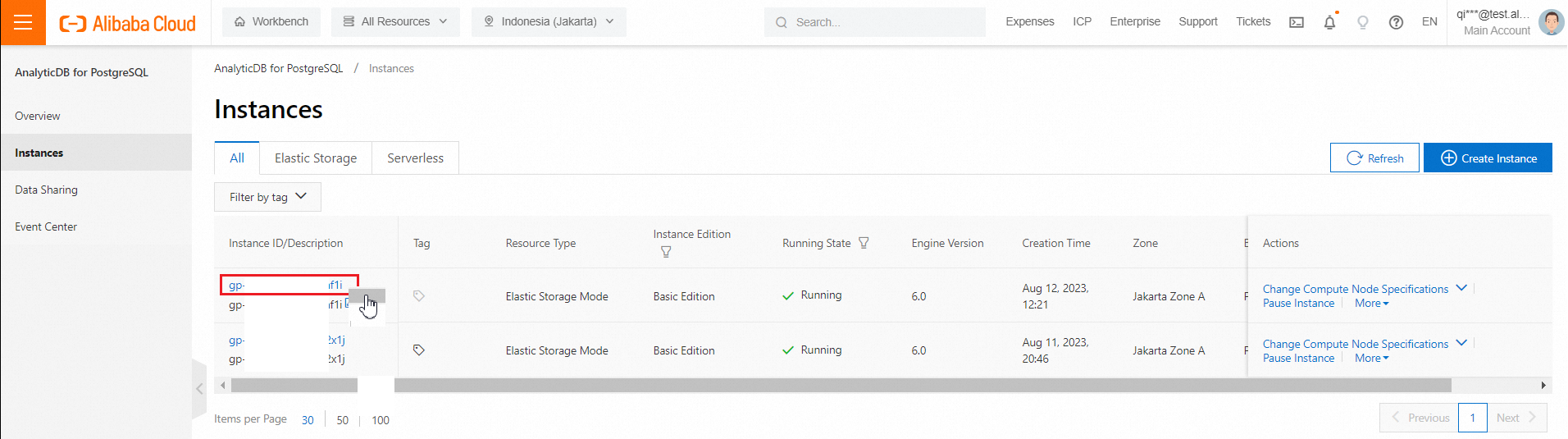
6. Click Create Account
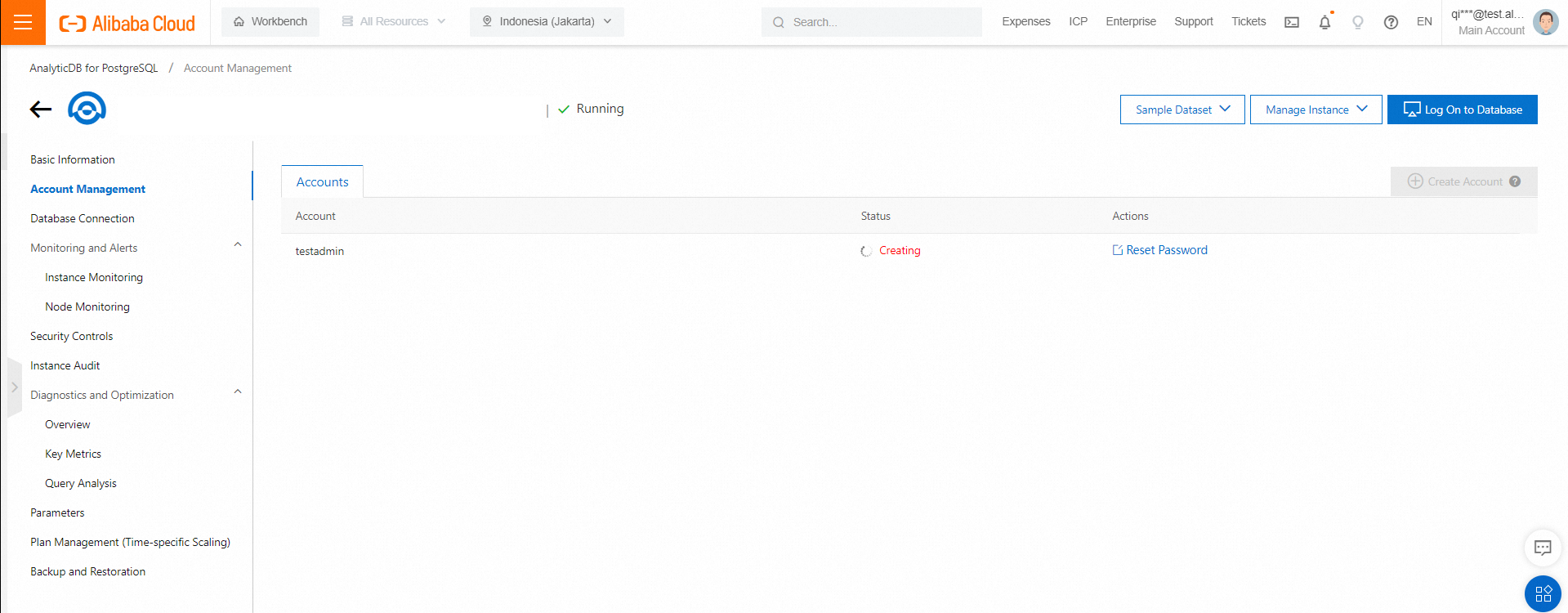
7. In Database Connections, you can find out the internal endpoint, click Apply for Public Endpoint to enable a public network access.
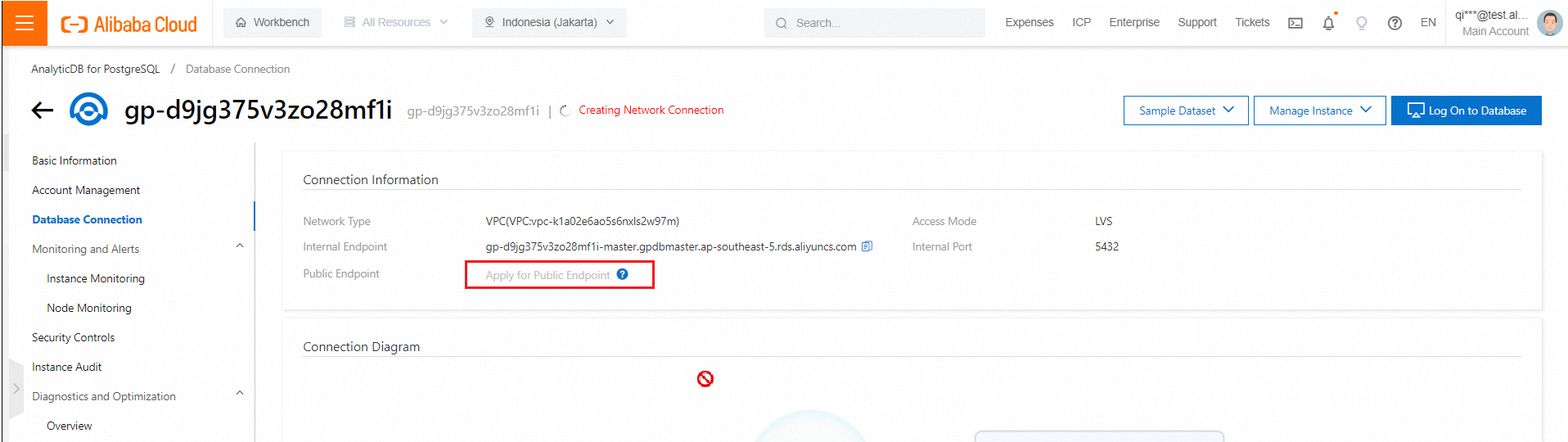
8. Remember this public entpoint, you will use it later.
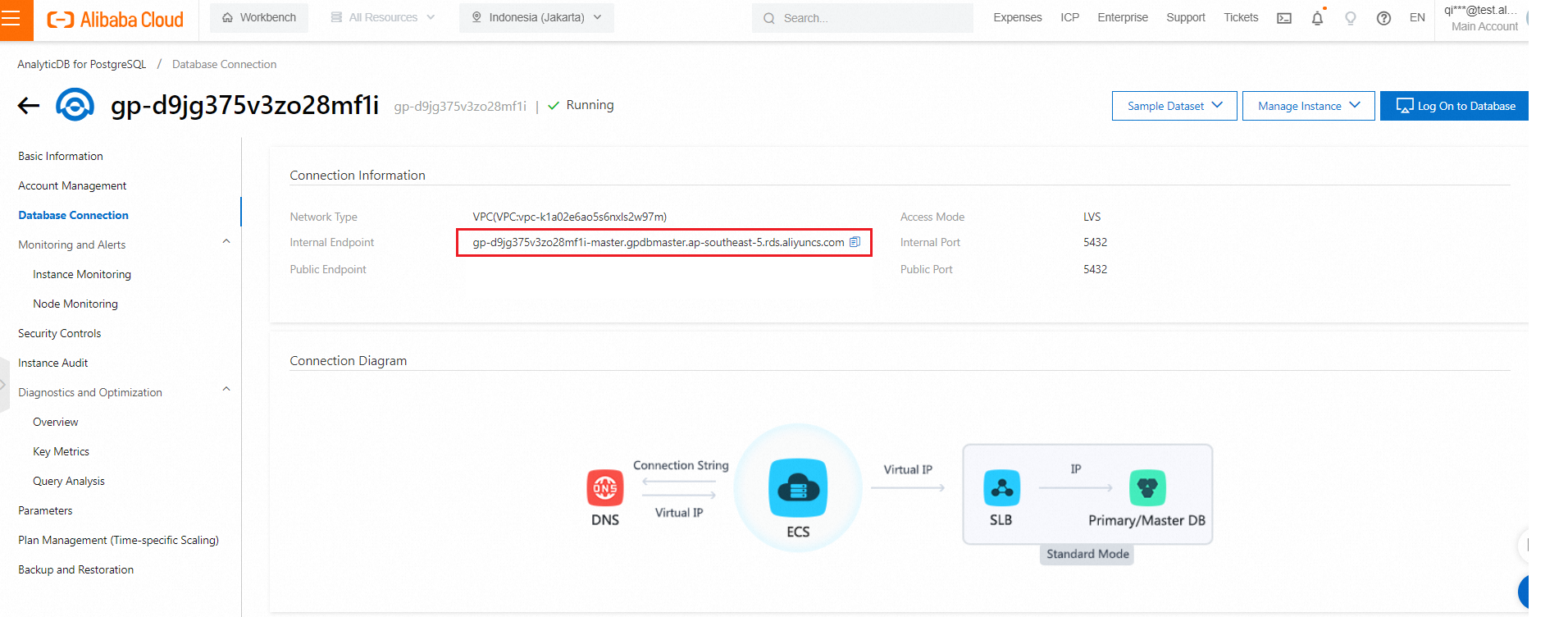
9. Go to Security Controls, you can create a whitelist to allow the network access, eg. 0.0.0.0/0
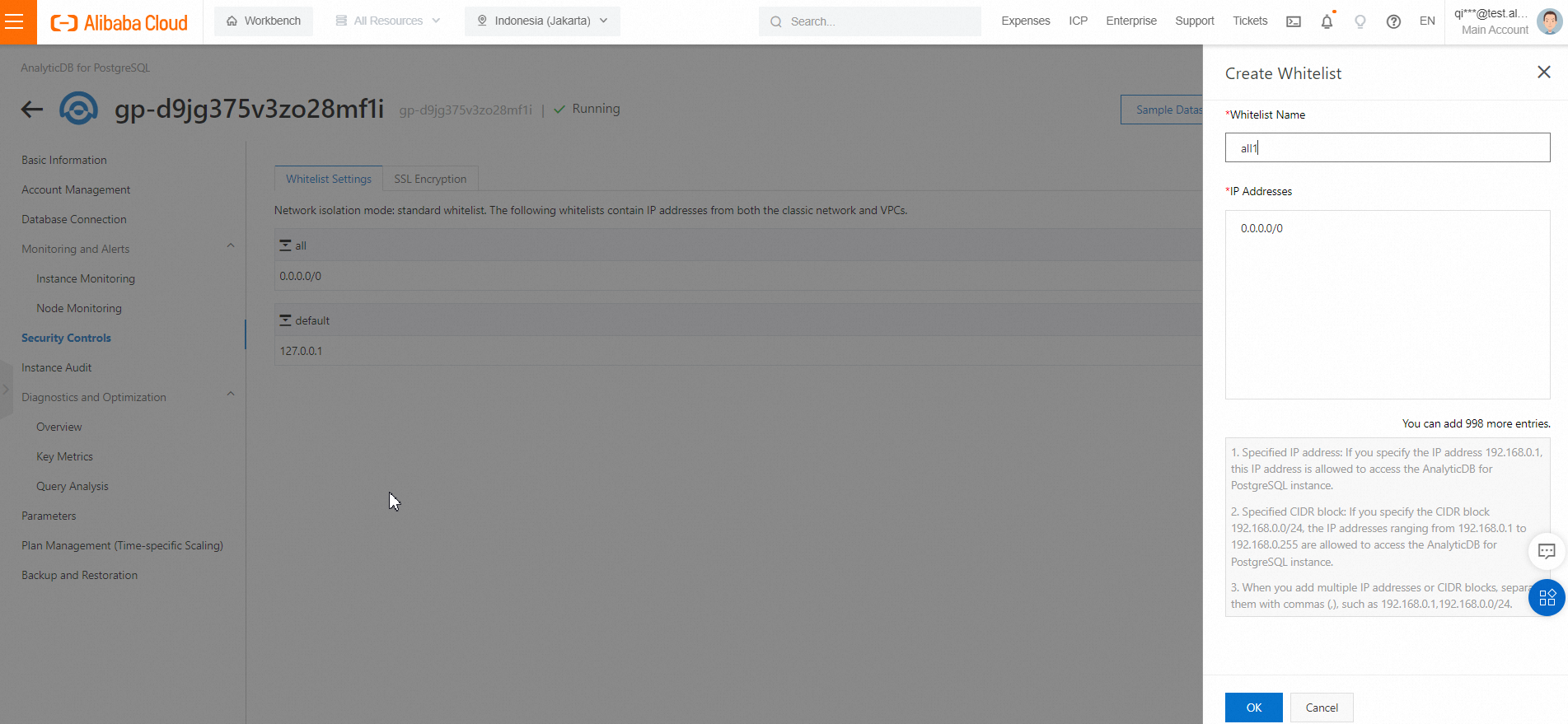
1. Logon to PAI console
https://pai.console.aliyun.com/
2. Click Create Workspace
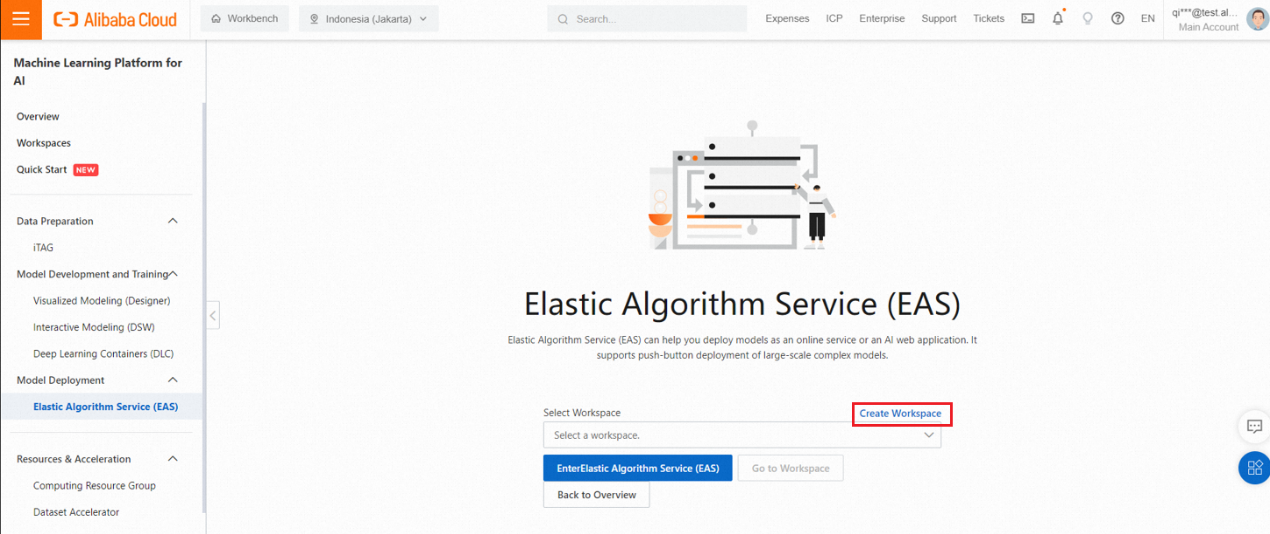
3. Input Workspace Name and click Add Member
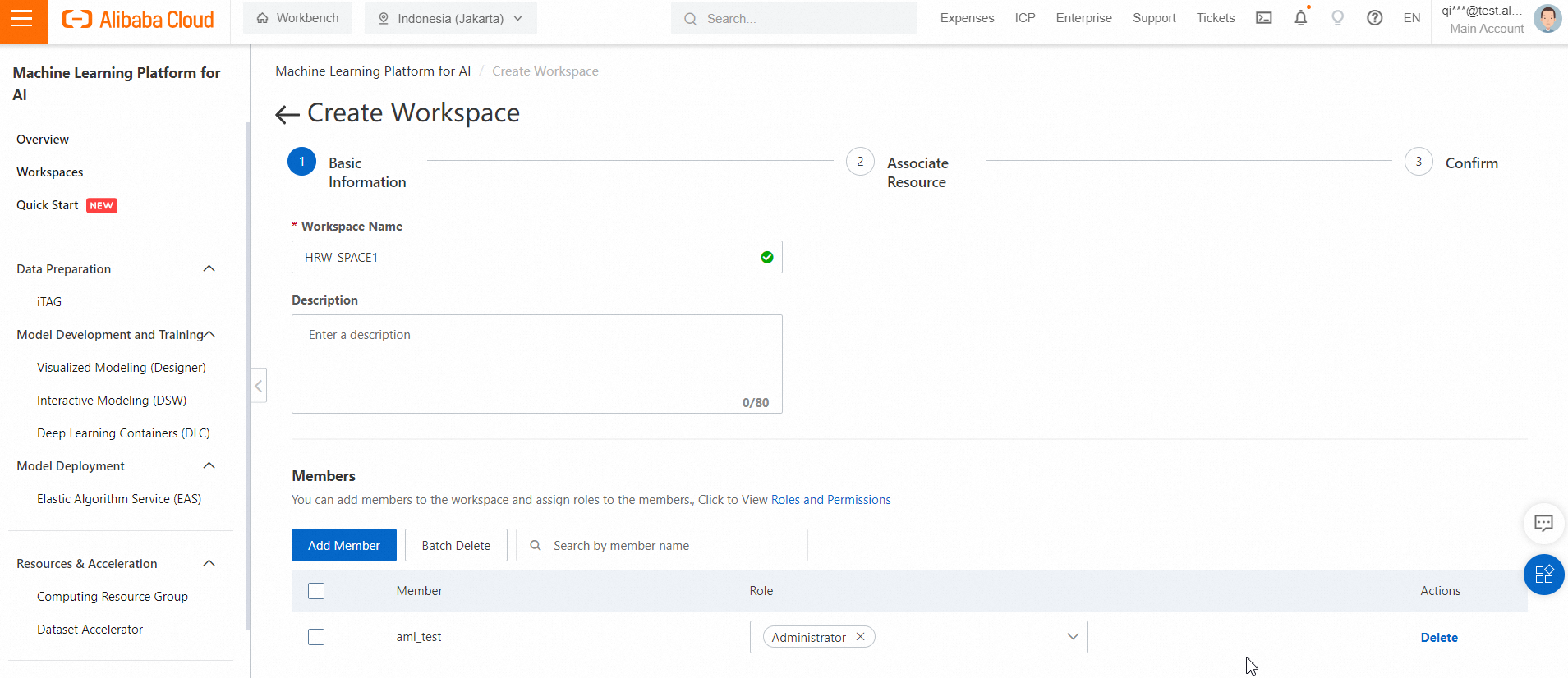
4. You don’t need to associate MaxCompute or any other resource in the beginning, just click OK.
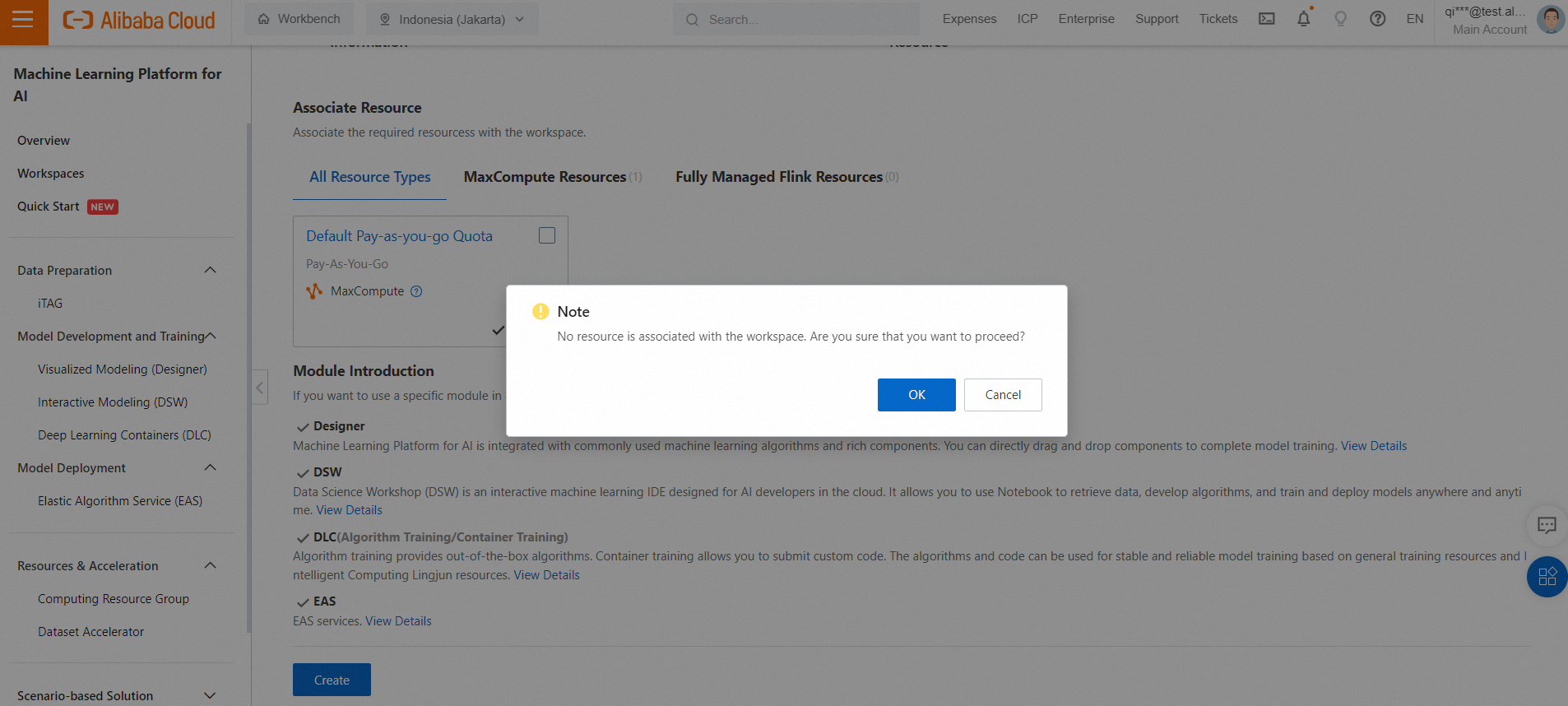
5. Click Enter Elastic Algorithm Service
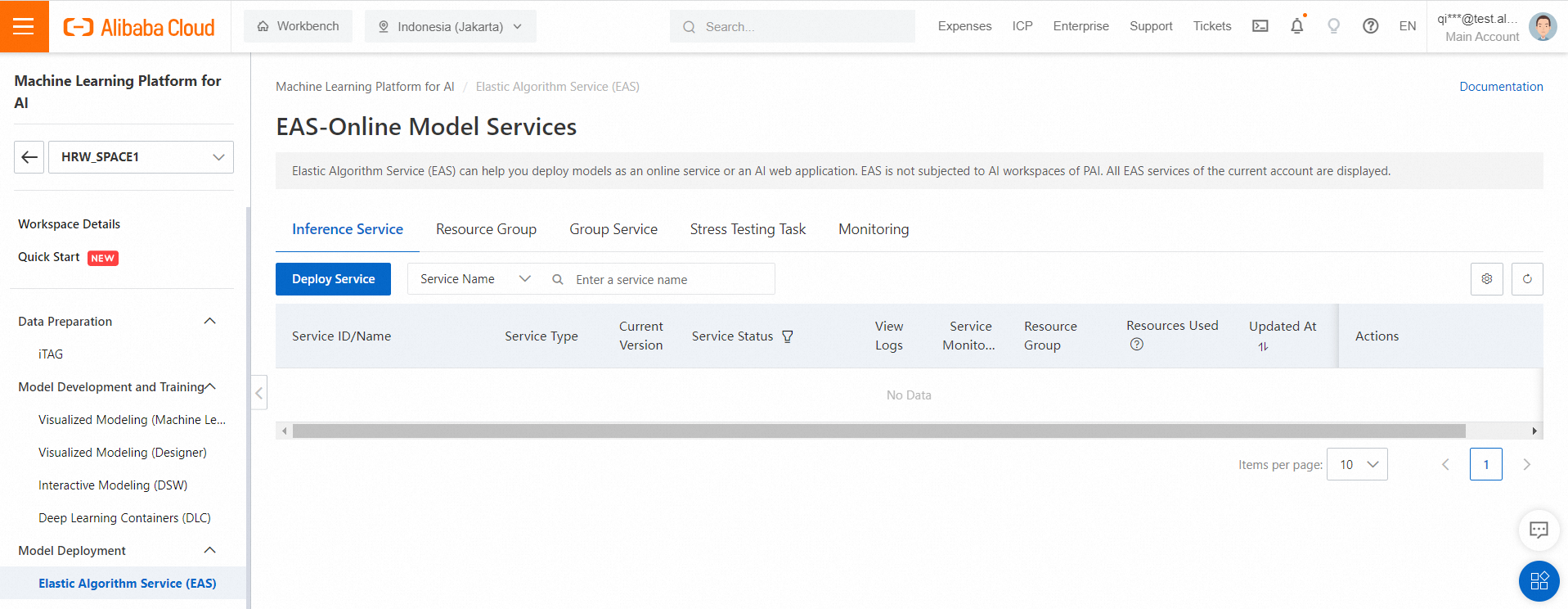
6. Choose Deploy Web App by Using Image in Deployment Method, and choose PAI Image chat-llm-webui with version 1.0
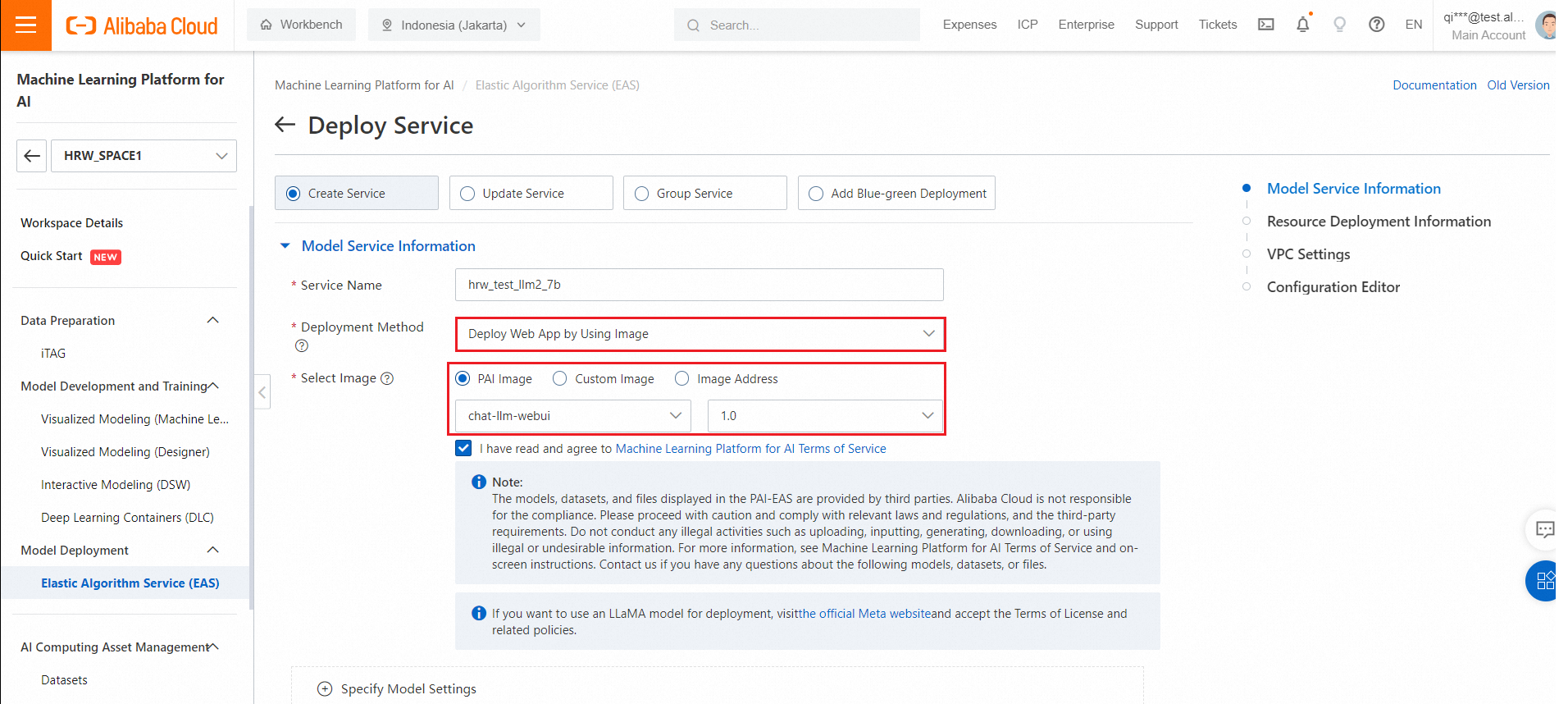
7. You can input command to retrieve the LLM model by following commands
| LLM | Command |
|---|---|
| Llama2 7B | python api/api_server.py --port=8000 --model-path=meta-llama/Llama-2-7b-chat-hf --disable-async |
| Llama2 13B | python api/api_server.py --port=8000 --model-path=meta-llama/Llama-2-13b-chat-hf --precision=fp16 |
| ChatGLM | python api/api_server.py --port=8000 --model-path=THUDM/chatglm2-6b |
| Tongyi Qianwen 7B | python api/api_server.py --port=8000 --model-path=Qwen/Qwen-7B-Chat |
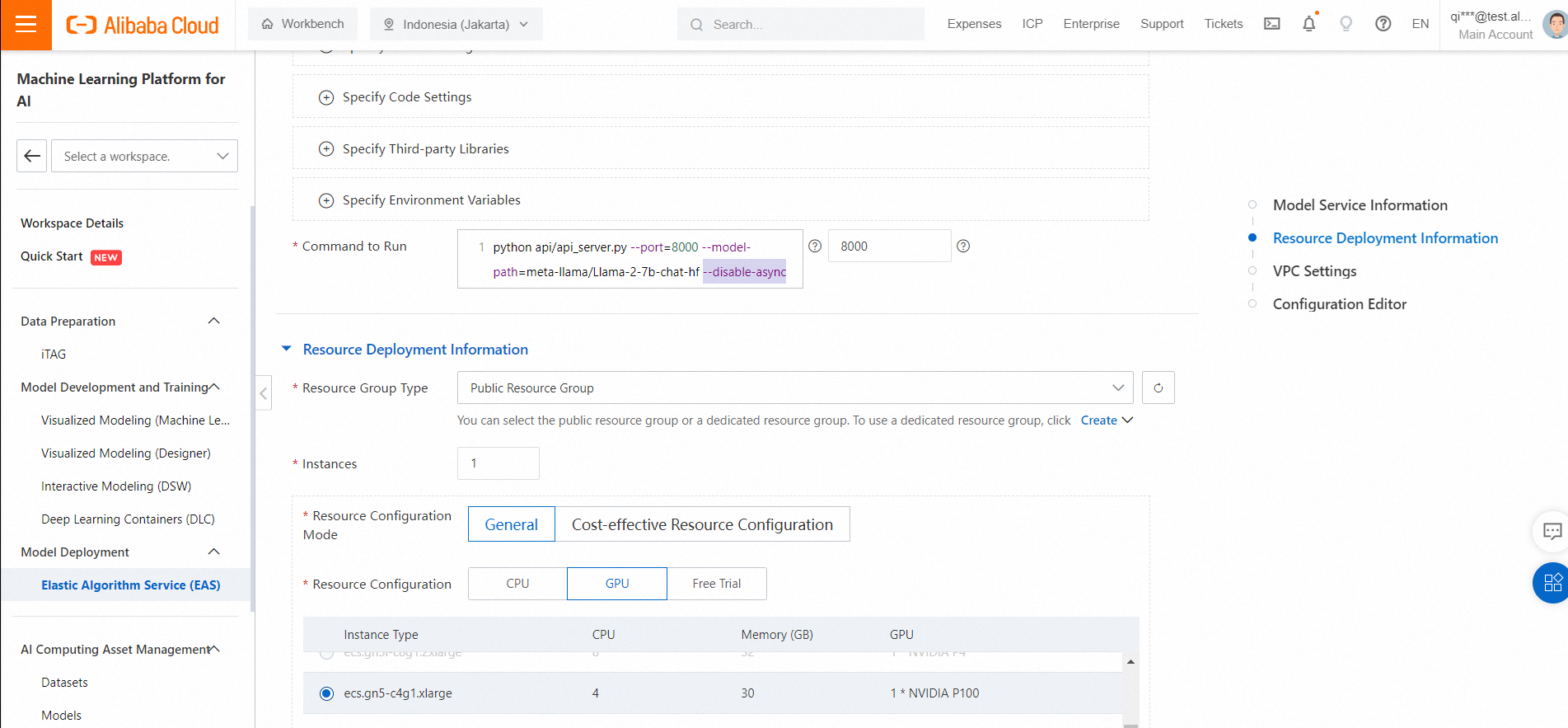
8. Specify the VPC, vSwitch, and Security Group, for configuration file, add RPC configuration manually.
"rpc": {
"keepalive": 60000,
"worker_threads": 1
}, 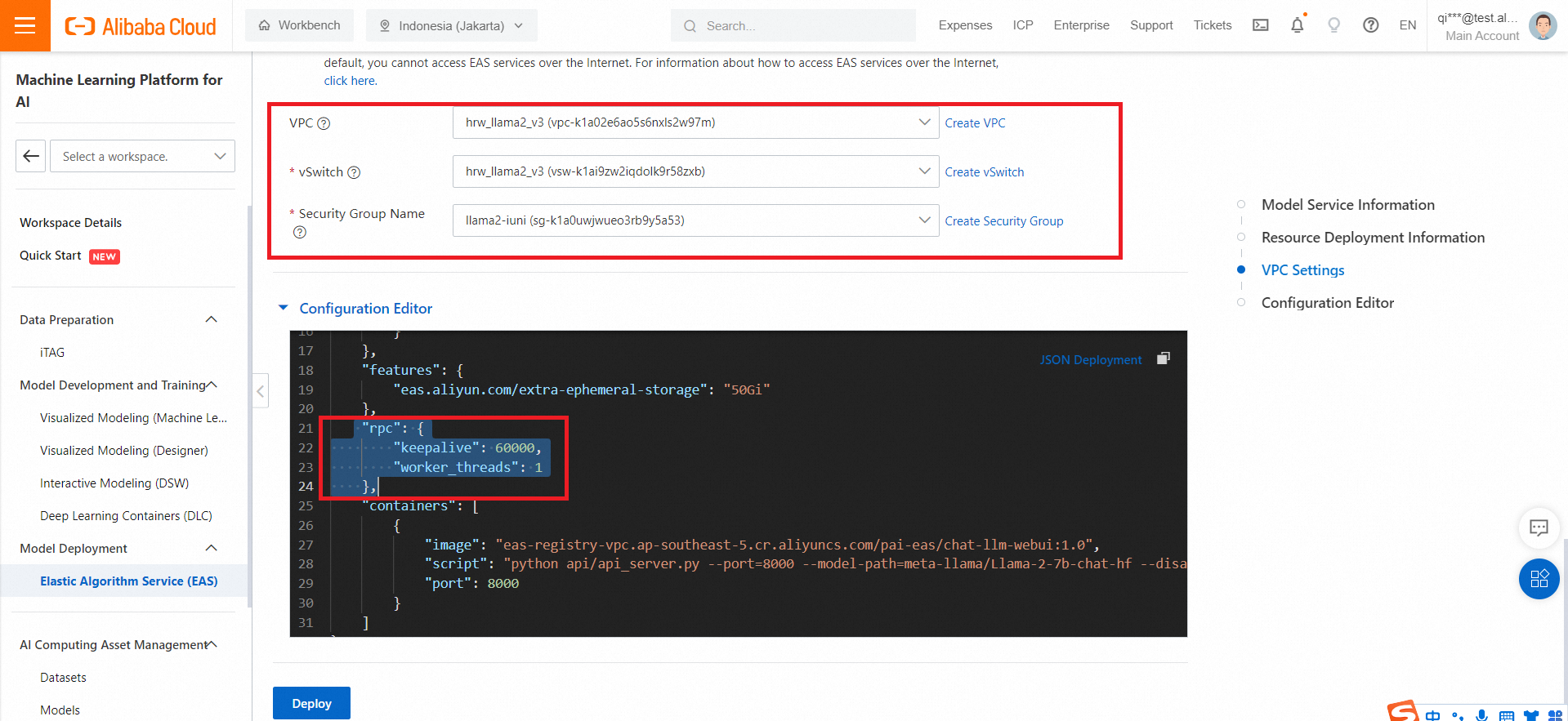
After you provision it successfully, you can click the instance id and find out Invocation Method in Service Details, then it has Public Endpoint and Token.
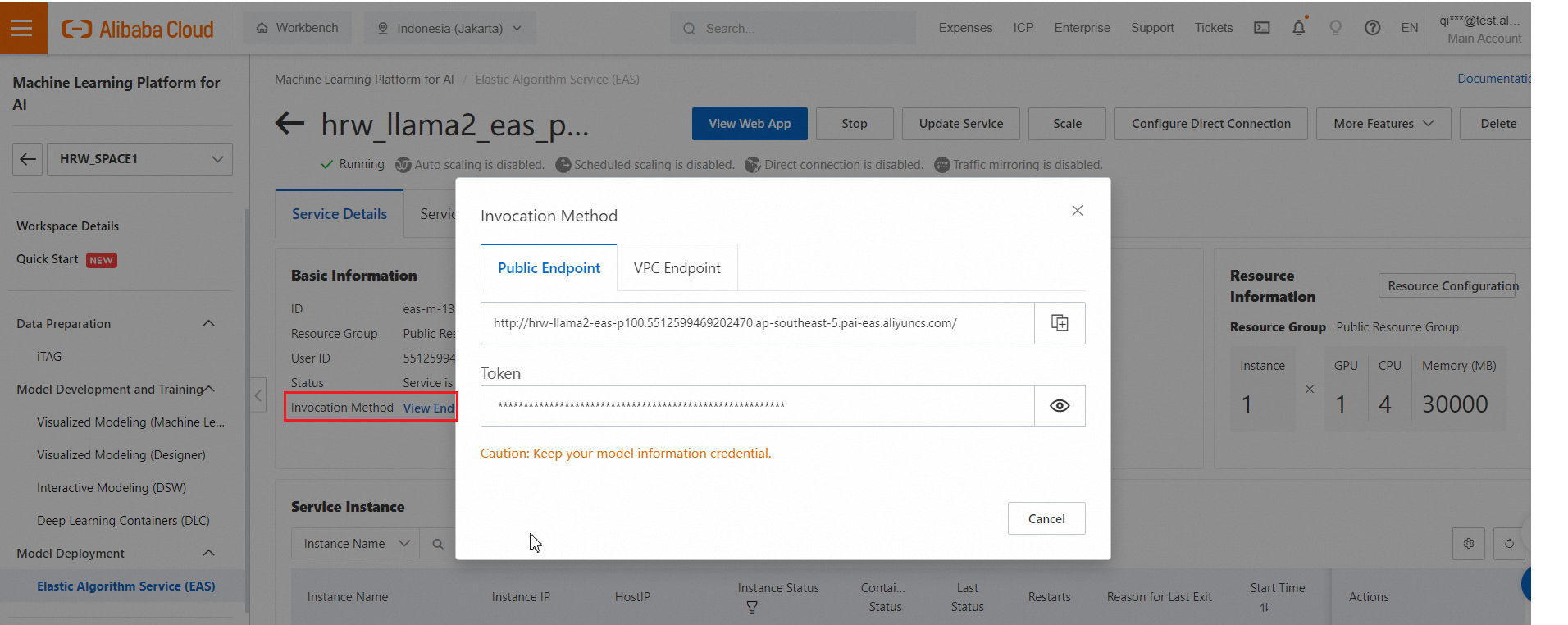
You can also use internal VPC in the python notebook for better and secure connection performance

9. Click the view web app to launch llama WEBUI
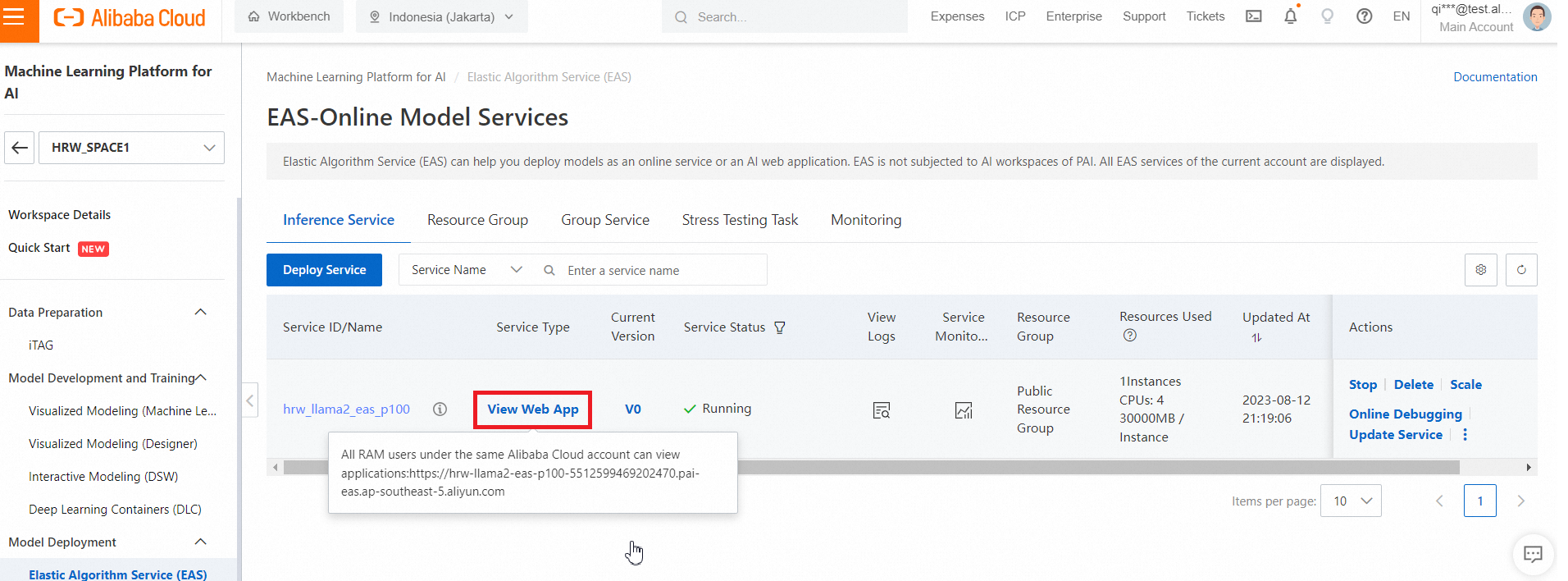
1. Go to PAI Console
2. In Interactive Modeling (DSW) panel, click Create Instance
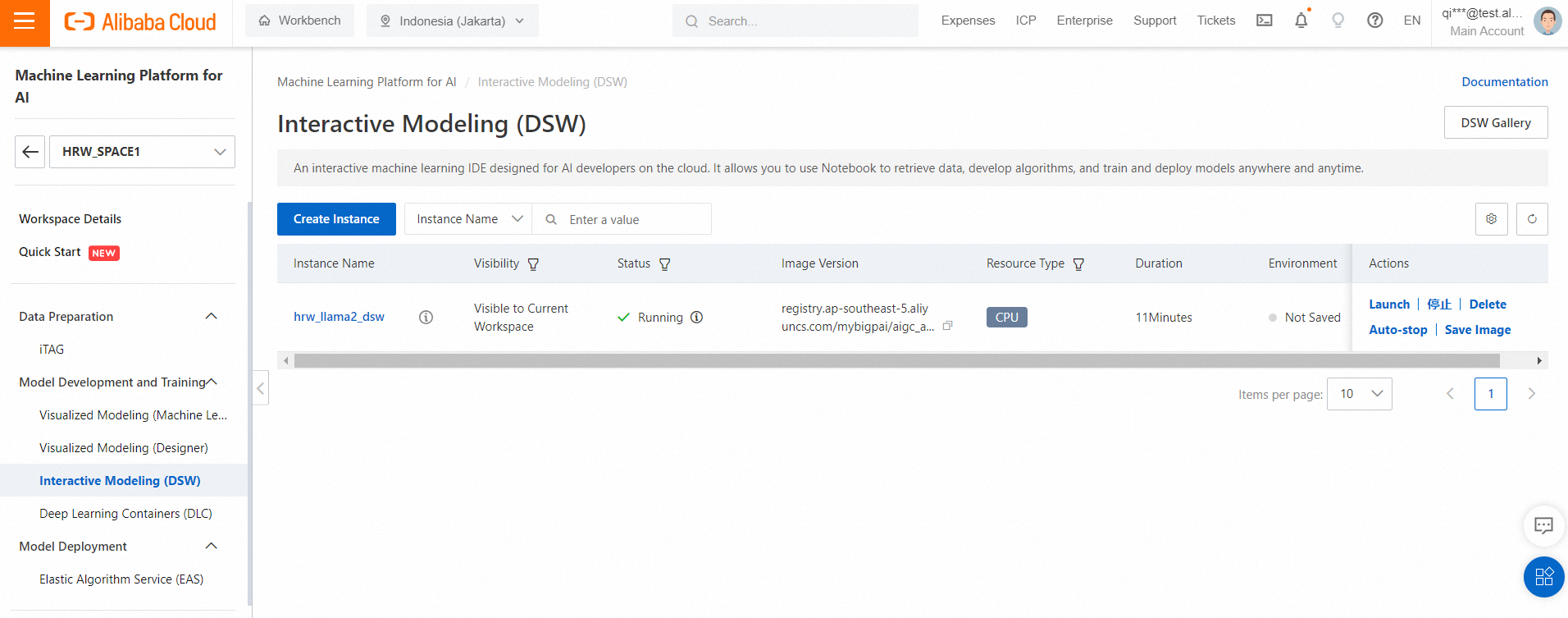
Choose GPU P100 spec with ecs.gn5-c4g1.xlarge with 4core CPU.
Note: Failure may occur when choosing NVDIA T4. It is suggested not to choose it now.
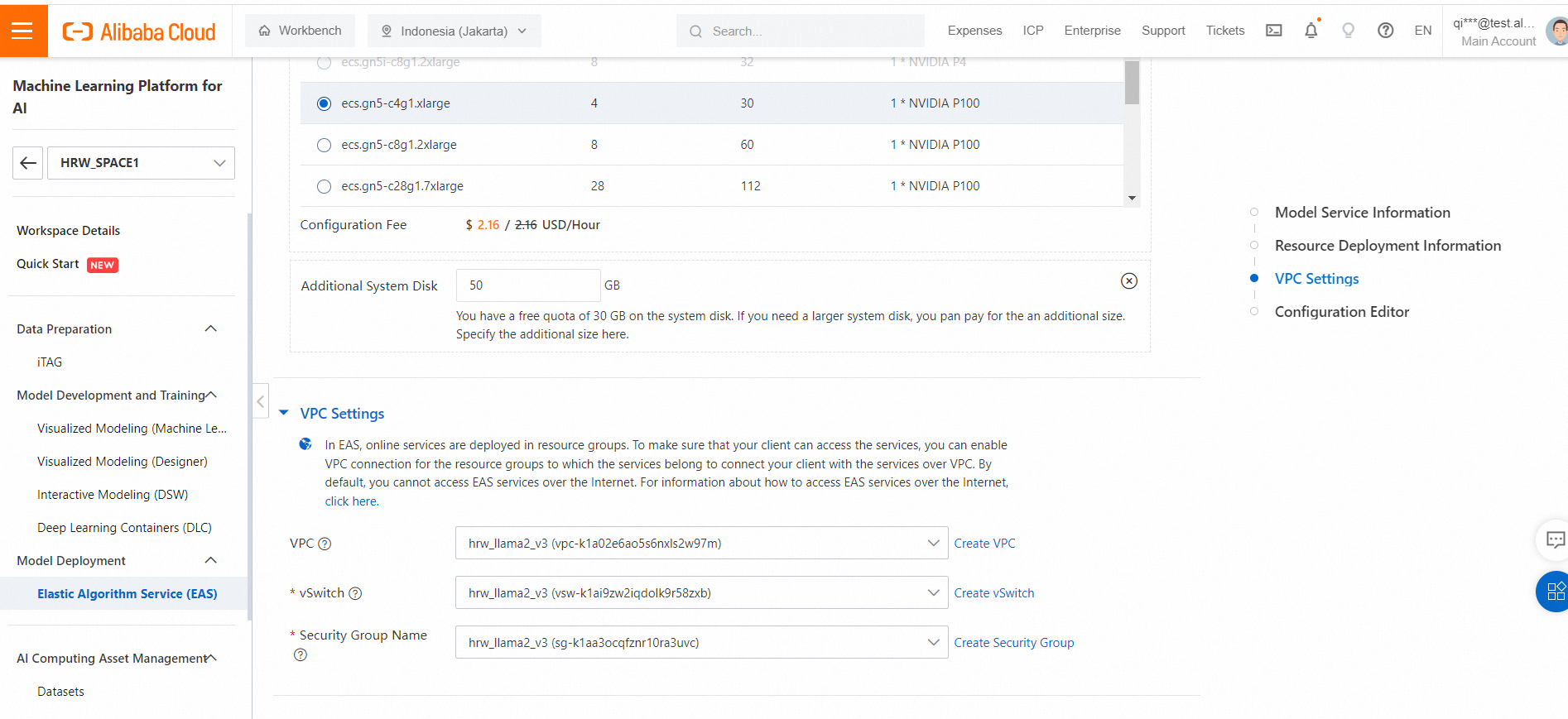
3. For ECS Specifications, choose 4 vCPU, 16GB, eg. ecs.g6.xlarge or ecs.g5.xlarge
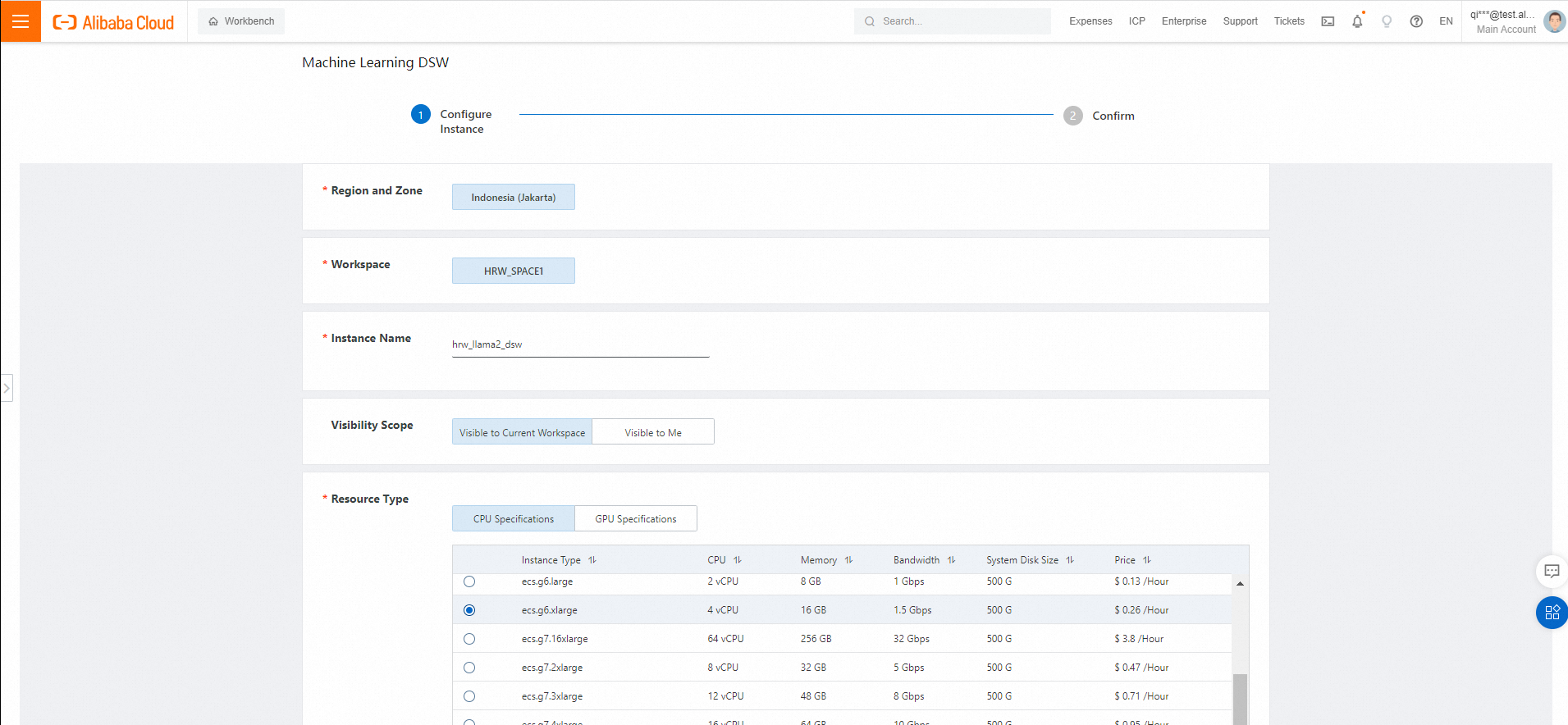
4. Click Image URL and input the image registry address, and specify the VPC, VSwitch, which is same with your AnalyticDB for PostgreSQL.
| Indonesia | registry.ap-southeast-5.aliyuncs.com/mybigpai/aigc_apps:1.0 |
|---|---|
| Singapore | registry.ap-southeast-1.aliyuncs.com/mybigpai/aigc_apps:1.0 |
| Beijing | registry.cn-beijing.aliyuncs.com/mybigpai/aigc_apps:1.0 |
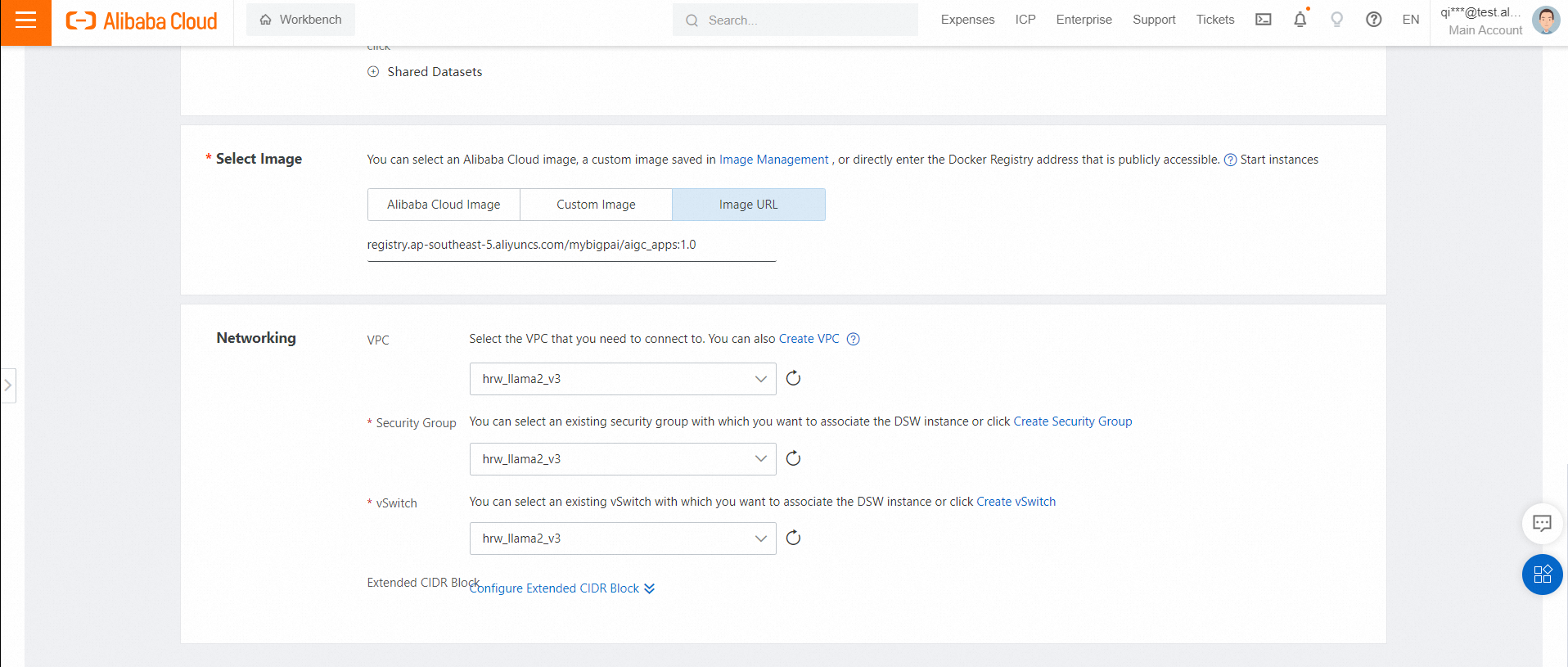
5. Create VPC and Vswitch
6. Create Security Group
7. After it is running, click Launch
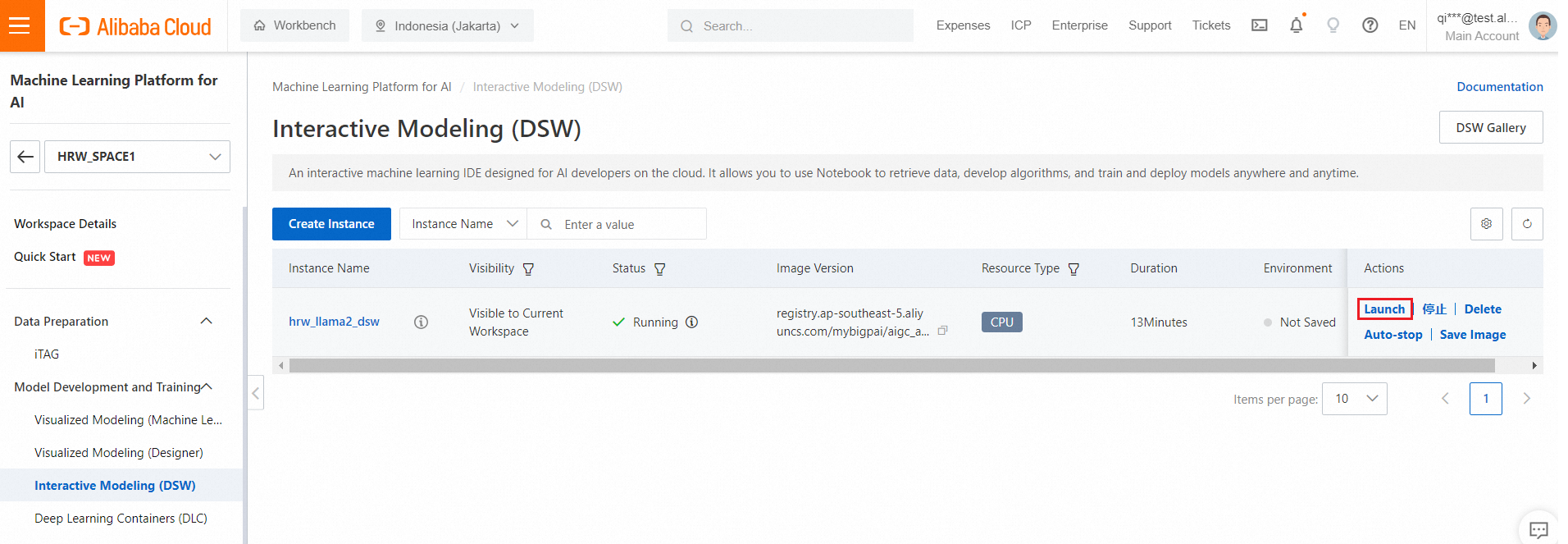
If you see this warning, please ignore it.
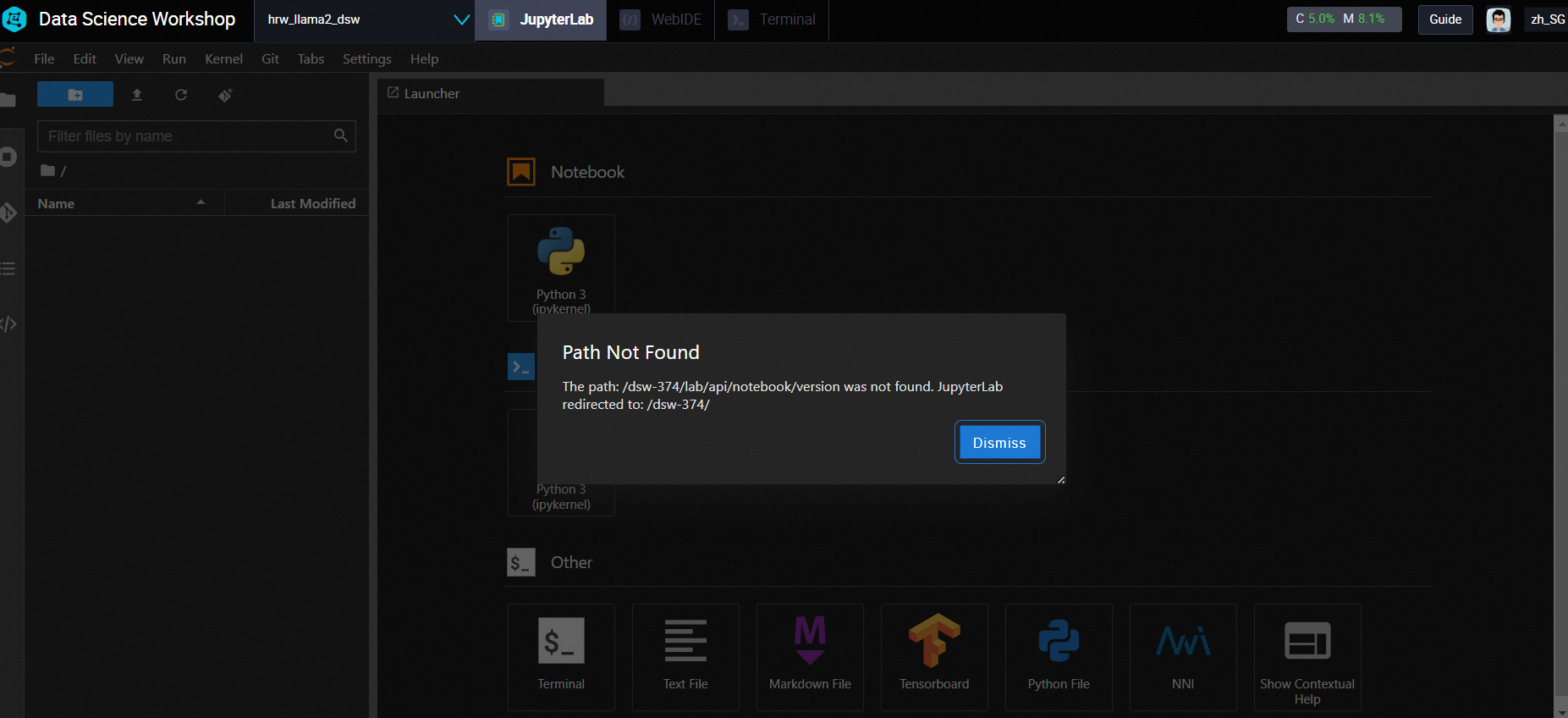
8. Click Flile -> Open Folder
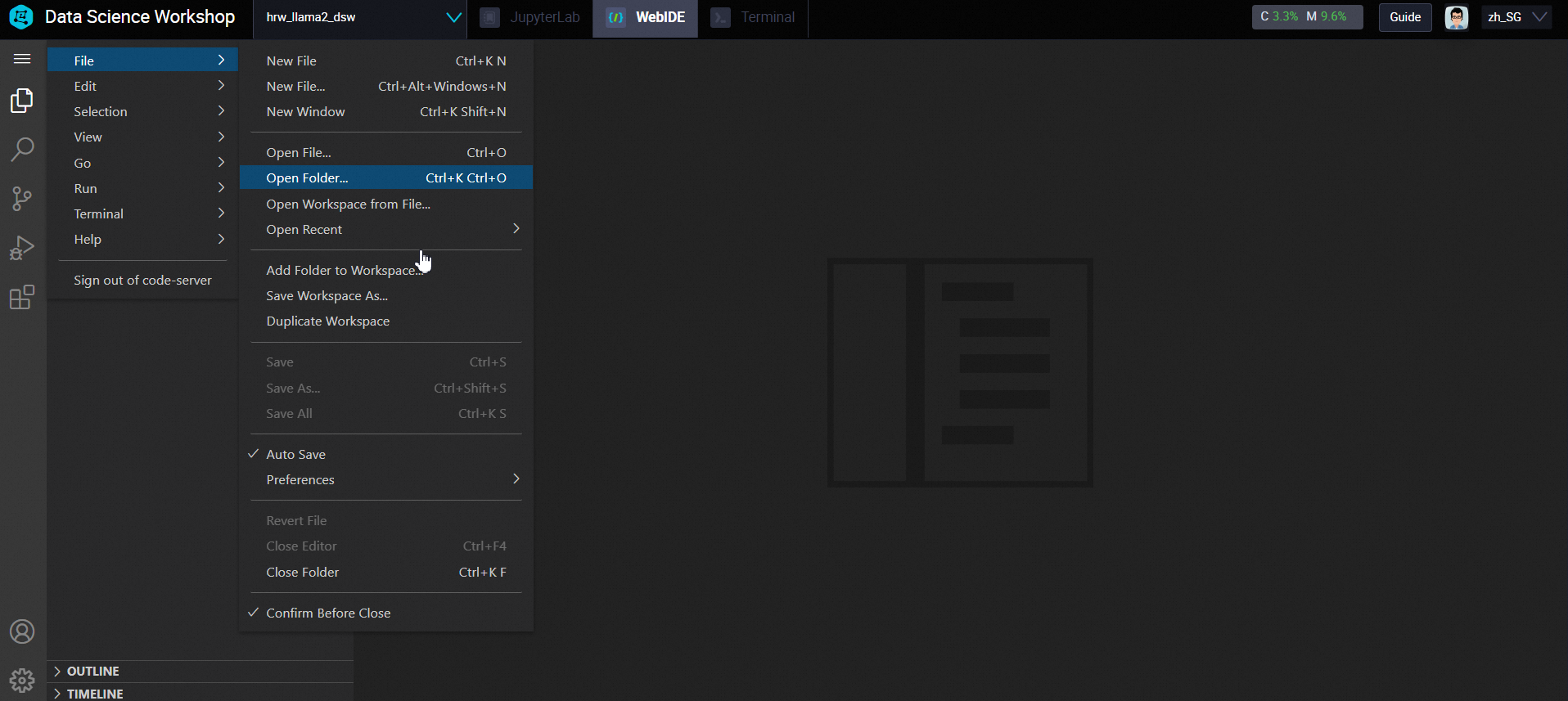
Input /home/LLM_Solution/
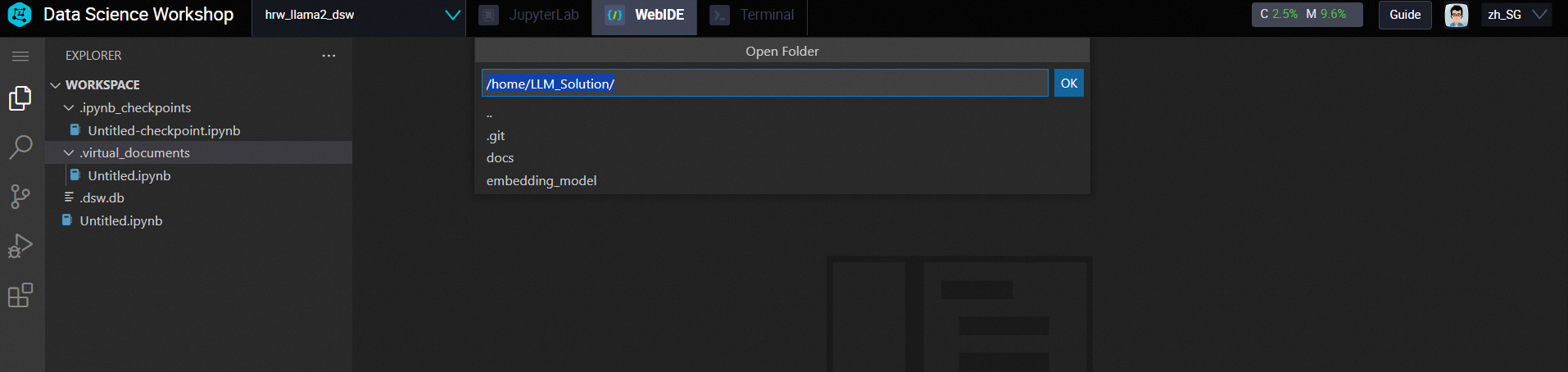
9. Change url, token, PG_host, PG_user, PG_password, which you configured above.
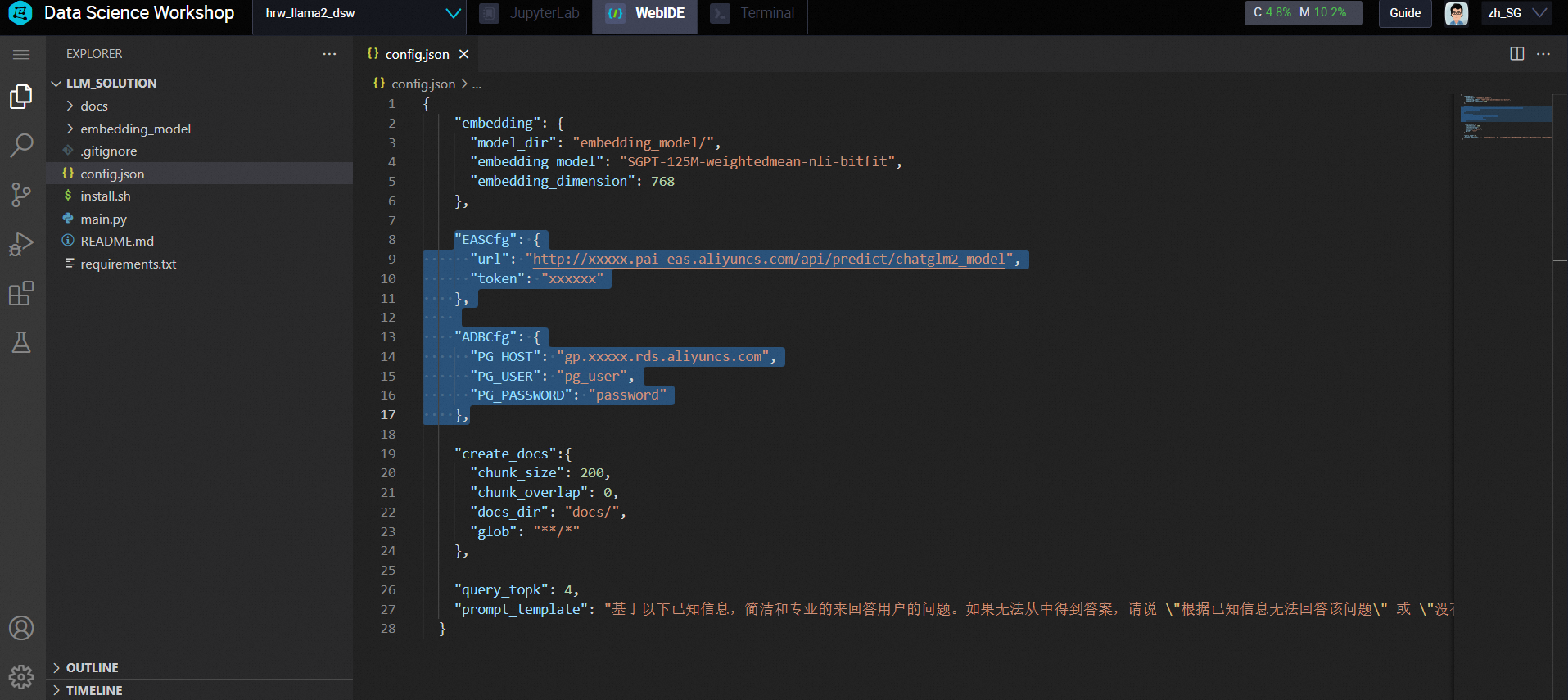
10. Open a new terminal
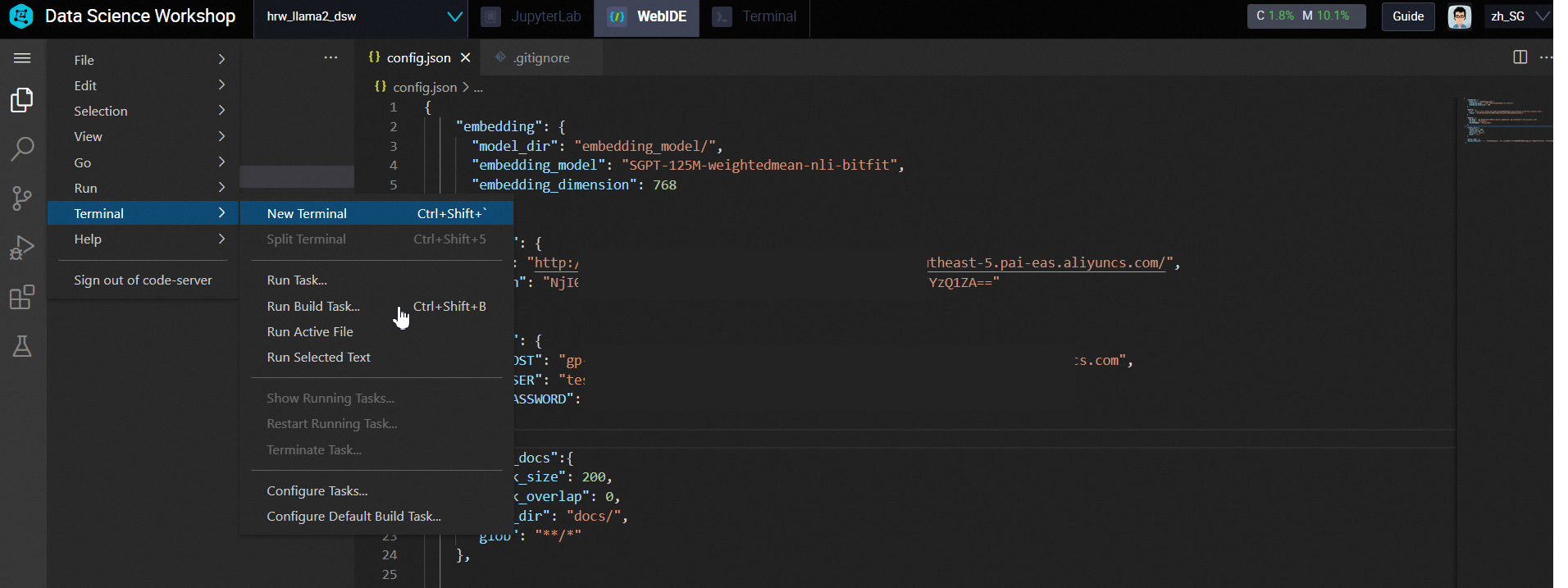
11. Input the command in terminal
python main.py --config config.json --upload True 
python main.py --config config.json --query "what is machine learning PAI" 
1. Check the main.py, and you can change it by python.
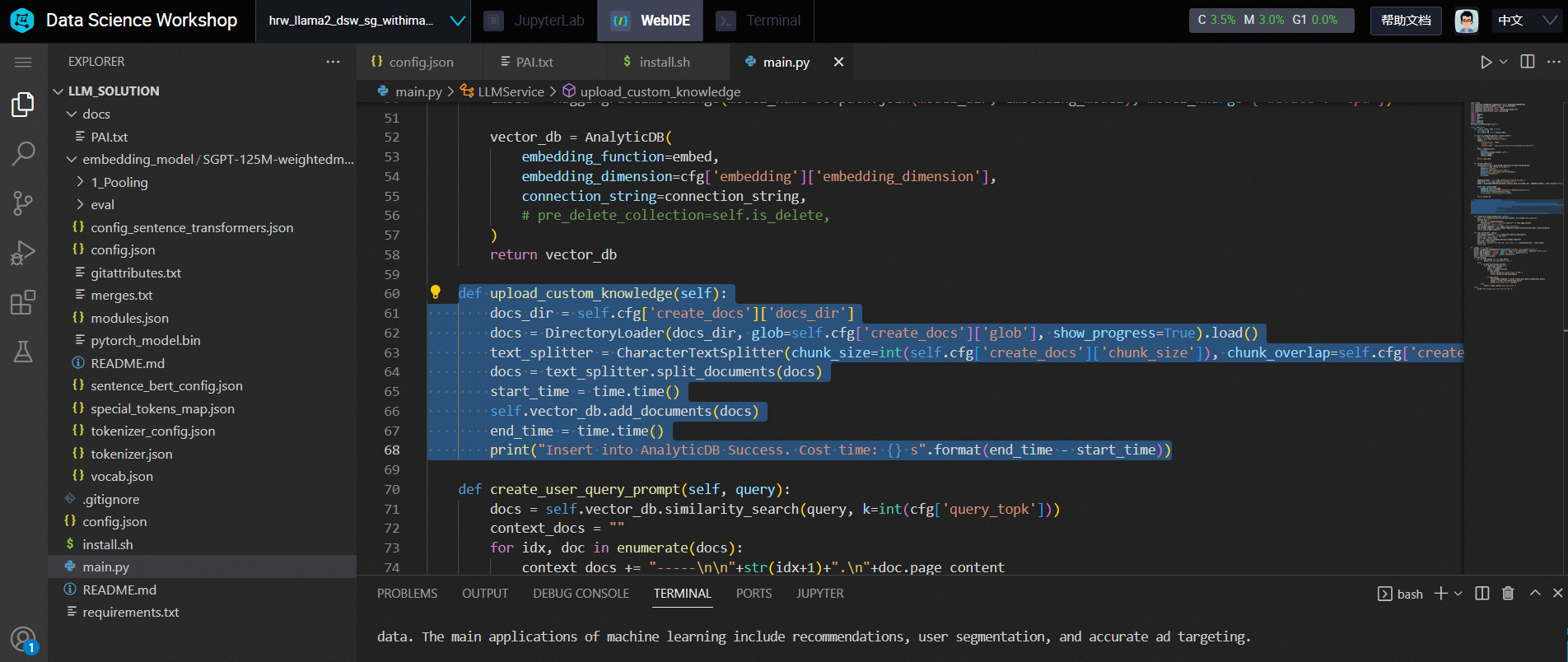
2. You can add more knowledge by uploading file under docs folder. Right click docs, click upload, then you can upload a file.
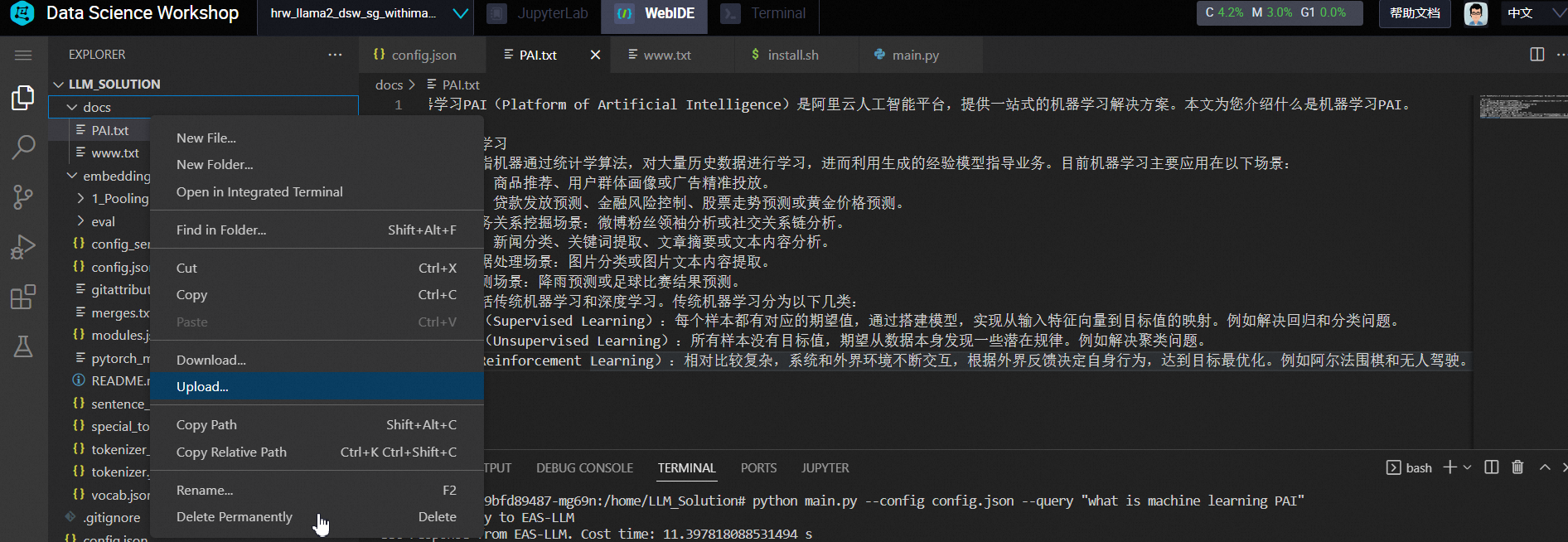
Eg. I upload a pdf file, it can also supports.
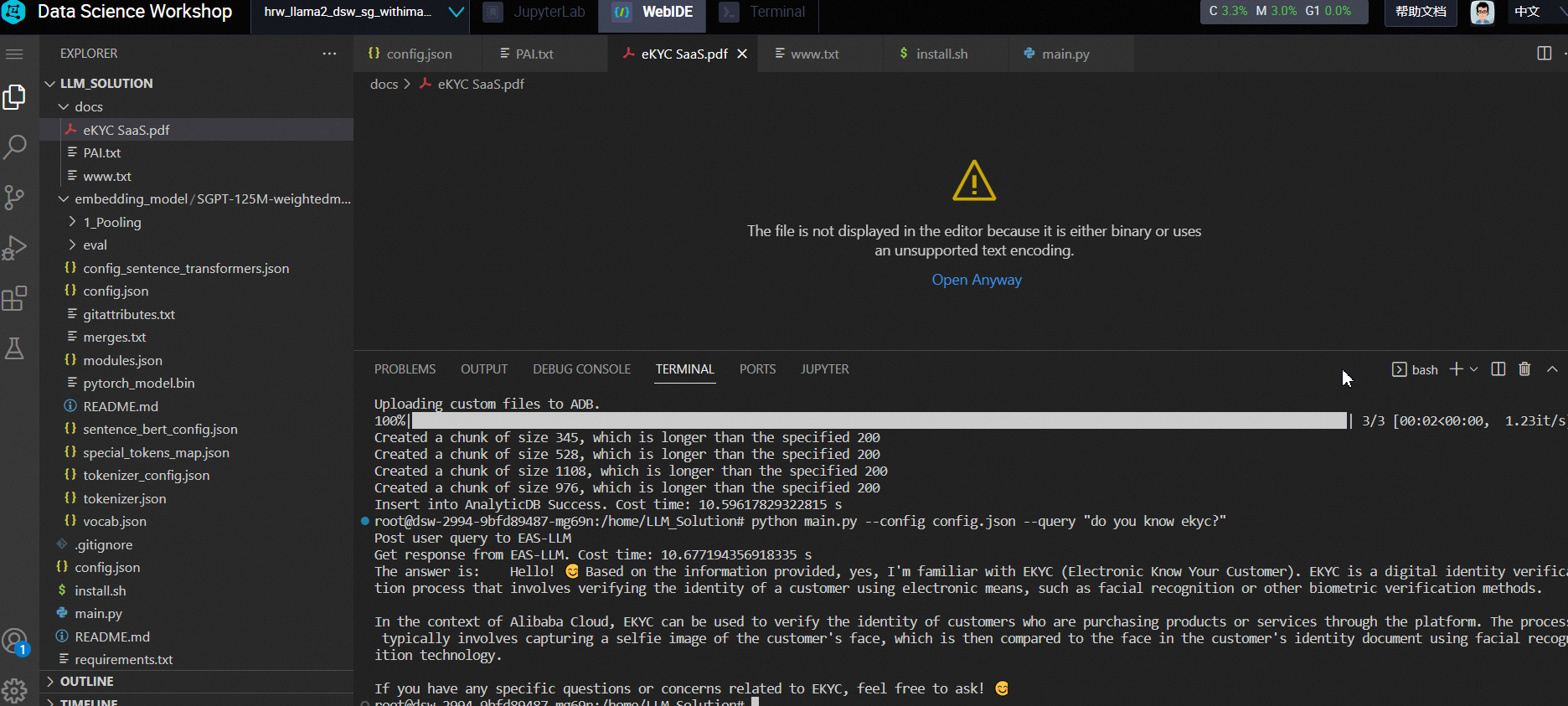
Code Reference:
Solution 2: Build Your Llama2 LLM Solution with Compute Nest (ECS + AnalyticDB for PostgreSQL)
Solution 1B: How to Use ECS + PAI + AnalyticDB for PostgreSQL to Build a Llama2 Solution
ApsaraDB - May 15, 2024
Farruh - January 22, 2024
Farruh - August 14, 2023
Alibaba Cloud Community - August 23, 2023
Alibaba Cloud Indonesia - September 21, 2023
Alibaba Cloud Community - January 4, 2024
 AnalyticDB for PostgreSQL
AnalyticDB for PostgreSQL
An online MPP warehousing service based on the Greenplum Database open source program
Learn More Platform For AI
Platform For AI
A platform that provides enterprise-level data modeling services based on machine learning algorithms to quickly meet your needs for data-driven operations.
Learn More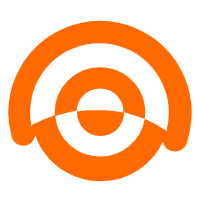 AnalyticDB for MySQL
AnalyticDB for MySQL
AnalyticDB for MySQL is a real-time data warehousing service that can process petabytes of data with high concurrency and low latency.
Learn More PolarDB for PostgreSQL
PolarDB for PostgreSQL
Alibaba Cloud PolarDB for PostgreSQL is an in-house relational database service 100% compatible with PostgreSQL and highly compatible with the Oracle syntax.
Learn MoreMore Posts by Farruh