By Sajid Qureshi, Alibaba Community Blog author.
In this tutorial, you will learn how to install Tiki Wiki Groupware CMS with LAMP stack on Alibaba Cloud. Tiki Wiki is a free and open source content management system (CMS), which allows you to create a wiki-based website. Tiki Wiki is written in PHP and it uses a MySQL database for storing its data.
Tiki includes all the basic features common to most content management systems, such as the ability to register and maintain individual user accounts within a flexible and rich permission- and privilege-based system, create and manage menus, and RSS-feeds, as well as customize page layouts, perform logging, and serve as the administer to the system.
With Tiki Wiki, you can create and manage your content on all of your device from Tiki Wiki CMS's dashboard. In particular, Tiki Wiki comes equipped with the following features:
For this tutorial, you'll need the following items:
Before you do anything else, it's recommended that you first upgrade all of your available packages before installing any new packages on the system. To do this, just run the sudo apt-get update command.
Now it's time to install the Apache web server. You will need to install Apache web server before downloading Tiki Wiki CMS. Run the sudo apt install apache2 command to install the Apache web server. Next, start Apache and enable it to start at boot time, using the following commands.
sudo systemctl start apache2.service
sudo systemctl enable apache2.serviceLast, you can check the status of the Apache web server to make sure it is working properly. You can do so with the sudo systemctl status apache2.service command. If you see active (Running) displayed in a green color in your terminal screen, then everything's ay-okay.
Now that the Apache web server is set up, you can proceed to install PHP with all of the necessary PHP modules required by Tiki Wiki CMS. Here, we will be installing PHP 7.1. Note that PHP 7.1 may not be available on Ubuntu default repositories so run the following commands to add third-party repositories.
sudo apt-get install software-properties-common python-software-properties
sudo add-apt-repository -y ppa:ondrej/phpFollowing this, you can run the sudo apt update command to upgrade to PHP 7.1, if you're using an older version. Alternatively, just install PHP 7.1 directly. You'll want to do so with some required PHP modules. For this, use the following command:
sudo apt install php7.1 libapache2-mod-php7.1 php7.1-common php7.1-sqlite3 php7.1-curl php7.1-mcrypt php7.1-intl php7.1-mbstring php7.1-xmlrpc php7.1-mysql php7.1-gd php7.1-xml php7.1-cli php7.1-zipNext, you will need to change some default settings of PHP in the php.ini file by using the sudo nano /etc/php/7.1/apache2/php.ini command. Also, change the relevant lines to look like the ones shown below:
file_uploads = On
allow_url_fopen = On
short_open_tag = On
memory_limit = 256M
upload_max_filesize = 100M
max_execution_time = 360
date.timezone = Your TimezoneSave the file and exit from the editor. Then, restart your Apache web server to apply these changes and load these configurations using the sudo systemctl restart apache2.service command.
Also, for this tutorial, we will need to install MariaDB for our database needs connected with Tiki Wiki CMS. To do so, run the following command and it will install MariaDB server for you.
sudo apt-get install mariadb-server mariadb-clientThen, after this, you'll have to start the MariaDB service and enable it to start at the boot time like we have done before for the Apache server. To do so, run following command.
sudo systemctl start mysql.service
sudo systemctl enable mysql.serviceYou can check the status of MariaDB with the sudo systemctl status mysql.service command. Also, make sure that this installation is secure by running the sudo mysql_secure_installation command. For this, you'll be asked to provide a root password. Enter the appropriate password and answer Yes to all questions by pressing Y. Below is what you will see:
- Enter current password for root (enter for none): Just press the Enter
- Set root password? [Y/n]: Y
- New password: Enter password
- Re-enter new password: Repeat password
- Remove anonymous users? [Y/n]: Y
- Disallow root login remotely? [Y/n]: Y
- Remove test database and access to it? [Y/n]: Y
- Reload privilege tables now? [Y/n]: YWith that all finished, you'll have to create a database for Tiki Wiki CMS. You can start this process by running the sudo mysql -u root -p command. For this, as before, you'll be asked to enter a password. Enter a password and run the queries below to create a new database. You can use the CREATE DATABASE tikiwiki_data; command.
The above query will create a database named tikiwiki_data. For the database, you can use any name you prefer in the place of tikiwiki_data. Make sure that you use semicolon at the end of each query as a query always ends with a semicolon. Once the database is created you can create a new user and grant the required permissions to the user for the database.
CREATE USER 'tikiwiki_user'@'localhost' IDENTIFIED BY 'StrongPassword';The above query will create a user with the username tikiwiki_user. You can use any preferred username instead of tikiwiki_user. Replace StrongPassword with a strong password of your own. After that, you'll want to also provide the appropriate privileges to your database user over the database you have created. Run the following query to do so.
GRANT ALL PRIVILEGES ON tikiwiki_data.* TO 'tikiwiki_user'@'localhost';Last, run the FLUSH PRIVILEGES; query to immediately apply the changes to the database privileges, and then exit from MariaDB prompt using the exit command.
So far, we have installed all the required dependencies of Tiki Wiki CMS, so now we are ready to download and install it on our server. To do so, run the following command to download the latest stable version of Tiki Wiki.
cd /tmp && wget https://sourceforge.net/projects/tikiwiki/files/latest/downloadUnzip the downloaded file using the unzip download command, and move the Tiki Wiki to the default root directory using the following command.
sudo mv tiki-18.2 /var/www/html/tikiwikiNext, you will need to change the ownership rules. Run the following commands and they'll do the job for you.
sudo chown -R www-data:www-data /var/www/html/tikiwiki/
sudo chmod -R 755 /var/www/html/tikiwiki/Now that you have downloaded and installed Tiki Wiki CMS on Alibaba Cloud. Now you will need to create a virtual host. So, let's create a new virtual host configuration file with the following command:
sudo nano /etc/apache2/sites-available/tikiwiki.confThen, add the following content into the file. For this, of course, remember to change the value of ServerAdmin and ServerName.
<VirtualHost *:80>
ServerAdmin admin@YourDomain.com
DocumentRoot /var/www/html/tikiwiki
ServerName YourDomain.com
<Directory /var/www/html/tikiwiki/>
Options FollowSymlinks
AllowOverride All
Require all granted
</Directory>
ErrorLog ${APACHE_LOG_DIR}/error.log
CustomLog ${APACHE_LOG_DIR}/access.log combined
</VirtualHost>Save the file and exit from the text editor. Next, enable the Apache rewrite rules and this virtual host configuration file using the following commands.
sudo a2ensite tikiwiki.conf
sudo a2enmod rewriteAnd, last, restart your apache web server to apply all these changes.
sudo systemctl restart apache2.serviceNow you'll need to finish this installation process from a web browser. Open up a web browser and visit http://YourDomain.com/ or http://YourServerIP/. (You'll need to change these to your actual domain.) If nothing goes wrong, you will see a welcome page of Tiki Wiki installer wizard, which will look something like this:
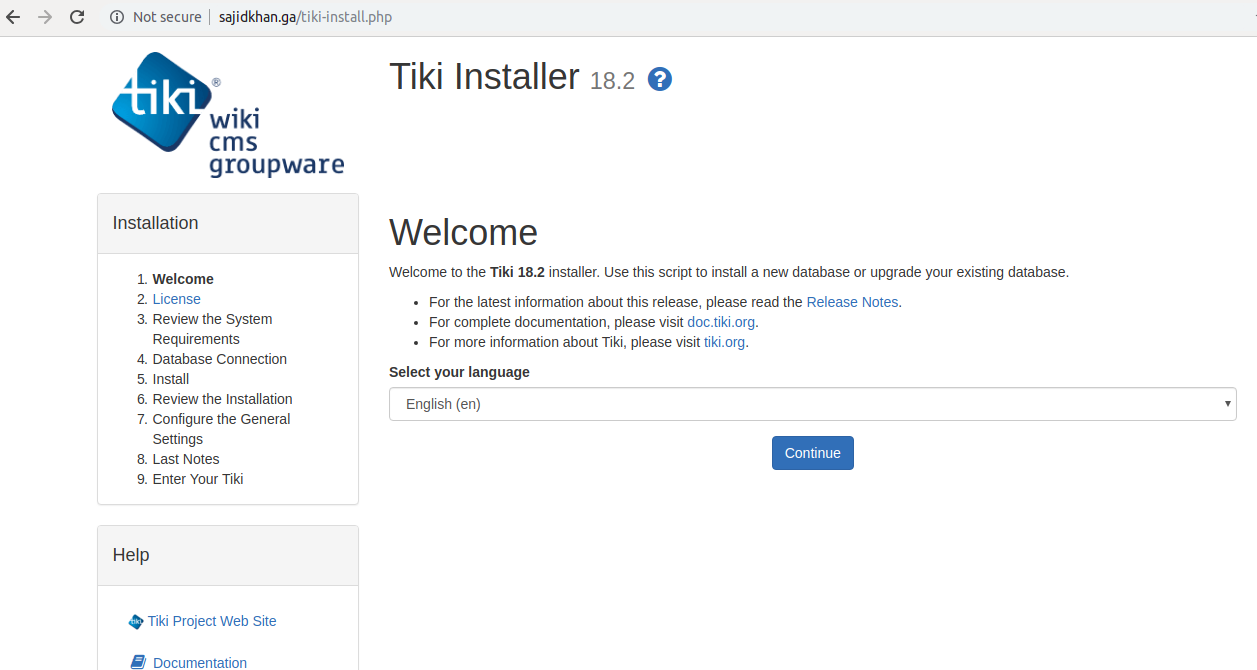
Select your preferred language, and then click the Continue button. On the next interface, you will see a GPL license for Tiki Wiki CMS, click Continue.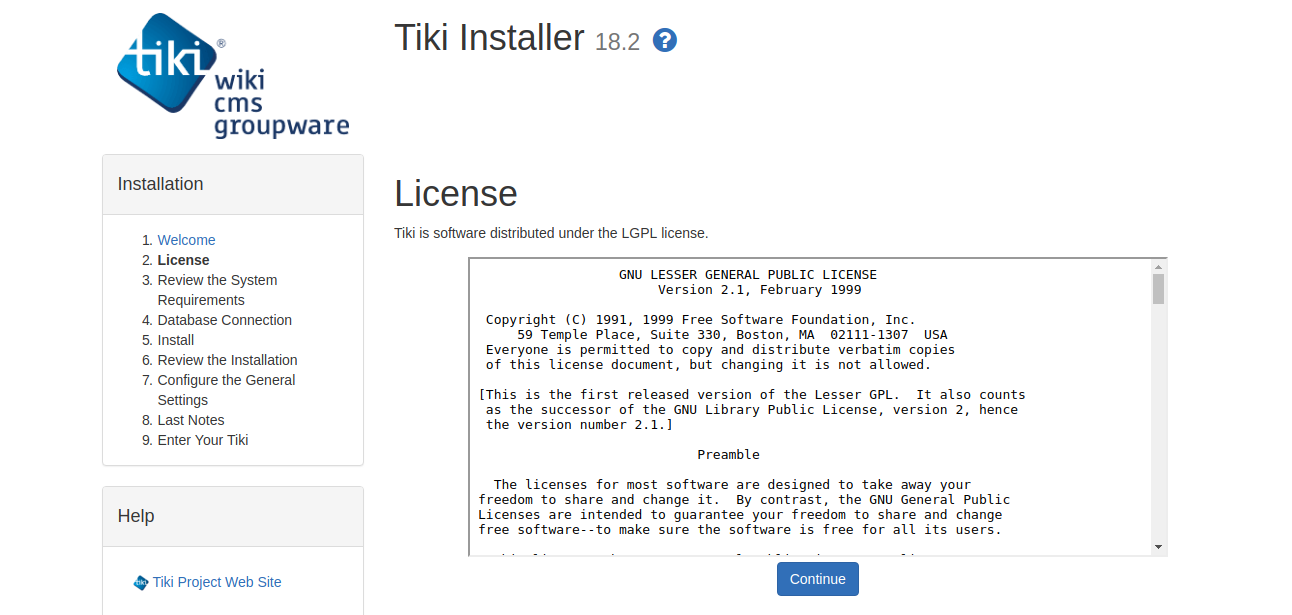
On the next interface, You will see a Review the system requirement web page. It will check all the requirements, and you'll be prompted for an email address. Once complete, click Continue, and you'll see Database connection web page that looks like this: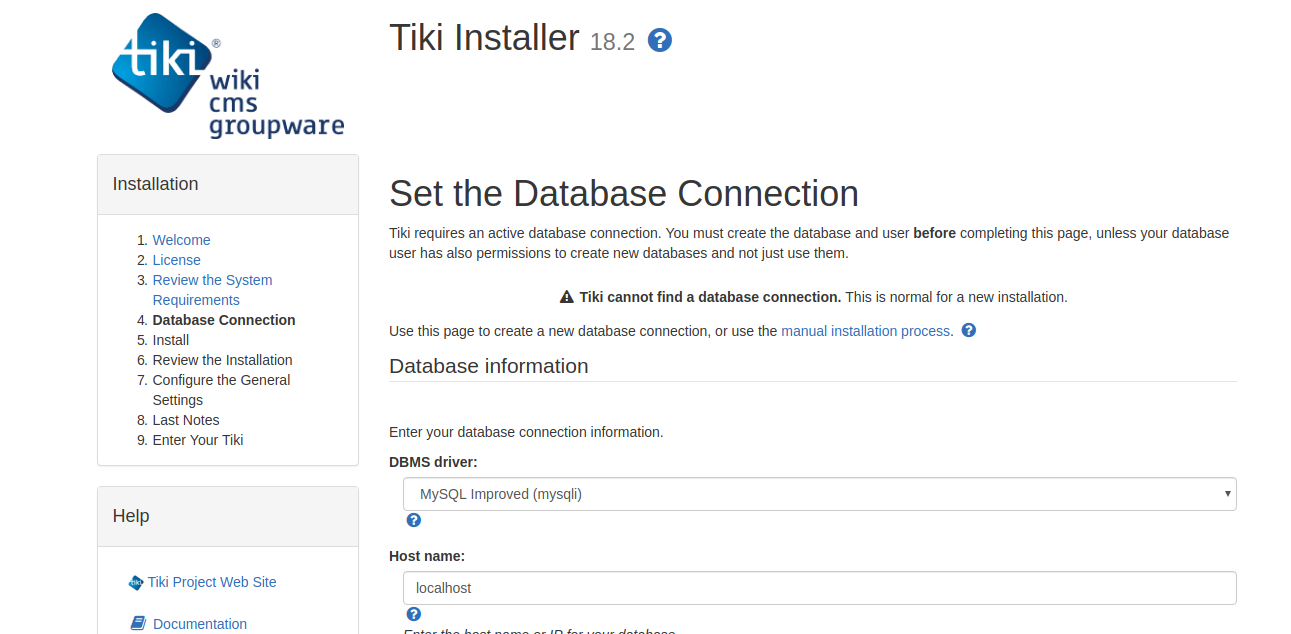
Enter your database details like Your database name, database username, database password, and click Continue. On the next interface, choose InnoDB from the drop-down menu and click Install to install and then review this installation and continue.
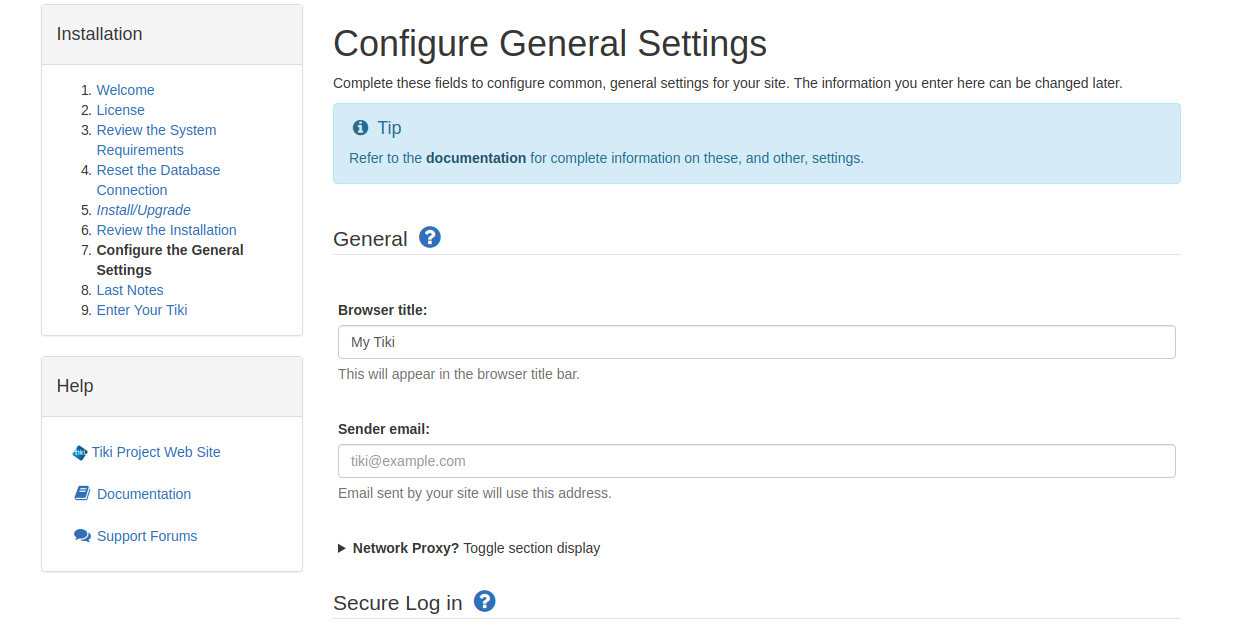
On the next interface, you will need to configure general settings of your site, including the browser title, sender email, HTTPS port, and admin details. When finished, click Continue. Then, on the next interface, click Continue, and you'll see a web page like this:
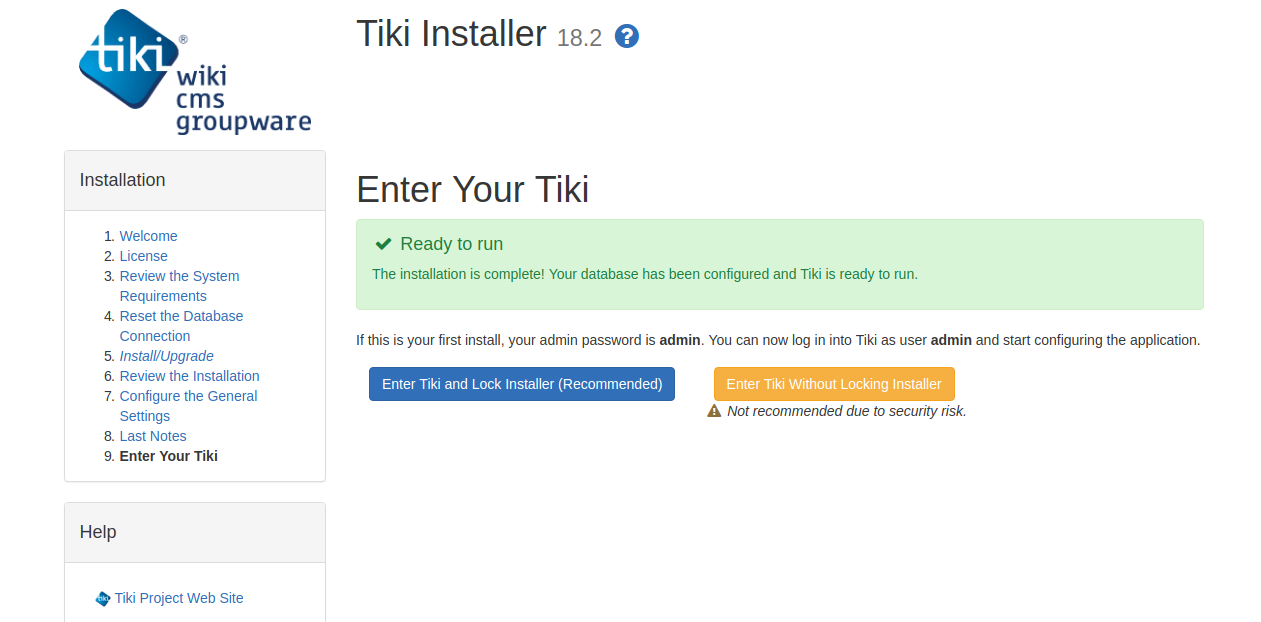
Click Enter to login to your Tiki and set your new password for Tiki. Now you should see a Tiki setup page, like this one:
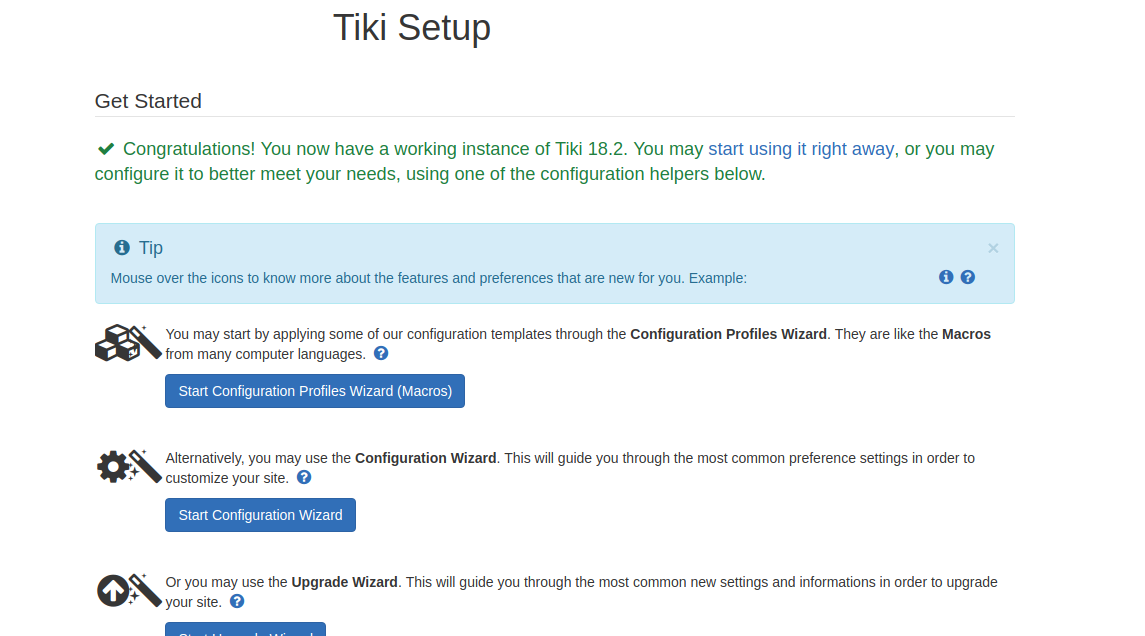
So now you've got a working instance of Tiki 18.2. You may start using it right away, or you can configure it to better meet your specific needs.
So, in this tutorial, you have learned how to install Tiki Wiki Groupware CMS with LAMP stack on Alibaba Cloud. Hopefully, through this tutorial, you can now deploy your personal or business site using Tiki.

2,599 posts | 762 followers
FollowAlibaba Clouder - December 21, 2018
Alibaba Clouder - May 15, 2019
Alibaba Cloud Community - November 23, 2021
Alibaba Cloud Community - April 22, 2024
Alibaba Clouder - December 3, 2019
Alibaba Clouder - February 27, 2019

2,599 posts | 762 followers
Follow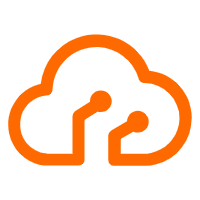 Apsara Stack
Apsara Stack
Apsara Stack is a full-stack cloud solution created by Alibaba Cloud for medium- and large-size enterprise-class customers.
Learn More CloudMonitor
CloudMonitor
Automate performance monitoring of all your web resources and applications in real-time
Learn More ECS(Elastic Compute Service)
ECS(Elastic Compute Service)
Elastic and secure virtual cloud servers to cater all your cloud hosting needs.
Learn More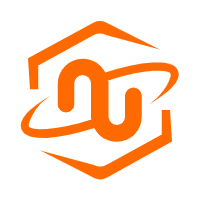 ECS Bare Metal Instance
ECS Bare Metal Instance
An elastic and horizontally scalable high-performance computing service providing the same computing performance as traditional physical servers including physical isolation.
Learn MoreMore Posts by Alibaba Clouder