By Hitesh Jethva, Alibaba Cloud Tech Share Author. Tech Share is Alibaba Cloud's incentive program to encourage the sharing of technical knowledge and best practices within the cloud community.
Monit is a free and open source tool for managing and monitoring processes, programs, files, directories and filesystems on a Unix system. Monit also monitors different services like Apache, Nginx, MySQL, FTP, SSH, Sendmail and many more. It allows system administrators to get notified and fix problems as soon as possible with minimal interruption. Monit comes with user-friendly web interface where you can easily view the system status. You can also monitor remote hosts TCP/IP port, server protocols and ping using Monit. If any services go down, Monit conducts automatic maintenance and repair and can execute meaningful causal actions in error situations. Monit keeps its own log file and alerts about any critical error conditions and recovery status via customizable messages.
In this tutorial, I will walk you through the process of installing Monit monitoring tool on an Alibaba Cloud Elastic Compute Service (ECS) Ubuntu 16.04 Server
First, log in to your Alibaba Cloud ECS Console. Create a new ECS instance, choosing Ubuntu 16.04 as the operating system with at least 2GB RAM. Connect to your ECS instance and log in as the root user.
Once you are logged into your Ubuntu 16.04 instance, run the following command to update your base system with the latest available packages.
apt-get update -yBy default, Monit is available in the Ubuntu 16.04 default repository. You can install it by just running the following command:
apt-get install monit -yOnce the Monit has been installed, start Monit service and enable it to start on boot time with the following command:
systemctl start monit
systemctl enable monitYou can check the status of Monit with the following command:
systemctl status monitOutput:
monit.service - LSB: service and resource monitoring daemon
Loaded: loaded (/etc/init.d/monit; bad; vendor preset: enabled)
Active: active (running) since Sun 2018-09-02 16:13:12 IST; 3min 53s ago
Docs: man:systemd-sysv-generator(8)
Process: 1580 ExecStart=/etc/init.d/monit start (code=exited, status=0/SUCCESS)
CGroup: /system.slice/monit.service
└─1589 /usr/bin/monit -c /etc/monit/monitrc
Sep 02 16:13:11 mail.example.com systemd[1]: Starting LSB: service and resource monitoring daemon...
Sep 02 16:13:11 mail.example.com monit[1580]: * Starting daemon monitor monit
Sep 02 16:13:12 mail.example.com monit[1580]: /etc/monit/monitrc:289: Include failed -- Success '/etc/monit/conf.d/*'
Sep 02 16:13:12 mail.example.com monit[1580]: ...done.
Sep 02 16:13:12 mail.example.com systemd[1]: Started LSB: service and resource monitoring daemon.Monit comes with user friendly-web interface to view the system status and manage them through the web browser. By default, Monit web interface is disabled. You can enable it by editing /etc/monit/monitrc configuration file:
nano /etc/monit/monitrcMake the following changes:
set httpd port 2812
allow admin:monit # require user 'admin' with password 'monit'Save the file, then restart Monit service to apply the changes:
systemctl restart monitOpen your web browser and type the URL http://your-server-ip:2812. You will be redirected to the Monit login page:
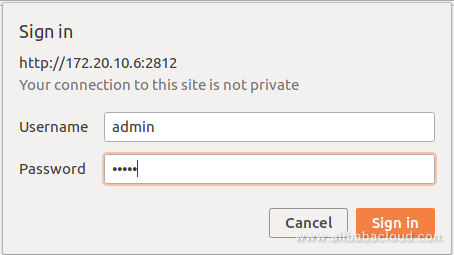
Provide monit username as admin and password as monit, then click on the Sign In button. You should see the Monit default dashboard in the following page:
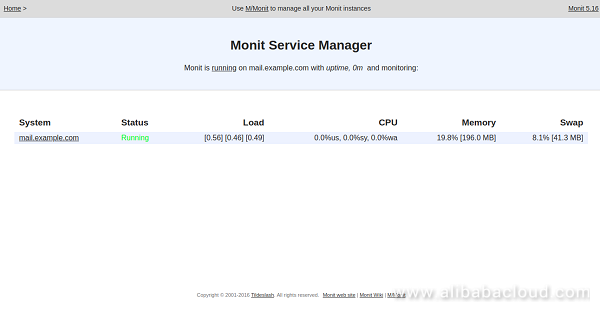
Click on the mail.example.com to view to system status of your server in the following page:
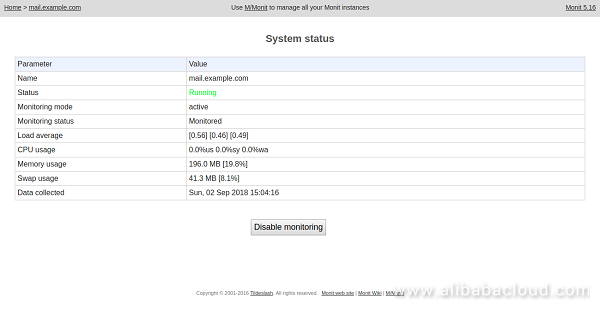
By default, Monit comes with a pre-defined configuration template for different services. You can list all of them with the following command:
ls -l /etc/monit/conf-available/
total 64
-rw-r--r-- 1 root root 481 Feb 16 2016 acpid
-rw-r--r-- 1 root root 455 Feb 16 2016 at
-rw-r--r-- 1 root root 691 Feb 16 2016 cron
-rw-r--r-- 1 root root 602 Feb 16 2016 mdadm
-rw-r--r-- 1 root root 669 Feb 16 2016 memcached
-rw-r--r-- 1 root root 703 Feb 16 2016 mysql
-rw-r--r-- 1 root root 521 Feb 16 2016 nginx
-rw-r--r-- 1 root root 471 Feb 16 2016 openntpd
-rw-r--r-- 1 root root 950 Feb 16 2016 openssh-server
-rw-r--r-- 1 root root 683 Feb 16 2016 pdns-recursor
-rw-r--r-- 1 root root 867 Feb 16 2016 rsyslog
-rw-r--r-- 1 root root 501 Feb 16 2016 smartmontools
-rw-r--r-- 1 root root 306 Feb 16 2016 snmpdFirst, you will need to install Apache and vsftpd to your system. You can install them with the following command:
apt-get install apache2 vsftpd -yNext, you will need to create the configuration file for vsftpd. You can do this with the following command:
nano /etc/monit/conf-available/vsftpdAdd the following lines:
check process vsftpd with pidfile /var/run/vsftpd/vsftpd.pid
start program = "/etc/init.d/vsftpd start"
stop program = "/etc/init.d/vsftpd stop"
if failed port 21 protocol ftp then restartSave and close the file. Then, enable the configuration file with the following command:
ln -s /etc/monit/conf-available/vsftpd /etc/monit/conf-enabled/By default, Apache and SSH configuration file is available in /etc/monit/conf-available/ directory. So, you will only need to enable them. You can do this with the following command:
ln -s /etc/monit/conf-available/apache2 /etc/monit/conf-enabled/
ln -s /etc/monit/conf-available/openssh-server /etc/monit/conf-enabled/Next, verify the Monit status with the following command:
monit -tOutput:
Control file syntax OKNext, restart the Monit service to apply the changes:
systemctl reload monitYou can see the new service on the Monit web interface:
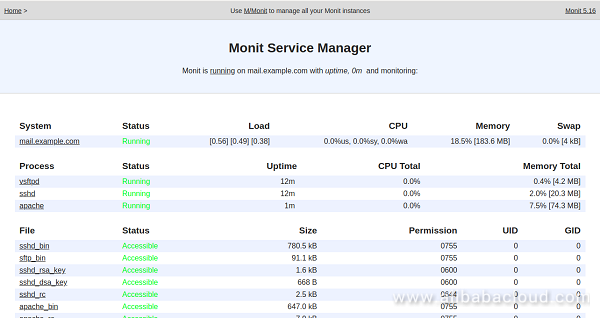
Click on the apache to see the detailed information of apache service in the following page:
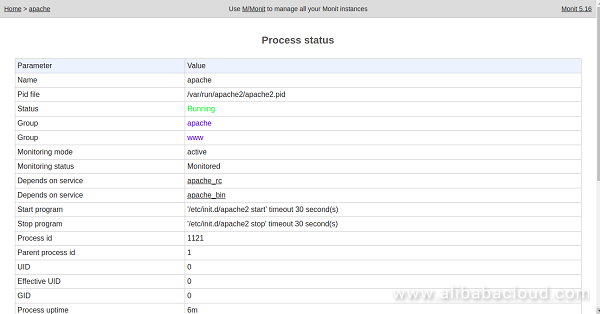
You can also check the status of all the service using the following command:
monit statusOutput:
/etc/monit/monitrc:289: Include failed -- Success '/etc/monit/conf.d/*'
The Monit daemon 5.16 uptime: 10m
Process 'vsftpd'
status Running
monitoring status Monitored
pid 2400
parent pid 1
uid 0
effective uid 116
gid 65534
uptime 8m
threads 1
children 0
memory 4.3 MB
memory total 4.3 MB
memory percent 0.4%
memory percent total 0.4%
cpu percent 0.0%
cpu percent total 0.0%
port response time 14.363 ms to [localhost]:21 type TCP/IP protocol FTP
data collected Sun, 02 Sep 2018 16:34:53
Process 'sshd'
status Running
monitoring status Monitored
pid 821
parent pid 1
uid 0
effective uid 0
gid 0
uptime 22m
threads 1
children 2
memory 6.2 MB
memory total 18.5 MB
memory percent 0.6%
memory percent total 1.9%
cpu percent 0.0%
cpu percent total 0.0%
port response time 30.107 ms to [localhost]:22 type TCP/IP protocol SSH
data collected Sun, 02 Sep 2018 16:34:53
File 'sshd_bin'
status Accessible
monitoring status Monitored
permission 755
uid 0
gid 0
size 780.5 kB
timestamp Tue, 25 Oct 2016 11:44:28
checksum c1ca9f417e7af767a5ee77a65aef1755 (MD5)
data collected Sun, 02 Sep 2018 16:34:53
File 'sftp_bin'
status Accessible
monitoring status Monitored
permission 755
uid 0
gid 0
size 91.1 kB
timestamp Tue, 25 Oct 2016 11:44:28
checksum 39a9ae86358cd68beb07a401da042e16 (MD5)
data collected Sun, 02 Sep 2018 16:34:53
File 'sshd_rsa_key'
status Accessible
monitoring status Monitored
permission 600
uid 0
gid 0
size 1.6 kB
timestamp Wed, 29 Oct 2014 17:50:55
checksum 37b4d7a80c9d27c1425bd0e05495186b (MD5)
data collected Sun, 02 Sep 2018 16:34:53
File 'sshd_dsa_key'
status Accessible
monitoring status Monitored
permission 600
uid 0
gid 0
size 668 B
timestamp Wed, 29 Oct 2014 17:50:55
checksum efb15e5be794f6c297dfbd6061dd5b31 (MD5)
data collected Sun, 02 Sep 2018 16:34:53
File 'sshd_rc'
status Accessible
monitoring status Monitored
permission 644
uid 0
gid 0
size 2.5 kB
timestamp Mon, 24 Oct 2016 11:31:44
checksum bccf9af9c7027afd0895d8ff8e02761a (MD5)
data collected Sun, 02 Sep 2018 16:34:53
Process 'apache'
status Running
monitoring status Monitored
pid 2118
parent pid 1
uid 0
effective uid 0
gid 0
uptime 11m
threads 1
children 5
memory 28.5 MB
memory total 79.8 MB
memory percent 2.9%
memory percent total 8.0%
cpu percent 0.0%
cpu percent total 0.0%
port response time 2.503 ms to [localhost]:80/server-status type TCP/IP protocol HTTP
data collected Sun, 02 Sep 2018 16:34:53
File 'apache_bin'
status Accessible
monitoring status Monitored
permission 755
uid 0
gid 0
size 647.0 kB
timestamp Fri, 31 Aug 2018 20:50:15
checksum 0ae4f3be357071a17aa3f8d93a1d2f11 (MD5)
data collected Sun, 02 Sep 2018 16:34:53
File 'apache_rc'
status Accessible
monitoring status Monitored
permission 755
uid 0
gid 0
size 7.9 kB
timestamp Tue, 25 Oct 2016 11:54:22
checksum 744ef9ca584493299c353e2251cbf993 (MD5)
data collected Sun, 02 Sep 2018 16:34:53
System 'mail.example.com'
status Running
monitoring status Monitored
load average [0.39] [0.36] [0.36]
cpu 17.2%us 2.2%sy 1.4%wa
memory usage 185.9 MB [18.7%]
swap usage 8 kB [0.0%]
data collected Monit is now configured and working fine. It's time to test the action of Monit when the service or process dies. Let's stop the vsftpd service and check whether Monit starts vsftpd automatically or not.
You can stop the vsftpd service with the following command:
systemctl stop vsftpdWait for the command to take effect and then check the Monit log file:
tail -f /var/log/monit.logYou should see that vsftpd service started automatically:
[IST Sep 2 16:26:52] error : 'vsftpd' process is not running
[IST Sep 2 16:26:52] info : 'vsftpd' trying to restart
[IST Sep 2 16:26:52] info : 'vsftpd' start: /etc/init.d/vsftpdMonit also provides notifications via email if any service goes down. To do so, you will need to install Postfix as your MTA to your system. You can install it with the following command:
apt-get install postfix mailutils -yDuring the installation process, you will be asked to select a server configuration type as shown in the following image:
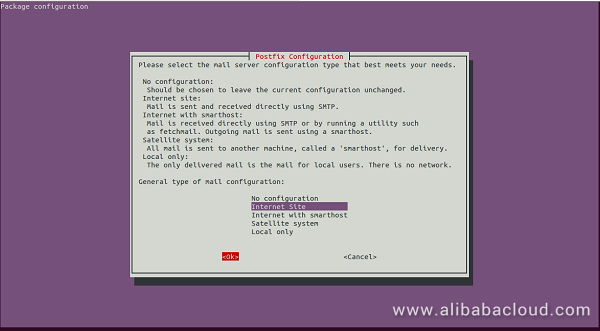
Choose Internet Site and click on the OK button to complete the installation.
Next, you will need to configure /etc/monit/monitrc for setting up email notifications. Here, we will configure Monit to send an alert via email if apache service goes down.
nano /etc/monit/monitrcMake the following changes:
set mailserver localhost
set mail-format {
from: monit@$HOST
subject: monit alert -- $EVENT $SERVICE
message: $EVENT Service $SERVICE
Date: $DATE
Action: $ACTION
Host: $HOST
Description: $DESCRIPTION
Your faithful employee,
Monit
}
set alert root@localhost not on { instance, action }
check file apache2-error with path /var/log/apache2/error.log
if match "^timed out" then alert
check system localhost
if loadavg (1min) > 4 then alert
if loadavg (5min) > 2 then alert
if memory usage > 75% then alert
if swap usage > 25% then alert
if cpu usage (user) > 70% then alert
if cpu usage (system) > 30% then alert
if cpu usage (wait) > 20% then alertSave and close the file. Then, restart Monit to apply the changes:
systemctl restart monitNext, stop the Apache service to check whether Monit send an email notification or not:
systemctl stop apache2Check the mail with the following command:
tail -f /var/mail/rootIf everything works well, you should see the following output:
Does not exist Service apache
Date: Sun, 02 Sep 2018 21:34:33
Action: restart
Host: mail.example.com
Description: process is not running
Your faithful employee,
MonitCongratulations! You have successfully installed Monit monitoring tool on an Alibaba Cloud Elastic Compute Service (ECS) Ubuntu 16.04.

2,593 posts | 792 followers
FollowAlibaba Clouder - February 26, 2018
Alibaba Clouder - May 7, 2019
Alibaba Clouder - June 13, 2019
Alibaba Clouder - June 13, 2019
Alibaba Clouder - September 30, 2017
Alibaba Clouder - June 13, 2019

2,593 posts | 792 followers
Follow ECS(Elastic Compute Service)
ECS(Elastic Compute Service)
Elastic and secure virtual cloud servers to cater all your cloud hosting needs.
Learn More CloudMonitor
CloudMonitor
Automate performance monitoring of all your web resources and applications in real-time
Learn More Marketplace
Marketplace
Marketplace is an online market for users to search and quickly use the software as image for Alibaba Cloud products.
Learn MoreMore Posts by Alibaba Clouder