By Francis Ndungu, Alibaba Cloud Tech Share Author. Tech Share is Alibaba Cloud's incentive program to encourage the sharing of technical knowledge and best practices within the cloud community.
Ubuntu has a nice utility known as iptables that eases the process of configuring firewall on the Linux Kernel. Ubuntu 16.04 image provided on Alibaba Cloud ships with iptables and hence it is a good bet for running mission critical applications and websites.
A firewall protects the server from unauthorized access. A tool like iptables simply scans incoming and outgoing traffic from the server. Then, based on the defined set of rules, it decides on whether to allow or block the traffic.
When configured with rules, Linux iptables utility acts as the first line of defence by creating a powerful barrier to defend your server against external intrusion. Only traffic from trusted networks is allowed. Since the firewall administration tool is very versatile, it is a must-have tool for novice and advanced administrators.
In this tutorial, we will show you how to use and configure iptables on your Ubuntu 16.04 server running on Alibaba Cloud in order to secure your Elastic Compute Service (ECS) instance from the outside world.
In order to follow along with this guide, make sure you have:
First, we are going to examine the status of the current iptables rules on the server. To do this, run the command below:
$ sudo iptables -L -nYou should see an output similar to the one below:
Chain INPUT (policy ACCEPT)
target prot opt source destination
Chain FORWARD (policy ACCEPT)
target prot opt source destination
Chain OUTPUT (policy ACCEPT)
target prot opt source destinationThe policy on each chain indicated above is the default behaviour. You can see, it defaults to ACCEPT for all chains(input, forward and output). Also, right now there are no rules defined under each chain and that is why there are no records under the target, prot(protocol), opt(option), source and destination headers. If there were existing rules, they would be listed there under each chain. For your information, a chain is a group of rules.
Basically there are 3 types of traffic on the server that are controlled by iptables inbuilt filter table. These include input, output and forward traffic.
Input traffic: This is the traffic addressed to your server. Input data packets are checked against the rules in this chain.
Output traffic: This means data packets going from your server to another host. If the data packets are destined to the same server, they do so via the loopback interface.
Forward traffic: This is traffic passing through your servers but destined to other hosts. This kind of traffic is never meant for your server. In simple terms, these are data packets that are relayed by your server to their destination. In this case, your server is acting like a router.
By default, iptables policy allows traffic to move in all these 3 directions. This behaviour is undesirable. However before we see how to create rules, let's see the different policies that are used on the firewall filter table.
Accept policy: This behaviour permits data traffic to go through the firewall. This is the default behaviour exhibited by the server even when the firewall is not installed.
Reject policy: A reject policy informs the source that packets have been prohibited by the server by sending a destination-unreachable response.
Drop policy: This policy blocks a packet from passing to the server. However, it does not send any response to the requesting server.
Depending on how you want the traffic to flow on your server, you can use any of the 3 policies defined above to safeguard your server.
Before we start creating rules, let's go over the most common iptables commands and options:
The next step is determining the ports and services that you want to open on your server. If you are running a web server, these ports must be opened:
Additionally, you should enable port 22 to avoid locking yourself from the system because this is the default port used by the SSH service.
You should also consider opening the following ports if you are running an email service on your Ubuntu 16.04 server:
Before we start creating the new rules based on the service that we want to run on the server, we need to flush all existing rules using the commands below:
$ sudo iptables -F
$ sudo iptables -X
$ sudo iptables -ZThe -F option flushes rules from all chains while the -X deletes all user-defined chains. The -Z option is used here to reset packet and byte counters in each chain.
Next, we can start creating our rules. The basic syntax for common rules is shown below;
$ sudo iptables -A INPUT -p [PROTOCOL] --dport [PORT NUMBER] -j [TARGET POLICY]This syntax tells the utility to append(-A) a new rule for the defined protocol. The rule should match the port defined using the --dport option and it should be treated with the policy specified by the -j option(ACCEPT, REJECT OR DROP).
So, to open port 22 or SSH port, run the command below:
$ sudo iptables -A INPUT -p tcp --dport 22 -j ACCEPTLikewise, HTTP and HTTPS port should be opened with the below commands:
$ sudo iptables -A INPUT -p tcp --dport 80 -j ACCEPT
$ sudo iptables -A INPUT -p tcp --dport 443 -j ACCEPTThe following commands can be used to open email ports:
SMTP Server:
$ sudo iptables -A INPUT -p tcp --dport 25 -j ACCEPT
$ sudo iptables -A INPUT -p tcp --dport 587 -j ACCEPT
$ sudo iptables -A INPUT -p tcp --dport 465 -j ACCEPTPOP3 Server:
$ sudo iptables -A INPUT -p tcp --dport 110 -j ACCEPT
$ sudo iptables -A INPUT -p tcp --dport 995 -j ACCEPTIMAP Server:
$ sudo iptables -A INPUT -p tcp --dport 143 -j ACCEPT
$ sudo iptables -A INPUT -p tcp --dport 993 -j ACCEPTWe should treat our loopback interface in a special way. Therefore we should allow all traffic on this interface using the commands below::
$ sudo iptables -A INPUT -i lo -j ACCEPT
$ sudo iptables -A OUTPUT -o lo -j ACCEPTWe can then set the default policies for packets that don't match any of our rules using the syntax below:
$ sudo iptables -P [CHAIN] [TARGET POLICY]To drop all incoming traffic, we should run the command below:
$ sudo iptables -P INPUT DROPSimilarly to allow all outgoing traffic, the command below should be used:
$ sudo iptables -P OUTPUT ACCEPTAlso, since we don't want to use our server as a router, we should drop any forward traffic routed to our server:
$ sudo iptables -P FORWARD DROPYou should also run the commands below to allow established and related trafic:
$ sudo iptables -A INPUT -m state --state ESTABLISHED,RELATED -j ACCEPTYou can confirm if the new rules were accepted by iptables by listing them one more time using the command below:
$ sudo iptables -L -nYou should see an output similar to the one below if the rules were accepted on your server:
Chain INPUT (policy DROP)
target prot opt source destination
ACCEPT tcp -- 0.0.0.0/0 0.0.0.0/0 tcp dpt:22
ACCEPT tcp -- 0.0.0.0/0 0.0.0.0/0 tcp dpt:80
ACCEPT tcp -- 0.0.0.0/0 0.0.0.0/0 tcp dpt:443
ACCEPT tcp -- 0.0.0.0/0 0.0.0.0/0 tcp dpt:25
ACCEPT tcp -- 0.0.0.0/0 0.0.0.0/0 tcp dpt:587
ACCEPT tcp -- 0.0.0.0/0 0.0.0.0/0 tcp dpt:465
ACCEPT tcp -- 0.0.0.0/0 0.0.0.0/0 tcp dpt:110
ACCEPT tcp -- 0.0.0.0/0 0.0.0.0/0 tcp dpt:995
ACCEPT tcp -- 0.0.0.0/0 0.0.0.0/0 tcp dpt:143
ACCEPT tcp -- 0.0.0.0/0 0.0.0.0/0 tcp dpt:993
ACCEPT all -- 0.0.0.0/0 0.0.0.0/0
ACCEPT all -- 0.0.0.0/0 0.0.0.0/0 state RELATED,ESTABLISHED
Chain FORWARD (policy DROP)
target prot opt source destination
Chain OUTPUT (policy ACCEPT)
target prot opt source destination
ACCEPT all -- 0.0.0.0/0 0.0.0.0/0If you have made a mistake or you no longer want an iptables rule to remain applied on your server, you can delete it.
First, you have to list the rules in a numbered style using the command below:
$ sudo iptables -L [CHAIN NAME]--line-numbersExample:
$ sudo iptables -L INPUT --line-numbersSample Output:
Chain INPUT (policy DROP)
num target prot opt source destination
1 ACCEPT tcp -- anywhere anywhere tcp dpt:ssh
2 ACCEPT tcp -- anywhere anywhere tcp dpt:http
3 ACCEPT tcp -- anywhere anywhere tcp dpt:https
4 ACCEPT tcp -- anywhere anywhere tcp dpt:smtp
5 ACCEPT tcp -- anywhere anywhere tcp dpt:submission
6 ACCEPT tcp -- anywhere anywhere tcp dpt:urd
7 ACCEPT tcp -- anywhere anywhere tcp dpt:pop3
8 ACCEPT tcp -- anywhere anywhere tcp dpt:pop3s
9 ACCEPT tcp -- anywhere anywhere tcp dpt:imap2
10 ACCEPT all -- anywhere anywhere
11 ACCEPT all -- anywhere anywhere state RELATED,ESTABLISHEDDetermine the rule number and then delete the rule using the syntax below:
$ sudo iptables -D INPUT [RULE NUMBER]Example:
$ sudo iptables -D INPUT 5To save iptables rules permanently to disk, we must install some packages by running the command below:
$ sudo apt-get update
$ sudo apt-get install iptables-persistent netfilter-persistentPress Y and hit Enter when prompted to confirm the installation.
You can then save the rules, by executing the command below:
$ sudo netfilter-persistent save
$ sudo netfilter-persistent reloadThe netfilter-persistent tool will gracefully save the rules and make them persistent across server reboots.
In this guide, we have showed you the basic syntax of configuring and applying iptables rules on your Ubuntu 16.04 server hosted on Alibaba Cloud. We have taken you through the different chains, options and commands that ship with iptables.
Towards the end of the guide, we have listed commands for executing common filter rules and showed you how to only allow the necessary traffic on your server. You should always consider configuring a form of firewall in your server to secure it from the outside world when running mission critical applications.
Alibaba Cloud ECS Instance Security Checklist for Ubuntu 16.04
How to Set Up and Secure PhpMyAdmin with Apache on Ubuntu 16.04

31 posts | 8 followers
FollowAlibaba Clouder - December 21, 2018
Alibaba Clouder - July 15, 2019
Alibaba Clouder - September 21, 2018
francisndungu - May 29, 2019
Alibaba Clouder - November 30, 2018
Alibaba Clouder - August 23, 2018

31 posts | 8 followers
Follow Alibaba Cloud Linux
Alibaba Cloud Linux
Alibaba Cloud Linux is a free-to-use, native operating system that provides a stable, reliable, and high-performance environment for your applications.
Learn More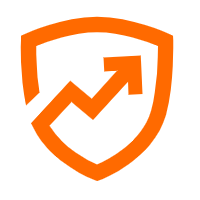 Security Center
Security Center
A unified security management system that identifies, analyzes, and notifies you of security threats in real time
Learn More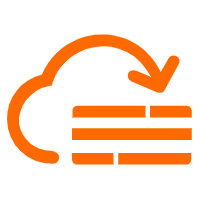 Cloud Firewall
Cloud Firewall
Provides traffic control and security protection for the Internet, virtual private cloud (VPCs), and hosts in VPCs
Learn More Security Solution
Security Solution
Alibaba Cloud is committed to safeguarding the cloud security for every business.
Learn MoreMore Posts by francisndungu
5891459631076801 June 28, 2019 at 6:46 am
There seems to be an 'allow all' rule in the INPUT policy?