JavaScript Object Notation(JSON) has become the standard data interchange format when working with Application Programming Interfaces(APIs). JSON has a simple syntax that is easily readable by both humans and machines compared to legacy formats like Extensible Markup Language(XML).
In addition, most modern programming languages provide tonnes of libraries for encoding and parsing JSON making it the preferred format for many developers. In this guide, you'll set up a simple MySQL database and then use some PHP functions to retrieve and convert data in JSON format. You'll test this guide on an Ubuntu 20.04 server.
Before you begin, make sure you've the following:
sudo user and a firewall. You may refer to our How to Set Up Your First Ubuntu 16.04 Server on Alibaba Cloud guide to create a non-root sudo user and configure a firewall.In this step, you'll set up a sample database and a table. You'll also populate the table with some records that you'll use throughout this guide to test the JSON format. Begin by connecting to your server and issue the command below to log in to your MySQL as root.
$ sudo mysql -u root -p
Enter your root password for your MySQL server and press ENTER to proceed. Then, issue the following command to create a company_db database:
mysql> CREATE DATABASE company_db;
Confirm the output below to make sure you've created the database:
Query OK, 1 row affected (0.01 sec)
To access the new company_db database from PHP, you require a non-root database user. Run the following command to set up a company_db_user. Replace EXAMPLE_PASSWORD with a strong value:
mysql> CREATE USER 'company_db_user'@'localhost' IDENTIFIED WITH mysql_native_password BY 'EXAMPLE_PASSWORD';
GRANT ALL PRIVILEGES ON company_db.* TO 'company_db_user'@'localhost';
FLUSH PRIVILEGES;
You should receive the following output confirming that you've successfully created the user:
...
Query OK, 0 rows affected (0.00 sec)
Next, issue the USE keyword to switch to the new company_db database:
mysql> USE company_db;
You should receive the following output to confirm you've switched to the new database without errors:
Database changed
Next, set up a sample employees table by running the following command:
mysql> CREATE TABLE employees (
employee_id BIGINT NOT NULL AUTO_INCREMENT PRIMARY KEY,
first_name VARCHAR(50),
last_name VARCHAR(50)
) ENGINE = InnoDB;
Confirm the following output to ensure you've created the table without any errors:
Query OK, 0 rows affected (0.03 sec)
Next, use the INSERT statement to populate the employees table with some test records:
mysql> INSERT INTO employees (first_name, last_name) VALUES ('JOHN', 'DOE');
INSERT INTO employees (first_name, last_name) VALUES ('MARY', 'ROE');
INSERT INTO employees (first_name, last_name) VALUES ('PETER', 'SMITH');
INSERT INTO employees (first_name, last_name) VALUES ('JANE', 'DERICK');
You should get the following output to confirm the INSERT commands:
...
Query OK, 1 row affected (0.01 sec)
Make sure the data is in place by running a SELECT statement against the employees table:
mysql> SELECT
employee_id,
first_name,
last_name
FROM employees;
You should get the following output listing all records in the employees table:
+-------------+------------+-----------+
| employee_id | first_name | last_name |
+-------------+------------+-----------+
| 1 | JOHN | DOE |
| 2 | MARY | ROE |
| 3 | PETER | SMITH |
| 4 | JANE | DERICK |
+-------------+------------+-----------+
4 rows in set (0.00 sec)
Exit from MySQL command-line interface:
mysql> QUIT;
Output:
Bye
You now have the database, tables, and some sample records. In the next step, you'll code a PHP script that fetches records from the MySQL database and converts the output to JSON format.
In this step, you'll use the PHP Data Object(PDO) library to connect to the database that you've created in Step 1 and retrieve records from the employees table. Using the nano text editor, open a new employees.php file in the root directory of your web server:
$ sudo nano /var/www/html/employees.php
Then, begin by opening a new <?php tag. Then, enter the statement header("Content-Type:application/json") to allow clients to treat the data as JSON. Next, declare the database variables that you've set up in Step 1. Use the syntax PDO::ATTR_ERRMODE, PDO::ERRMODE_EXCEPTION to capture any errors that you may encounter when connecting to the database. Also, use PDO::ATTR_EMULATE_PREPARES,false to let MySQL handle the emulation of prepared statements:
<?php
header("Content-Type:application/json");
try {
$database_name = 'company_db';
$database_user = 'company_db_user';
$database_password = 'EXAMPLE_PASSWORD';
$database_host = 'localhost';
$pdo = new PDO('mysql:host=' . $database_host . '; dbname=' . $database_name, $database_user, $database_password);
$pdo->setAttribute(PDO::ATTR_ERRMODE, PDO::ERRMODE_EXCEPTION);
$pdo->setAttribute(PDO::ATTR_EMULATE_PREPARES,false);
Next, initialize an SQL statement with the correct syntax for fetching data from the employees table. Then, pass the $sql command to the $pdo object. Loop through the response using the PHP while (...) statement to create an associative array and place the result in a $data[] variable. Finally, use the PHP json_encode function to encode the array to JSON:
$sql = 'select
employee_id,
first_name,
last_name
from employees
';
$stmt = $pdo->prepare($sql);
$stmt->execute();
$data = [];
while ($row = $stmt->fetch(PDO::FETCH_ASSOC)) {
$data[] = $row;
}
$response = [];
$response['data'] = $data;
echo json_encode($response, JSON_PRETTY_PRINT);
} catch (PDOException $e) {
echo 'Database error. ' . $e->getMessage();
}
When you've finished editing, your /var/www/html/employees.php file, it should be similar to the following text:
<?php
header("Content-Type:application/json");
try {
$database_name = 'company_db';
$database_user = 'company_db_user';
$database_password = 'EXAMPLE_PASSWORD';
$database_host = 'localhost';
$pdo = new PDO('mysql:host=' . $database_host . '; dbname=' . $database_name, $database_user, $database_password);
$pdo->setAttribute(PDO::ATTR_ERRMODE, PDO::ERRMODE_EXCEPTION);
$pdo->setAttribute(PDO::ATTR_EMULATE_PREPARES,false);
$sql = 'select
employee_id,
first_name,
last_name
from employees
';
$stmt = $pdo->prepare($sql);
$stmt->execute();
$data = [];
while ($row = $stmt->fetch(PDO::FETCH_ASSOC)) {
$data[] = $row;
}
$response = [];
$response['data'] = $data;
echo json_encode($response, JSON_PRETTY_PRINT);
} catch (PDOException $e) {
echo 'Database error. ' . $e->getMessage();
}
Save and close the file by pressing CTRL + X, Y, and ENTER. You now have the correct PHP code for retrieving data from the MySQL database and encoding it to JSON. In the next step, you'll run the code and see what happens.
In this step, you'll execute your PHP file to test the functionality of the code you've written. Open a new browser window and enter the URL below. Replace 192.0.2.1 with the correct public IP address or domain name of your server:
You should now receive the following JSON response on your browser:
{
"data":[
{
"employee_id":1,
"first_name":"JOHN",
"last_name":"DOE"
},
{
"employee_id":2,
"first_name":"MARY",
"last_name":"ROE"
},
{
"employee_id":3,
"first_name":"PETER",
"last_name":"SMITH"
},
{
"employee_id":4,
"first_name":"JANE",
"last_name":"DERICK"
}
]
}
The output above confirms that your PHP code is working and indeed, you've successfully converted your database records to the standard JSON format.
In this tutorial, you've set up a sample database, created a table, and populated it with some records. Then, you've used the PDO library to fetch data from your database and finally used some PHP functions to convert the data to the JSON format. Use this guide when working on your next API application.

31 posts | 8 followers
FollowAlibaba Cloud Community - March 23, 2022
Arman Ali - June 1, 2021
Hiteshjethva - May 29, 2021
Alibaba Cloud Community - December 27, 2021
Alibaba Cloud Community - January 10, 2024
Alibaba Clouder - June 29, 2018

31 posts | 8 followers
Follow PolarDB for MySQL
PolarDB for MySQL
Alibaba Cloud PolarDB for MySQL is a cloud-native relational database service 100% compatible with MySQL.
Learn More PolarDB for PostgreSQL
PolarDB for PostgreSQL
Alibaba Cloud PolarDB for PostgreSQL is an in-house relational database service 100% compatible with PostgreSQL and highly compatible with the Oracle syntax.
Learn More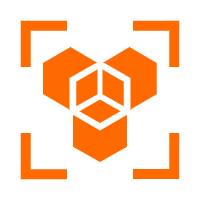 OpenAPI Explorer
OpenAPI Explorer
OpenAPI Explorer allows you to call an API through its web interface or WebCLI, and view the entire process.
Learn More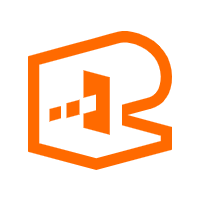 API Gateway
API Gateway
API Gateway provides you with high-performance and high-availability API hosting services to deploy and release your APIs on Alibaba Cloud products.
Learn MoreMore Posts by francisndungu