By Vincent Siu, Alibaba Cloud Certified Expert - Cloud Computing
Hey guys, this is all about OSS backups! This tutorial is based on Alibaba Cloud, but the concept works the same on any cloud. Before we start, I recommend reading this article, which is written by Wojciech Marusiak. Also, I got inspiration from Anto Online.
First of all, if you have files on OSS and want to back them up to your local drive, there are two options, public endpoint and internal endpoint. Since going through a public endpoint is too easy, I won't discuss it here. As long as you have a private connection between your data center and your virtual private cloud (VPC), such as Alibaba Express Connect, this article is for you.
1.1) Log in to the account on Alibaba Cloud
1.2) Navigate to Express Connect > Virtual Border Routers (VBRs)
1.3) Click the Instance ID you ordered from ISP
1.4) Click the Advertised BGP Subnets tab
1.5) Click Advertise BGP Subnet to add the VIP for your region (I am in Hong Kong, so I picked the VIP according to this table.)
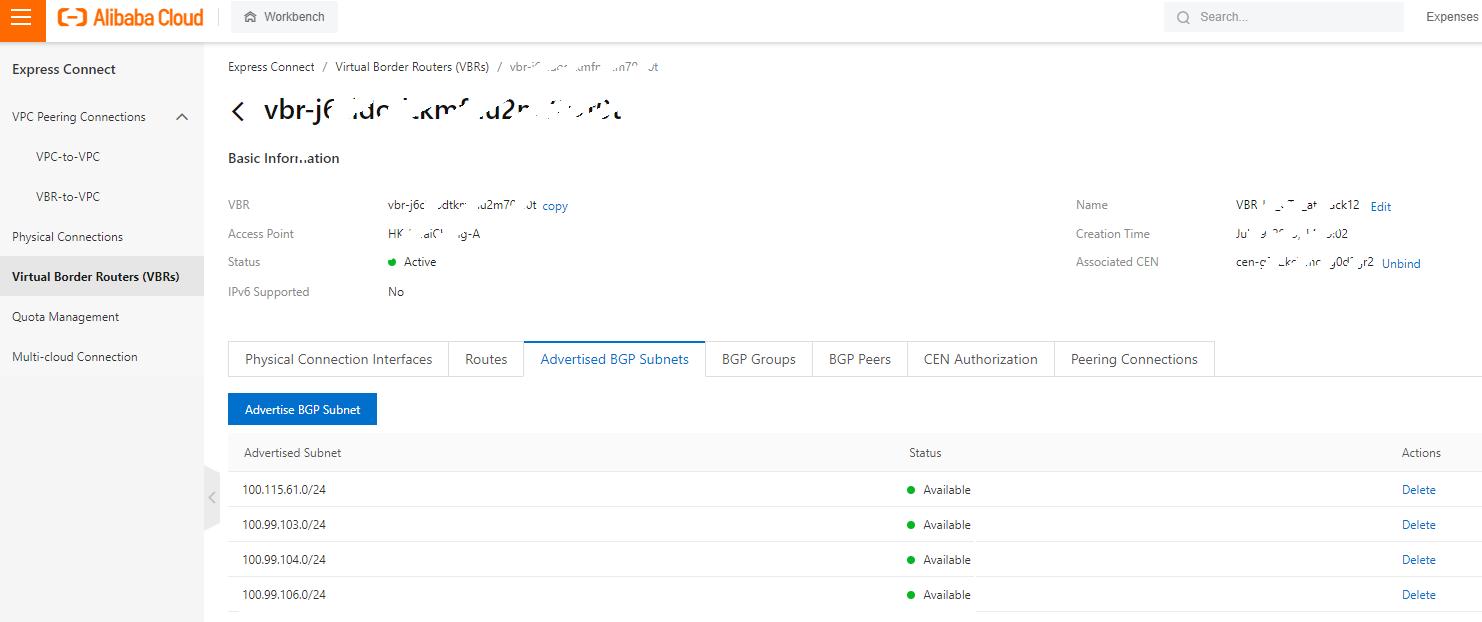
# ssh 10.20.30.40
# sudo -i# wget https://rclone.org/install.sh | chmod +x install.sh# ./install.shPlease refer to this document for details
# rclone configThe summary after configuring [rclone config] is listed below:
[AliOSS]
type = s3
provider = Alibaba
access_key_id = Your-key-id-put-here
secret_access_key = Your-access-key-put-here
endpoint = oss-cn-hongkong-internal.aliyuncs.com
acl = privateNote: This is the gem in this tutorial. I made sure to select an internal endpoint. The backup path must go through Express Connect.
# ssh 10.20.30.40
# rclone lsf AliOSS:your-bucket
# rclone sync AliOSS:your-bucket /volume1/Folder-on-NAS -vNote: This graph shows there is only intranet traffic after using rclone, and I saved traffic costs!
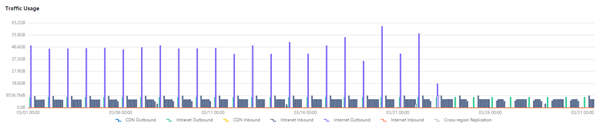
Credit to Anto's editorial team
8.1) Log in to the Synology NAS (I suggest creating a user for this task, such as BAKoperator.)
8.2) Navigate to Control Panel > Task Scheduler
8.3) Click the create button and then click scheduled task > user-defined script
8.4) On the create task window, enter your task name in the general settings tab
8.5) Choose the schedule on the schedule tab
8.6) On the task setting tab, enter your user-defined script
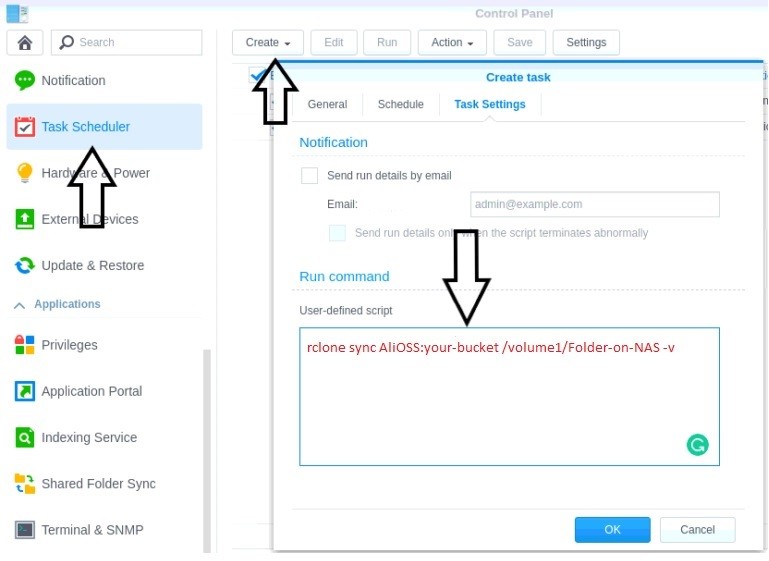
1) How to Use Alibaba Cloud Object Storage Service with QNAP - Alibaba Cloud Community
2) Backup with Rclone and Cron from your Synology NAS - Anto ./ Online
3) How can I sign in to DSM/SRM with root privilege via SSH? - Synology Knowledge Center
SNAT vs. DNAT and Some Tips for the ACP/ACE Cloud Computing Exam

7 posts | 0 followers
FollowAlibaba Cloud Community - May 20, 2022
Yen Sheng - April 3, 2023
Alibaba Clouder - September 14, 2020
Alibaba Cloud Community - February 25, 2022
H Ohara - March 13, 2024
Alibaba Cloud Community - February 25, 2022

7 posts | 0 followers
Follow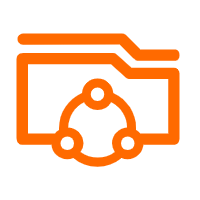 Apsara File Storage NAS
Apsara File Storage NAS
Simple, scalable, on-demand and reliable network attached storage for use with ECS instances, HPC and Container Service.
Learn More OSS(Object Storage Service)
OSS(Object Storage Service)
An encrypted and secure cloud storage service which stores, processes and accesses massive amounts of data from anywhere in the world
Learn More Storage Capacity Unit
Storage Capacity Unit
Plan and optimize your storage budget with flexible storage services
Learn More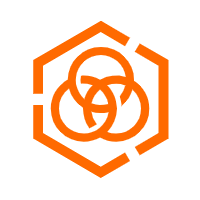 Hybrid Cloud Storage
Hybrid Cloud Storage
A cost-effective, efficient and easy-to-manage hybrid cloud storage solution.
Learn MoreMore Posts by vincentsiu