如果您的網路遭受的攻擊既有流量型攻擊,又混雜精巧的Web應用程式層攻擊時,單一使用一種網路安全防護產品無法起到全面的防護效果,我們推薦您組合使用阿里雲DDoS高防和Web Application Firewall(Web Application Firewall,簡稱 WAF)。本文介紹了為業務同時部署DDoS高防和WAF時的配置指導。
前提條件
已購買DDoS高防(新BGP)或者DDoS高防(國際)執行個體。更多資訊,請參見購買DDoS高防執行個體。
已購買WAF執行個體。更多資訊,請參見購買WAF 3.0訂用帳戶執行個體或開通WAF 3.0隨用隨付執行個體。
背景資訊
DDoS高防和WAF同時部署時採用以下網路架構:DDoS高防(入口層,防禦DDoS攻擊)->WAF(中介層,防禦Web應用攻擊)->來源站點伺服器(ECS、SLB、VPC、IDC等)。網站業務流量會先經過DDoS高防清洗,然後轉寄到WAF過濾Web攻擊,最後只有正常的業務流量被轉寄到來源站點伺服器,保障網站的業務安全和資料安全。業務流量的轉寄過程如下圖所示。
應用上述網路架構後,訪問請求將經過多層中間代理才到達來源站點,來源站點不能直接擷取請求的真實來源IP。如果您需要擷取訪問請求的真實來源IP,請參見配置DDoS高防後擷取真實的請求來源IP。
步驟一:網站業務接入WAF
登入Web Application Firewall3.0控制台。在頂部功能表列,選擇WAF執行個體的資源群組和地區(中国内地、非中国内地)。
在頂部功能表列,選擇Web Application Firewall執行個體的資源群組和地區(中國內地、非中國內地)。
在左側導覽列,選擇。
在網域名稱列表頁簽,單擊網站接入。
添加網域名稱。
接入模式:CNAME接入。
說明進入添加網域名稱頁面後,接入模式預設為Cname接入。CNAME接入情境下,您無需再修改接入模式。
在填寫網站資訊模組按以下要求配置參數。
網域名稱:填寫要防護的網站網域名稱。
防護資源:按實際情況選擇要使用的防護資源類型。
協議類型:按實際情況選擇網站支援的協議類型。
伺服器位址:選擇IP並填寫來源站點伺服器對應的SLB公網IP、ECS公網IP或雲外機房伺服器的IP。
伺服器連接埠:根據已選擇的協議類型,按實際情況設定來源站點提供對應服務的連接埠。
負載平衡演算法:當設定了多個來源站點伺服器位址時,按實際情況選擇多來源站點伺服器間的負載平衡演算法。
WAF前是否有七層代理(高防/CDN等):選擇是。
啟用流量標記:按實際情況設定是否啟用WAF流量標記功能。
資源群組:當需要根據業務部門、專案等維度對雲資源進行分組管理時,從資源群組列表中選擇該網域名稱所屬資源群組。
單擊下一步。
返回網域名稱列表,找到新添加的網域名稱,在網域名稱/CNAME列複製WAF為該網域名稱分配的CNAME地址。
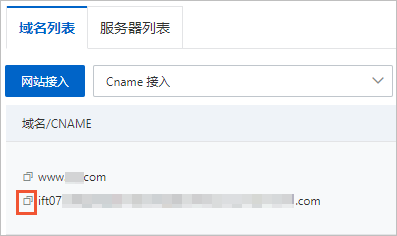
接入模式:透明接入。
在添加網域名稱頁面,選擇接入模式為透明接入。
在添加網域名稱資訊模組按以下要求配置參數。
網域名稱:填寫要防護的網站網域名稱。
ALB類型、七層SLB類型、四層SLB類型、ECS類型:在標籤頁中選擇待防護執行個體所屬類型,勾選待防護執行個體對應的連接埠。
WAF前是否有七層代理(高防/CDN等):選擇是。
啟用流量標記:按實際情況設定是否啟用WAF流量標記功能。
資源群組:當需要根據業務部門、專案等維度對雲資源進行分組管理時,從資源群組列表中選擇該網域名稱所屬資源群組。
單擊下一步。
檢查並確認配置後,單擊下一步。
單擊完成,返回網站列表。
步驟二:網站業務接入DDoS高防
登入DDoS高防控制台。
在頂部功能表列左上方處,選擇地區。
DDoS高防(中國內地):選擇中國內地地區。
DDoS高防(非中國內地):選擇非中國內地地區。
在左側導覽列,選擇。
在網域名稱接入頁面,單擊添加網站。
按照頁面提示,完成添加網站設定精靈。
在填寫網站資訊模組按以下要求配置參數。
功能套餐:按實際情況選擇要關聯的DDoS高防執行個體的功能套餐。
執行個體:按實際情況選擇要關聯的DDoS高防執行個體。
網站:填寫要防護的網站網域名稱。
協議類型:按實際情況選擇網站支援的協議類型。
啟用OCSP:按實際情況選擇是否啟用OCSP(Online Certificate Status Protocol)功能。
伺服器位址:
網域名稱在WAF上的接入模式為CNAME接入時,選擇來源站點網域名稱並填寫步驟一中擷取的WAF的CNAME地址。
網域名稱在WAF上的接入模式為透明接入時,選擇來源站點IP並填寫來源站點伺服器的公網IP。
伺服器連接埠:根據已選擇的協議類型,設定來源站點提供對應服務的連接埠。
Cname Reuse:當來源站點伺服器上有多個網站業務時,根據實際情況選擇是否開啟CNAME複用。
單擊添加。
返回網域名稱接入頁面,找到新添加的網域名稱,在網域名稱列複製DDoS高防為該網域名稱分配的CNAME地址。
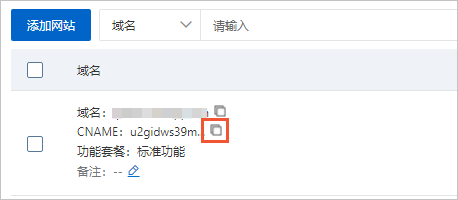
步驟三:修改網域名稱的DNS解析
如果您的網域名稱DNS託管在阿里雲Alibaba Cloud DNS,請按照以下操作,將網域名稱解析指向步驟二擷取的DDoS高防CNAME地址。如果您使用其他DNS服務商的網域名稱解析服務,請登入服務商系統修改網站網域名稱的解析記錄,下文內容僅供參考。
在網域名稱解析頁面,找到要操作的網域名稱,在操作列下單擊解析設定。
在解析設定頁面,找到要修改的解析記錄,在操作列下單擊修改。
說明如果要操作的解析記錄不在記錄列表中,您可以單擊添加記錄。
在修改記錄(或添加記錄)頁面,選擇記錄類型為CNAME,並將記錄值修改為網域名稱對應的DDoS高防CNAME地址(即步驟二中擷取到的DDoS高防CNAME地址)。
單擊確認,等待修改後的解析設定生效。
使用瀏覽器測試網站訪問是否正常。
如果網站訪問出現異常,請參見業務接入高防後存在卡頓、延遲、訪問不通等問題。
相關文檔
添加網域名稱:介紹了開通WAF後,如何通過CNAME接入方式將您要防護的網域名稱接入WAF進行防護。
透明接入:介紹了開通WAF後,如何通過透明接入方式將您要防護的網域名稱接入WAF進行防護。
添加網站配置:介紹了開通DDoS高防後,添加網站配置和大量匯入網站配置的操作步驟。
使用CNAME或IP將網站網域名稱解析到DDoS高防:介紹了手動修改網域名稱解析以接入DDoS高防的操作方法。