建立標準型Global Accelerator執行個體
標準型Global Accelerator執行個體支援訂用帳戶和隨用隨付兩種付費模式:
關於不同付費模式計費規則,請參見隨用隨付Global Acceleration執行個體計費和訂用帳戶Global Acceleration執行個體計費。
建立標準型執行個體(隨用隨付)
建立隨用隨付的標準型Global Accelerator執行個體前,您需要先瞭解以下資訊:
登入Global Acceleration管理主控台。
在執行個體列表頁面,單擊建立標準型隨用隨付執行個體。
在執行個體基礎配置設定精靈頁面,根據以下資訊進行配置,然後單擊下一步。
配置 | 說明 |
Global Acceleration執行個體名稱 | 輸入Global Acceleration執行個體名稱。 |
執行個體計費方式 | 預設為隨用隨付。 使用隨用隨付的標準型Global Accelerator執行個體,產生的費用包括:執行個體費、效能容量單位CU費和流量費。 |
資源群組 | 選擇標準型Global Accelerator執行個體所屬的資源群組。 該資源群組為當前阿里雲帳號在資源管理中建立的資源群組。更多資訊,請參見建立資源群組。 |
在配置加速地區設定精靈頁面,配置加速地區,然後單擊下一步。
單擊查看加速地區配置資訊。關於加速地區更多資訊,請參見加速地區概述。
配置 | 說明 |
加速地區 | 在下拉式清單中選中需要進行訪問加速的一個地區或多個地區,然後單擊添加至列表。 地區和地區的對應關係請參見加速地區與地區。 加速地區包含中國內地地區,且業務流量是HTTP(S)時,需要對業務網域名稱進行ICP備案。更多資訊,請參見網域名稱管理。 |
分配頻寬 |
頻寬峰值 | 設定加速地區的頻寬。預設為200 Mbps。每個接入地區支援分配的頻寬範圍為2~10000 Mbps。 此處頻寬峰值僅作限速,產生的流量費用統一由CDT結算出賬。
重要 如果頻寬峰值設定過低,可能出現限速從而導致流量被丟棄,請合理規劃頻寬峰值,確保和業務需求匹配。 |
IP地址協議 | 選擇接入Global Accelerator服務的IP地址協議。 IPv4:分配IPv4協議的加速IP,用於IPv4用戶端接入Global Acceleration網路。 IPv6:分配IPv6協議的加速IP,用於IPv6用戶端接入Global Acceleration網路,可實現IPv6轉換服務。 雙棧:同時分配IPv4協議和IPv6協議的加速IP,支援IPv4和IPv6用戶端同時接入Global Acceleration網路。
|
公網品質類型 | 選擇接入Global Accelerator服務的公網品質類型。 BGP(多線):BGP(多線)提供覆蓋全球多地區的優質BGP線路。同時接入多條電訊廠商線路,並自動選擇最優線路訪問,保證使用者訪問快速穩定。 全部加速地區支援且預設為BGP(多線)類型。 BGP精品:BGP精品線路是一種最佳化海外回中國內地流量的公網線路,可以提高國際業務訪問品質。相比普通BGP(多線)線路, BGP(多線)_精品線路在為中國內地終端客戶(不包括中國內地資料中心)提供服務時,通過電訊廠商精品公網直連中國內地,時延更低。 目前,僅中國香港、日本(東京)地區支援BGP精品類型。
|
在配置監聽設定精靈頁面,配置監聽,然後單擊下一步。
單擊查看不同路由類型監聽的配置資訊。關於路由類型更多資訊,請參見監聽路由類型。
智能路由(原標準監聽)
配置 | 說明 |
監聽名稱 | 輸入監聽的名稱。 |
路由類型 | 選擇路由類型。本文選擇智能路由(原標準監聽)。 智能路由類型監聽可根據延時因素,自動選擇就近或健康的終端節點群組進行流量轉寄,將用戶端的網路訪問請求送達至最佳終端節點。 |
協議 | 選擇監聽的網路傳輸協議類型,支援以下協議: 關於監聽協議更多資訊,請參見監聽協議。 |
TCP或UDP |
連接埠 | 指定用來接收請求並向終端節點進行轉寄的監聽連接埠,連接埠取值範圍:1-65499。 每個監聽最多可配置30個監聽連接埠。連接埠之間使用半形逗號(,)分隔,例如80,90,8080。 如果您的連接埠為多個連續的連接埠,您可以使用短劃線(-)表示監聽連接埠範圍,例如80-85。
說明 TCP、HTTP、HTTPS協議監聽之間,連接埠不能相同。 UDP協議監聽與配置了HTTP/3的HTTPS協議監聽間,連接埠不能相同。 目前,部分地區支援一個監聽可配置超過300個連續的連接埠。更多資訊,請參見海量連接埠監聽。
|
進階配置 | 選配用戶端親和性和串連空閑逾時時間。 |
用戶端親和性 | 選擇是否保持用戶端親和性: |
串連空閑逾時時間 | 指定串連空閑逾時時間。在逾時時間內一直沒有資料互動,Global Acceleration會中斷當前串連,直到下一次請求來臨時重建立立新的串連。 監聽協議不同,取值範圍不同:
說明 如果您的標準型Global Acceleration執行個體不支援為監聽(智能路由類型)配置串連空閑逾時時間,可能是由於執行個體版本不支援。如需使用,請向商務經理申請升級執行個體。 |
HTTP或HTTPS |
HTTP協議的最大版本 | 選擇Global Acceleration支援用戶端接入的HTTP最大版本。僅當協議選擇HTTPS時,需要選擇HTTP協議的最大版本。 HTTP/1.1:在HTTP/1.0基礎上,引入長串連、管道傳輸等技術,但存在隊頭阻塞問題。 HTTP/2(預設值):基於TCP協議,支援多工、前序壓縮,提高了單串連的並發能力。 HTTP/3:採用基於UDP協議的QUIC協議,解決了隊頭阻塞問題。引入錯誤恢複、流量控制等機制,進一步提高了傳輸的穩定性和效率。 HTTP/3協議最高版本是h3,對應的Chrome瀏覽器版本為Chrome 87及以上版本。如果使用其他瀏覽器,需要確保瀏覽器支援HTTP/3。
HTTP版本支援向前相容。例如,選擇最大版本為HTTP/3,若用戶端不支援HTTP/3,Global Acceleration同時支援HTTP/2或HTTP/1.1請求接入。
說明 配置HTTP協議的最大版本功能預設不開放。如需使用,請向商務經理申請。 訂用帳戶Global Accelerator執行個體暫不支援配置HTTP/3。 TLS安全性原則配置僅對非HTTP/3串連生效, HTTP/3串連使用內建預設安全性原則。
|
連接埠 | 指定用來接收請求並向終端節點進行轉寄的監聽連接埠,連接埠取值範圍:1-65499。 HTTP或HTTPS協議的監聽只支援配置一個監聽連接埠。 |
選擇伺服器憑證 | 選擇您已經申請的伺服器憑證。僅當協議選擇HTTPS時,需要設定管理員認證。 伺服器憑證為Global Acceleration加密傳輸資料提供保障。 關於如何購買認證,請參見認證選型和購買和提交認證申請。
說明 為Global Accelerator執行個體設定管理員認證時,如果服務關聯角色不存在,系統會自動建立對應的服務關聯角色。更多資訊,請參見AliyunServiceRoleForGaSsl。 |
TLS安全性原則 | 選擇您業務所需的TLS安全性原則。僅當協議選擇HTTPS時,需要配置TLS安全性原則。TLS安全性原則配置僅對非HTTP/3串連生效, HTTP/3串連使用內建預設安全性原則。 TLS安全性原則包含HTTPS可選的TLS協議版本和配套的密碼編譯演算法套件。 關於TLS安全性原則,請參見TLS安全性原則說明。 |
進階配置 | 選配用戶端親和性、串連空閑逾時時間、串連請求逾時時間、附加HTTP頭欄位。 |
用戶端親和性 | 選擇是否保持用戶端親和性: |
串連空閑逾時時間 | 指定串連空閑逾時時間。在逾時時間內一直沒有訪問請求,Global Acceleration會中斷當前串連,直到下一次請求來臨時重建立立新的串連。 取值範圍1~60秒,預設值15秒。對於隨用隨付的Global Acceleration執行個體,支援提升配額,請前往配額中心申請。
說明 如果您的標準型Global Acceleration執行個體不支援為監聽(智能路由類型)配置串連空閑逾時時間,可能是由於執行個體版本不支援。如需使用,請向商務經理申請升級執行個體。 |
串連請求逾時時間 | 指定請求逾時時間。在逾時時間內後端伺服器一直沒有響應,Global Acceleration將放棄等待,給用戶端返回HTTP 504錯誤碼。 取值範圍1~180秒,預設值60秒。對於隨用隨付的Global Acceleration執行個體,支援提升配額,請前往配額中心申請。
說明 如果您的標準型Global Acceleration執行個體不支援為監聽(智能路由類型)配置串連請求逾時時間,可能是由於執行個體版本不支援。如需使用,請向商務經理申請升級執行個體。 |
附加HTTP頭欄位 | 選中所需的附加HTTP頭欄位。 通過GA-ID頭欄位擷取Global Acceleration執行個體ID。 通過GA-AP頭欄位擷取GA加速地區的資訊。 通過GA-X-Forwarded-Proto頭欄位擷取GA執行個體的監聽協議。 通過GA-X-Forwarded-Port頭欄位擷取GA執行個體的監聽連接埠。 通過X-Real-IP頭欄位擷取真實的用戶端IP。
|
自訂路由
配置 | 說明 |
監聽名稱 | 輸入監聽的名稱。 |
路由類型 | 選擇路由類型。本文選擇自訂路由。 自訂路由類型監聽可根據監聽連接埠範圍、目標終端節點群組連接埠範圍,以及終端節點(交換器vSwitch)的IP地址資訊,產生連接埠映射表,從而確定性地將流量路由到指定交換器中特定的IP地址和連接埠。關於自訂路由類型監聽配置,請參見添加和管理自訂路由類型監聽。 |
連接埠 | 指定用來接收請求並向終端節點進行轉寄的監聽連接埠,連接埠取值範圍:1-65499。 連接埠之間使用半形逗號(,)分隔,例如80,90,8080。 如果您的連接埠為多個連續的連接埠,您可以使用短劃線(-)表示監聽連接埠範圍,例如80-85。
說明 同一Global Acceleration執行個體下,不同自訂路由類型監聽的監聽連接埠不能衝突。 25、250、4789和4790為系統保留連接埠,系統產生映射表時會自動忽略系統保留連接埠。 隨用隨付Global Accelerator執行個體不支援配置6081連接埠。 配置的監聽連接埠範圍決定了該監聽關聯的終端節點群組內連接埠和終端節點(vSwitch)內IP的組合數量,即:監聽連接埠數量≥終端節點群組內所有的連接埠數量×終端節點內所有vSwitch的IP數量。建議為監聽配置較大的連接埠範圍。
|
在配置終端節點群組設定精靈頁面,配置終端節點群組和終端節點,然後單擊下一步。
單擊查看終端節點群組及終端節點配置資訊。關於終端節點群組及終端節點更多資訊,請參見終端節點群組與終端節點概述。
智能路由類型監聽的終端節點群組
配置 | 說明 |
地區 | 選擇終端節點群組所屬的地區。 |
終端節點配置 | 終端節點是用戶端請求訪問的目標主機。您可以根據以下資訊配置終端節點:
後端服務類型:如果您的服務部署在阿里雲,您可以選擇阿里雲公網IP、ECS、ENI、CLB、ALB、NLB或OSS;如果您的服務部署在非阿里雲,您可以選擇自訂IP或自訂網域名。 後端服務:輸入後端伺服器提供服務的IP地址、網域名稱或執行個體ID。 權重:輸入終端節點權重,權重取值範圍:0~255。Global Acceleration根據您配置的權重按比例將流量路由到終端節點。
警告 如果某個終端節點的權重設定為0,Global Accelerator將終止向該終端節點分發流量,請您謹慎操作。
您可以單擊+添加節點添加多個終端節點,最多添加4個終端節點。若您需要添加更多終端節點,可在配額管理中提升配額。具體操作,請參見管理Global Acceleration配額。 |
保持客戶端源IP | 選擇是否保持用戶端源IP。 選擇保持用戶端源IP,後端伺服器可以通過該功能擷取用戶端源IP。更多資訊,請參見保持用戶端源IP。 |
後端服務合約 | 選擇後端服務使用的服務合約。僅在配置HTTP或HTTPS協議監聽的終端節點群組時,需要配置後端服務合約。
說明 當您的監聽協議為HTTP時,預設您的後端服務使用HTTP服務合約,且不支援更改。 後端服務合約為HTTPS時,Global Acceleration串連後端服務支援的TLS安全性原則版本包括:TLSv1.0、TLSv1.1、TLSv1.2和TLSv1.3,並且Global Acceleration會自動與後端服務協商選擇可用的TLS版本。其中,TLSv1.3版本預設不開放,如需使用,請向商務經理申請。
|
協議版本 | 選擇Global Acceleration串連後端服務的協議版本。僅在後端服務合約為HTTPS時,需要配置協議版本。 |
連接埠映射 | 當您監聽的連接埠和您終端節點提供服務的連接埠不相同時,您需要輸入連接埠映射關係。僅在配置HTTP或HTTPS協議監聽的終端節點群組時,需要配置連接埠映射。 監聽連接埠:只能填寫當前監聽的連接埠。 終端節點連接埠:您終端節點提供服務的連接埠。
如果您監聽的連接埠和您終端節點提供服務的連接埠相同,您無需填寫連接埠映射關係,Global Acceleration自動將訪問請求發送至終端節點的監聽連接埠。 |
流量調配 | 配置到不同終端節點群組的流量比例。僅在配置TCP或UDP協議監聽的終端節點群組時,支援配置流量調配。 取值範圍:0~100。 |
健全狀態檢查 | 開啟或關閉健全狀態檢查。 開啟後,可以通過健全狀態檢查來判斷終端節點的運行狀態。關於健全狀態檢查更多資訊,請參見開啟和管理健全狀態檢查。
說明 對於UDP監聽,終端節點必須已配置TCP、HTTP或HTTPS服務才支援健全狀態檢查,否則,它將被標記為異常。 |
健全狀態檢查協議 | 選擇健全狀態檢查的協議,支援TCP、HTTP和HTTPS協議。 |
連接埠 | 健全狀態檢查服務訪問終端節點時的探測連接埠。 取值範圍:1~65535。 |
健全狀態檢查間隔時間 | 健全狀態檢查的時間間隔,單位為秒。 取值範圍:1~50秒,預設為2秒。 |
路徑 | 指定健全狀態檢查的路徑。
預設為Global Acceleration系統向後端伺服器應用配置的預設首頁發起GET請求。如果您用來進行健全狀態檢查的頁面並不是應用伺服器的預設首頁,需要指定具體的檢查路徑。
說明 僅HTTP和HTTPS協議健全狀態檢查顯示該項。 |
健全狀態檢查健康閾值 | 針對健全狀態檢查狀態變化所需要的連續健全狀態檢查次數,即從成功到失敗的連續健全狀態檢查失敗次數或從失敗到成功的連續健全狀態檢查成功次數。 取值範圍:2~10,預設為3次。 |
標籤 | 為終端節點群組設定標籤。 通過設定標籤鍵和標籤值對終端節點群組進行標記和分類。更多資訊,請參見標籤管理。 |
跨境服務配置 | 閱讀資料跨境合規承諾內容並選中同意以上合規承諾。 僅當您的Global Acceleration執行個體業務配置涉及中國內地與非中國內地之間,或其他國家和地區之間的跨境訪問加速時,需配置該項。 |
自訂路由類型監聽的終端節點群組
配置 | 說明 |
地區 | 選擇終端節點群組所屬的阿里雲地區。 |
映射連接埠範圍和協議 | 輸入連接埠範圍和協議類型。協議類型支援選擇TCP或UDP,也可同時選擇TCP和UDP。 錄入的終端節點群組後端服務連接埠範圍和協議與關聯的監聽連接埠範圍將形成映射關係。 單擊+添加可輸入多條資訊。單次添加上限為20條。
說明 自訂路由類型監聽關聯的終端節點群組內所有連接埠和終端節點內所有vSwitch的IP的組合數量需小於等於該監聽連接埠數量。即:終端節點群組內所有的連接埠數量×終端節點內所有vSwitch的IP數量≤監聽連接埠數量。 |
終端節點 | 單擊添加節點,在彈出的添加終端節點對話方塊,根據以下資訊配置終端節點,然後單擊確定。 |
跨境服務配置 | 閱讀資料跨境合規承諾內容並選中同意以上合規承諾。 僅當您的Global Acceleration執行個體業務配置涉及中國內地與非中國內地之間,或其他國家和地區之間的跨境訪問加速時,需配置該項。 |
在組態稽核設定精靈頁面,確認資訊,然後單擊提交。
說明 建立Global Accelerator執行個體預計耗時3~5分鐘,請您耐心等待。
建立標準型執行個體(訂用帳戶)
登入Global Acceleration管理主控台。
在執行個體列表頁面,單擊建立標準型訂用帳戶執行個體。
在建立標準型執行個體(訂用帳戶)頁面,根據以下資訊配置執行個體,然後單擊去購買並完成支付。
配置 | 說明 |
執行個體規格 | 選擇標準型Global Accelerator執行個體的規格。 標準型Global Accelerator的執行個體規格,請參見標準型Global Acceleration執行個體概述。 |
加速IP類型 | 選擇標準Global Accelerator執行個體提供的加速IP類型。僅大型Ⅰ及以上的執行個體規格支援選擇。 加速IP類型更多資訊,請參見加速IP。 |
頻寬計費方式 | 選擇網路傳輸頻寬的計費方式。 預設選擇按頻寬,產生的頻寬費由頻寬包結算。 購買頻寬計費方式為按頻寬的Global Acceleration執行個體後,您還需要為其綁定基礎頻寬包。頻寬包計費規則,請參見訂用帳戶的基礎頻寬包。 |
購買時間長度 | 選擇購買標準型Global Acceleration執行個體的時間長度。 選中到期自動續約(需保證您的賬戶餘額充足)可開啟標準型Global Acceleration執行個體自動續約功能。 |
Global Acceleration執行個體名稱 | 輸入Global Accelerator執行個體名稱。 |
資源群組 | 選擇標準型Global Accelerator執行個體所屬的資源群組。 該資源群組為當前阿里雲帳號在資源管理中建立的資源群組。更多資訊,請參見建立資源群組。 |
優惠券 | 選擇是否使用優惠券支付。 預設選擇不使用優惠券,您還可以在下拉式清單中選擇優惠券進行支付。 |
可選:返回管理主控台,在左側導覽列選擇,在執行個體列表頁面查看已購買的標準型Global Accelerator執行個體。
後續步驟
使用訂用帳戶的標準型Global Accelerator執行個體,您還需要在建立執行個體後,進行以下操作:
綁定基礎頻寬包
添加加速地區
添加和管理智能路由類型監聽或添加和管理自訂路由類型監聽
添加和管理智能路由類型監聽的終端節點群組或添加和管理自訂路由類型監聽的終端節點群組
變更配置標準型Global Acceleration執行個體
您可以對訂用帳戶標準型Global Acceleration執行個體的規格進行升配或降配。
變更配置前,您需要瞭解以下資訊:
變更配置限制 | 生效時間 | 計費影響 | 適用情境 |
目前,執行個體規格僅支援進行升配操作。降配操作預設不開放,如需使用,請在配額中心申請控制台降配權益配額。具體操作,請參見申請權益配額。 升配操作可能會新增終端節點出公網IP(新增數量與Global Acceleration執行個體規格有關,具體以控制台顯示為準),新增的出公網IP需要您進行手工確認,才可轉為可用狀態。 您可以在控制台上進行手工確認,也可以調用UpdateAcceleratorConfirm介面進行手工確認。 降配操作可能會減少終端節點出公網IP。
| 為標準型Global Acceleration執行個體變更配置後,通常變更配置後的執行個體規格會立即生效。但可能會因為網路等原因有一定延遲,請您耐心等待幾分鐘。 | | 當標準型Global Acceleration執行個體規格不滿足您的業務需求或超出您的業務需求時,您可以進行升配或降配操作。 |
登入Global Acceleration管理主控台。
在執行個體列表頁面,根據以下操作,對標準型Global Acceleration執行個體進行變更配置。
執行個體規格升配
在目標Global Acceleration執行個體的操作列單擊。
在變更配置提示對話方塊,確認變更配置操作的提示資訊後,單擊確定。
說明 變更配置操作僅支援執行個體規格升配。執行個體規格降配,請參見下文執行個體規格降配。
在變更配置頁面,選擇要修改的規格並選中服務合約,然後單擊立即購買並完成支付。
在目標Global Acceleration執行個體的狀態列檢查Global Acceleration執行個體狀態,如果出現待確認終端節點出公網IP時,單擊確認,並在彈出的確認終端節點出公網IP提示對話方塊單擊確定。
執行個體規格降配
在目標Global Acceleration執行個體的操作列單擊。
在降配提示對話方塊,確認降配操作的提示資訊後,單擊確定。
在降配頁面,選擇要修改的規格並選中服務合約,然後單擊立即購買並完成支付。
更多操作
更多操作(隨用隨付)
操作 | 操作步驟說明 |
更新Global Accelerator執行個體的基本資料 | 在左側導覽列,選擇。 在執行個體列表頁面,找到目標Global Accelerator執行個體,將游標移至執行個體的名稱,然後單擊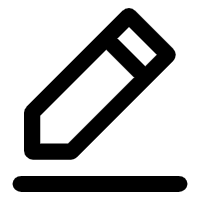 表徵圖。 表徵圖。 在彈出的對話方塊中修改執行個體名稱,然後單擊確定。
|
刪除Global Accelerator執行個體 | 隨用隨付的標準型Global Accelerator執行個體支援刪除。刪除執行個體前,請先確保已完成資料移轉。 在左側導覽列,選擇。 在操作列單擊。 在彈出的對話方塊中,單擊確定。
|
更多操作(訂用帳戶)
操作 | 操作步驟說明 |
更新Global Accelerator執行個體的基本資料 | 在左側導覽列,選擇。 在執行個體列表頁面,找到目標Global Accelerator執行個體,將游標移至執行個體的名稱,然後單擊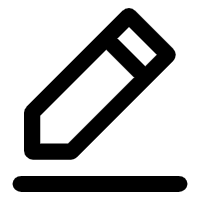 表徵圖。 表徵圖。 在彈出的對話方塊中修改執行個體名稱,然後單擊確定。
|
為訂用帳戶的Global Accelerator執行個體續約 | 在左側導覽列,選擇。 在執行個體列表頁面,找到目標Global Accelerator執行個體,在操作列單擊。 在續約頁面,選擇購買時間長度,並選中服務合約,然後單擊立即購買並完成支付。
|
替換基礎頻寬包 | 您可以替換已經綁定到Global Acceleration執行個體的基礎頻寬包,實現業務對基礎頻寬包的彈性需求。替換基礎頻寬包不會中斷Global Acceleration的轉寄流量。 基礎頻寬包替換成功後,原基礎頻寬包會與Global Accelerator執行個體解除綁定,新替換的基礎頻寬包會與Global Accelerator執行個體綁定。 替換基礎頻寬包之前,請確保您已經購買了要替換的基礎頻寬包,且要替換的基礎頻寬包的頻寬必須大於或等於加速地區中已指派的頻寬總額。具體操作,請參見購買基礎頻寬包。 在左側導覽列,選擇。 在執行個體列表頁面,找到目標Global Accelerator執行個體,在操作列單擊。 在替換基礎頻寬包對話方塊,根據以下資訊選擇要替換的基礎頻寬包,然後單擊確定。
|
退訂Global Accelerator執行個體 | 訂用帳戶的標準型Global Accelerator執行個體支援自助申請退訂。申請退訂前,請先確認是否滿足退訂規則,並確保已完成資料移轉。具體操作,請參見退款說明。 |