このトピックでは、データ伝送サービス (DTS) を使用して、セルフマネージド Db2 データベースから RDS インスタンスにデータを移行する方法について説明します。 DTS は、スキーマ移行、フルデータ移行、および増分データ移行をサポートしています。 セルフマネージド Db2 データベースからデータを移行する場合、サポートされているすべての移行タイプを選択して、サービスの継続性を確保できます。
前提条件
Db2 データベースのバージョンは 9.7 から 11.5 です。
説明DTS は、バージョン 7.3 または 7.4 の Db2 for i データベースから RDS インスタンスへのデータ移行をサポートしています。 このトピックで説明されている手順に従って、Db2 for i データベースから RDS インスタンスにデータを移行できます。
RDS インスタンスのストレージ容量は、Db2 データベースが占有するストレージ容量よりも大きくなければなりません。
注意事項
DTS は、データ定義言語 (DDL) 操作を同期できません。
ソースデータベースの名前が無効な場合、データ移行タスクを構成する前に、ApsaraDB RDS for MySQL にデータベースを作成する必要があります。
説明ApsaraDB RDS for MySQL のデータベースの命名規則とデータベースの作成方法の詳細については、「ApsaraDB RDS for MySQL インスタンスにデータベースを作成する」をご参照ください。
DTS は、フルデータ移行中にソースデータベースと宛先データベースの読み取りおよび書き込みリソースを使用します。 これにより、データベースサーバーの負荷が増加する可能性があります。 データベースのパフォーマンスが良くない場合、仕様が低い場合、またはデータ量が多い場合、データベースサービスが利用できなくなる可能性があります。 たとえば、ソースデータベースで多数のスロー SQL クエリが実行されている場合、テーブルにプライマリキーがない場合、または宛先データベースでデッドロックが発生した場合、DTS は大量の読み取りおよび書き込みリソースを占有します。 データを移行する前に、データ移行がソースデータベースと宛先データベースのパフォーマンスに与える影響を評価してください。 オフピーク時にデータを移行することをお勧めします。 たとえば、ソースデータベースと宛先データベースの CPU 使用率が 30% 未満のときにデータを移行できます。
データ移行タスクが失敗した場合、DTS はタスクを自動的に再開します。 ワークロードを宛先インスタンスに切り替える前に、データ移行タスクを停止または解放してください。 そうしないと、タスクが再開された後、ソースデータベースのデータが宛先インスタンスのデータを上書きします。
DTS は、Db2 の変更データキャプチャ (CDC) レプリケーションテクノロジーに基づいて、Db2 データベースから宛先データベースへの増分更新を同期します。 ただし、CDC レプリケーションテクノロジーには独自の制限があります。 詳細については、「SQL レプリケーションの一般的なデータ制限」をご参照ください。
課金ルール
移行タイプ | タスク構成料金 | インターネットトラフィック料金 |
スキーマ移行とフルデータ移行 | 無料。 | Alibaba Cloud からインターネット経由でデータが移行される場合にのみ課金されます。 詳細については、「課金概要」をご参照ください。 |
増分データ移行 | 課金されます。 詳細については、「課金概要」をご参照ください。 |
移行タイプ
スキーマ移行
DTS は、必要なオブジェクトのスキーマを宛先インスタンスに移行します。 DTS は、テーブル、インデックス、および外部キーのタイプのオブジェクトのスキーマ移行をサポートしています。
フルデータ移行
DTS は、必要なオブジェクトの履歴データを Db2 データベースから ApsaraDB RDS for MySQL の宛先データベースに移行します。
増分データ移行
フルデータ移行が完了すると、DTS は Db2 データベースから ApsaraDB RDS for MySQL の宛先データベースに増分データを同期します。 増分データ移行は、Db2 データベースからデータを移行する際のサービスの継続性を確保するのに役立ちます。
データベースアカウントに必要な権限
データベース | スキーマ移行 | フルデータ移行 | 増分データ移行 |
Db2 データベース | CONNECT 権限と SELECT 権限 | CONNECT 権限と SELECT 権限 | データベース管理者権限 (DBADM 権限) |
RDS インスタンス | 読み取りおよび書き込み権限 | 読み取りおよび書き込み権限 | 読み取りおよび書き込み権限 |
データベースアカウントを作成し、アカウントに権限を付与する方法の詳細については、以下のトピックを参照してください。
データ移行プロセス
オブジェクト間の依存関係によって発生するデータ移行の失敗を防ぐため、DTS は次の順序で Db2 データベースのスキーマとデータを移行します。
スキーマとインデックスを移行します。
フルデータ移行を実行します。
外部キーのスキーマを移行します。
増分データ移行を実行します。
始める前に
増分データ移行タスクを構成する前に、Db2 データベースのアーカイブログ機能を有効にしてください。 詳細については、「プライマリログアーカイブ方式」および「セカンダリログアーカイブ方式」をご参照ください。
フルデータ移行のみを実行する場合は、この手順をスキップしてください。
手順
DTS コンソール にログインします。
説明 データ管理 (DMS) コンソールにリダイレクトされた場合は、 の
データ管理 (DMS) コンソールにリダイレクトされた場合は、 の  アイコンをクリックして、以前のバージョンの DTS コンソールに移動できます。
アイコンをクリックして、以前のバージョンの DTS コンソールに移動できます。左側のナビゲーションウィンドウで、[データ移行] をクリックします。
[移行タスク] ページの上部で、RDS インスタンスが存在するリージョンを選択します。
ページの右上隅にある [移行タスクの作成] をクリックします。
[ソースデータベースと宛先データベース] を構成します。
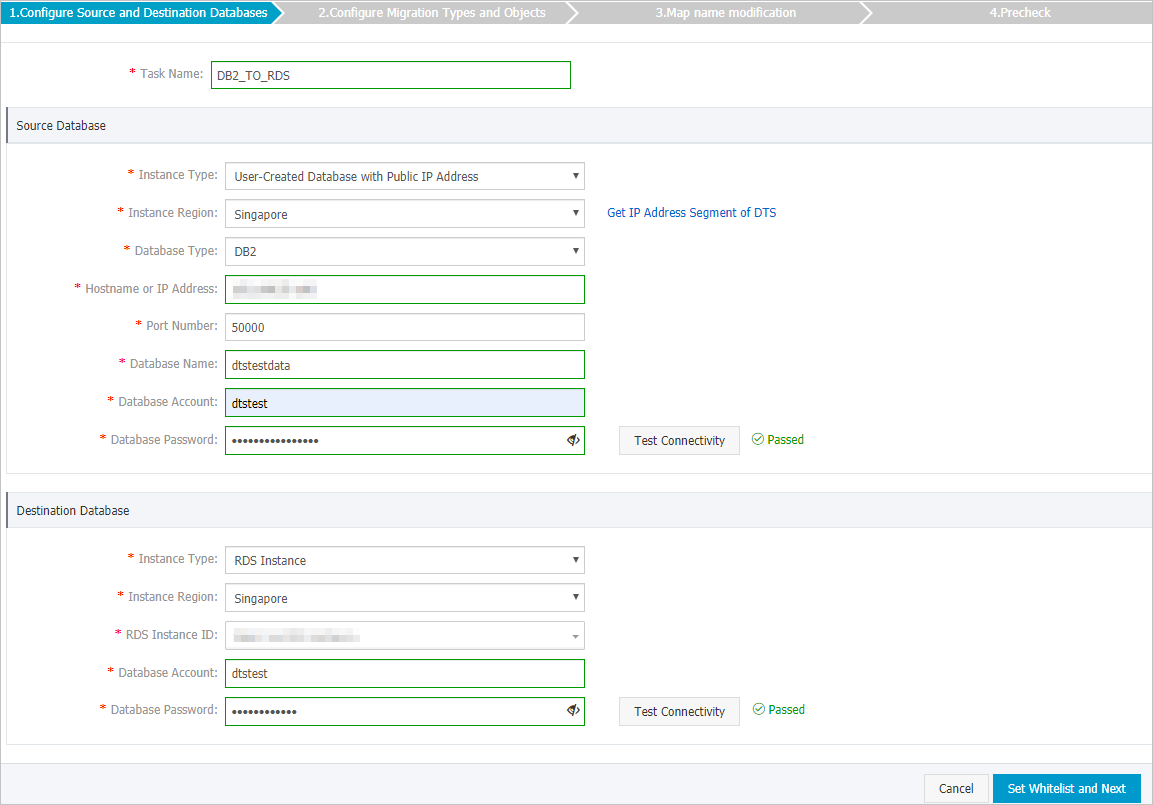
セクション
パラメーター
説明
該当なし
タスク名
DTS はタスク名を自動的に生成します。 タスクを識別しやすい名前を指定することをお勧めします。 一意のタスク名を指定する必要はありません。
ソースデータベース
インスタンスタイプ
ソースデータベースのインスタンスタイプを選択します。 この例では、[パブリック IP アドレスを持つユーザー作成データベース] を選択します。
説明他のインスタンスタイプを選択した場合は、セルフマネージドデータベースのネットワーク環境をデプロイする必要があります。 詳細については、「準備の概要」をご参照ください。
インスタンスリージョン
インスタンスタイプとして [パブリック IP アドレスを持つユーザー作成データベース] を選択した場合は、[インスタンスリージョン] パラメーターを指定する必要はありません。
説明Db2 データベースにホワイトリストが構成されている場合は、DTS サーバーの CIDR ブロックをデータベースのホワイトリストに追加する必要があります。 [インスタンスリージョン] の横にある [DTS の IP アドレスセグメントを取得] をクリックして、DTS サーバーの CIDR ブロックを取得できます。
データベースタイプ
[DB2] を選択します。
ホスト名または IP アドレス
Db2 データベースへの接続に使用するエンドポイントを入力します。 この例では、パブリック IP アドレスを入力します。
ポート番号
Db2 データベースのサービスポート番号を入力します。 デフォルトのポート番号は [50000] です。
説明セルフマネージドデータベースのサービスポートは、インターネット経由でアクセスできる必要があります。
データベース名
Db2 データベースの名前を入力します。
データベースアカウント
Db2 データベースのアカウントを入力します。 アカウントに必要な権限の詳細については、「データベースアカウントに必要な権限」をご参照ください。
データベースパスワード
上記のアカウントのパスワードを入力します。
説明ソースデータベースのパラメーターを指定した後、[データベースパスワード] の横にある [接続テスト] をクリックして、指定したパラメーターが有効かどうかを確認します。 指定したパラメーターが有効な場合、[成功] メッセージが表示されます。 [失敗] メッセージが表示された場合は、[失敗] の横にある [確認] をクリックします。 確認結果に基づいて、ソースデータベースのパラメーターを変更します。
宛先データベース
インスタンスタイプ
[RDS インスタンス] を選択します。
インスタンスリージョン
RDS インスタンスが存在するリージョンを選択します。
RDS インスタンス ID
RDS インスタンスの ID を選択します。
データベースアカウント
宛先 ApsaraDB RDS for MySQL インスタンスのデータベースアカウントを入力します。 アカウントに必要な権限については、「データベースアカウントに必要な権限」をご参照ください。
データベースパスワード
データベースアカウントのパスワードを入力します。
説明宛先データベースのパラメーターを指定した後、[データベースパスワード] の横にある [接続テスト] をクリックして、指定したパラメーターが有効かどうかを確認します。 指定したパラメーターが有効な場合、[成功] メッセージが表示されます。 [失敗] メッセージが表示された場合は、[失敗] の横にある [確認] をクリックします。 確認結果に基づいて、宛先データベースのパラメーターを変更します。
暗号化
[非暗号化] または [SSL 暗号化] を選択します。 [SSL 暗号化] を選択する場合は、データ同期タスクを構成する前に、RDS インスタンスの SSL 暗号化を有効にする必要があります。 詳細については、「ApsaraDB RDS for MySQL インスタンスで SSL 暗号化を構成する」をご参照ください。
説明[暗号化] パラメーターは、中国本土のリージョンと中国 (香港) リージョンでのみ使用できます。
ページの右下隅にある [ホワイトリストを設定して次へ] をクリックします。
説明DTS は、DTS サーバーの CIDR ブロックを宛先 RDS インスタンスのホワイトリストに追加します。 これにより、DTS サーバーが宛先 RDS インスタンスに接続できるようになります。
移行タイプと移行するオブジェクトを選択します。
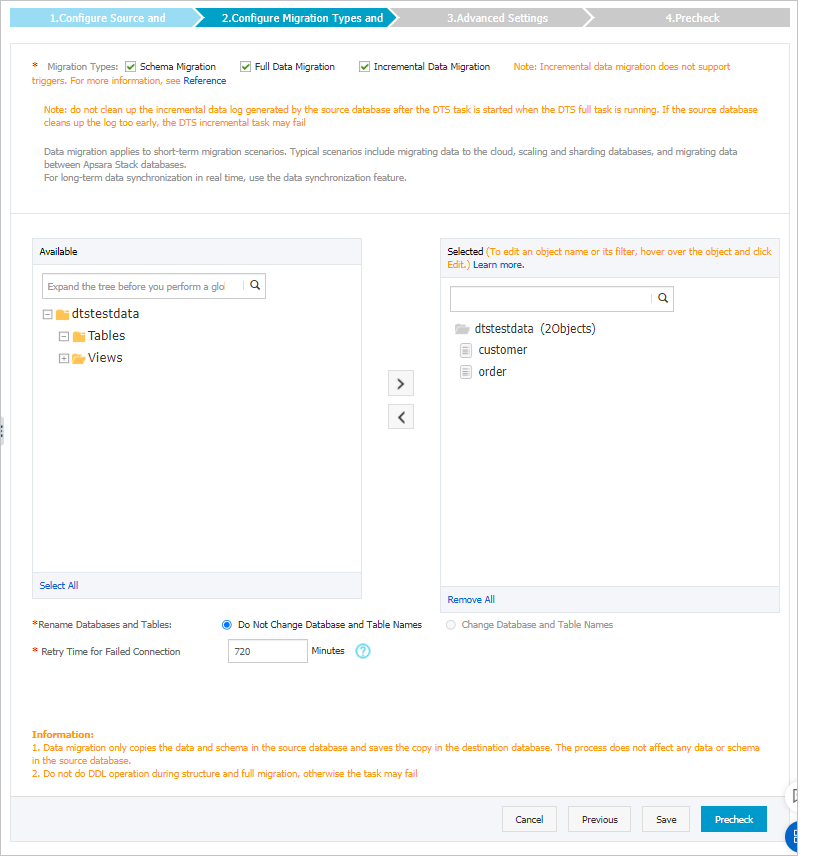
設定
説明
移行タイプを選択
フルデータ移行のみを実行するには、[スキーマ移行] と [フルデータ移行] を選択します。
データ移行中のサービスの継続性を確保するには、[スキーマ移行]、[フルデータ移行]、および [増分データ移行] を選択します。
説明[増分データ移行] が選択されていない場合は、データ移行中に Db2 データベースにデータを書き込まないことをお勧めします。 これにより、ソースデータベースと宛先データベース間でデータの整合性が確保されます。
移行するオブジェクトを選択
[使用可能] セクションから 1 つ以上のオブジェクトを選択し、
 アイコンをクリックして、[選択済み] セクションにオブジェクトを追加します。説明
アイコンをクリックして、[選択済み] セクションにオブジェクトを追加します。説明列、テーブル、またはデータベースを選択できます。
デフォルトでは、オブジェクトが宛先 RDS インスタンスに移行された後、オブジェクトの名前は Db2 データベースでの名前と同じままです。 オブジェクト名マッピング機能を使用して、RDS インスタンスに移行されたオブジェクトの名前を変更できます。 詳細については、「オブジェクト名マッピング」をご参照ください。
オブジェクト名マッピング機能を使用してオブジェクトの名前を変更すると、そのオブジェクトに依存する他のオブジェクトが移行に失敗する可能性があります。
オブジェクトの名前を変更するかどうかを指定
オブジェクト名マッピング機能を使用して、宛先インスタンスに移行されたオブジェクトの名前を変更できます。 詳細については、「オブジェクト名マッピング」をご参照ください。
セルフマネージド Oracle データベースまたは RDS インスタンスへの接続に失敗した場合の再試行時間範囲を指定
デフォルトでは、DTS がセルフマネージド Oracle データベースまたは RDS インスタンスに接続できない場合、DTS は次の 12 時間以内に再試行します。 ビジネス要件に基づいて再試行時間範囲を指定できます。 指定された時間範囲内に DTS がセルフマネージド Oracle データベースと RDS インスタンスに再接続された場合、DTS はデータ移行タスクを再開します。 それ以外の場合、データ移行タスクは失敗します。
説明DTS がセルフマネージド Oracle データベースと RDS インスタンスへの再接続を試行している時間範囲内は、DTS インスタンスの料金が発生します。 ビジネス要件に基づいて再試行時間範囲を指定することをお勧めします。 また、セルフマネージド Oracle データベースと RDS インスタンスが解放された後、できるだけ早く DTS インスタンスを解放することもできます。
[事前チェック] をクリックします。
説明移行タスクが開始される前に事前チェックが実行されます。 移行タスクは、事前チェックが成功した後でのみ開始されます。
事前チェックが失敗した場合は、失敗した各チェック項目の横にある
 アイコンをクリックして、関連する詳細を表示します。 指示に従って問題を修正し、事前チェックを再度実行します。
アイコンをクリックして、関連する詳細を表示します。 指示に従って問題を修正し、事前チェックを再度実行します。
[次へ] をクリックします。
[設定の確認] ダイアログボックスで、[チャネル仕様] パラメーターを構成します。 次に、[データ伝送サービス (従量課金制) サービス規約] を読んで選択します。
[購入して開始] をクリックして、データ移行タスクを開始します。
フルデータ移行
フルデータ移行タスクを手動で停止しないでください。 フルデータ移行タスクを手動で停止すると、RDS インスタンスに移行されるデータが不完全になる可能性があります。 データ移行タスクが自動的に停止するまで待つことができます。
増分データ移行
増分データ移行タスクは自動的に停止しません。 タスクを手動で停止する必要があります。
説明適切な時点で増分データ移行タスクを手動で停止することをお勧めします。 たとえば、オフピーク時またはワークロードを ApsaraDB RDS for MySQL インスタンスに切り替える前に、タスクを停止できます。
データ移行タスクのプログレスバーに [増分データ移行] と [データ移行タスクは遅延していません] が表示されるまで待ちます。 その後、数分間ソースデータベースへのデータの書き込みを停止します。 [増分データ移行] の遅延がプログレスバーに表示される場合があります。
[増分データ移行] のステータスが再び [データ移行タスクは遅延していません] に変わるまで待ちます。 その後、移行タスクを手動で停止します。

ワークロードを RDS インスタンスに切り替えます。