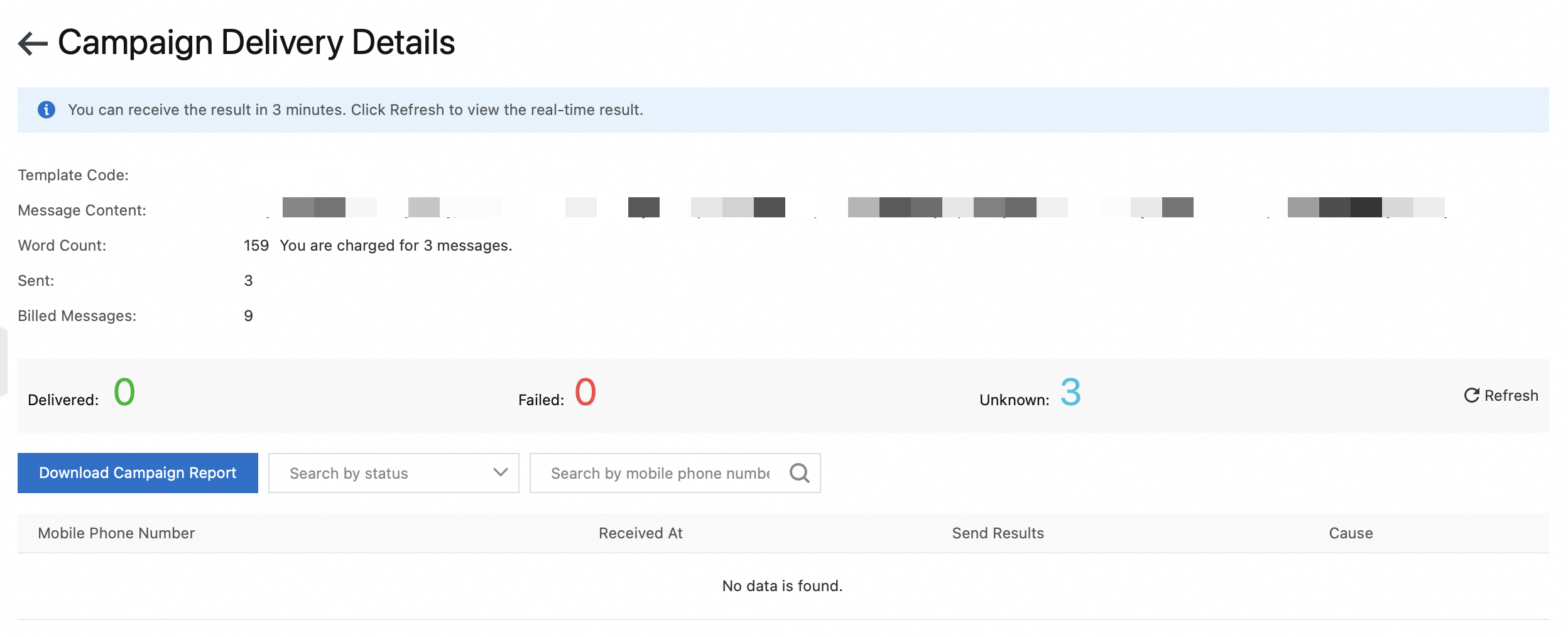You can create a messaging campaign to send messages in batches to the Chinese mainland. This topic describes how to send messages to the Chinese mainland.
The Go China feature is currently not supported. SMS signatures and message templates in use are not affected.
Prerequisites
An Alibaba Cloud account is created and have passed business authentication. For more information, visit the registration page and Account Center.
A resource plan is purchased. For more information, visit the buy page of SMS.
SMS is activated. For more information, visit the product page of SMS.
A signature and message content are created and approved. For more information, see Create an SMS signature and Create a message template.
Procedure
Log on to the Alibaba Cloud SMS console.
In the left-side navigation pane, click Go China.
On the Go China page, click the Broadcast tab.
On the Broadcast tab, click Create Campaign.
Specify the parameters as prompted.
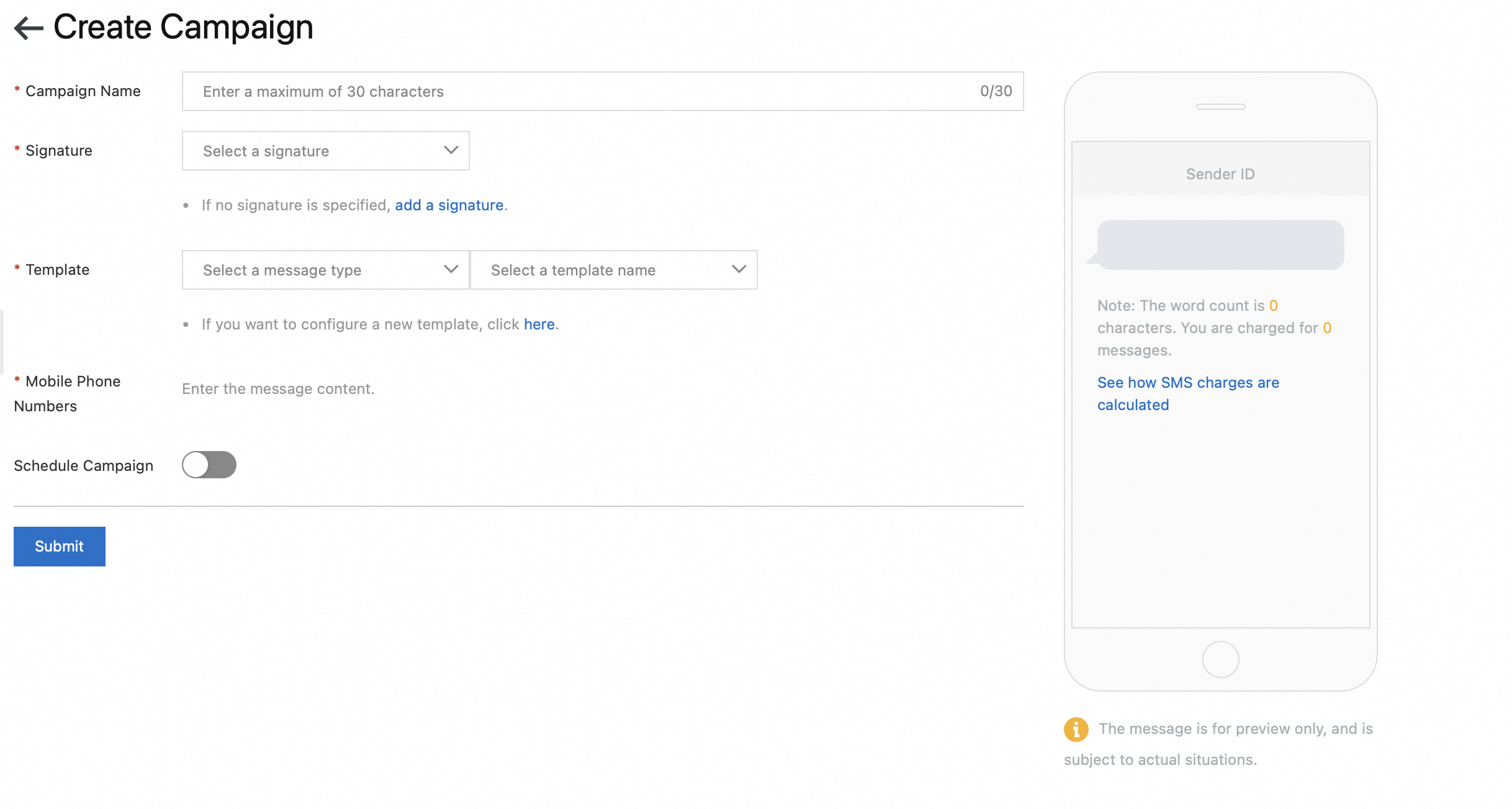
The following table describes the parameters.
Parameter
Description
Campaign Name
Enter the name of the campaign. The name can be up to 30 characters in length.
Signature
Select a signature for the message.
Template
Select a message type and message template.
Mobile Phone Numbers
When you prepare to send your SMS messages, you have two options for adding recipients:
Import Data
You can import a list of contacts into the platform by downloading a sample file from the Alibaba Cloud SMS console and enter the mobile phone numbers as required.
Click Import Mobile Phone Numbers to import the mobile phone numbers.
Manual Input
You can manually input the mobile phone numbers of the recipients directly into the console.
NoteYou cannot include variables in the message content when you manually input mobile phone numbers.
The maximum number of mobile phone numbers that can be added manually is limited to 100. If you need to send messages to more than 100 recipients or send messages with variables, you can proceed by uploading a list of contact numbers instead.
Campaign
If you choose to enable the Schedule Campaign option, you can specify the date and time for sending the messages. This feature allows you to plan and automate the delivery of your messages at a convenient time for your audience.
NoteYou can cancel the messaging campaign until 5 minutes before the scheduled time. To cancel the messaging campaign, click Cancel in the Actions column on the Broadcast tab.
If you enable the Schedule Campaign option, click Schedule Campaign. Otherwise, click Submit.
What to do next
After a messaging campaign is created, you can click Details in the Actions column on the Broadcast tab to view the message details. On the message details page, you can view the basic information, delivery result, and mobile phone numbers.