Server Migration Center (SMC) is a migration platform provided by Alibaba Cloud. SMC offers migration services with universal capabilities, consistent experience, and high efficiency. This meets your migration requirements when you use Alibaba Cloud services. This topic describes the benefits of agentless migration, how the migration works, billing, migration process, and how to provide feedback and suggestions. This helps you understand how to use SMC to migrate VMware VMs without agents.
You can also migrate VMware VMs by using agents. For more information, see Migrate a server to an ECS instance.
Benefits of agentless migration
Zero resource consumption
The SMC client does not run inside VMs. Therefore, the migration does not consume the resources of VMs.
High migration efficiency
You do not need to separately install an agent for each VM. This reduces the costs of labor and time.
High security
No operations are performed within the operating system of a VM. This eliminates your concerns about security.
High compatibility
The migration does not depend on the internal environment of the VM operating system. This improves the success rate of migration.
Server Migration Connector
A Server Migration Connector is a VM on which the SMC client is installed. By using a Server Migration Connector, you can migrate data of a source VMware VM without the need to install software, such as an agent, on the source VMware VM. You can import an Open Virtualization Format (OVA) template to your VMware ESXi or vCenter Server and deploy a Server Migration Connector by using the OVA template. This reduces interference with the production environment and improves the security and efficiency of the migration process. For more information, see the Step 1: Create a Server Migration Connector section of the "Migrate VMware VMs without agents" topic.
How it works
SMC consists of the SMC client and the SMC console. The following figure shows how a VMware VM is migrated without agents.

Server migration principles:
Download an OVF template for creating a Server Migration Connector in the SMC console, import the OVF template to vCenter Server, and then deploy a Server Migration Connector by using the OVF template.
Log on to the Server Migration Connector, configure vCenter Server and the VMware VM to be migrated, and then run commands to import the information about the VMware VM to be migrated. The SMC client submits the information about the source VMware VM to the SMC server by using the endpoint of SMC.
After you create and start a migration job, the SMC server creates a temporary intermediate instance and configures the security group of the intermediate instance to allow access to ports 8080 and 8703. If you migrate the source VMware VM to an instance, the destination instance is used as an intermediate instance. Then, the SMC server creates a data disk and attaches the data disk to the destination instance.
The Server Migration Connector connects to port 8080 of the intermediate instance to establish communication and transmits the disk data of the source VMware VM to the data disks of the intermediate instance by using port 8703 of the intermediate instance.
The SMC server creates snapshots for the disk data of the intermediate instance and creates an Elastic Compute Service (ECS) image from the snapshots. If you migrate the source VMware VM to an instance, the system disk of the destination instance is replaced by using the ECS image.
Billing
When you use SMC for migration, you are charged only for the ECS resources that you use. For more information, see Billing.
Migration process
When you use SMC to migrate a source to Alibaba Cloud, you must import the information about the migration source to the SMC console, and then create and start a migration job. The following figure shows the migration process.

Procedure:
Prepare for the migration.
Before you migrate a VMware VM to Alibaba Cloud, you must create an Alibaba Cloud account, complete real-name verification, activate the Resource Access Management (RAM) service, and activate the ECS Snapshot service. For more information, see Before you begin.
Create a Server Migration Connector.
Download an OVF template for creating a Server Migration Connector in the SMC console, import the OVF template to vCenter Server, and then deploy a Server Migration Connector by using the OVF template. For more information, see the Step 1: Create a Server Migration Connector section of the "Migrate VMware VMs without agents" topic.
Import the information about a migration source.
Log on to the Server Migration Connector, configure vCenter Server and the VMware VM to be migrated, and then run commands to import the information about the VMware VM to be migrated. For more information, see the Step 2: Import the information about the VMware VM to be migrated section of the "Migrate VMware VMs without agents" topic.
Create and start a migration job.
In the SMC console, create and start a migration job by following the on-screen instructions. After the migration job is complete, an ECS image is generated. You can create an ECS instance by using the image. For more information, see the Step 3: Create and start a migration job section of the "Migrate VMware VMs without agents" topic.
Feedback and suggestions
If you have questions or suggestions about SMC, you can use one of the following methods to provide your feedback, contact technical support, and obtain a better service experience.
(Recommended) Click URL or scan the following QR code to join the DingTalk group for technical support. (Download URL of DingTalk)
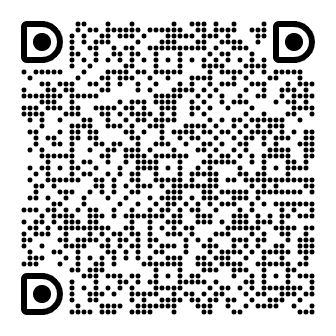
Pre-sales consultation: Before purchasing Alibaba Cloud products, you can call Alibaba Cloud's pre-sales phone number or contact your Alibaba Cloud account manager to learn or consult about the products. For more information, see Pre-sales consultation.
After-sales support: If you encounter problems with Alibaba Cloud products or services, you can contact us by calling Alibaba Cloud after-sales service or submitting a ticket. For more information, see After-sales support.
Document feedback: If you find errors in the service documentation, such as link, content, and API errors, you can click Feedback in the lower-right corner of the documentation page, select the error, and then provide your feedback.