Server Migration Center (SMC) allows you to migrate an Elastic Compute Service (ECS) instance across zones in a region and change the instance type at the same time based on your business requirements. The instance type specifies the number of vCPUs and the memory size and can be changed within the same instance family.
Scenarios
Change the instance type of an ECS instance
If the current configurations of your ECS instance cannot meet your business requirements and the required instance type is sold out in the current zone, you can change the instance type within the same instance family while migrating the ECS instance across zones.
Change the zone of an ECS instance
You can deploy your application on ECS instances across different zones in a region to ensure that when a zone fails, services can be quickly switched to another zone to continue running. This improves the overall availability and stability of your system.
If you want to migrate your ECS instance to another region, we recommend the following solutions:
Utilize the server migration feature to migrate your ECS instance from one region to another. For more information, see Migrate data between ECS instances that belong to the same Alibaba Cloud account or different Alibaba Cloud accounts.
Create a custom image of your current instance, copy the custom image to the destination region, and use this custom image to create an instance there. For more information, see Create a custom image from an instance, Copy a custom image, and Create an instance by using a custom image.
Limits
Preemptible instances are not supported.
You must change the instance type of an ECS instance within the same instance family. For more information about instance families, see Overview of instance families.
NoteIf you want to change the instance type of an ECS instance to a different family across zones, we recommend that you perform a cross-zone migration first, and then change the instance type. For more information, see Upgrade the instance types of subscription instances or Change the instance type of a pay-as-you-go instance.
The following instance families do not support instance type changes across zones:
Heterogeneous computing instance families
ECS Bare Metal Instance families
Super Computing Cluster (SCC) instance families
u1, universal instance family
e, economy instance family
x86-based instance families
Big data instance families
Instance families with local SSDs
Security-enhanced instance families
Instance families of the eighth generation, including g8ise, g8a, g8i, g8ae, g8y, c8a, c8i, c8ae, c8y, r8a, r8i, r8ae, and r8y
Migration impacts
Item | Description |
Amount of time that is required to migrate an ECS instance | Approximately 15 minutes are required from the time when an instance is stopped until the time when the instance is migrated and started. Important After the computing and network resources of an ECS instance are migrated, the instance is started. After the instance is started, the system continues to migrate the disk data of the instance. In most cases, approximately 4 hours are required to migrate 100 GiB of disk data. During the migration, the I/O performance of disks degrades and you cannot perform snapshot-related and disk-related operations. |
Instance status | During the migration, the ECS instance is stopped and then restarted. We recommend that you migrate the instance during off-peak hours. |
Software authorization codes | After an ECS instance is migrated, its software authorization codes may change. If the software vendor did not approve the migration certificate issued by Alibaba Cloud, we recommend that you contact the software vendor or channel partner to submit a verification form for re-authorization. |
Public/private IP address |
|
Other |
|
Billing
When you migrate an ECS instance, if you do not change its instance type, no fee changes are involved.
Otherwise, fees are changed based on the following rules:
If you downgrade the instance type of a subscription ECS instance, the instance type downgrade may result in a refund. The refund amount is calculated by using the following formula: Refund amount = Remaining amount of the configuration price before the downgrade - Price of the new configurations.
ImportantA monthly quota is enforced on instance type downgrades of subscription instances. The monthly quota is determined based on your historical consumption. The actual quota is displayed in the ECS console. If the monthly downgrade quota is exhausted, you cannot downgrade instance types until the quota is reset on the first day of the next month.
If you upgrade the instance type of a subscription ECS instance, you must pay for the price difference between the original instance type and the new instance type for the remainder of the current billing cycle. Actual fees are displayed in the ECS console.
If you change the instance type of a pay-as-you go ECS instance, you are charged based on the new instance type.
Preparations
Create snapshots for the disks of the ECS instances to migrate. For more information, see Create a snapshot.
Make sure that the ECS instances are deployed in virtual private clouds (VPCs). If you want to change the instance type of an ECS instance that resides in the classic network, you must migrate the instance from the classic network to a VPC. For more information, see Migrate ECS instances from the classic network to a VPC.
Make sure that applications deployed on the ECS instances do not depend on the current private IP addresses of the instances. If you select a new vSwitch when you change the instance type of an ECS instance across zones, the system assigns a new private IP address to the instance.
If security software such as Safedog, Huweishen, and Yunsuo is installed on the ECS instances whose instance types you want to change, disable the software before you make cross-zone instance type changes. Otherwise, virtualization drivers may fail to be installed and the instances cannot be started. You can enable the software after the cross-zone instance type changes.
Make sure that the system disks of the ECS instances have more than 500 MiB of available space. Otherwise, virtualization drivers may fail to be installed and the instances cannot be started.
Make sure that Alibaba Cloud Global Accelerator is disabled and the following items are not configured for the instances: IPv6 addresses, high-availability virtual IP addresses (HAVIPs), elastic network interfaces (ENIs), reverse proxies, and route tables.
Procedure
Log on to the SMC console.
In the left-side navigation pane, choose .
Click Start Migration or Migrate Now.
In the Cross-zone Instance Type Change dialog box, select the ECS instance from which you want to migrate data, and click Configure Parameters.
After you configure the parameters, click OK.
The following table describes the parameters.
Parameter
Description
Migration Job Type
By default, ECS Instance Migration is selected. The setting cannot be changed.
Region
The region where the ECS instance is located.
Preferred Destination Zone
Select the zone to which you want to migrate the instances.
Preferred Network Settings
Select a destination vSwitch. After the instance is migrated, a new private IP address that belongs to the CIDR block of the vSwitch is randomly assigned to the instance.
ImportantAfter the instance type of an instance is changed across zones, the original private IP address of the instance is not retained. Make sure that applications deployed on the instance do not depend on the original private IP address.
You can modify the private IP address after the migration is complete. For more information, see Change the primary private IPv4 address for an existing ECS instance.
Instance Type
Specify whether to change the instance types based on your business requirements. Valid values:
Use Current Instance Type: Do not change the instance types.
Change Instance Type: Change the instance types. For information about the instance families that support instance type changes across zones and other limits on instance type changes, see Limits.
ImportantYou can change an instance type only to another type within the same instance family.
Preferred New Instance Type
Select a destination instance type.
NoteThis parameter is displayed only if you select Change Instance Type.
Configuration-changed Instances to Be Migrated
Display information about the selected Instance ID/Name, Destination Zone, Instance Type, and Destination vSwitch.
Note
Select I have backed up data.
In the dialog box that appears, click Pay to complete the payment as prsompted.
Verify the migration result
FAQ
During cross-zone migration, a prompt as shown in the following figure is displayed.
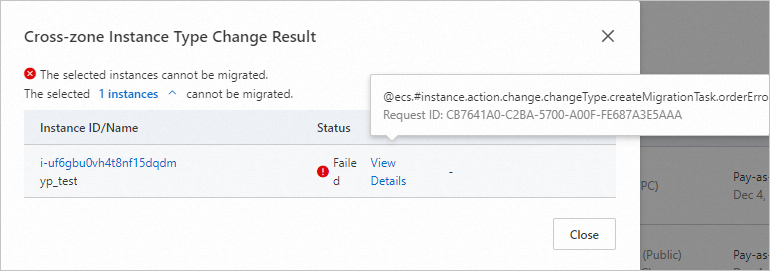
To troubleshoot the issue, perform the following operations:
Check for Workbench private links.
Log on to the Workbench console, choose , and check whether there is a private link for the ECS instance.
If yes, click Release Link and proceed to the next step.

If no, proceed to the next step.
Check whether there is a custom route entry whose next hop is an ECS instance.
Log on to the VPC Console and check whether there is a custom route entry whose next hop is an ECS instance.
If yes, delete the custom route entry and proceed to the next step.
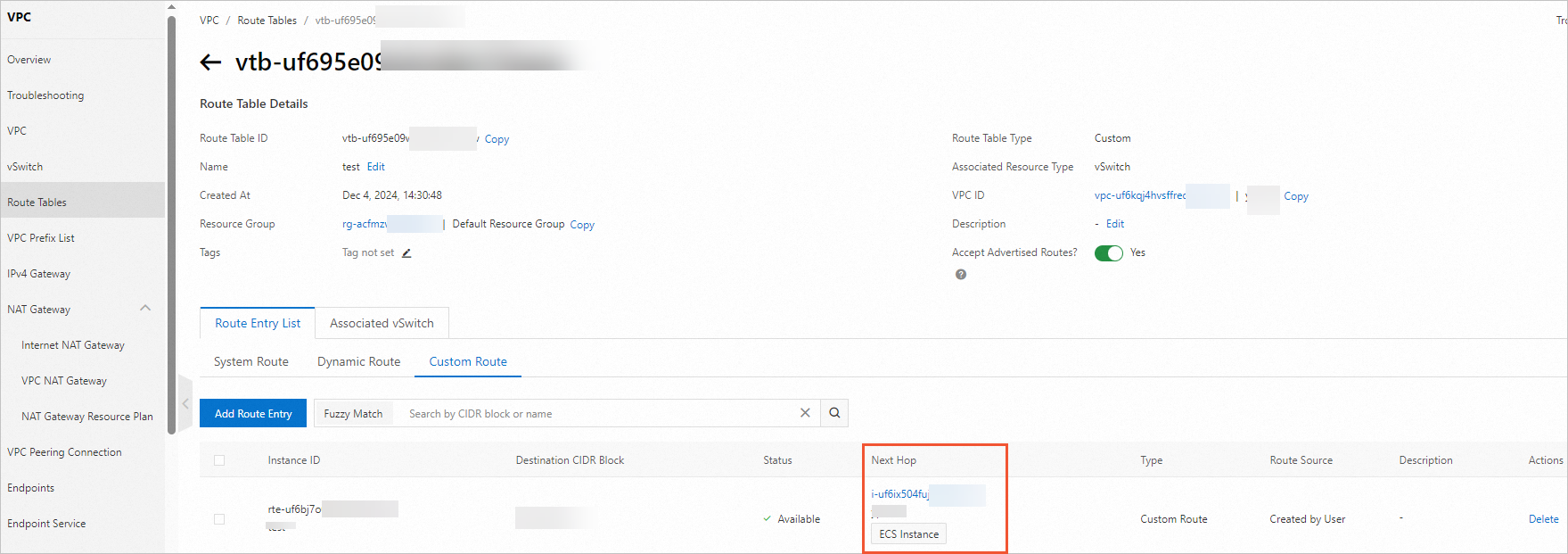
If no, proceed to the next step.
Check whether there is a DTS migration task whose source database is Self-managed Database on ECS.
Log on to the DTS console and check whether there is a DTS migration task whose source database is Self-managed Database on ECS.
If yes, delete the migration task and proceed to the next step.
ImportantBefore deleting a DTS task, make sure that the data transfer is complete and backups are made.
If no, proceed to the next step.
Check for associated VPC resources.
Log on to the VPC Console and check whether associated VPC resources (including DHCP options sets, network ACLs, route tables, and IPv4 gateways) exist. If yes, delete the resources before proceeding with the operations in this topic.
For more information about the associated VPC resources, see Unified configuration of ECS domain names with DHCP options sets, Create and manage a network ACL, Use custom route tables to manage network traffic, and Create and manage an IPv4 gateway.
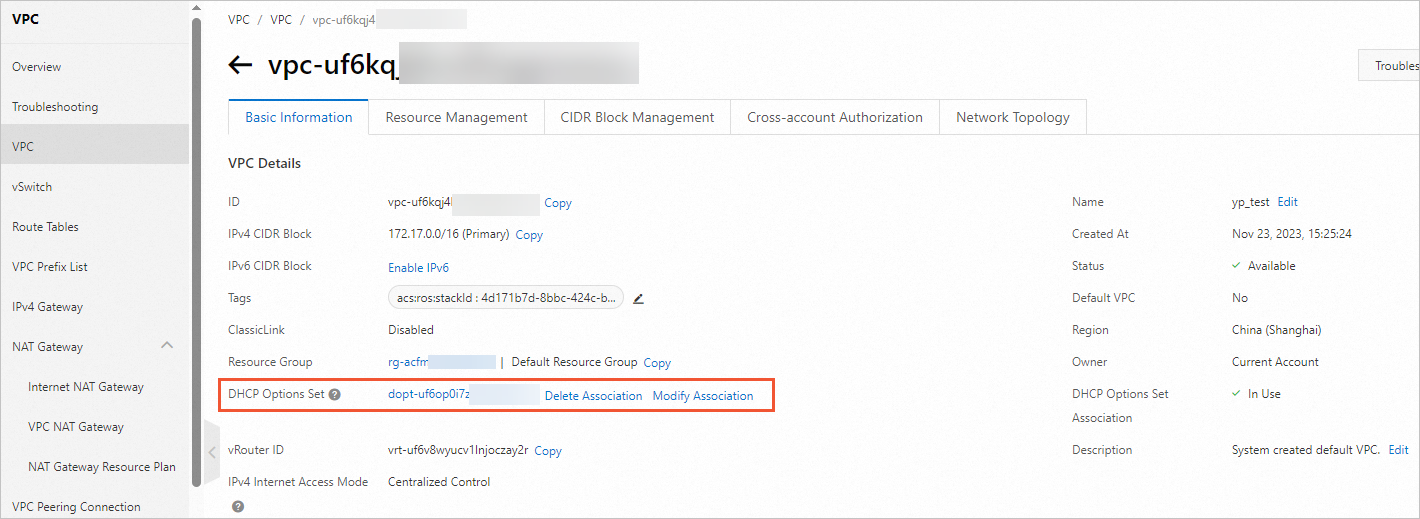
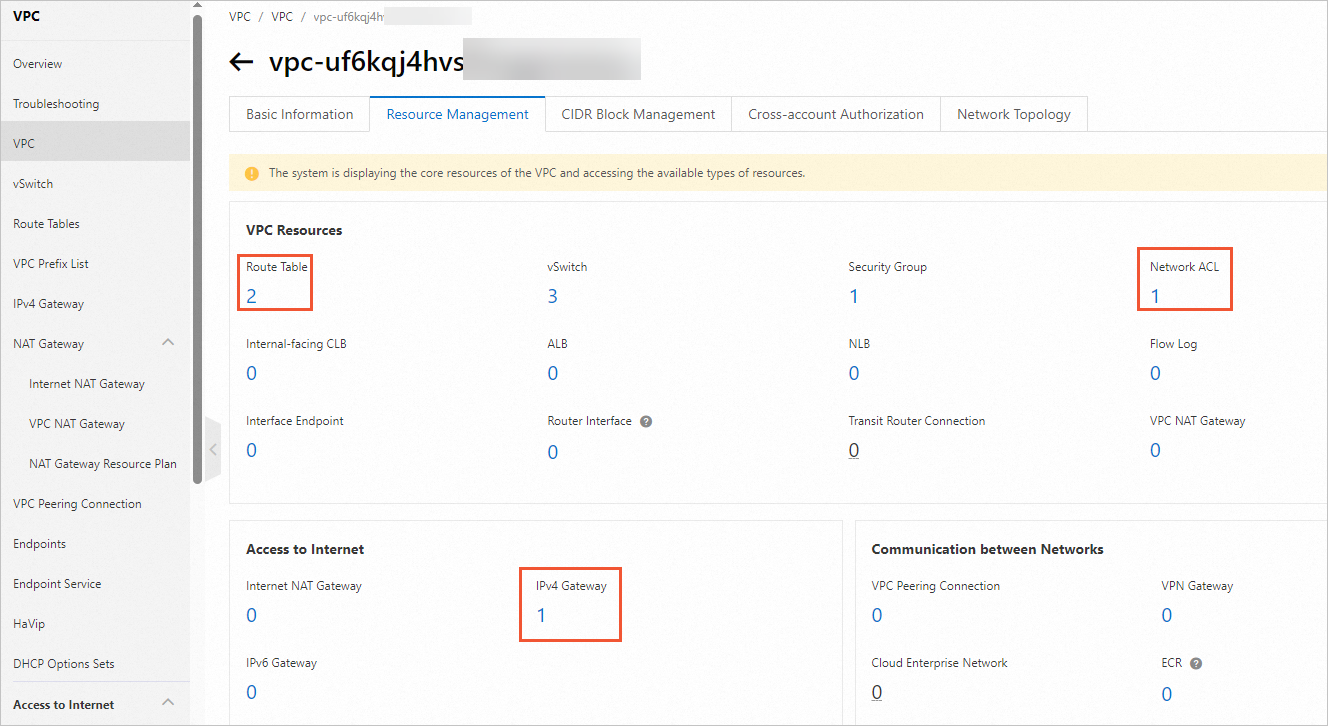
 After the cross-zone migration job is complete, perform the following operations to check the migration result:
After the cross-zone migration job is complete, perform the following operations to check the migration result: