Parameter | Description |
Region | Select the region in which you want to create the ALB instance. |
Network Type | Select a network type for the ALB instance. The system assigns a public or private IP address to the ALB instance based on the selected network type. Intranet: The ALB instance has only private IP addresses and can be accessed only by resources in the VPC where the ALB instance is deployed. Internet: The ALB instance has public and private IP addresses. By default, Internet-facing ALB instances use EIPs to provide services over the Internet. If you select Internet, you are charged instance fees and data transfer fees for the EIPs.
Note If an ALB instance is assigned an IPv4 address and an IPv6 address, the IPv4 address is used to provide services over the Internet. If you want to use a public IPv6 address, you need to change the network type. IPv6 addresses generate IPv6 Internet data transfer fees. For more information, see Billing rules and Change the network type of an ALB instance. |
VPC | Select the VPC where you want to deploy the ALB instance. |
Zone | Select a zone and a vSwitch. ALB supports multi-zone deployment. If the selected region supports two or more zones, select at least two zones to ensure high availability. ALB does not charge additional fees. Select a vSwitch in each zone that you selected. If no vSwitch is available, create one as prompted. Optional: Select an EIP in each zone that you selected. If no EIP is available in a zone, you can click Automatically assign EIP. The system automatically creates a pay-as-you-go (pay-by-data-transfer) EIP and associates the EIP with the ALB instance. The EIP uses BGP (Multi-ISP) lines and is protected by Anti-DDoS Origin Basic. Alternatively, you can associate an existing EIP with the ALB instance. Important You can associate only pay-as-you-go (pay-by-data-transfer) EIPs that are not associated with Internet Shared Bandwidth instances with an ALB instance. The EIPs allocated to different zones of the same ALB instance must be of the same type.
|
IP Version | Select an IP version. Valid values: IPv4: If you select this option, the ALB instance can be accessed only by IPv4 clients. Dual-stack: If you select this option, the ALB instance can be accessed by both IPv4 and IPv6 clients.
Note For more information about the regions that support dual-stack ALB instances, see Overview of ALB instances. If you want to enable both IPv4 and IPv6, you must enable IPv6 for the vSwitches in the zones of the VPC. Dual-stack ALB instances can forward requests from IPv4 and IPv6 clients to IPv4 and IPv6 backend servers added to the following types of server groups: Server and IP. The Server type supports Elastic Compute Service (ECS) instances, elastic network interfaces (ENIs), and Elastic Container Instances. Server groups of the Function Compute type are not supported. If your dual-stack ALB instance uses the IP-type server group, to which you want to add an IPv6 address, you must use an upgraded ALB instance. IPv4 ALB instances cannot be upgraded to dual-stack instances. You can create dual-stack ALB instances as needed. Access control lists (ACLs) support only IPv4 addresses.
|
Edition | Select an edition for the ALB instance. Basic: Basic ALB instances support basic routing features such as forwarding requests based on domain names, URLs, and HTTP headers. Standard: Standard ALB instances support basic and advanced routing features, such as custom TLS security policies, redirects, and rewrites. WAF Enabled: As an upgrade from standard ALB instances, WAF-enabled ALB instances are integrated with Web Application Firewall (WAF) 3.0 to protect web applications. Network traffic is filtered by WAF before traffic is routed to ALB listeners.
Note Limits on WAF-enabled ALB instances: Before you can purchase WAF-enabled ALB instances, you must complete real-name verification. For more information about the regions in which WAF-enabled ALB instances are supported, see Limits on WAF-enabled ALB instances. Make sure that WAF is not activated within your Alibaba Cloud account, or WAF 3.0 is activated in your Alibaba Cloud account. If WAF is not activated in your Alibaba Cloud account, a pay-as-you-go WAF 3.0 instance is created after you create a WAF-enabled ALB instance. If you want to enable WAF 3.0 for your ALB instance, release the WAF 2.0 instance first or migrate to WAF 3.0. After you release the WAF 2.0 instance, service errors may arise because the X-Forwarded-Proto header is disabled for ALB by default. You must enable the X-Forwarded-Proto header for the listeners of the ALB instance to prevent errors. For more information, see Manage listeners. For more information about how to release a WAF 2.0 instance, see Terminate the WAF service. For more information about how to migrate to WAF 3.0, see Migrate a WAF 2.0 instance to WAF 3.0.
You can upgrade only basic and standard ALB instances that are in the Running state to WAF-enabled ALB instances.
For more information about the differences among basic ALB instances, standard ALB instances, and WAF-enabled ALB instances, see Features. |
Associate with EIP Bandwidth Plan | If an ALB instance is deployed in two zones and is not associated with an Internet Shared Bandwidth instance, the default maximum Internet bandwidth of the ALB instance is 400 Mbit/s. If you require a larger bandwidth, associate an Internet Shared Bandwidth instance with your ALB instance. If you select Associate with EIP Bandwidth Plan, you must select an Internet Shared Bandwidth instance. If no Internet Shared Bandwidth instance is available, click Purchase EIP Bandwidth Plan and purchase an Internet Shared Bandwidth instance. Then, return to the ALB buy page and click 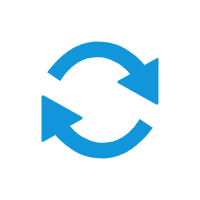 to select the Internet Shared Bandwidth instance that you purchased. to select the Internet Shared Bandwidth instance that you purchased. We recommend that you purchase a pay-as-you-go Internet Shared Bandwidth instance. For more information, see Create an Internet Shared Bandwidth. Note This parameter is available only if Network Type is set to Internet. |
Billing Method | By default, Pay-by-Data-Transfer is selected. The maximum bandwidth value is not a guaranteed value. It indicates the upper limit of bandwidth and is for reference only. In case of resource contention, the bandwidth allocated to each ALB instance may be lower than its maximum bandwidth value. For more information about the billing of EIPs, see Pay-as-you-go. Note This parameter is available only if Network Type is set to Public-facing and Associate with EIP Bandwidth Plan is not selected. |
Instance Name | Enter a name for the ALB instance. |
Resource Group | Select a resource group for the ALB instance. |
Notes on Creating Service Linked Roles | The first time you create an ALB instance, click Create to create a service-linked role. The service-linked role allows ALB to access cloud services and resources, such as ENIs, security groups, EIPs, and Internet Shared Bandwidth instances. For more information, see Service-linked roles for ALB. Note This parameter is displayed only on the first time that you create an ALB instance. |
 Elastic Compute Service (ECS)
Elastic Compute Service (ECS)
 Container Compute Service (ACS)
Container Compute Service (ACS)


























