ApsaraDB for SelectDB supports connection over the MySQL protocol. You can connect to an ApsaraDB for SelectDB instance by using tools that are compatible with the MySQL ecosystem, such as command-line tools, Java Database Connectivity (JDBC) or Open Database Connectivity (ODBC) drivers, or visualization tools. This topic describes how to connect to an ApsaraDB for SelectDB instance by using Data Management (DMS).
Background information
DMS is a GUI-based data management tool that is provided by Alibaba Cloud. You can use DMS to manage relational databases and NoSQL databases. DMS supports features such as data management, SQL operations, data solutions that include data import, data export, and database clone, performance and optimization, and security audit. You can use DMS to manage databases with ease, create databases and tables online, and query data online. This enhances data security, improves management efficiency, and helps mine data values.
Prerequisites
An ApsaraDB for SelectDB instance is created. For more information, see Create an ApsaraDB for SelectDB instance.
The password of the admin user is reset for the ApsaraDB for SelectDB instance. For more information, see Reset the admin password.
The IP addresses of DMS servers are added to the IP address whitelist of the ApsaraDB for SelectDB instance. For more information about the IP addresses of DMS servers, see the DMS IP addresses and CIDR blocks section of the "Configure an IP address" topic. For more information about how to configure an IP address whitelist for an ApsaraDB for SelectDB instance, see Configure an IP address whitelist.
Procedure
Log on to the ApsaraDB for SelectDB console.
Click Login.
After you log on to the instance, double-click a database name in the left-side navigation pane of the DMS console to go to the SQL Console of the database and execute SQL statements on the SQLConsole tab. For more information, see Create a database and write data to the database.
FAQ
Q: What do I do if the following whitelist error message appears when I register an ApsaraDB for SelectDB instance with DMS?
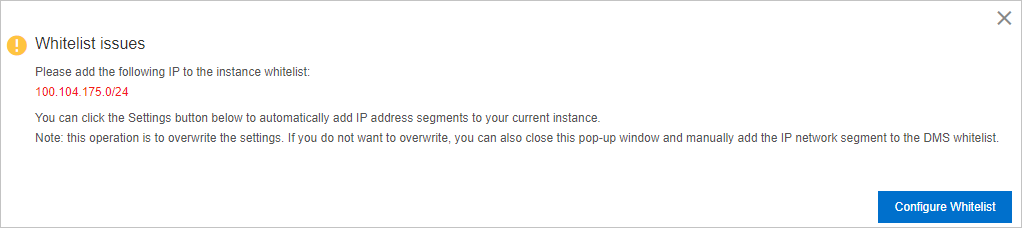
A: You can click Configure whitelist in the dialog box. The system automatically adds the IP address of the DMS server to the whitelist of the Alibaba Cloud database instance. If the IP address fails to be automatically added to the whitelist, you need to manually add it. For more information, see Configure an IP address whitelist.