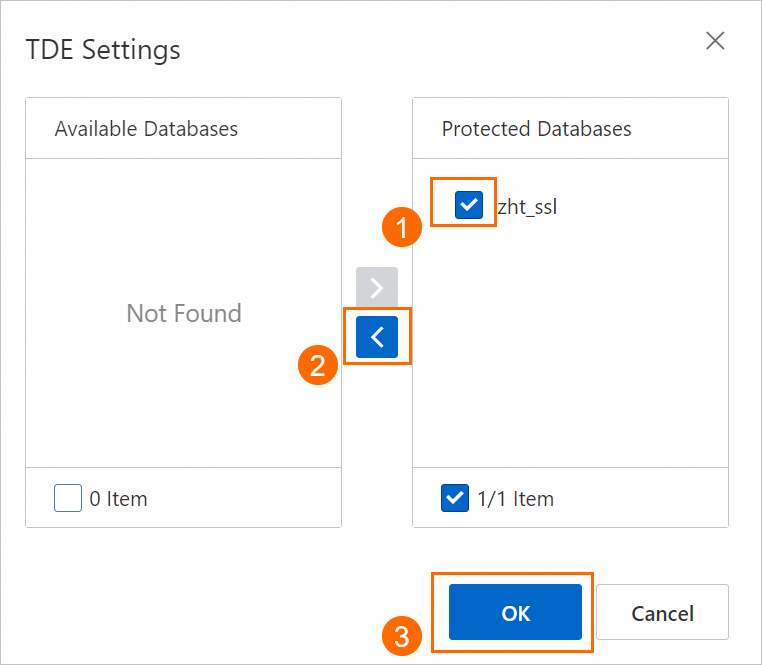- Featured Products
-
 Elastic Compute Service (ECS)
Elastic Compute Service (ECS)
High-performing virtual servers
-
Simple Application Server (SAS)
-
Elastic GPU Service
-
Elastic Desktop Service (EDS)
-
Object Storage Service (OSS)
-
Cloud Enterprise Network (CEN)
-
Web Application Firewall (WAF)
-
Domain Names
- New Products
-
 Lingma
Lingma
An AI coding assistant that helps developers code faster and more easily
-
Container Compute Service (ACS)
-
Secure Access Service Edge (SASE)
-
Intelligent Media Services(IMS)
-
Edge Security Acceleration (ESA)(Original DCDN)
-
Intelligent Media Management
-
DingTalk Enterprise
-
YiDA
-
Alibaba Cloud Model Studio





 icon to move the selected databases to the Selected Databases section, and then click Confirm.
icon to move the selected databases to the Selected Databases section, and then click Confirm.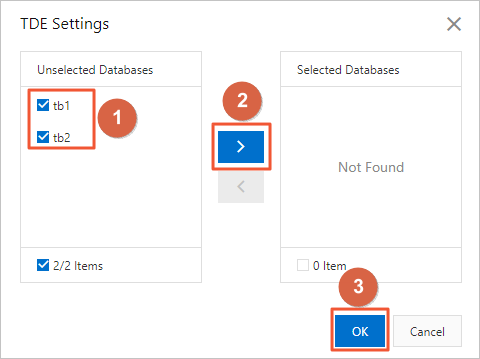
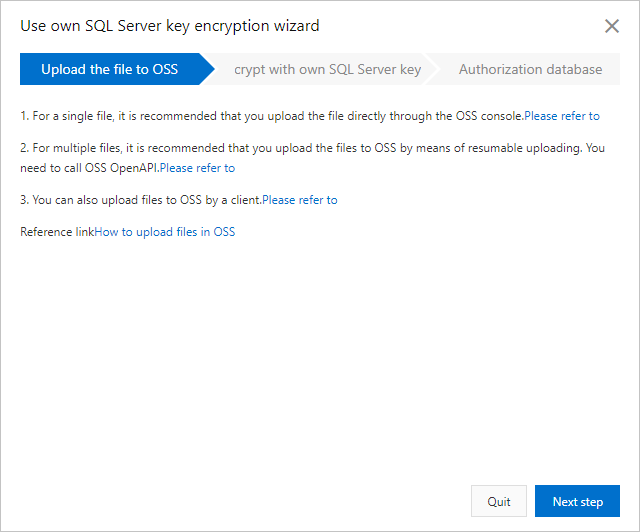
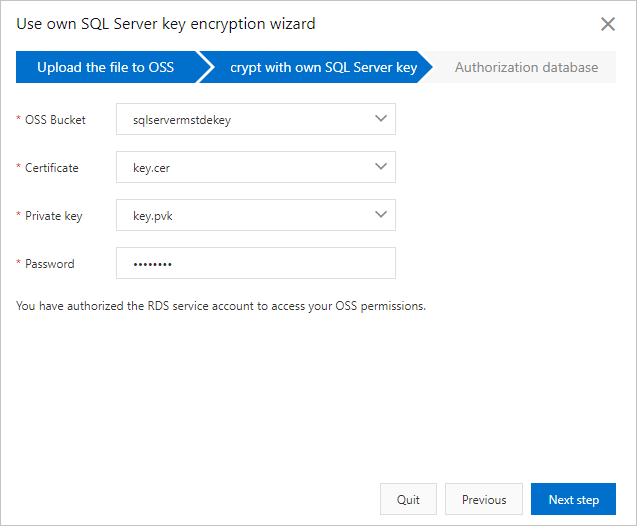
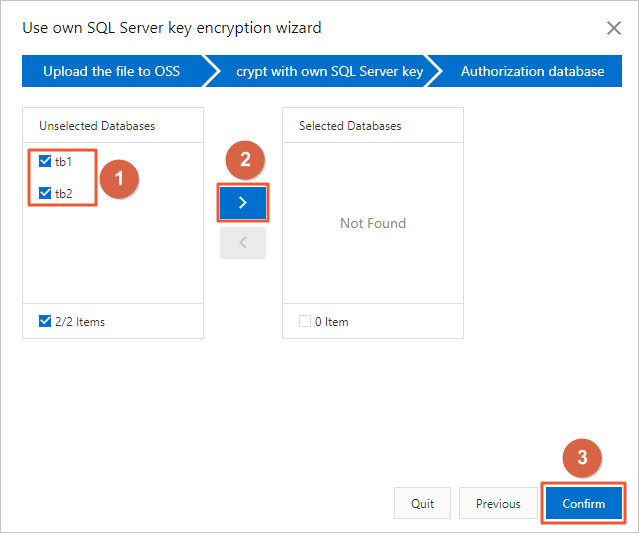
 icon to move the selected databases to the Unselected Databases section, and then click OK.
icon to move the selected databases to the Unselected Databases section, and then click OK.