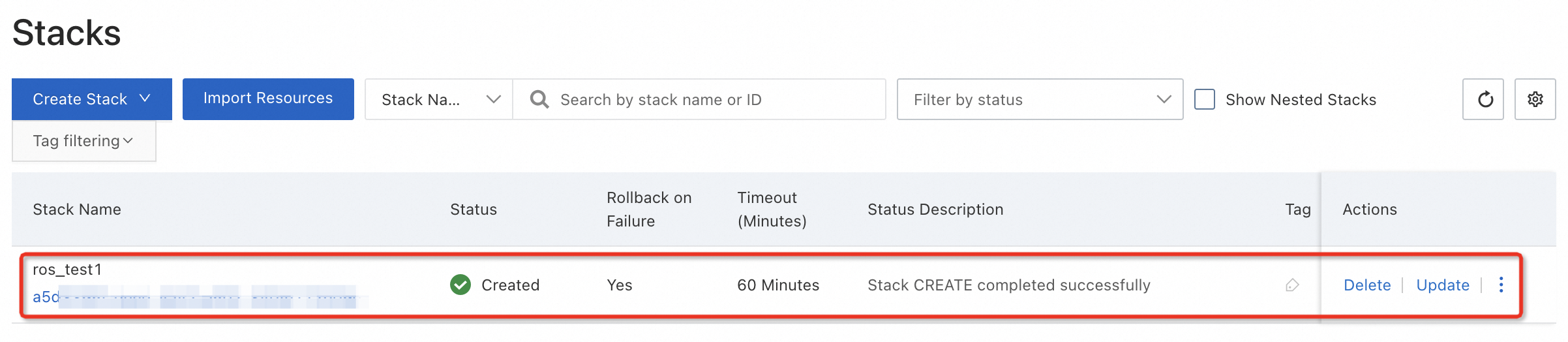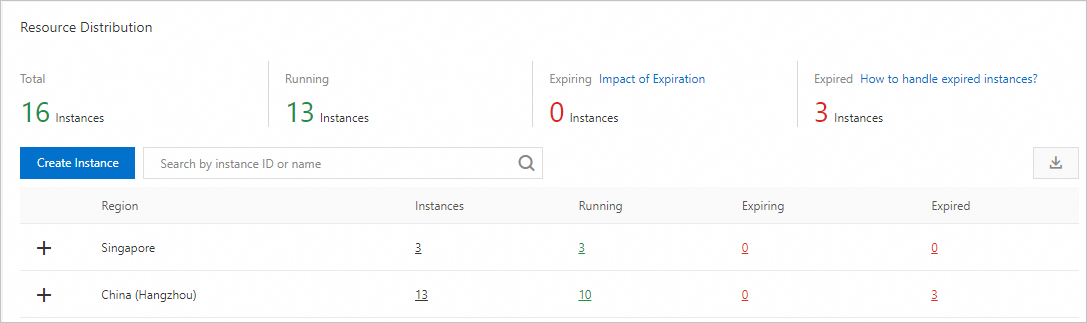You can create an RDS instance in the ApsaraDB RDS console or by calling an API operation. This topic describes how to create an RDS for MySQL instance in the console.
Prerequisites
If you use a Resource Access Management (RAM) user to create an RDS instance, the AliyunRDSFullAccess and AliyunBSSOrderAccess policies must be attached to the RAM user. For more information, see RAM resource authorization.
Procedure
Select a Billing Method. The following billing methods are available for RDS instances:
Billing method
Recommendation
Benefit
Subscription
For long-term use, select Subscription (one-time payment) and specify the Duration parameter in the lower-left corner of the page.
The subscription billing method is more cost-effective than the pay-as-you-go billing method. The longer the subscription duration, the higher the discount.
Pay-as-you-go
For short-term use, select Pay-as-you-go (pay-by-the-hour).
You can first create a pay-as-you-go instance. After you confirm that the instance meets your requirements, you can change its billing method to subscription.
Lets you release the instance at any time to stop billing.
Serverless
For scenarios that require scheduled tasks, have fluctuating workloads, are fully managed, or need to be completely O&M-free, select Serverless.
ImportantFor more information about Serverless and how to create a Serverless instance, see Serverless ApsaraDB RDS for MySQL instances.
It breaks the fixed resource payment model and implements a pay-as-you-go model where resources are dynamically matched to workloads. This can save significant costs.
NoteYou can view the price in the lower-right corner of the page. The final price is calculated after you complete the configurations.
Select the Region where you want to create the RDS instance.
We recommend that you create the RDS instance in the same region as your ECS instance. If they are in different regions, the ECS instance can access the RDS instance only over the internet, which prevents optimal performance.
NoteAfter an RDS instance is created, its region cannot be changed. To allow an ECS instance to connect to an RDS instance over an internal network, make sure that the RDS instance and the ECS instance are in the same region.
For more information about how to view the region of your ECS instance, see Preparations.
If you want to connect to the RDS instance from a device other than an ECS instance, such as a local server or a computer, select a region that is close to the device. You can then connect to the RDS instance using its public endpoint.
Select the Engine, Edition, Product Type, and Storage Type.
Select an Engine for the database.
This topic uses MySQL as an example. Select MySQL. We recommend that you select a version that is the same as or later than your on-premises MySQL database. The default version is 8.0.
NoteFor more information about the lifecycle of major MySQL versions, see Major version lifecycle.
Select an Edition.
Edition
Description
Features
Basic Edition
One node.
Cost-effective. Suitable for learning or testing.
Fault recovery and restarts take a long time.
High-availability Edition
One primary node and one secondary node. You can also add read-only nodes.
High availability. Suitable for production environments and more than 80% of user scenarios.
Cluster Edition (Recommended)
One primary node and multiple secondary nodes.
Multi-node high availability deployment. Secondary nodes are readable.
NoteThe available editions vary based on the selected region and database type.
Cluster Edition instances support only MySQL 8.0 and 5.7.
Select a Product Type.
You can select Standard or Yitian, which is available only in specific regions. For more information, see Product types.
NoteCurrently, only MySQL 8.0 and 5.7 support Yitian Edition.
Basic Edition instances do not have different product types. You do not need to configure this parameter.
Select a Storage Type.
Item
Local SSD (Recommended)
Premium Performance Disk
ESSD
Scalability
★★★★
Up to 16000 GB.
Transient connections may occur when you scale up storage. However, no transient connections occur if local resources are sufficient.
Scaling out may take several hours.
Auto-scaling is not supported.
★★★★★
Up to 64000 GB.
Scale up storage without transient connections.
Online upgrade. Scale-out takes only seconds.
Auto-scaling is supported.
★★★★★
Up to 64000 GB.
Scale up storage without transient connections.
Online upgrade. Scale-out takes only seconds.
Auto-scaling is supported.
Performance
★★★★★★
Data storage and read/write operations are completed locally. This provides high I/O performance and latency as low as a few microseconds.
★★★★★
In addition to being compatible with all features of ESSDs, it provides three features: I/O performance burst, Buffer Pool Extension (BPE), and data archiving.
For more information, see What is a premium performance disk?.
★★★★
PL1 < PL2 < PL3
PL2 provides up to 2× the IOPS and throughput of PL1.
PL3 provides up to 20× the IOPS and 11× the throughput of PL1.
Backup
★★★★
Backups take a long time.
Maximum frequency: once per day.
★★★★★
Backups take only minutes or seconds.
Maximum frequency: once every 15 minutes.
★★★★★
Backups take only minutes or seconds.
Maximum frequency: once every 15 minutes.
NoteBasic Edition instances of MySQL 8.0 and 5.7 support only cloud disks. High-availability Edition instances of MySQL 5.6 and 5.5 support only local SSDs.
For more information about the feature differences between cloud disks and local SSDs, see MySQL feature overview.
(Optional) For an instance that uses cloud disks, you can enable disk encryption.
Configure the network for the instance. The network type is set to VPC.
Select a VPC.
NoteWe recommend that you select the same VPC as your ECS instance. If the ECS instance and the RDS instance are in different VPCs, they cannot communicate over the internal network.
Select whether to Add The CIDR Block Of The VPC To The Whitelist.
NoteIf you select No, you can manually configure a whitelist after the instance is created. For more information, see Configure an IP address whitelist.
Select the zone, vSwitch, and deployment solution for the instance.
Select a zone
A zone is an independent physical area within a region. For example, the China (Hangzhou) region has Zone H, Zone I, and Zone J.
There is no significant difference between different zones in the same region.
An ECS instance that accesses an RDS instance in the same zone has slightly better performance than one that accesses an RDS instance in a different zone within the same region.
Select a vSwitch
A vSwitch is a basic network device within a VPC that connects different cloud resources. When you create a cloud resource in a VPC, you must specify the vSwitch for the cloud resource.
Select an existing vSwitch or click Create A VSwitch to create one. For more information about the configuration parameters, see Create and manage a vSwitch.
Select a deployment solution
Multi-zone Deployment (Recommended): The primary and secondary nodes are deployed in different zones within the same region to provide cross-zone disaster recovery.
If you select Multi-zone Deployment, you must select a Primary Zone And Network and a Secondary Zone And Network for the instance.
Single-zone Deployment: The primary and secondary nodes are located in the same zone.
If you select Basic Edition for an instance, you can select only Single-zone Deployment.
NoteFor an instance with primary and secondary nodes, we recommend that you select Multi-zone Deployment to enable cross-zone disaster recovery.
If you select Cluster Edition for the instance, you must also select the number of secondary nodes and the zones for the primary and secondary nodes.
Select an Instance Type.
Select a Category: General-purpose or Dedicated.
Category
Description
Features
General-purpose
Dedicated: memory and I/O
Shared: CPU and storage
Low price, high cost-effectiveness
Dedicated
Dedicated: CPU, memory, storage, and I/O
NoteThe dedicated-host type is the top-tier dedicated type. It exclusively occupies the CPU, memory, storage, and I/O of an entire server.
Better and more stable performance
NoteBasic Edition does not support dedicated instance types.
Select a specific instance type based on the number of CPU cores and memory size. For a list of instance types, see RDS for MySQL instance types.
Test environment: 1 CPU core or more
Production environment: 4 CPU cores or more are recommended.
NoteFor a Cluster Edition instance, the reference price displayed in the console is the price for a single node. If you purchase a Cluster Edition instance with one primary node and two secondary nodes, the instance has three nodes in total. The total price of the instance is three times the reference price.
Select a Database Proxy.
The general-purpose database proxy feature is free of charge and can be enabled on the purchase page or after the instance is created. The database proxy feature supports advanced capabilities such as read/write splitting, persistent connections, transaction splitting, connection pooling, and Secure Sockets Layer (SSL) encryption. The system enables the database proxy for you with the recommended specifications. For more information, see Recommended specifications.
NoteWhen you create a High-availability Edition instance, the database proxy is disabled by default. You can manually enable the general-purpose database proxy.
When you create a Cluster Edition instance, the general-purpose database proxy is enabled by default. You can manually disable it.
You can change the proxy specifications and type after the instance is created.
Select a Storage Capacity.
The storage capacity range (minimum and maximum values) depends on the instance type and storage type that you selected. When you adjust the storage capacity, the minimum increment is 5 GB.
NoteIf you selected the High-availability Edition and a cloud disk, you can select Auto-scaling Of Storage Space. You can set the trigger conditions and the upper limit for auto-scaling. When triggered, the system automatically scales out the storage capacity by 5 GB or 15% of the current storage capacity, whichever is larger. This prevents the instance from being locked due to insufficient storage space.
(Optional) If you create a Subscription instance that uses a Local SSD, you can configure the Backup Retention Policy After Release. Select Retain Last or Retain All to prevent data loss if the instance is not renewed. For more information, see Long-term backup retention.
(Optional) If you set Billing Method to Subscription, you must also specify Duration.
Different subscription durations offer different discounts. You can view the fee details by hovering your mouse over View Details to the right of Configuration Fee.
(Optional) Set more custom parameters. If you have no special requirements, you can use the default values.
Parameter
Description
Database Port
You can initialize the port when you create an RDS for MySQL instance. The value ranges from 1000 to 65534.
Default Storage Engine
The default is InnoDB (Open Source Default), which provides comprehensive features.
NoteThis item is displayed only when you select MySQL 8.0 and the edition is High-availability Edition or Basic Edition.
Parameter Template
Select a high-performance, asynchronous, default, or custom parameter template. The parameters in the template are displayed on the right. For more information, see Use a parameter template.
NoteThis item is displayed only when you select High-availability Edition or Basic Edition.
Time Zone
Set the time zone for the instance.
NoteThis item is displayed only when you select High-availability Edition or Basic Edition.
Case-sensitive Table Names
The default is Case-insensitive. If your on-premises database is case-sensitive for table names, you can change this to Case-sensitive to facilitate data migration.
NoteThis item is displayed only when you select High-availability Edition or Basic Edition.
Instance Release Protection
Select this option to enable instance release protection for a pay-as-you-go instance. This prevents the pay-as-you-go instance from being accidentally released. For more information, see Enable or disable instance release protection.
Minor Version Upgrade Policy
Set the minor engine version upgrade policy:
Auto Upgrade (Recommended): The instance will be automatically upgraded to the latest minor version within the maintenance window. You can change the upgrade time on the Scheduled Events page.
Manual Upgrade: Manually upgrade on the Basic Information page of the instance.
NoteIf you do not want to use the latest minor version, you can select Select Minor Version to specify a minor version.
Resource Group
Select a default or custom resource group to facilitate instance management.
Instance Name
Enter a description for the instance to help identify it.
Tag
If you have many instances, you can attach tags to them for classification and management. For more information, see Filter instances by tag.
Privileged Account
You can select Set Now, enter an account and password to create a privileged account. You can also click Set Later to create a privileged account later. For more information about privileged accounts, see Create a privileged account.
In the upper-right corner of the page, select the number of instances to purchase.
The default is 1. You can purchase up to 20 instances at a time. Select the quantity as needed.
Confirm the order information, purchase quantity, and subscription duration (for subscription instances only). Click Confirm Order and complete the payment.
NoteFor subscription instances, we recommend that you select Enable Auto-renewal to prevent service disruptions due to missed payments.
If you purchase an instance on a monthly basis, the auto-renewal period is one month. If you purchase an instance on a yearly basis, the auto-renewal period is one year. The actual period is subject to the order. You can cancel auto-renewal at any time. For more information, see Auto-renewal.
View the instance.
Go to the Instances page. In the top navigation bar, select the region where the instance is located. Find your newly created instance by its Creation Time.
NoteThe instance is created in about 1 to 10 minutes. You can refresh the page to view the instance.
Next step
FAQ
References
To create an RDS instance by calling an API operation, see CreateDBInstance.
To create other types of instances, see the following topics:
Appendix: Use ROS to quickly create an instance, a database, and an account
Resource Orchestration Service (ROS) is an Alibaba Cloud service that simplifies cloud computing resource management and provides automated deployment based on the infrastructure as code (IaC) concept. Developers and administrators can write templates to define required Alibaba Cloud resources, such as ECS instances and RDS database instances, and the dependencies between them. The ROS orchestration engine automatically creates and configures all resources based on the template to implement automated deployment and operations and maintenance (O&M).
Instead of using the standard creation method, you can use the ROS template provided in this topic to create and configure an RDS for MySQL instance, a database, and an account at the same time. You can also use a stack to centrally manage the created cloud resources.
Click the quick configuration template link to go to the Create Stack page in the ROS console.
ImportantCloud resources and their dependencies that are created using the ROS template are placed in an ROS stack. You can view and manage the resources in their respective consoles or manage them centrally through the stack.
The cloud resources created using the ROS template are real, billable products, not virtual programs. Alibaba Cloud bills you for the creation and use of these resources. If you no longer need the resources in the stack, release the stack promptly to avoid unnecessary charges.
In the upper-left corner of the top menu bar, select a region. To connect to an ECS instance over the internal network, select the same region as the ECS instance.
Enter a Stack Name. This topic uses
ros_test1as an example. You can also use the default stack name.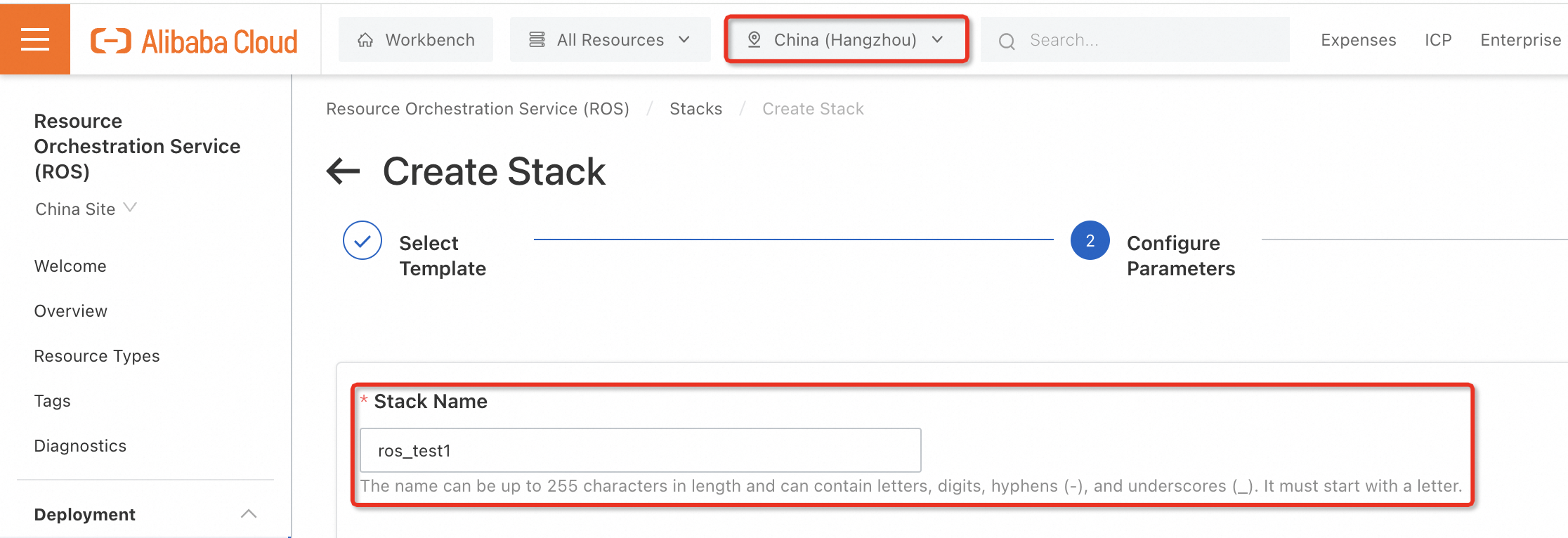
Configure the Basic Resource Configuration and select a VSwitch Zone. Instance types vary by vSwitch zone. If you have no special requirements for the zone, you can select a zone in your region that offers many instance types.
NoteThe ROS template in this topic automatically deploys a virtual private cloud (VPC) and a vSwitch, and connects them to the RDS instance. You need to select only a zone for the vSwitch. You do not need to create or configure the VPC and vSwitch.
Configure RDS.
NoteThe ROS template in this topic configures the RDS for MySQL instance and database with the following default parameters. You must configure the other parameters manually:
Edition: High-availability Edition by default
Database Engine: MySQL by default
Billing Method: Pay-as-you-go by default
Select an Instance Network Type. The Intranet option is for a VPC and allows connections to an ECS instance over the internal network. The Internet option is for a classic network. In this example, Intranet is selected.
Select a Database Version. This topic uses 8.0 as an example.
Select an Instance Storage Type. local_ssd is local SSD. cloud_ssd is standard SSD. cloud_essd is ESSD PL1. cloud_essd2 is ESSD PL2. cloud_essd3 is ESSD PL3. This topic uses cloud_essd as an example.
Select an Instance Storage capacity. This topic uses
20 GBas an example. You can adjust the storage capacity in increments of 5 GB as needed.Select an Instance Type. If you are trying out or testing RDS for MySQL, you can select the lowest instance configuration available in the current zone to reduce costs. If you want to use the instance for a long time, select an instance type based on your requirements.
Enter a Database Name. This topic uses
demodbas an example. You can also change the name as prompted on the page.Select an Account Type. Super is a privileged account. Normal is a standard account. This topic uses Super as an example.
Enter an Account name and Account Password. This topic uses
demouseras an example for the account name. You must specify a custom password that meets the requirements.
(Optional) Configure Stack. You can configure more parameters for the ROS template stack. If you do not need to configure them, you can skip this step.
ImportantIf this is your first time using an ROS template or you are not familiar with the resource creation process in ROS, we recommend that you select Yes for the Rollback On Failure option. This means that if the stack fails to be created, ROS attempts to delete the resources that were successfully created. This prevents you from being charged for resources that you are unaware of.

In the lower-left corner, click Next: Check And Confirm to view the Parameters and Price Preview. Before you create the stack, confirm that the stack name is correct, the selected parameters meet your requirements, and the price is as expected. To change the configuration, click Previous: Configure Parameters in the lower-left corner to return to the parameter settings page.
In the lower-left corner, click Create to create the stack. The creation process takes about 2 to 3 minutes. When the stack Status changes to Create Succeeded, the stack is created and ready to use.
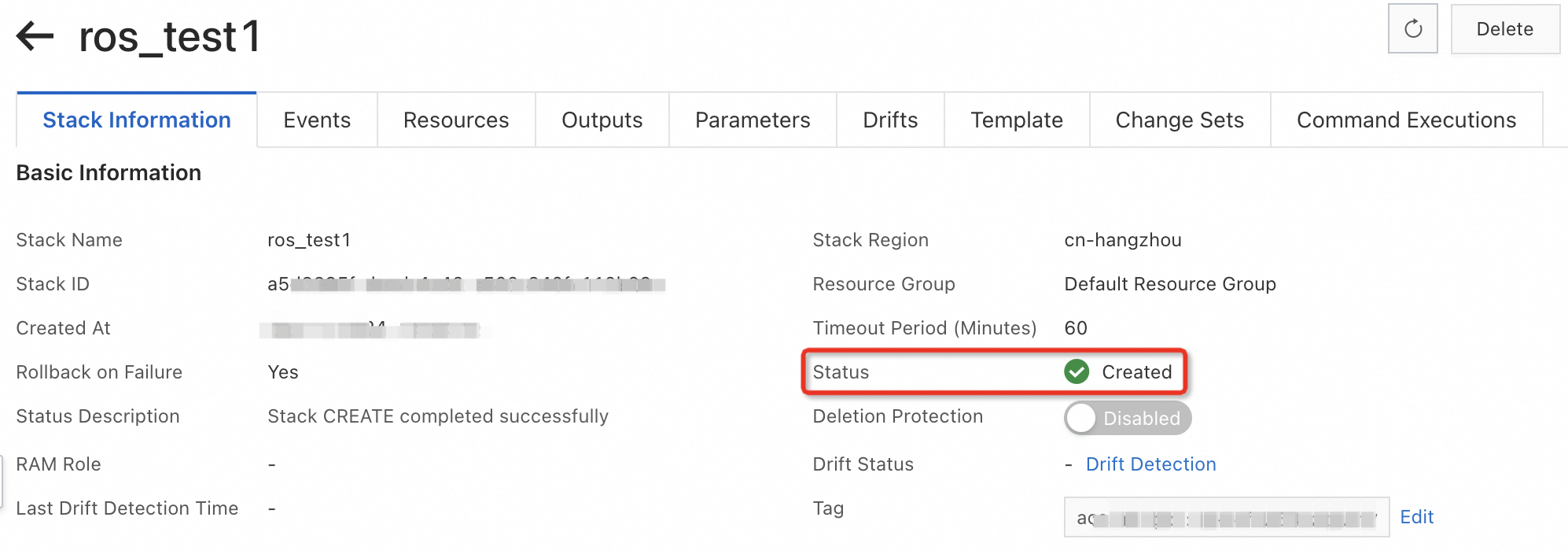
On the stack page, click the Resources tab to view the cloud resources and dependencies in the stack. To view the details of a specific resource, click the Resource ID of the resource. ROS automatically redirects you to the console page of that resource.
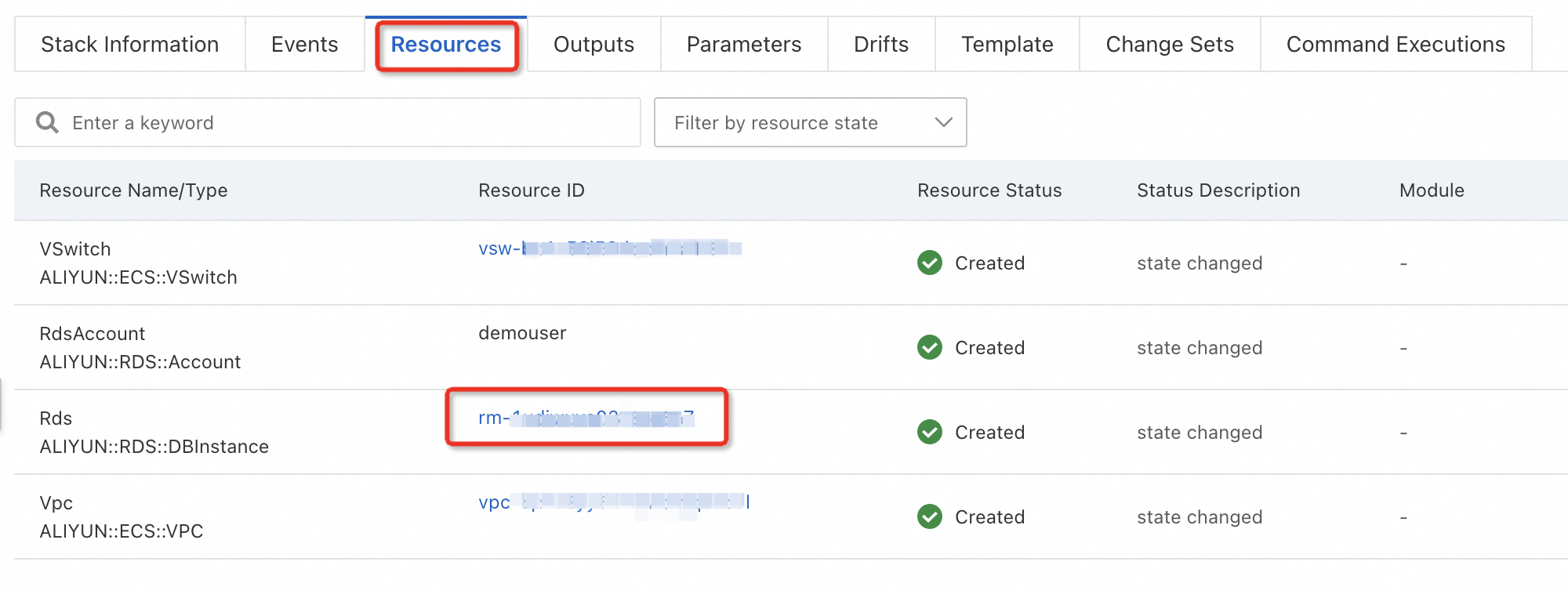
(Optional) Delete the stack. After you finish testing, you can delete the RDS for MySQL instance and its associated resources, such as the VPC and vSwitch, by deleting the entire stack instead of deleting each resource individually. Go to the ROS console, click Stacks in the navigation pane on the left, find the stack on the Stacks list, and click Delete in the Actions column. ROS then releases the stack and all of its resources.