If the alert rule created for a quota item no longer meets your business requirements, you can modify the settings of the alert rule, such as the alert metric, alert condition, and webhook URL.
Modify an alert rule for a general quota item
Log on to the Quota Center console.
In the left-side navigation pane, click Alarm Rules.
On the General Quotas tab, find the alert rule that you want to modify and click Modify in the Actions column.
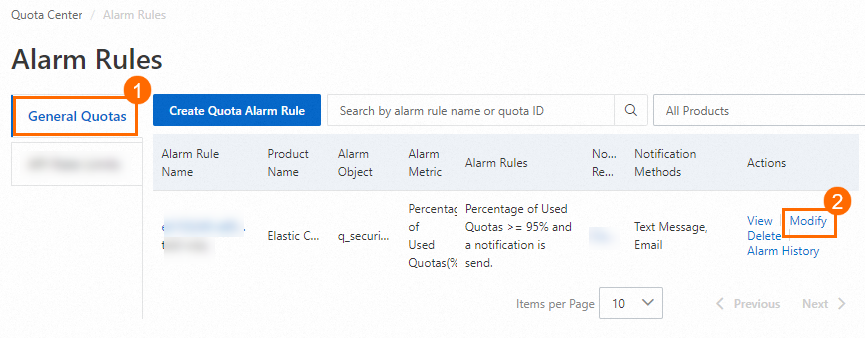
On the Modify Alarm Rule page, modify the parameters.
For more information about the parameters, see the "Parameters for creating an alert rule for a general quota item" table in the Create an alert rule for a quota item topic.
Click Confirm.
Modify an alert rule for an API rate limit
Log on to the Quota Center console.
In the left-side navigation pane, click Alarm Rules.
On the API Rate Limits tab, find the alert rule that you want to modify and click Modify in the Actions column.
NoteThe alert object of a single alert rule is an API rate limit of a cloud service.
The alert objects of a global alert rule are all API rate limits of a cloud service.
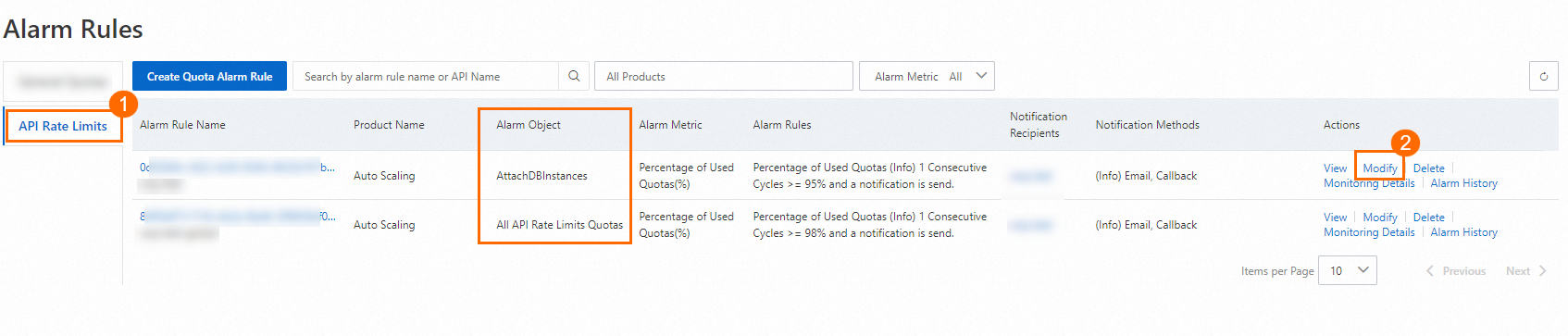
On the Modify Alarm Rule page, modify the parameters.
For more information about the parameters, see the "Parameters for creating an alert rule for an API rate limit" table in the Create an alert rule for a quota item topic.
Click Confirm.
What to do next
You can view the details of an alert rule created for a quota item. For more information, see View alert rules created for quota items and rule details.
You can view the alert notifications that are sent based on an alert rule created for a quota item. For more information, see View the alert notification history of an alert rule for a quota item.
You can submit an application to increase the relevant quota value after you receive an alert notification. For more information, see Submit an application to increase a quota.