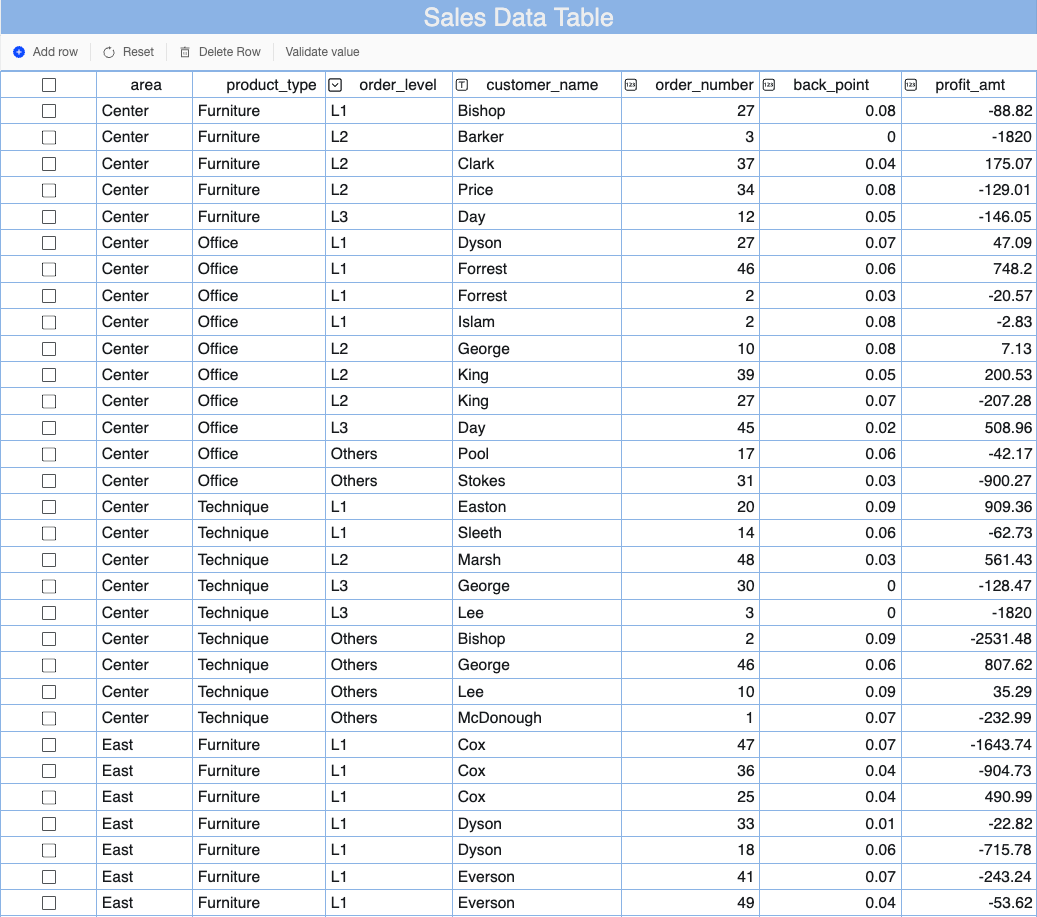Quick BI the current data filling module, based on the form filling form, can be efficiently used for data entry scenarios such as information collection, questionnaire survey, data marking, etc. However, in fact, there are a large number of table-based filling scenarios in data collection scenarios in water, manufacturing, finance and other industries. Therefore, Quick BI online builds tables and inserts data for target data sources through complex form filling. This topic describes how to create a complex form. This feature is available only in the Professional Edition.
Benefits
Flexible and efficient: This mode allows you to fill cells, tables, and datasets. This mode allows you to customize the formats of tables and collect and submit data in a high-density manner.
Report and reporting: You can use this method to report and analyze data based on complex tables and data retrieval results.
Scenarios: A variety of basic and business controls meet different requirements, such as financial budgeting, manufacturing reporting, and water equipment inspection.
Multi-user collaboration: Data can be shared in real time.
Prerequisites
A MySQL database is created. The Alibaba Cloud account that is used to access the data source of Quick BI must have permissions on the tables in the MySQL database. The MySQL database is used as the data source of Quick BI.
A workbook is created. For more information, see Create a workbook.
Limits
Only Professional Edition allows you to fill in complex forms.
Only MySQL, SQL Server, AnalyticDB for MySQL 3.0, PolarDB for MySQL, Oracle, PostgreSQL, and Hologres databases are supported. The account that is used to connect to the data source has the permissions to operate tables in the database. The account must have the CREATE, INSERT, UPDATE, and DELETE permissions on the databases.
NoteBy default, Delete Columns is not supported for Hologres data sources. Upgrade to the V2.0 version and change the relevant database system parameters:
Run the alter database database database name set hg_experimental_enable_drop_column=on command on the corresponding database instance to set the GUC parameters at the database level. After the execution is complete, the GUC parameters take effect at the database level.
After the configuration is complete, the current connection must be disconnected again for the configuration to take effect. The modification does not automatically apply to a new database. You must manually configure the GUC parameter for the new database.
For more information, see GUC parameters.
Sample output