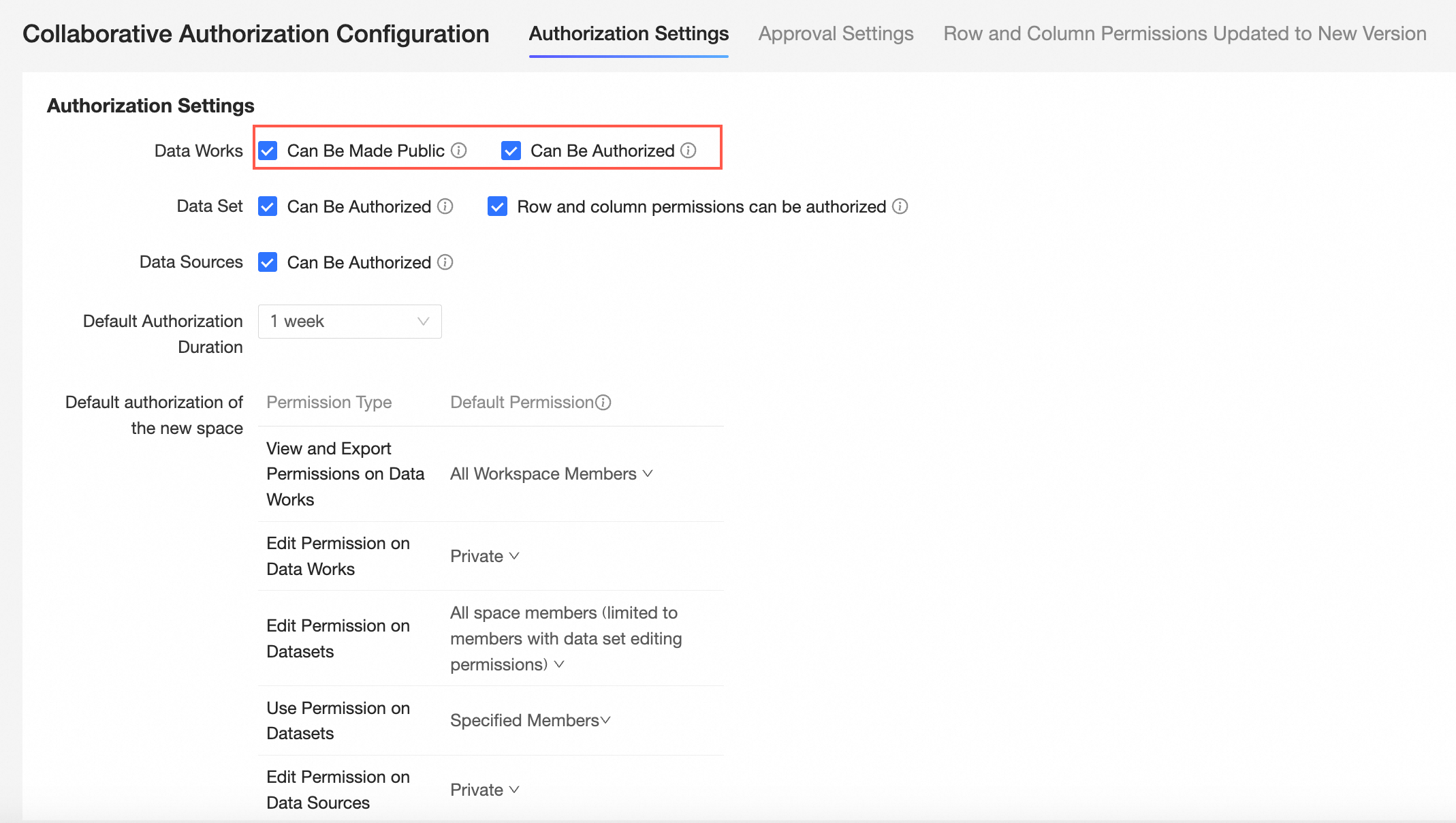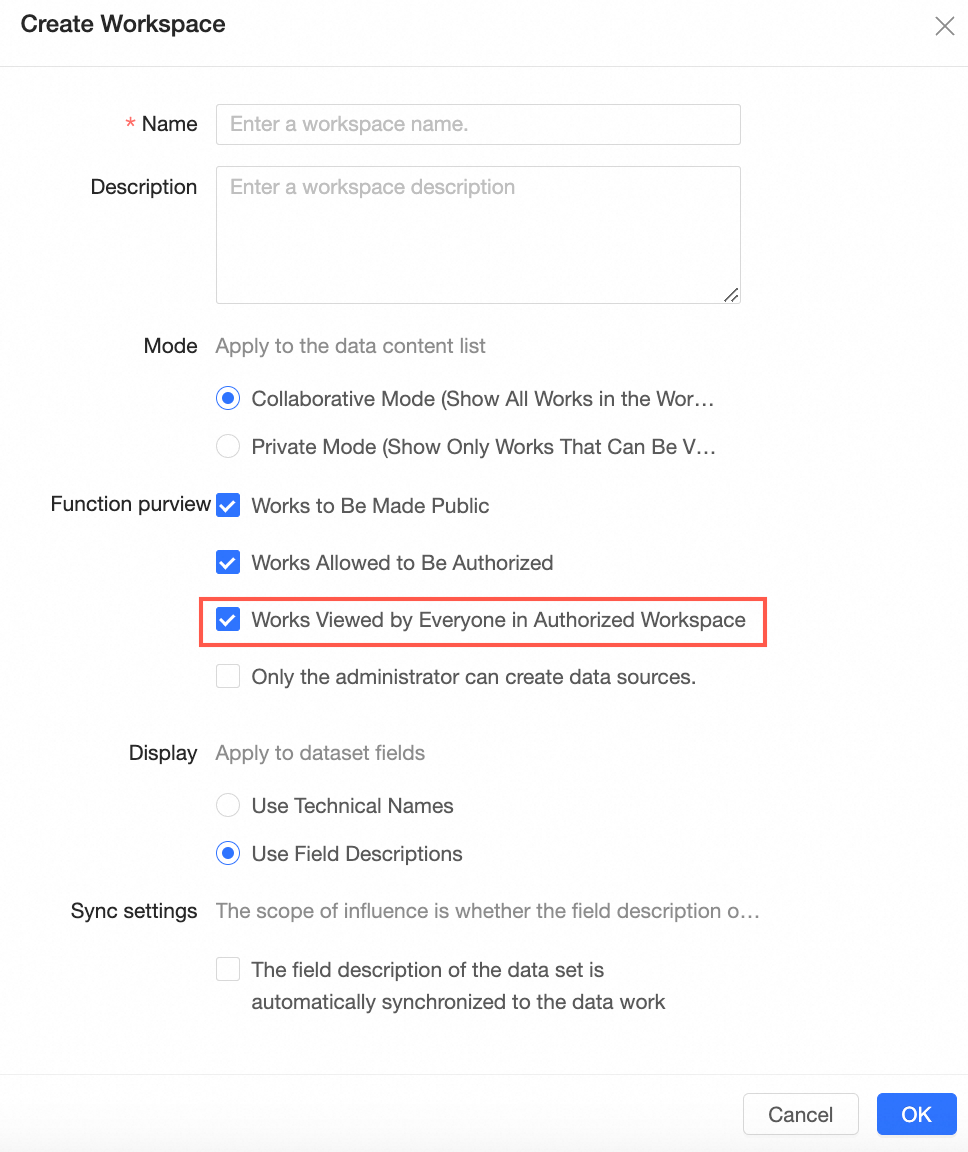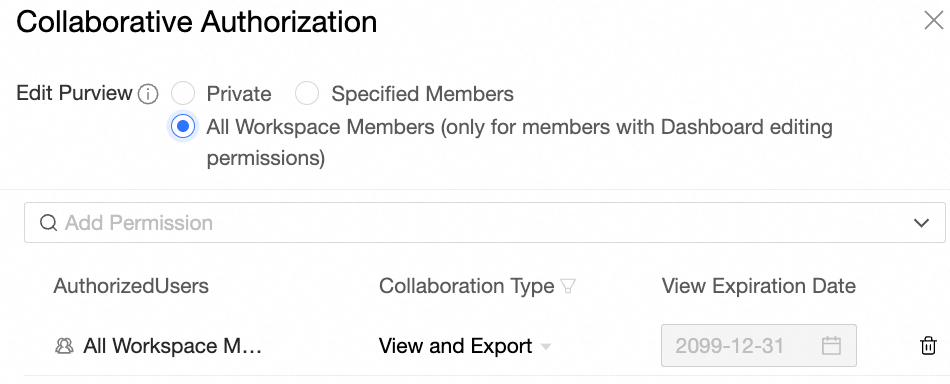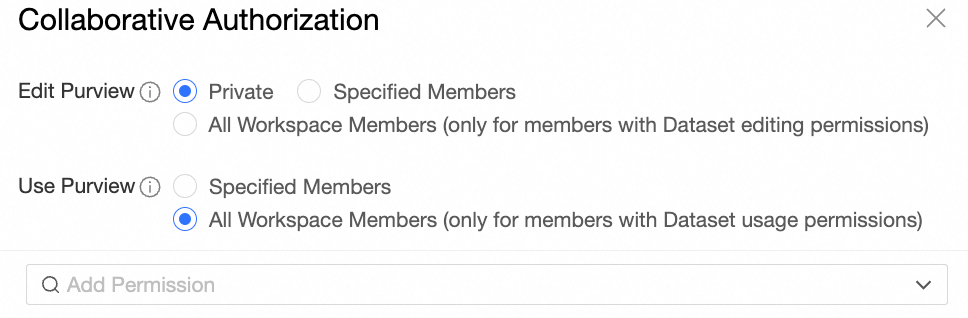Quick BI provides organization-level data works with public and collaborative authorization switches. Permission administrators can enable or disable authorization for all spaces with a single click and configure default permissions for data works.
Scenarios
Scenario description | Expected outcome |
Configure permissions on data works | This switch is used to configure whether all workspaces in the organization have the Works Can Be Public and Works Can Be Authorized options, thereby controlling whether data works in the organization can be made public, shared, and granted collaborative authorization permissions. Note Data works in workspaces include BI portals, dashboards, workbooks, downloads, ad hoc analysis, data dashboards, and data reporting. If you select public and authorized, the functional permissions in the workspace include the works can be public and works can be authorized options. |
Specify default permissions on workspace resources | When you create a workspace, you can configure the default permissions on data works in the workspace. You can configure the default permissions on data works, such as BI portals, dashboards, workbooks, downloads, ad hoc analysis, datasets, and data sources. Note After you modify Default authorization for workspace resources, it only takes effect for data works in newly created workspaces.
|
Entry points
Permission administrators can use the following guide to grant data permissions for organization-level switches. 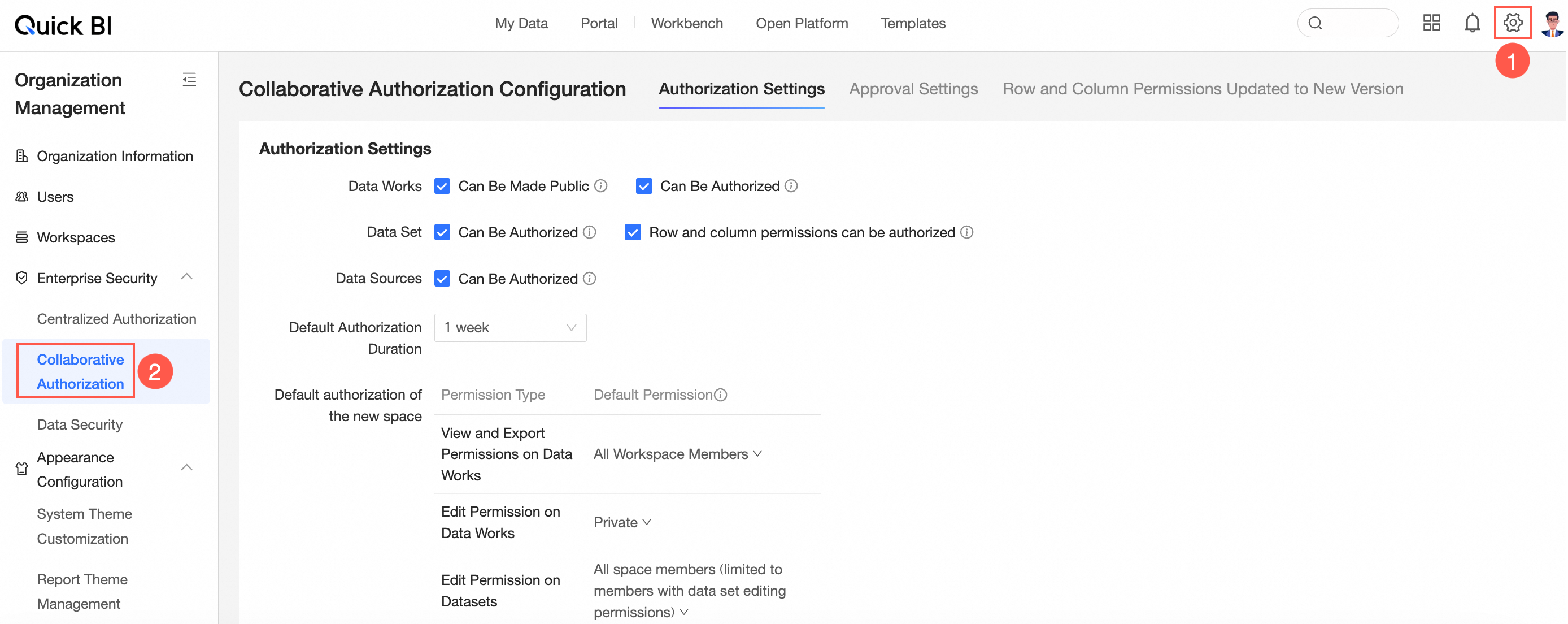
Configure permissions on data works
This switch allows configuration of public, share, and collaborative authorization permissions entries for all workspaces in the organization.
Data Works
Data works include BI portals, dashboards, workbooks, downloads, ad hoc analysis, data dashboards, and data reporting.
Selecting Public and Authorized within the workspace grants Functional permissions that include options to make Works public and to Authorize works.
You can choose to select Works can be public or Works can be authorized in the workspace as needed. For more information, see Create and Manage Workspaces.
If you uncheck both Public and Authorized, the Functional permissions within the workspace will exclude the options for making works public or granting authorization.

Without these options, resources in all workspaces cannot be granted public, share, or collaborative authorization permissions.
Datasets
Authorized: Grants collaborative authorization for datasets in all spaces.
Row and column permissions can be authorized: Grants row and column-level permissions in all spaces, including datasets.
Data Sources
Authorized: Grants collaborative authorization for data sources in all spaces.
Default authorization duration
You can set the duration to 1 day, 3 days, 1 week, 1 month, or a custom duration.
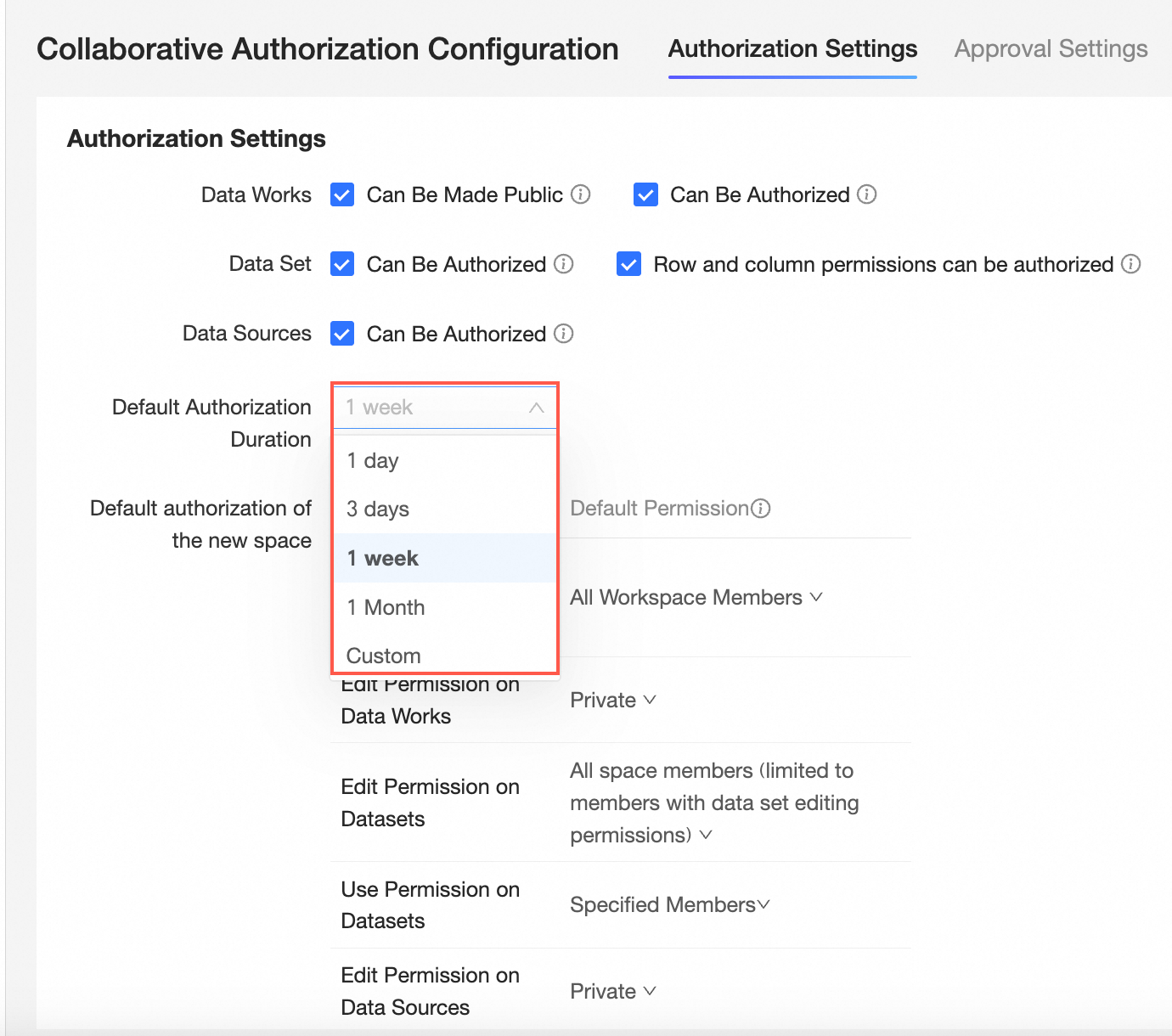
Specify default permissions on workspace resources
This switch allows configuration of default permissions on data works, datasets, and data sources in the workspace upon creation.
Data works include BI portals, dashboards, workbooks, downloads, ad hoc analysis, data dashboards, and data reporting.
The following table describes the permissions available for different types of data works.
Resource category | Permission type | |
Data works | View and export data works | Edit data works |
Datasets | Edit datasets | Use datasets |
Data sources | Edit data sources | Use data sources |
You can configure default permissions for different types of data works.
These settings only affect data works in newly created workspaces and do not impact existing workspaces.
View and Export Data Works: You can set default values of All workspace members and Report Owner Only.
These default values control whether the Works viewed by everyone in authorized workspace option is selected when creating a workspace.
Setting this parameter to All Workspace Members selects Works Viewed by Everyone in Authorized Workspace by default.
Setting this parameter to Report Owner Only does not select Works Viewed by Everyone in Authorized Workspace by default.
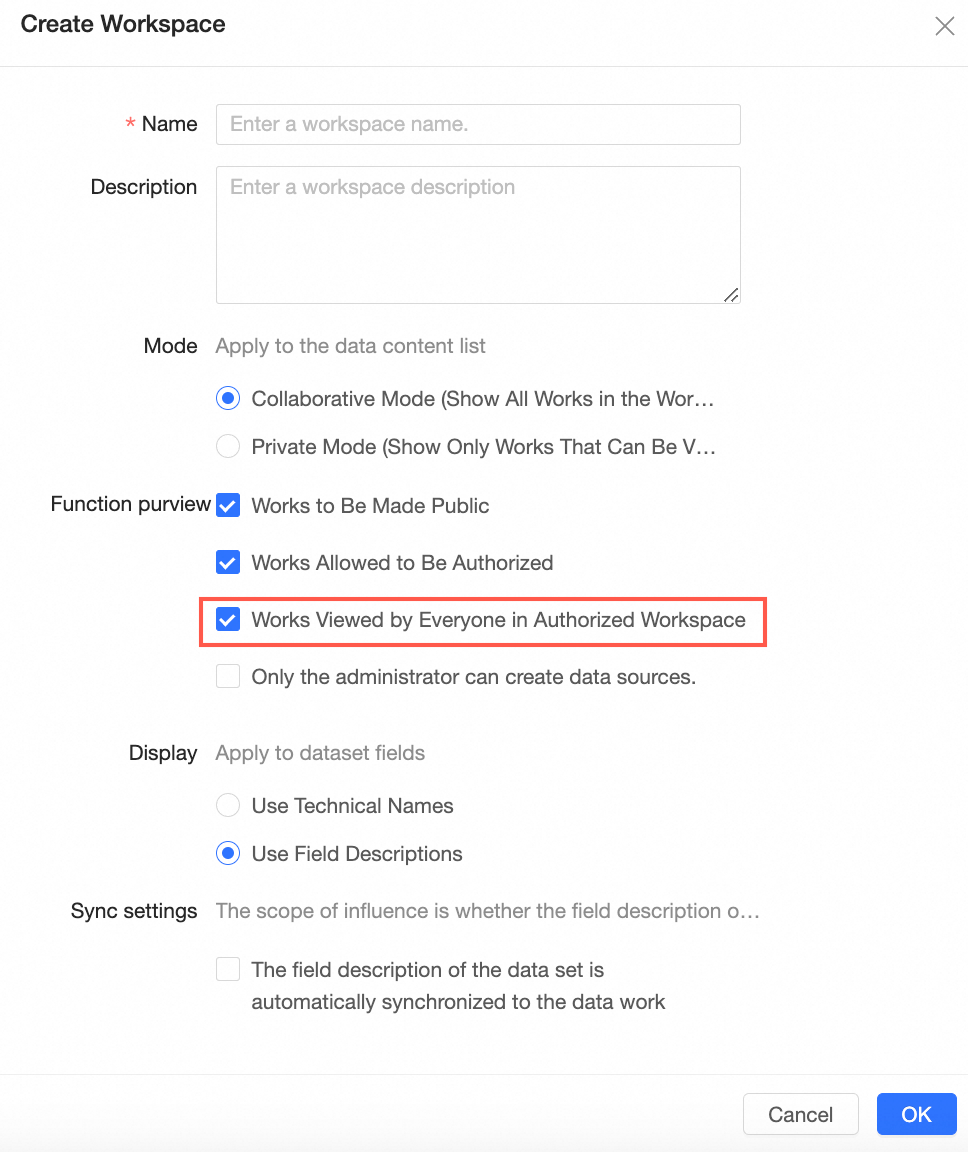
Selecting All workspace members allows everyone to view and export reports in the workspace.
Without selecting Report Owner Only, unauthorized users cannot view reports in the workspace.
Edit Data Works: You can set default values of All workspace members (only members with data works editing permissions) and Private.
These default values control the default Edit Permission in Collaborative Authorization for reports created in the workspace.
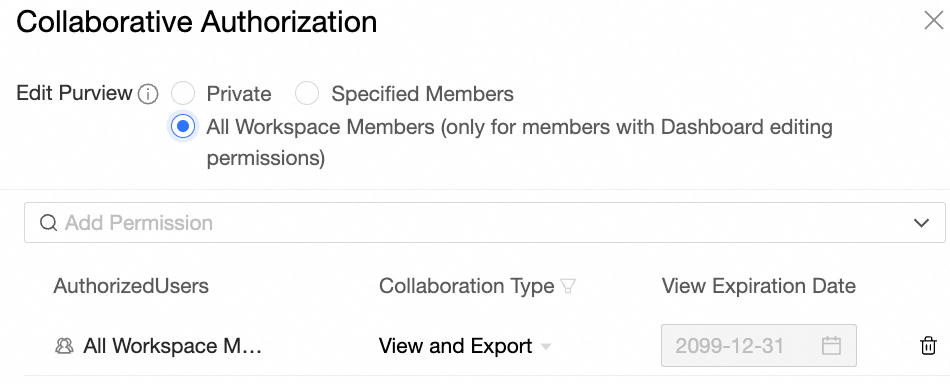
Selecting All workspace members (only members with data works editing permissions) allows members with editing permissions to edit reports by default.
Selecting Private means unauthorized members cannot edit reports by default.
To grant editing permissions for reports, see Grant Users the Permissions on Data Works.
Edit Datasets: You can set default values of All workspace members (only members with dataset editing permissions) and Private.
You can assign different default values to manage newly created datasets within the workspace. The default setting for Edit Property Permission under Collaborative Authorization is predefined.
A default value of Private means the edit permission is private by default, preventing unauthorized editing.
If the default value is All workspace members (only members with dataset editing permissions), the edit permission defaults to All workspace members (only members with dataset editing permissions), indicating that all members with dataset editing permissions in this workspace can edit datasets.
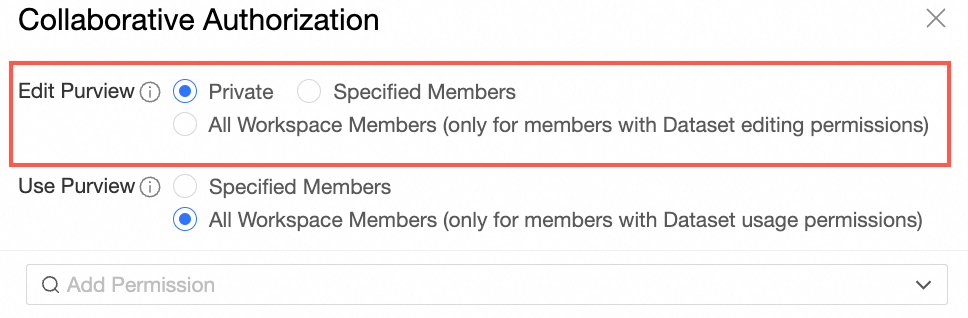
Selecting All workspace members (only members with dataset editing permissions) allows all members with editing permissions to edit datasets by default.
Selecting Private means unauthorized members cannot edit datasets by default.
To grant editing permissions for datasets, modify the edit permission properties and grant authorization. For more information, see Grant Users the Permissions on Datasets.
Use Datasets: You can set default values of All workspace members (only members with dataset usage permissions) and Specified members.
These default values determine the default Use Permission in Collaborative Authorization for datasets created in the workspace.
A default value of Specified members means the use permission is for specified members only, allowing only certain users to use datasets.
A default value of All workspace members (only members with dataset usage permissions) means all members with usage permissions can use datasets.
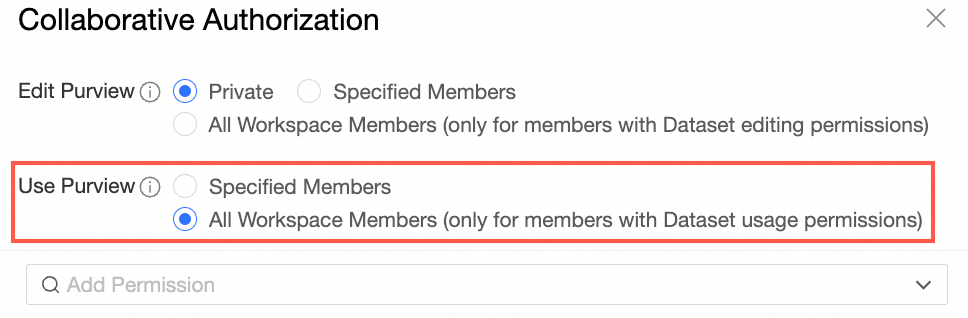
Selecting the All Workspace Members (only members with dataset usage permission) option grants all members with dataset usage permission in the workspace default access to the datasets.
Data works include ad hoc queries, dashboards, and workbooks.
Selecting Specified members prevents unauthorized users from using datasets by default.
To grant usage permissions for datasets, see Grant Users the Permissions on Datasets.
Edit Data Sources: You can set default values of All workspace members (only members with data source editing permissions) and Private.
You can assign different default values to manage newly created data sources within the workspace. The Edit Property Permission default in Collaborative Authorization is governed by this configuration.
A default value of Private means the edit permission is private by default, preventing unauthorized editing.
If the default value is All workspace members (only members with data source editing permissions), the edit permission defaults to All workspace members (only members with data source editing permissions), indicating that all members with data source editing permissions in this workspace can edit data sources.
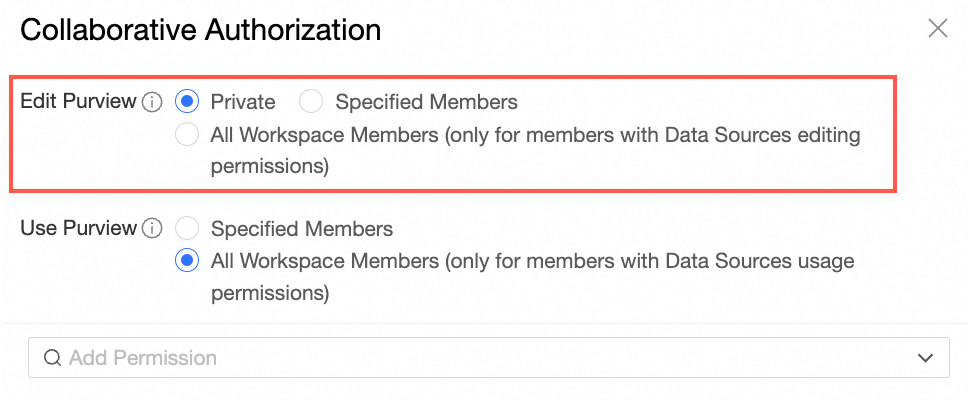
Selecting All workspace members (only members with data source editing permissions) allows members with editing permissions to edit data sources by default.
1. Replace.
2. Edit.
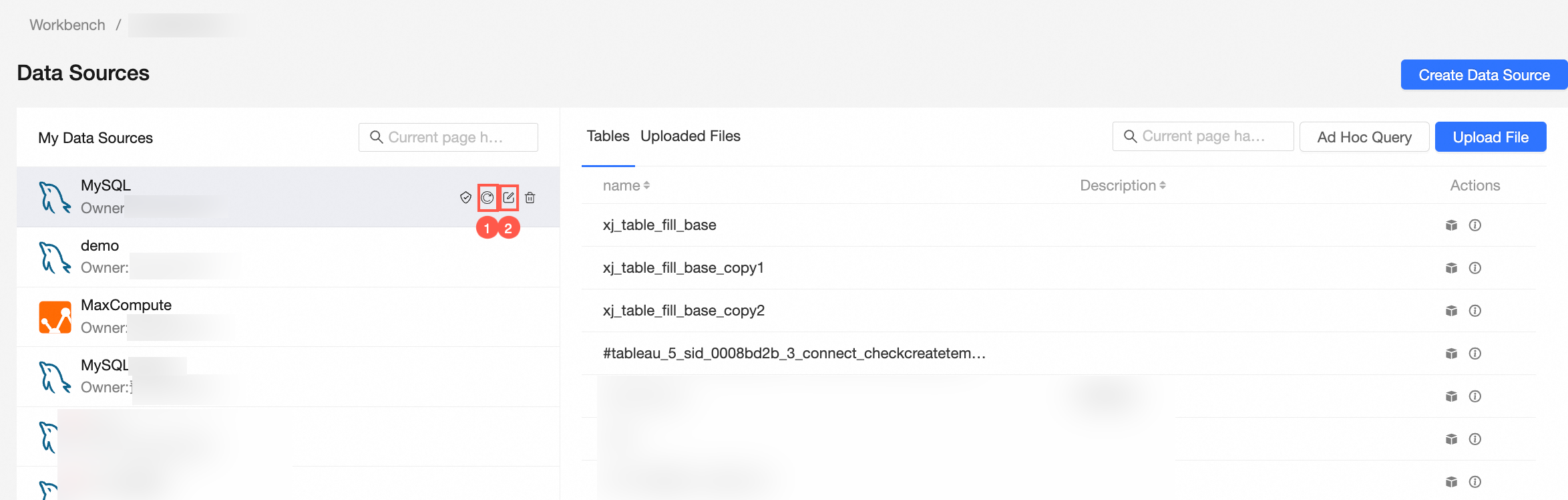
Selecting Private prevents unauthorized users from editing data sources by default.
To grant editing permissions for data sources, see Grant Users the Permissions on Data Sources.
Use Data Sources: You can set default values of All workspace members (only members with data source usage permissions) and Specified members.
These default values control the default Use Permission in Collaborative Authorization for data sources created in the workspace.
A default value of Specified members sets the use permission to specified members only, allowing only certain users to use data sources.
A default value of All workspace members (only members with data source usage permissions) sets the use permission to all workspace members, allowing all members with data source usage permissions to use data sources.
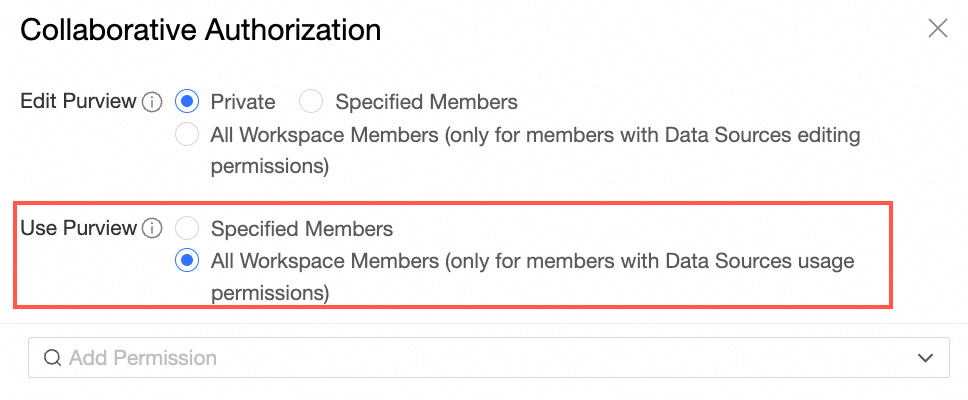
Selecting All workspace members (only members with data source usage permissions) allows all members with usage permissions to use the data sources by default.
Data sources can be used to create datasets, prepare new data, and view table details.
1. Create Dataset.
2. View Details.
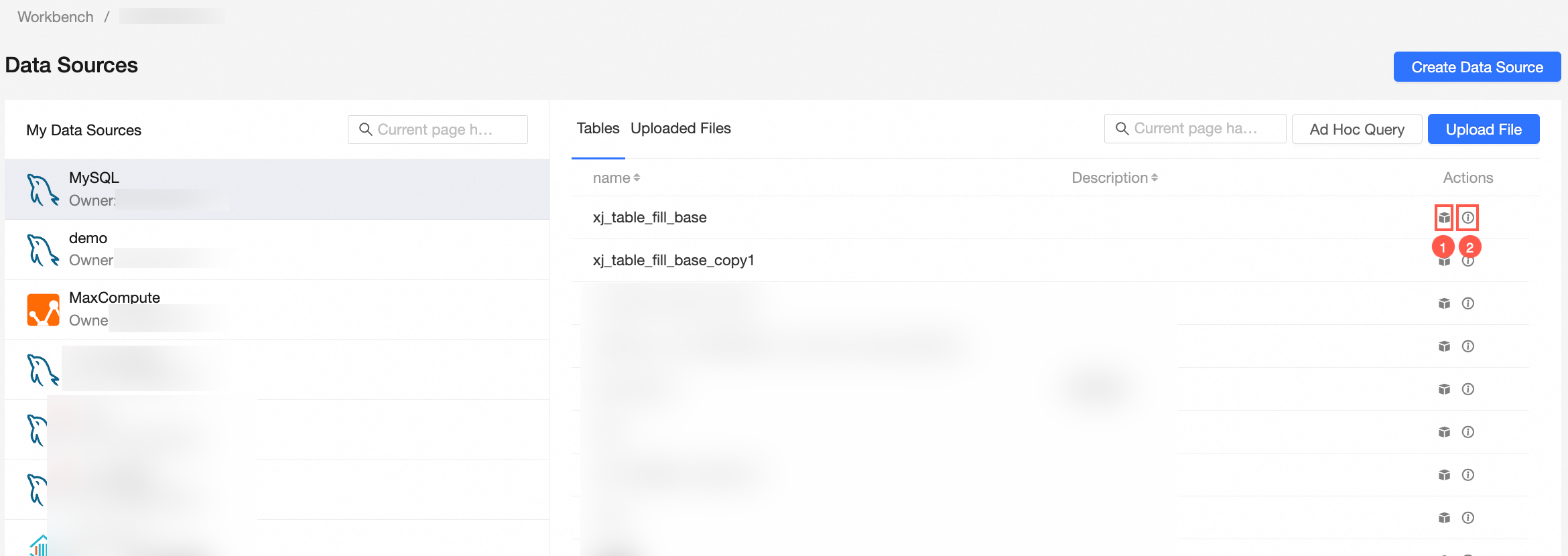
Selecting Specified members prevents unauthorized users from using data sources by default.
To grant usage permissions for data sources, see Grant Users the Permissions on Data Sources.