By adding an ApsaraDB for OceanBase data source in Quick BI, you can connect to an ApsaraDB for OceanBase database for data analysis and visualization within the Quick BI console. Quick BI supports accessing ApsaraDB for OceanBase via the Internet or a Virtual Private Cloud (VPC). This topic guides you through the process of adding an ApsaraDB for OceanBase data source.
Prerequisites
Background information
When using the ApsaraDB for OceanBase database, you can integrate an OceanBase cloud data source with Quick BI for data analysis. For more information about ApsaraDB for OceanBase, see Cloud Database OceanBase.
To prevent data access issues due to whitelist restrictions, it is necessary to add Quick BI's IP address segments for different network environments to the data source's whitelist. For more details on configuration, see Whitelist Group.
Limits
Only space administrators and developers are permitted to add data sources.
The service supports Alibaba OceanBase database versions 4.2.1.3 and 4.3 only.
Procedure
Add a whitelist.
Before connecting to the ApsaraDB for OceanBase database over the Internet, add the IP address of Quick BI to OceanBase's whitelist. For details on adding to an OceanBase whitelist, see Whitelist Group.
Log on to the or the international Quick BI console.
Follow the steps below to add a data source.
Navigate to the data source creation page via the data source creation entry.
Click Show more.
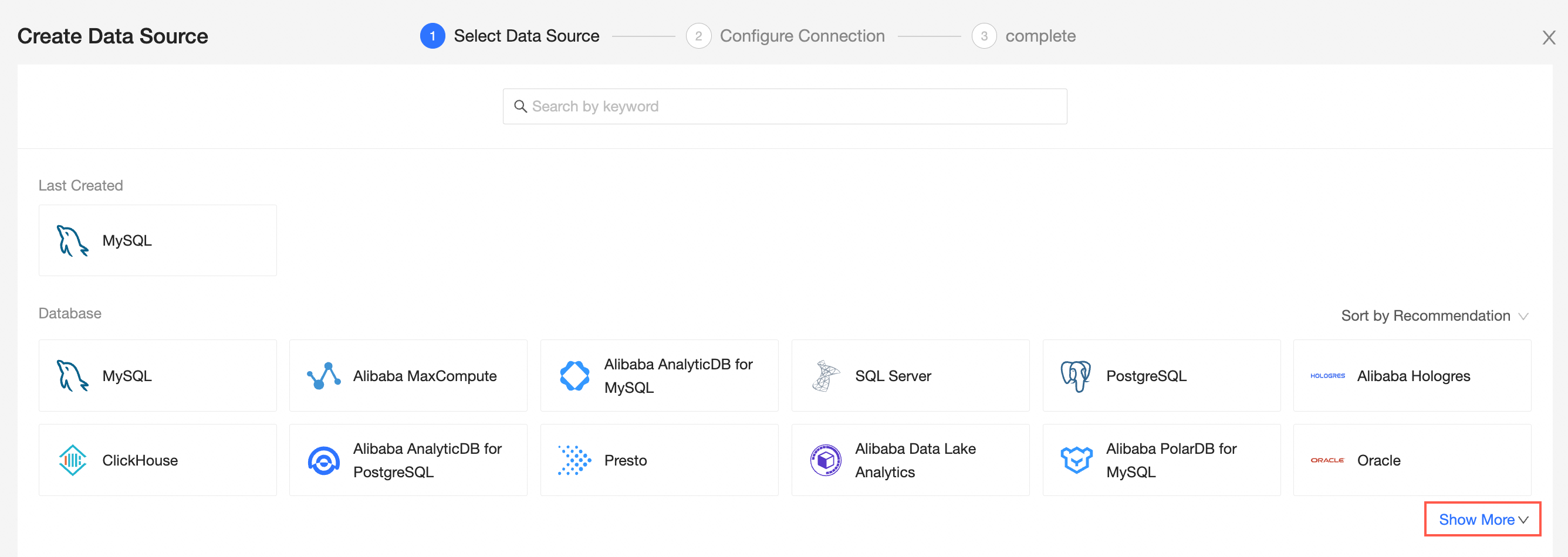
Select the Alibaba OceanBase data source.
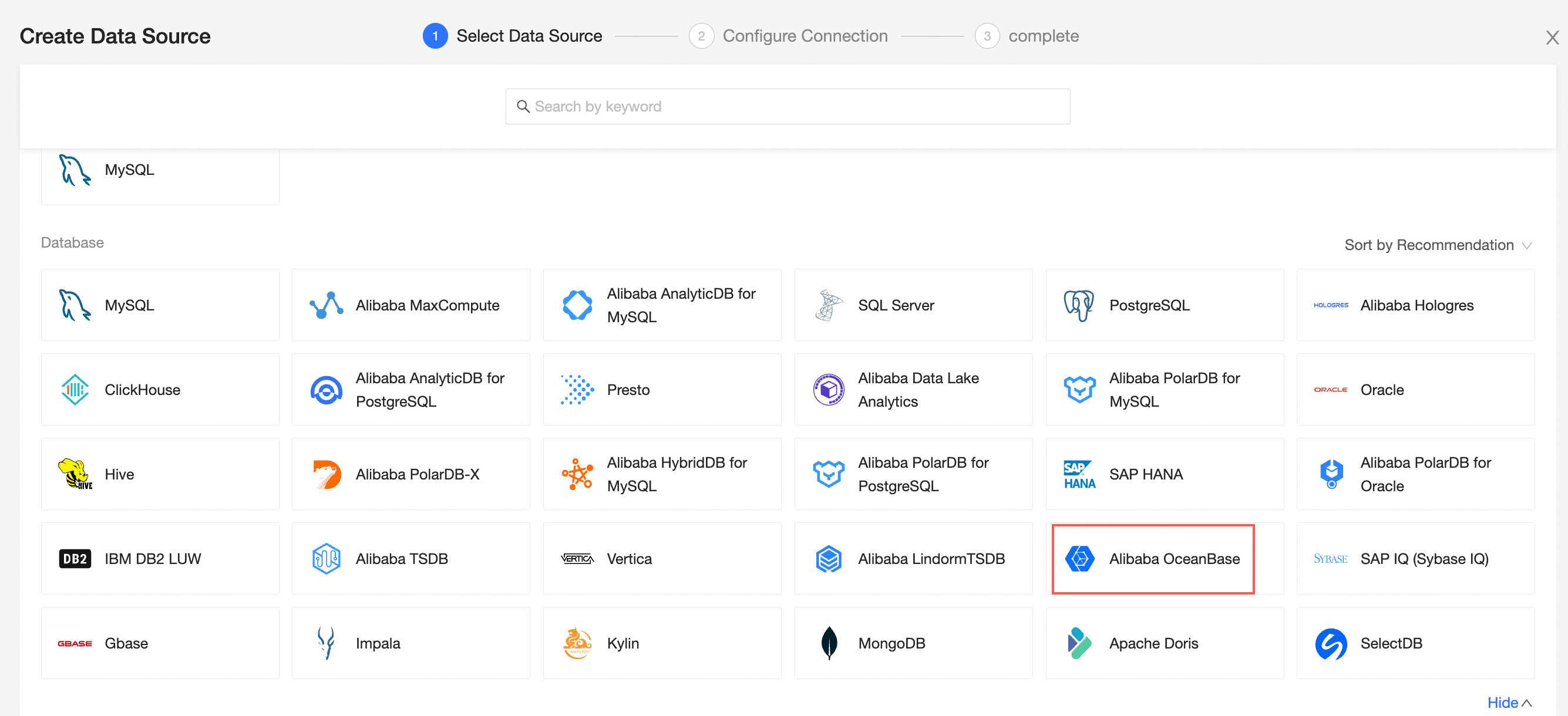
In the New Data Source dialog box, configure the settings according to your business needs.
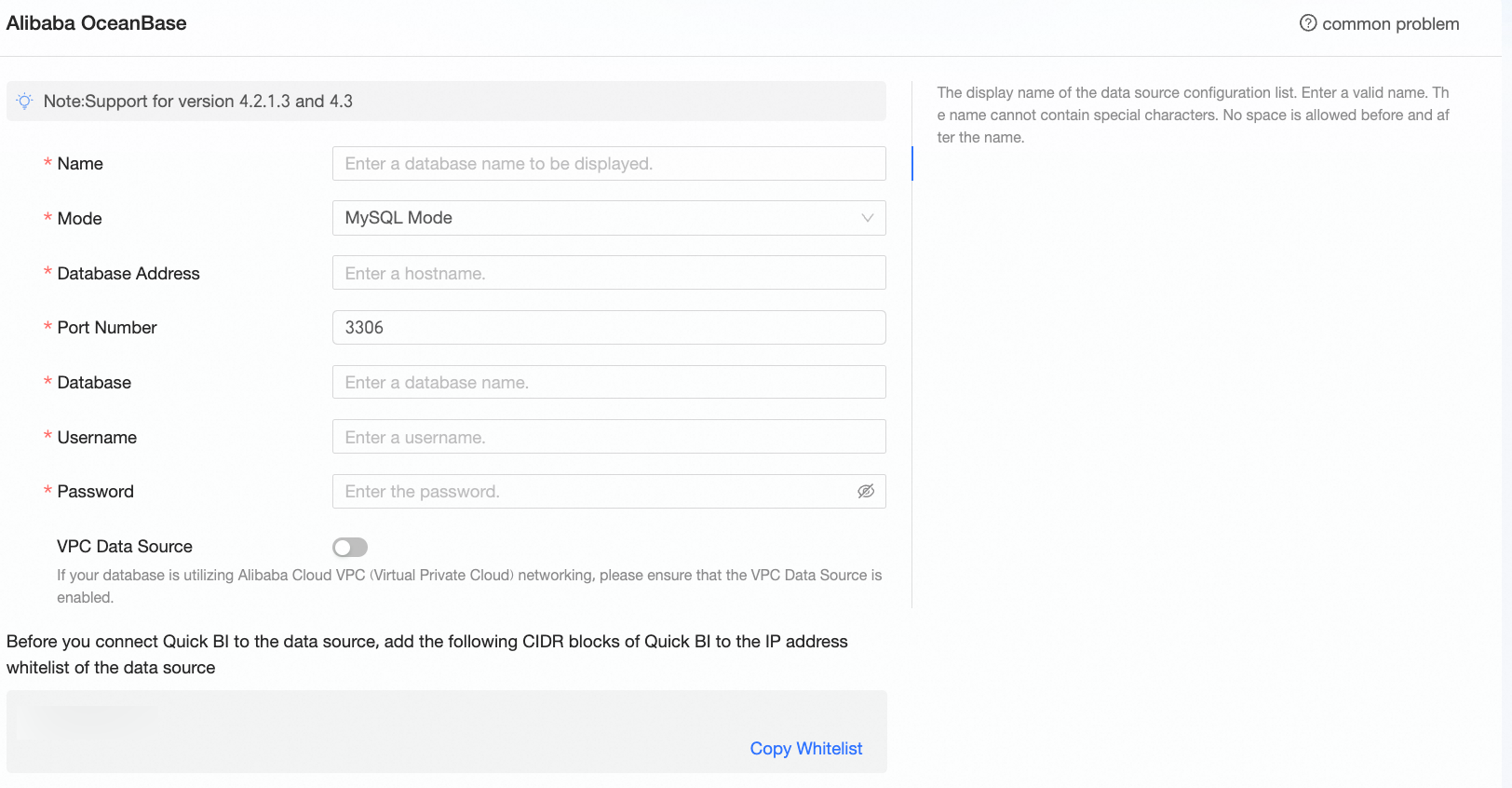
Name
Description
Display Name
The display name in the data source configuration list.
The name cannot contain special characters or start or end with spaces.
Mode
The tenant mode that is used when you deploy the ApsaraDB for OceanBase database. Valid values: MySQL Mode and Oracle Mode.
Log on to the OceanBase Management Console and view the Tenant Mode on the tenant details page.
If the Tenant Mode of the database is Mysql Tenant, select Mysql Mode.
If the Tenant Mode of the database is Oracle Tenant, select Oracle Mode.
Database Address and Port
The public address and corresponding port of the deployed ApsaraDB for OceanBase database. If you use a VPC data source, you need to enter the internal address and internal port of the deployed database.
Log on to the OceanBase Management Console and obtain the Database Address and corresponding port number on the Connection information tab of the tenant details page.
Database
The name of the database that is customized when you deploy the database.
Log on to the OceanBase Management Console and obtain the Database Name on the Database tab of the tenant details page.
Username and Password
The username and password that are used to access the ApsaraDB for OceanBase database.
VPC Data Source
If you use the Alibaba Cloud VPC network, select VPC Data Source and configure the following parameters:
Purchaser Accessid and Purchaser Accesskey: The AccessKey ID and AccessKey Secret that have access privileges to the destination OceanBase cluster.
Log on to the RAM Console and obtain the AccessKey ID and AccessKey Secret.
NoteIf the selected mode is MySQL, ensure that the account has Read permission on the destination instance. In addition, if the account has List and Write permissions, the system will automatically add the whitelist. Otherwise, you need to add it manually.
If the selected mode is Oracle, ensure that the account has Read permission on the destination instance. In addition, if the account has Write permission, the system will automatically add the whitelist. Otherwise, you need to add it manually.
Instance ID and Area: The OceanBase cluster ID and the zone where it is located.
Log on to the OceanBase Management Console and obtain the cluster ID and zone on the cluster list page.
NoteIf you select the VPC data source, you need to enter the internal address and internal port for the database address and port.
Click Connection Test to verify the data source connectivity.

Once the test is successful, click OK to finalize the data source addition.
What to Do next
Once the data source is created, you can proceed to create datasets and analyze data.
To add tables from the OceanBase database or use custom SQL statements in Quick BI, refer to Create and Manage Datasets.
For adding visualization charts and data analysis, see Create a Dashboard and Overview of Visualization Charts.
To explore in-depth data analysis through drilling, consult Drilling Settings and Display.