After you configure a DingTalk chatbot to send alert notifications, you can specify DingTalk groups to receive alert notifications. This topic describes how to configure a DingTalk chatbot to send alert notifications.
Note ARMS no longer supports the alert feature of the old version. You can use the new alert management feature to create DingTalk chatbots. For more information, see DingTalk chatbots.
Add a custom DingTalk chatbot and obtain the webhook URL
Perform the following steps to add a custom DingTalk chatbot and obtain the webhook URL:
- Run the DingTalk client on a PC, go to the DingTalk group to which you want to add an alert chatbot, and then click the Group Settings icon in the upper-right corner.
- In the Group Settings panel, click Group Assistant.
- In the Group Assistant panel, click Add Robot.
- In the ChatBot dialog box, click the + icon in the Add Robot card. Then, click Custom.

- In the Robot details dialog box, click Add.
- In the Add Robot dialog box, edit the profile picture, enter a chatbot name, and then select at least one of the options in the Security Settings section. Read the DingTalk Custom Robot Service Terms of Service and select I have read and accepted DingTalk Custom Robot Service Terms of Service. Click Finished. Important You must select Custom Keywords in the Security Settings section, and set at least Alarm and Dispatch as keywords. Otherwise, you cannot receive alert notifications.
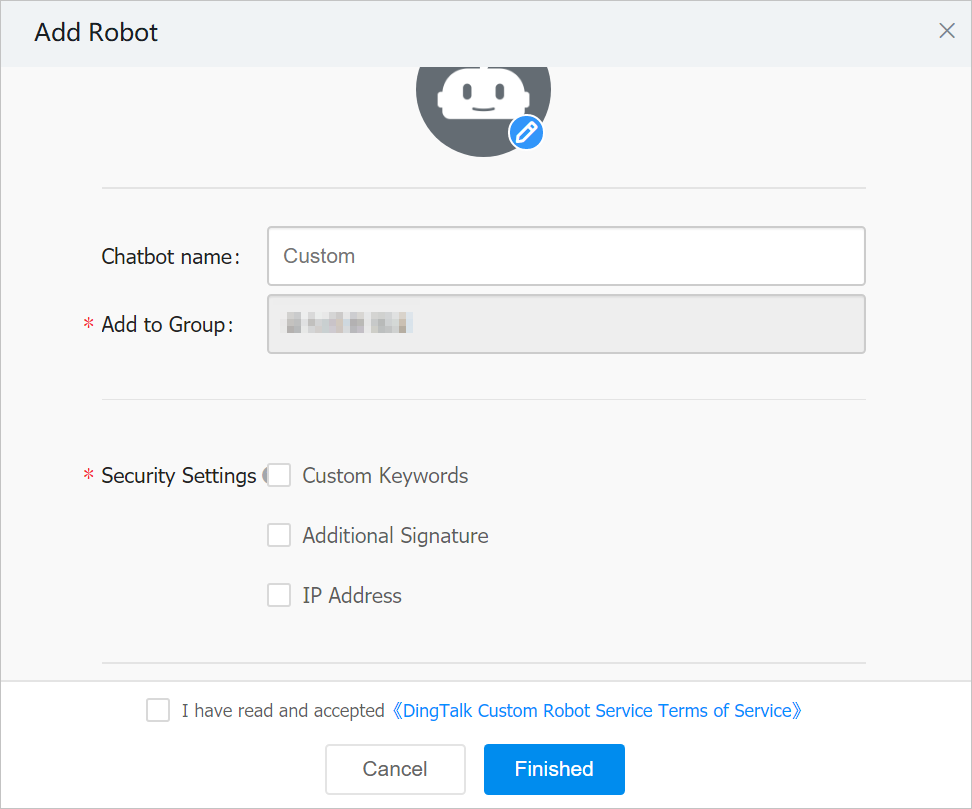
- In the Add Robot dialog box, click Copy to save the webhook URL of the chatbot and then click Finished.
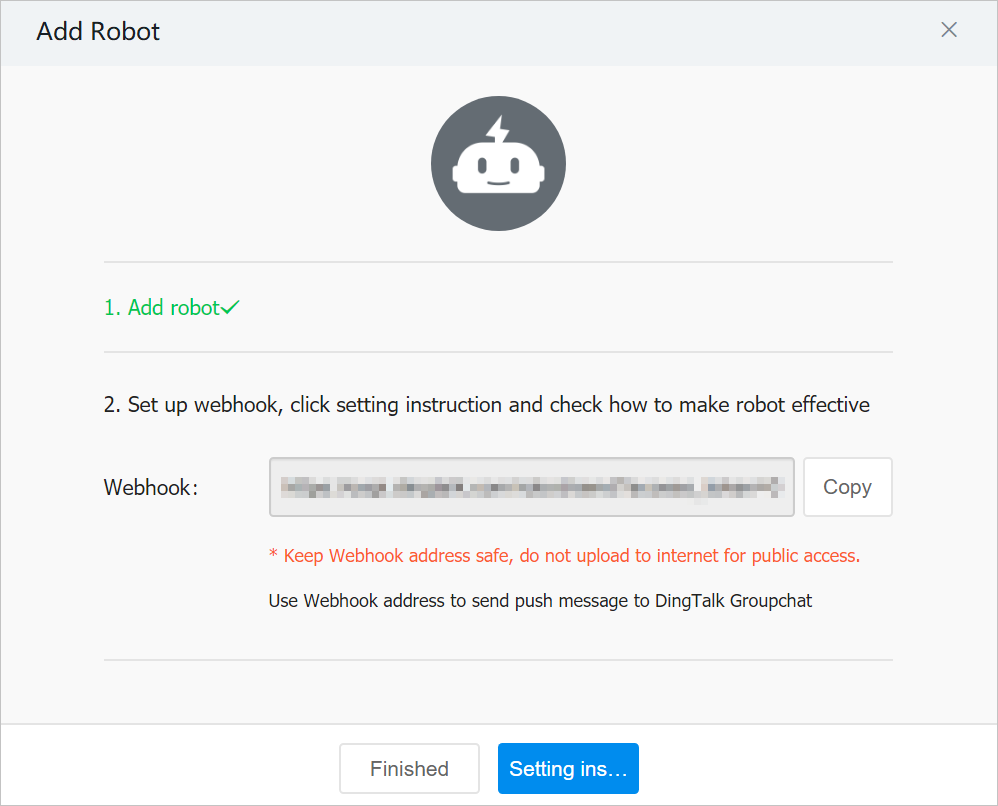
Add the webhook URL to the information about a contact and set the alert handler
- Create or edit a contact. When you configure the contact, enter the webhook URL of the DingTalk chatbot in the DingTalk Chatbot field. For more information, see Create and manage contacts.
- Optional:Create or edit a contact group. When you configure the contact group, add the contact with the webhook URL of the DingTalk chatbot to the contact group. For more information, see Create and manage contact groups.
- Create or edit a dispatch rule. When you configure the dispatch rule, select the contact or contact group with the webhook URL of the DingTalk chatbot from the Contact drop-down list, and then select DingTalk for the Notification Method parameter. For more information, see Create and manage a notification policy.
Result
Now, you have configured a DingTalk chatbot that can send alert notifications. If an alert is triggered, you can receive an alert notification in the specified DingTalk group, as shown in the following figure. Example:
