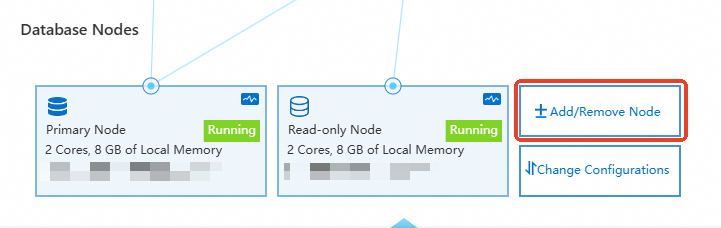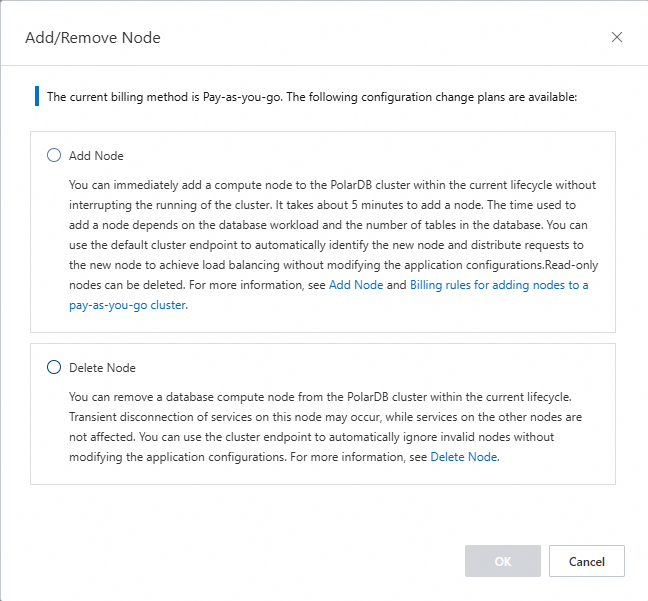Background information
-
Centralized PolarDB PostgreSQL Edition clusters, whether product version is Enterprise Edition or Standard Edition, consist of one primary node and can include up to fifteen read-only nodes. These clusters employ an Active-Active Failover method to ensure high availability of the database.
-
For PolarDB PostgreSQL Distributed Edition clusters, each cluster includes at least one compute node and one data node, enabling horizontal scaling.
Add nodes of different specifications
For centralized PolarDB PostgreSQL Edition clusters, with either the product version being Enterprise Edition or Standard Edition, you can add read-only nodes with the desired specifications based on your actual needs. This means the specifications for read-only nodes can be different from those of the primary node.
Note
PolarDB PostgreSQL Distributed Edition currently does not support the addition of compute or data nodes with specifications that differ from the existing ones.
Limits
-
In the same cluster, at least one read-only node must have the same specifications as the primary node.
-
The specifications of newly added read-only nodes should not significantly differ from those of the primary node:
-
The memory of the newly added read-only node must be at least half that of the primary node.
-
The number of CPU cores of the new read-only node must correspond to the number of CPU cores of the primary node as follows:
CPU cores for primary node | Minimum number of CPU cores of a read-only node |
CPU cores for primary node | Minimum number of CPU cores of a read-only node |
2 | 2 |
4 | 4 |
8 | 4 |
16 | 8 |
32 | 16 |
64 | 32 |
88 | 32 |
-
Node failover does not support switching to read-only nodes with different specifications from the primary node.
Node fees
You are charged for new nodes based on the following billing rules:
-
If nodes are added to a subscription cluster, you are charged based on the subscription billing method.
-
If nodes are added to a pay-as-you-go cluster, you are charged on an hourly basis.
Note
-
Both subscription and pay-as-you-go read-only nodes can be released at any time. After release, you will receive a refund or stop being charged.
-
You are only charged for the specifications of the nodes you add (for more information, see Billable items overview). Storage fees are still charged based on actual usage and are not related to the number of nodes.
Prerequisites
The PolarDB cluster is not undergoing any configuration changes.
Precautions
-
You can add or remove nodes only when no configuration changes are being made to the cluster.
-
To avoid operational errors, it is recommended to add or remove one node at a time. If you need to add or remove multiple nodes, perform the operation multiple times.
-
For centralized PolarDB PostgreSQL Edition clusters with either product version Enterprise Edition or Standard Edition, you can expect to add a node in approximately 5 minutes. This process will not disrupt the databases within the cluster.
-
For centralized PolarDB PostgreSQL Edition clusters with product versions being Enterprise Edition or Standard Edition, deleting a read-only node will cause a transient connection issue on that node. Other nodes will remain unaffected. To minimize impact, it's advisable to delete nodes during off-peak hours and to ensure that your applications can automatically reconnect to the cluster.
-
When expanding PolarDB PostgreSQL Distributed Edition clusters by adding compute or data nodes, a lock mechanism may disrupt services for approximately one minute. To maintain business continuity, it is advisable to carry out this expansion during periods of low activity or scheduled maintenance windows.
-
For PolarDB PostgreSQL Distributed Edition clusters, the deletion of various node types affects the cluster differently. The specific impacts are detailed below:
-
When a compute node is deleted, connections on that node will experience a transient connection. Other nodes are not affected. It is recommended to perform the compute node deletion operation during off-peak hours and ensure that your applications can automatically reconnect to the cluster.
-
When a data node is deleted, data migration will occur automatically in the background. The time required for migration depends on the amount of data on the node and will use some system resources (expected CPU and IO resource utilization not exceeding 20%). To avoid affecting business performance, it is recommended to perform the data node deletion operation during off-peak hours or maintenance windows.
Add nodes
You can choose the appropriate method to add nodes based on the cluster type.
Centralized PolarDB PostgreSQL edition cluster
PolarDB PostgreSQL distributed edition cluster
A centralized PolarDB PostgreSQL Edition cluster is one that operates on either the product version Enterprise Edition or the Standard Edition.
-
Log on to the PolarDB console, select the region where your cluster is located, and locate the desired cluster in the Cluster List.
-
To access the Add Or Remove Nodes Wizard page, you can use one of the following methods.
-
In the Operation column, click Add or Remove Nodes.

-
Click the cluster ID to access the Basic Information page, and then click Add Or Remove Nodes in the Database Nodes area.
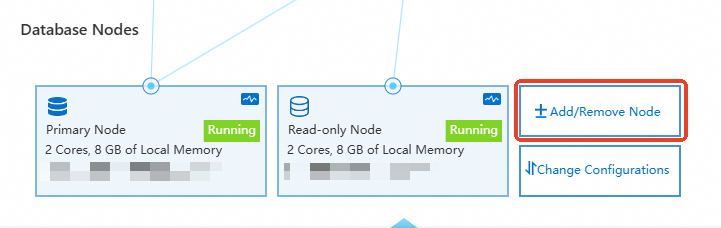
-
Select Add Nodes and click Confirm.
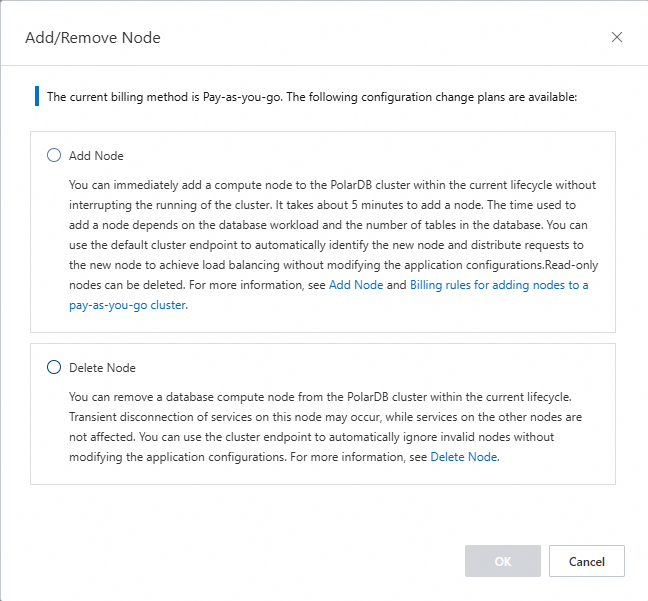
-
Click + Add A Read-only Node and select Switch Time .
Note
-
After ensuring that at least one read-only node has the same specifications as the primary node, you can add nodes of different specifications.
-
To add multiple nodes to the cluster simultaneously, you can repeatedly click + Add A Read-only Node for each one.
-
You can select Switch Time to be either Switch Immediately or Scheduled Switch. If Scheduled Switch is chosen, you can pick any time within the next 24 hours. The configuration upgrade will be executed within 30 minutes of the chosen time. Additionally, you can check the task's details or cancel it on the Scheduled Tasks page. For more information, see scheduled tasks or .
-
Complete the payment based on the Product Type of the cluster.
-
Log on to the PolarDB console, select the region where your cluster is located, and click on the target cluster ID in the Cluster List to access the product page.
-
In the Configuration Information section, click Add Nodes.

-
Click + Add Nodes and select Switch Time .
Note
You can select Switch Time to be either Switch Immediately or Scheduled Switch. If Scheduled Switch is chosen, you may select any time within the next 24 hours. The configuration upgrade will be completed within 30 minutes of the chosen time. Additionally, you can view details or cancel the task on the Scheduled Tasks page. For more information, see scheduled tasks or .
-
Complete the payment based on the Product Type of the cluster.
Delete nodes
You can choose the appropriate method to delete nodes based on the cluster type.
Centralized PolarDB PostgreSQL edition cluster
PolarDB PostgreSQL distributed edition cluster
Centralized PolarDB PostgreSQL Edition cluster refers to clusters with product version as Enterprise Edition or Standard Edition.
-
Log on to the PolarDB console, select the region where your cluster is located, and locate the desired cluster in the Cluster List.
-
To access the Add Or Remove Nodes Wizard page, you can select one of the following methods.
-
In the Operation column, click Add or Remove Nodes.

-
Click the cluster ID to access the Basic Information page, and then click Add Or Remove Nodes in the Database Nodes area.
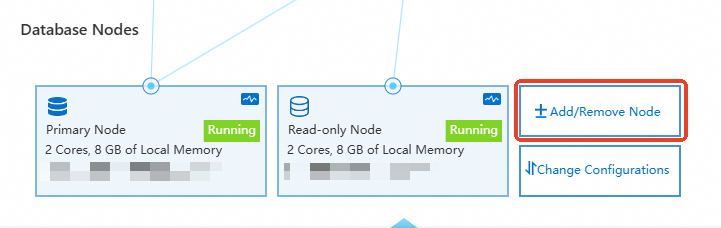
-
Select Delete Nodes and click Confirm.
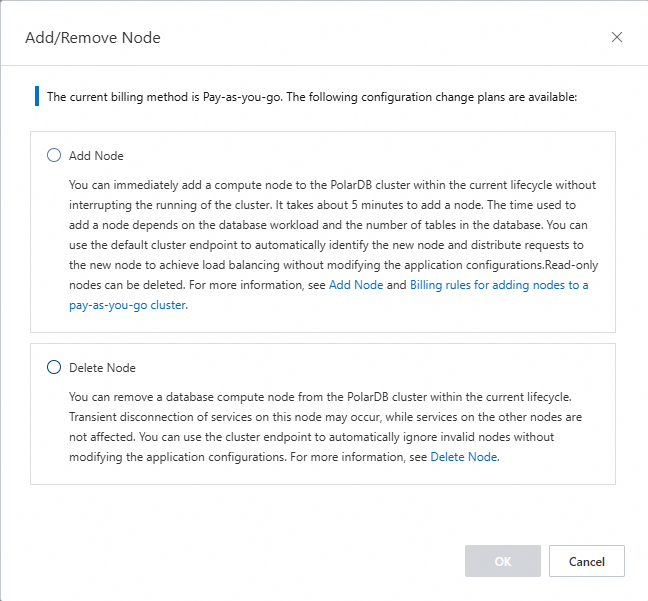
-
Click the - symbol next to the target node you want to delete, and select Switch Time .
Note
-
The cluster can contain only one primary node. It is recommended to retain at least one read-only node in the cluster to ensure high availability.
-
You can select Switch Time to be either Switch Immediately or Scheduled Switch. If Scheduled Switch is chosen, you can select any time within the next 24 hours. The configuration upgrade will be completed within 30 minutes of the chosen time. Additionally, you can check the details of the task or cancel it on the Scheduled Tasks page. For more information, see scheduled tasks or .
-
Complete the payment based on the Product Type associated with the cluster.
-
Log on to the PolarDB console, select the region where your cluster is located, and click on the target cluster ID in the Cluster List to access the product page.
-
In the Configuration Information section, click Delete Nodes.

-
Click the - symbol next to the node you want to delete, and select Switch Time.
Note
-
The cluster must contain at least one compute node and one data node.
-
You can select Switch Time to be either Switch Immediately or Scheduled Switch. If Scheduled Switch is chosen, you may select any time within the next 24 hours. The configuration upgrade task will be executed within 30 minutes of the chosen time. You can also check the task's specific details or cancel it on the Scheduled Tasks page. For more information, see scheduled tasks or .
-
Complete the payment based on the Product Type associated with the cluster.
 Elastic Compute Service (ECS)
Elastic Compute Service (ECS)
 Container Compute Service (ACS)
Container Compute Service (ACS)