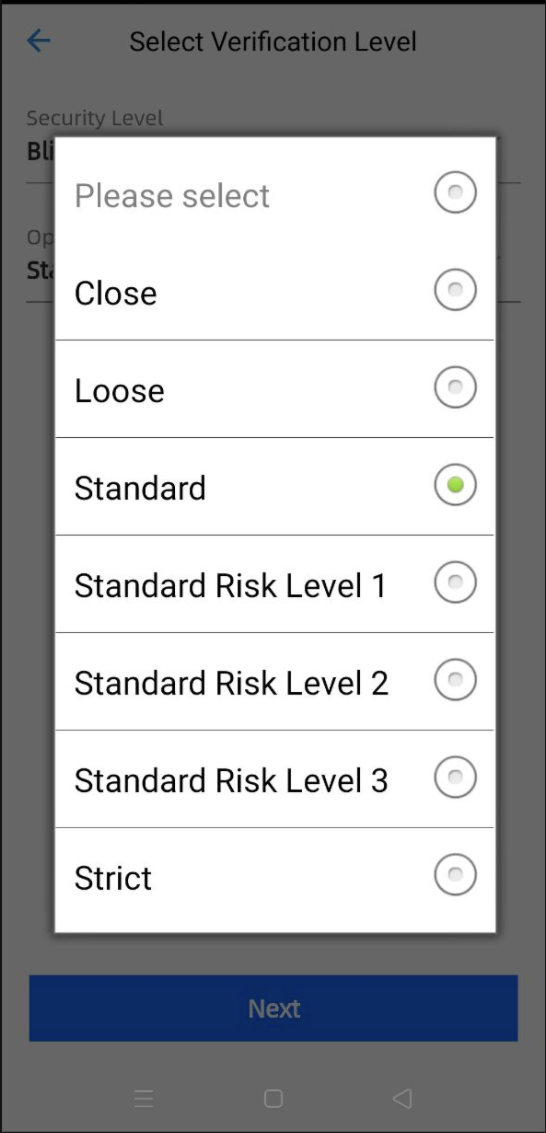Here is the list of relevant FAQs for ZOLOZ eKYC SaaS products.
General
What document types are currently supported by Real ID?
To see the list of documents supported by Real ID, please refer to Document types supported and OCR results returned
IDN Lite vs IDN:What are the differences?
The IDN embedded in RealID is a streamlined version of IDN that contains only some of IDN, and thus is called IDN Lite.
For all functions of IDN, please refer to IDN API Documentation.
RealID IDN and IDN API differ in the following aspects:
Item | IDN Lite | IDN |
Function | Some IDN functions. | All IDN functions. |
Risk Detection | Automatically enabled. | Depends on users' usage and input to define the risk. |
Retrival Time Span | Last 30 days | Supports configuration of retrival time span, including full database retrieval. |
Risk Type | Fake ID:
Duplicated ID:
| IDFAKE :
DUPLICATE:
BATCH_REGISTER:
|
Data Source | Only supports user data collected by RealID. | Supports data collected by RealID and other external data. |
Database Management | Not supported | Supports Add, Delete, Retrieve and other operations in the database. |
Retrieval Speed | Slow. It causes limited retrieval time span. | Fast. More advanced search engines are used to improve the retrieval speed. |
To integrate the ZOLOZ service, which domain names need to be added to the whitelist so as not to affect normal access to the local environment?
ZOLOZ only provides production environments. You can use different user account for different purpose.
For different environments, ZOLOZ portal website, wireless gateway domain name, basic API URI and Web SDK URL provide different service endpoints.
Please refer to the following table for detailed information on the supported ZOLOZ portal website, wireless gateway domain name, and basic API URI:
Environments | Base API URIs | ZOLOZ portal address | Wireless Gateway Domain Name |
Singapore Production | https://sg-production-api.zoloz.com | https://sg-production-zmgs.zoloz.com | |
Hong Kong Production | https://hk-production-api.zoloz.net | https://hk-production-zmgs.zoloz.net | |
Indonesia Production | https://id-production-api.zoloz.com/ | https://id-production-zmgs.zoloz.com |
Note:
If customers use the SDK provided by ZOLOZ during front-end or client development, they do not need to configure the network environment.
When the customer initiates a request to ZOLOZ from the server, it is necessary to ensure that the environment-related configuration parameters are configured correctly.
ZOLOZ Web SDK url is specific to the product. In the same environment, different products have different Web SDK urls.
For detailed information on supported Web SDK URLs, please refer to the table below:
Environment | Product | WEB SDK URL |
Singapore Production | RealId | https://sg-production-cdn.zoloz.com/page/zoloz-realid-fe/index.html |
FaceCapture/Connect | https://sg-production-cdn.zoloz.com/page/zoloz-face-fe/index.html | |
IdRecognition | https://sg-production-cdn.zoloz.com/page/zoloz-doc-fe/index.html | |
Hong Kong Production | RealId | https://hk-production-cdn.zoloz.net/page/realid-fe/index.html |
FaceCapture/Connect | ||
IdRecognition | ||
Indonesia Production | FaceCapture/Connect |
Note: It is not imperative for every customer to be included in a whitelist for accessing the ZOLOZ service. However, if your organization subscribes to rigorous network security standards, demanding that every external network be authorized via whitelisting prior to gaining entry into your company's designated network(s), then it becomes essential to enlist the respective ZOLOZ domains within your whitelist framework. |
Which types of data can be deleted specifically through privacy deletion?
OCR information - document ID, name, etc.
Collected identity document and face photo data, including the returned face image (faceImg), additional images to be returned (extraImages), the front side image of the identity document (frontPageImg), and the back side image of the identity document (backPageImg), etc.
As a result, IDN lite related data will be deleted and IDN lite will not be able to reprocess or access any data that has been privacy deleted.
What are the requirements for document image collection?
ZOLOZ has certain requirements for the size and quality of collected document images. Adhering to these requirements can effectively improve the success rate of document image collection.
Collection Requirements | Detailed Description |
Complete Document in Frame | Make sure that all four corners and edges of the document are within the collection frame. |
Clear Document Image | Make sure the document image is clear and legible with no blurry areas. |
Adequate Lighting | Make sure adequate lighting in the collection environment to effectively recognize the information on the document. Too bright or too dark environments may affect the verification results. |
Avoid Glare | Avoid reflections from lights or ambient light, as glare on the document image can interfere with data processing and extraction. |
No Obstructions | Make sure there are no obstructions on the document, and all information on the document is fully visible. |
Avoid Tilt | Make sure the document is perfectly flat both horizontally and vertically, with no tilt. |
Moderate Distance | Align the four edges of the document with the scanning frame. Being too far or too close can affect the collection results. |
Appropriate Tilt Angle (for multi-angle versions only) | Align the four edges of the document with the tilted scanning frame. The tilt angle should generally not exceed 30 degrees. |
eKYC Result interpretation
What are the reasons for receiving a 'Pending' result on Real ID?
A 'Pending' result is the result given by Real ID when it detects that the current transaction has potential risks.
The possible reasons for receiving a 'Pending' result are as follows:
A fake ID has been detected
The selfie face captured does not match the ID photo
A risk check failure has occurred
Note that if your ZOLOZ product has been tailored to your specific needs, other reasons may exist. Please contact ZOLOZ's technical support to find out more.
Is the Real ID 'Pending' result the final response given by Real ID?
Yes, it is. Real ID responds by giving either 'Success', 'Pending' or 'Failure' as the final result.
What can I do to manage the 'Pending' result on my end?
You are encouraged to review the application manually and then decide if the transaction should pass or not. If you encounter any issues during your review, please contact ZOLOZ's technical support.
Why is the return value of Risk Control Result in Real ID empty?
When the return value of Risk Control Result is empty, it indicates that risk control policy module is not triggered, which may come from the following reasons:
Document verification or face verification failed;
Initialization failed;
User cancelled identity verification.
Why are transactions flagged as 'Pending' instead of 'Failure' when they fail anti-counterfeiting detection?
Transactions flagged as 'Pending' due to anti-counterfeiting detection failures are not immediately marked as 'Failure'. Directly marking them as 'Failure' could lead to legitimate transactions being wrongly intercepted, as there might be a certain rate of false positives in anti-counterfeiting detection. For example, inadequate lighting or partially blurred document information can make it challenging for the system to make accurate judgments. Therefore, transactions are marked as 'Pending' to allow for manual review. This further verification ensures the accuracy of the decision, protecting customers' interests by minimizing the false positive rate.
ZOLOZ SDK & API Usage
How to Update ZOLOZ SDK?
To update the ZOLOZ SDK on your platform, you can follow these general guidelines, adapted to the specific SDK you are using:
Android SDK Update
Open the Gradle Configuration File: Navigate to the app/build.gradle file within your Android project (refer to the Android Integration).
Update the Dependency: Find the line that includes the ZOLOZ SDK and update it with the new version number. For example:
implementation 'com.zoloz.android.build:zolozkit:latest-version'Note: Replace "latest-version" with the actual version number you wish to update to. It's recommended that you use the latest version of the SDK to improve product experience and security. For version release notes, please refer to Release Notes.
Sync the Project: After editing thebuild.gradle file, you need to sync your project to update the Gradle file.
iOS SDK Update
Configure the SDK dependency
Configure the private spec in Podfile:
source "https://github.com/zoloz-pte-ltd/zoloz-demo-ios"Add the SDK dependency in Podfile:
#zolozkit changelog https://docs.zoloz.com/zoloz/saas/releasenotes/ # #We recommend use our latest version, which includes new features and security improvements. If you need more information about specific version, please check the change log pod 'zolozkit' #core modules pod 'zolozkit/ZolozNfcReader' #nfc reader module
Note: The code "pod 'zolozkit/ZolozNfcReader'" corresponds to the NFC function, Please contact the ZOLOZ team if you need to activate the NFC function. That one line of codes can be omitted if you don't need NFC function.
Update the Pod
Run the following command to update the SDK.
pod updateHandle Errors:
If you encounter the following error during the update process:

You can use the following commands to update the local repository's index and then attempt the update again:
pod install --repo-updateor
pod repo updateUpdate Completed.
Web SDK Update
For updates to the Web SDK, no action is required on your part, as updates are automatic and do not require manual changes to your codebase.
Why is the Web SDK unable to open the face capture page after sensor access permissions are denied for Face Capture?
Once Face Capture-Deeper is activated, ZOLOZ will request access to the phone's sensor permissions. Due to iOS system restrictions, if the user denies sensor access permissions to ZOLOZ, the Web SDK can no longer open the face capture page. Clients can either restart the WebView based on the returned code or prompt the user to restart the browser to reauthorize. For specific return codes, please see ZLZResponse.
How can I customize the identity proofing process so that Real ID scans only the front of an ID card?
Customize which document pages are required for Real ID scanning by setting up optional request parameters in the Real ID initialize API.
The API may not process the parameter correctly if the wrong format is used. Ensure that you put 'pages' as the field name and specify the document page number (i.e. '1', '2'; or both) that you would like for scanning and uploading.
Here are some examples of what your request parameters should look like:
To scan only the front of the document: req.put("page", "1")
To scan both sides of the document (i.e. front and back): req.put("page", "1,2")
Note that if you would like to use the single-page scanning function for your documents, this has to be supported by the algorithm first.
What are the types of serviceLevel parameters you can use for Real ID, Face Capture and ID Recognition?
ZOLOZ provides various identity proofing services through Real ID, Face Capture and ID Recognition.
Use different serviceLevel parameter values to customize your desired service levels for the APIs. These parameters are also optional.
Here is a list of service levels for your reference:
Field Name | Product | Description | Reference |
serviceLevel | Real ID |
| Refer to Real ID API Reference: initialize |
Face Capture |
Using 2 random multi-action detection, a high-level liveness check is performed.
Using blink detection, a full liveness check is performed. This service level also provides the ability to capture closed-eye images for the Web SDK. | Refer to Face Capture API Reference: | |
ID Recognition |
| Refer to ID Recognition API Reference: initialize |
Note:Real ID and Face Capture also supports more flexible configurations via parameters listed in productConfig. If the following parameters are set, they will be prioritized over serviceLevel and operationMode. The original serviceLevel and operationMode will still be maintained and will not be affected if you continue to use them. |
Related productConfig parameters for Real ID:
Field name | Data type | Max length | Description |
docUiType | String | 20 | Optional. This parameter refers to methods for taking ID photos. The values are as follows:
|
spoofMode | String | 10 | Optional. This parameter refers to document anti-spoofing levels, defined as follows:
|
livenessMode | String | 10 | Optional. Specifies the liveness level for face liveness detection check. The following values are supported:
|
antiInjectionMode | String | String | Deprecated field, will no longer be maintained. To ensure API compatibility, this field will be retained. Optional. Specifies the anti-injection level for injection attack detection. Injection attack detection can effectively resist injection attacks using deepfakes i.e. face-swapping pictures or videos. The following values are supported:
Note: Enabling injection attack detection will slightly increase false rejection rate and runtime. Please contact ZOLOZ technical support team before turning on this function. |
actionCheckItems | List<String> | Optional. User actions to be detected. For better user experience, it is not recommended to use two or more actions. The following values are supported:
| |
actionRandom | String | 1 | Optional. Specifies whether user actions specified in
|
actionFrame | List<String> | Optional. This parameter refers to capturing other frame pictures, defined as follows:
| |
riskMode | String | 10 | Optional. This parameter refers to multi-dimensional risk control rule verification in RealID. It is used to intercept suspicious transactions. The values are as follows:
|
idnThreshold | Integer | Deprecated field. Optional. The default threshold is Any integer larger than 0 is supported. |
Refer to Real ID API Reference for more details: initialize |
Related productConfig parameters for Face Capture:
Field name | Data type | Max length | Description |
livenessMode | String | 10 | Optional. Specifies the liveness level for face liveness detection check. The following values are supported:
|
antiInjectionMode | String | 10 | Deprecated field, will no longer be maintained. To ensure API compatibility, this field will be retained. Optional. Specifies the anti-injection level for injection attack detection. Injection attack detection can effectively resist injection attacks using deepfakes i.e. face-swapping pictures or videos. The following values are supported:
Note: Enabling injection attack detection will slightly increase false rejection rate and runtime. Please contact ZOLOZ technical support team before turning on this function. |
actionCheckItems | List<String> | Optional. User actions to be detected. For better user experience, it is not recommended to use two or more actions. The following values are supported:
| |
actionRandom | String | 1 | Optional. Specifies whether user actions specified in
|
actionFrame | List<String> | Optional. This parameter refers to capturing other frame pictures, defined as follows:
|
Refer to Face Capture API Reference for more details: initialize |
What types of UI configuration modes does the Web SDK support?
2 types of UI configuration modes are supported:
Page jump: redirects you to another page
HTML <iframe> tags: embed a page within the current page
What are the requirements to use the Web SDK?
You need to meet the following requirements to use the Web SDK:
Minimum OS versions that are supported: Android 5+, iOS 11+
Supported browsers:
iOS: Safari. From iOS 14.3 onwards, Chrome, Firefox, Microsoft Edge and WKWebView are all supported.
Android: We recommend that you use Chrome 60+ and Firefox 58+. For other browsers in Android, the Web SDK support varies from device to device.
The browsers above are currently officially supported. Considering the variety of browsers available on the market, we will review and update them accordingly.
Required permissions: Network and Camera access permissions.
To ensure security, HTTPS deployment is required for "Media capture".
Do I need to change the URL of the corresponding Web SDK to debug in the test environment?
No change is required.
Why am I unable to open/use the capture function when accessing the Web SDK via App?
You may encounter this issue on some device models/systems.
The Web SDK has to be opened in the WebView container of the app and the kernel of WebView is bound to the device system. Some models/systems may have WebView restrictions on the capture function, which results in users being unable to open or use it normally.
We recommend that you:
Switch to a mobile browser before accessing.
Use the Native SDK integration mode to stably access the capture function in the App.
How do I hide the face guide page's title bar in Native SDK?
For Android SDK, the following solutions are supported:
Place the attachment ui.json in the project assets directory to hide the title bar.
For iOS SDK, the following solutions are supported:
Add the "hiddenTitleBar" parameter to the URL of the face guide page and set the value of "hiddenTitleBar" to "true" (default is "false"). For example, http://url-to-face-guide-page.html?hiddenTitleBar=true
Note:If you hide the title bar of the face guide page, the ZOLOZ's back button will also be hidden. In this case, you need to add a custom back button in your H5 page and implement the required event. Please refer to the "Customize the selfie guidance page for Real ID" for detailed integration steps.
Can I use Postman's debugging interface?
No, Postman is not currently supported.
To ensure data security, please use the access sample code for debugging instead. You can refer to ZOLOZ integration examples here.
API Call Errors
Error | Possible reasons | Solution |
SIGNATURE_INVALID | The extracted signature string does not match the to-be-validated content string. | Please refer to ZOLOZ's sample demo for the correct configuration and see Get API credentials ready for use. |
ACCESS_DENIED | The account does not have access rights to this specific API at the present moment. | Only access to the Real ID API is enabled by default. For other product APIs such as ID Recognize and Face Compare, you will have to request for additional access. Please contact ZOLOZ's technical support to enable access rights for other product APIs to be called. |
PRODUCT_QUOTA_LIMIT | The test quota limit for API calls may have been reached. | Please contact ZOLOZ technical staff to handle your case. You will need to provide sandbox environment information, such as the sg-sandbox environment, the clientID, as well as the email used. |
HIGH_RISK | The risk control engine may have been triggered. | Avoid being detected as high risk when testing in the sandbox environment by disabling the risk controls. You can do this by setting request parameter operationMode of initialize API to different values or select corresponding Risk Level in the demo app: Here is the details:
Your demo app should look like this:
Here are the definitions for IDN and Velocity:
|
MERCHANT_NOT_FOUND | Error(s) may have occured regarding the clientID, endpoint/url, ZOLOZ public key, or merchant private key. | Please check that each of the following configurations are correct:
** Note that the portal environment has to be consistent with the endpoint/url environment.
** Note that this misconfiguration would usually result in an INVALID_SIGNATURE error rather than a MERCHANT_NOT_FOUND error. |
PARAM_MISSING | The required request parameters are missing. | Please check that you are using the correct request parameter values according to the documentation. If an optional request parameter has been passed in, the parameter value cannot be empty. |
SYSTEM_ERROR | Two possible reasons could have occured:
|
|
ZOLOZ Portal
What should I do if I encounter a login error and am unable to access my ZOLOZ Portal?
Identify the login error by using the developer tool in your browser to check the page's error message. Afterward, please send the error's request and response information to ZOLOZ's technical support for further investigation.
Here's how you can access your developer tools:
Open the ZOLOZ portal in your web browser and attempt a login.
A 'system error' pop-up should appear if there is a login error.
Open the developer tools panel. In most web browsers, you can access it by:
a. Right-clicking the page and clicking on 'Inspect' or 'Inspect Element' from the drop-down menu
b. Using keyboard shortcuts Ctrl + Shift + I (Windows) or Cmd + Opt + I (Mac)
c. Alternatively for Chrome users: you can also click the top right menu on the address bar > More Tools > Developer Tools
In the developer tools panel, click on the 'Network' tab. A list of network requests and responses that the webpage has made will be shown here.
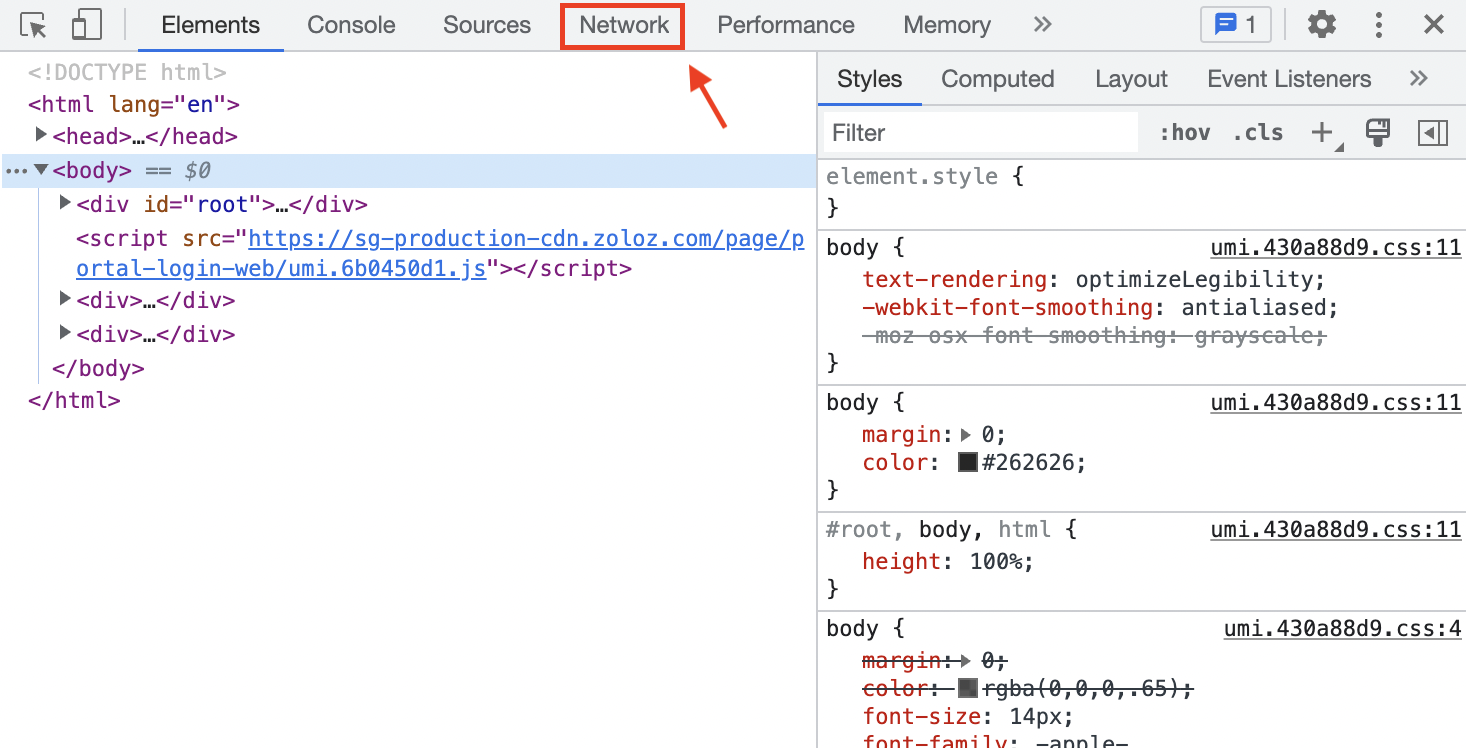
Under the 'Name' table, find a request titled 'Login'. When you click on the 'Headers' tab, it'll be shown as a POST request.
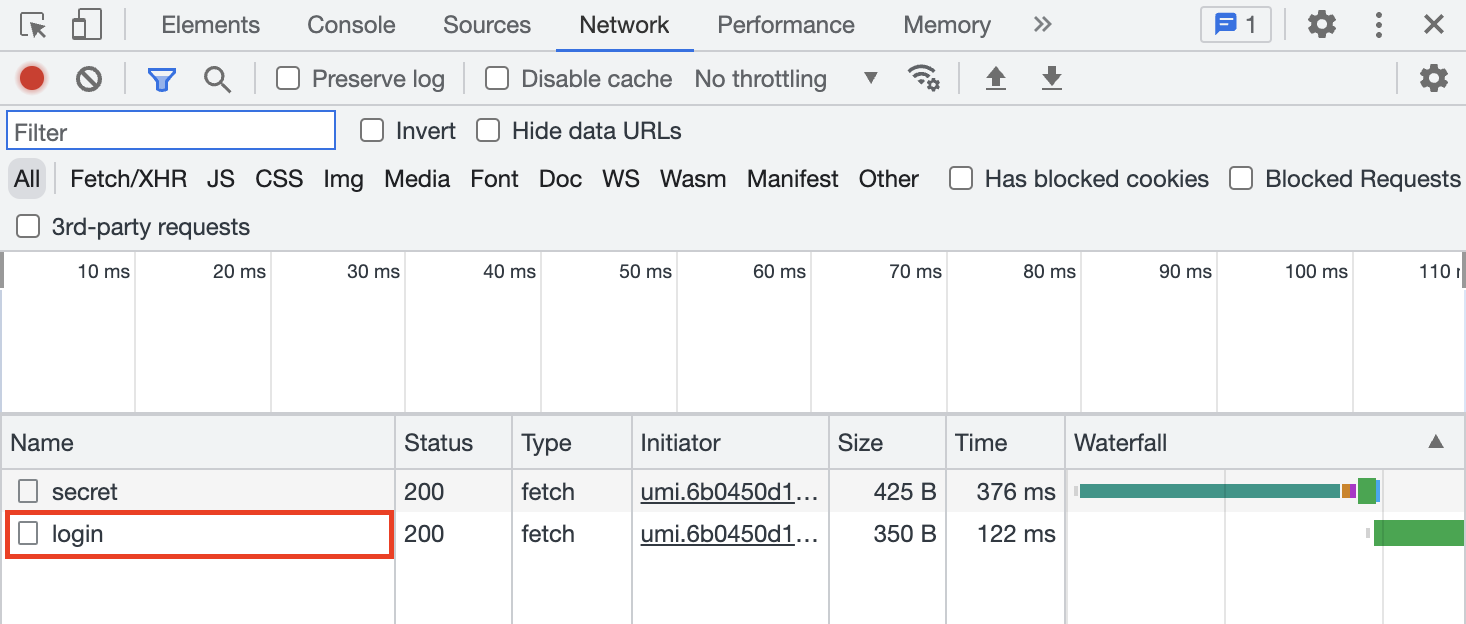
If you do not see a 'Login' request, please initiate the error by attempting another login.
Please send the following information to ZOLOZ's technical support:
a. General
b. Response Headers
c. Request Headers
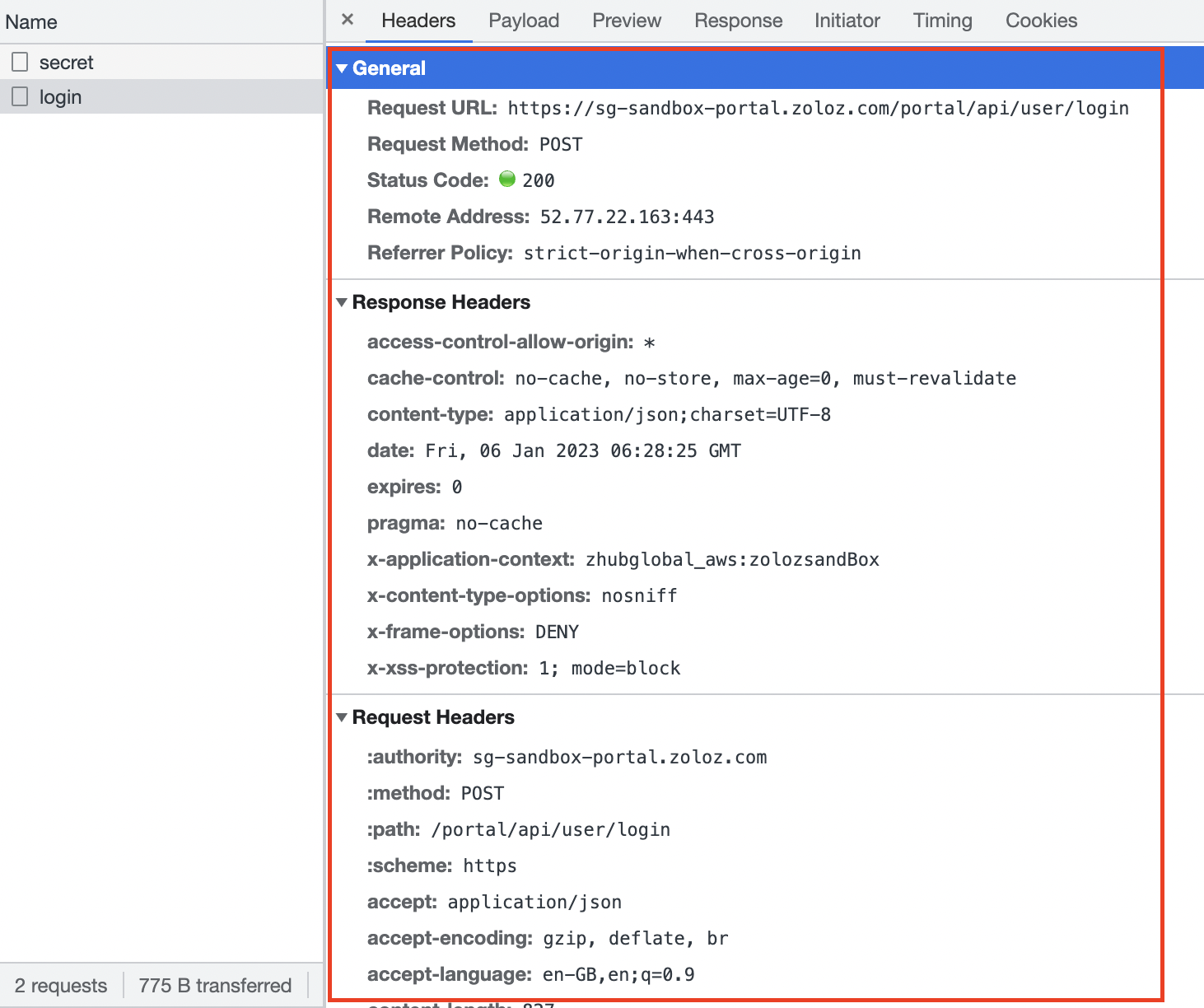
a. 'Response' tab's code information

Client-side
Client integration prompt Z7011
Possible reason(s):
The metaInfo passed into the initialize API as a request parameter is incorrect.
Please check that you're not using the sample metaInfo found in the documentation.
Here's how you can access the correct metaInfo:
Run the Native Demo locally
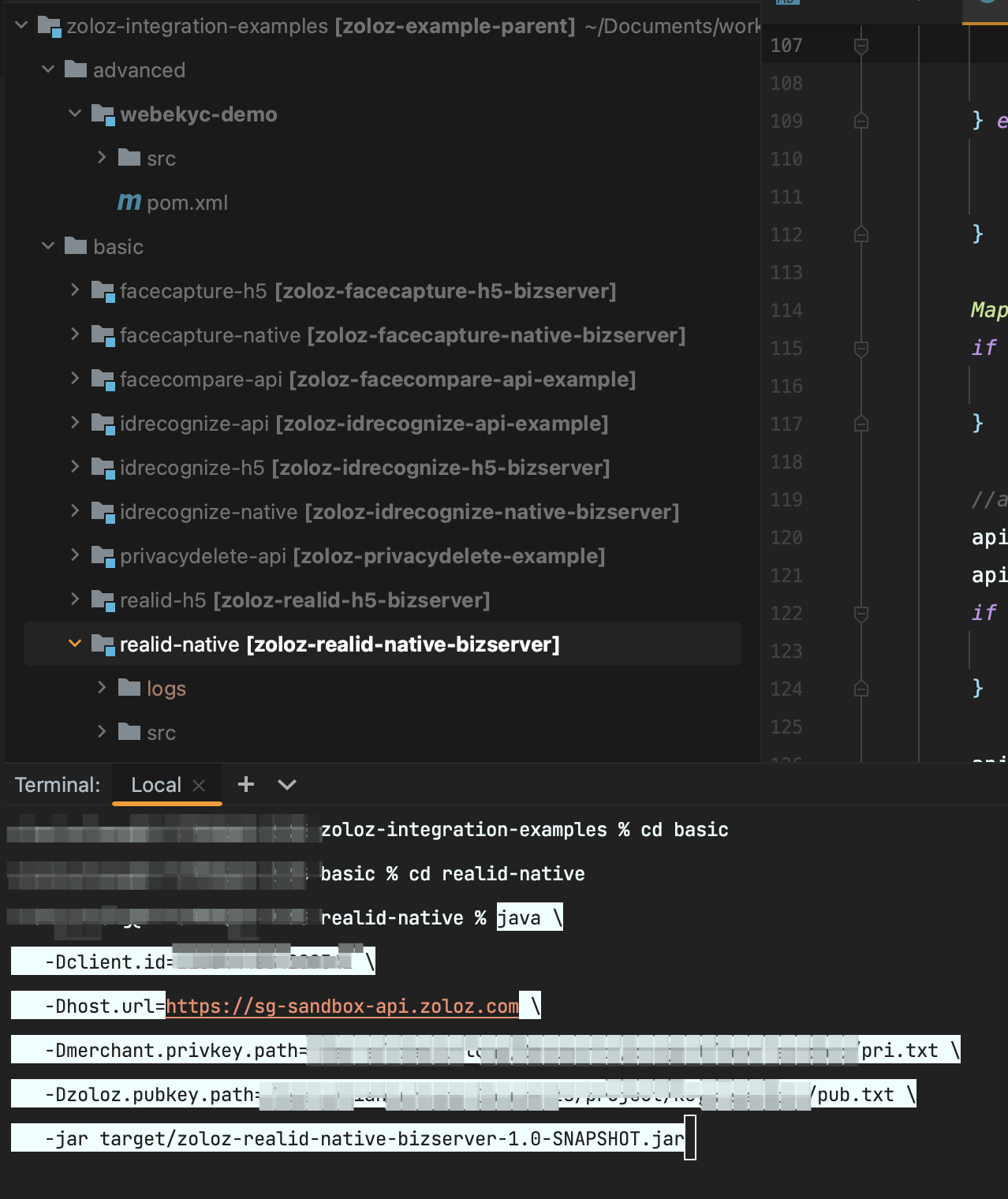
After the server has successfully started, configure it with the “ZOLOZ SaaS Example” tool
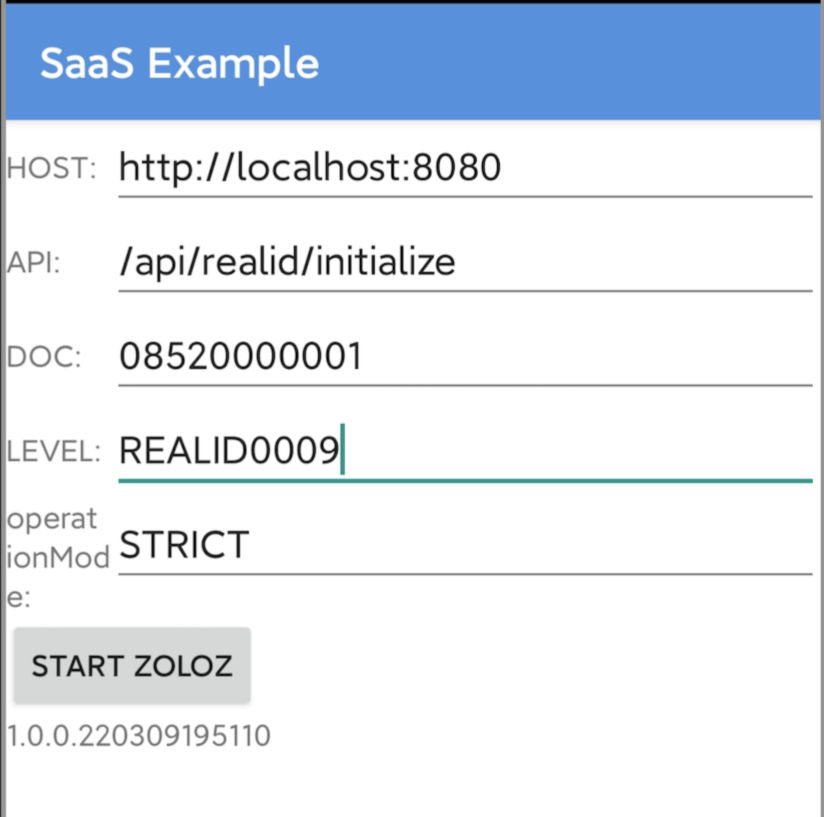
Once the configuration is complete, click 'START ZOLOZ' so that the server can receive the metaInfo content through the Request object
Call the initialize API again
Algorithm-related
What should I do if the document display is blurred?
Blur will be prompted if the document is:
Blurry
Reflective
Blocked by foreign objects;
or if the information on the document cannot be completely identified
If the capture is blurry, please recapture it under normal light conditions. During the recapture, please avoid any obstructions, reflections, and any other issues that could affect the identification and comparison process.
What should I do if tampering has been detected?
Tampering will be prompted when information or face tampering has been detected in the document.
Please initiate a manual review to determine whether fraud has occurred.
If your manual review still regards it as normal document, please contact ZOLOZ's technical support for further investigation.
What should I do if the material check fails?
Material check failure will be prompted when:
There are printing issues
Fake materials have been detected
First, please check if the failure has occurred due to printing or fake material detection.
If the algorithm has identified a printing error, please recapture the document under normal light conditions. If you still encounter repeated unsuccessful entries, please contact ZOLOZ's technical support.
What should I do when there is a face recognition failure?
Face recognition failure occurs when:
The lighting is too bright or too dark
The background is mottled or blurred
There are border-shaped objects in the background
When initiating face verification, please conduct it with a bright and clear background. If you still encounter repeated unsuccessful entries, please contact ZOLOZ's technical support.