If you select an image and select Auto-install GPU Driver when you create a GPU-accelerated instance, the Tesla driver is automatically installed after the instance is created. If you want to replace the operating system of the GPU-accelerated instance, you must disable the automatic installation feature of the Tesla driver and manually install the Tesla driver that is compatible with the new operating system. This ensures that you can use the high-performance features of the GPU-accelerated instance.
Procedure
Connect to the GPU-accelerated instance.
For more information, see Connect to a Linux instance by using a password or key.
Run the
nvidia-smicommand to query the version of the Tesla driver.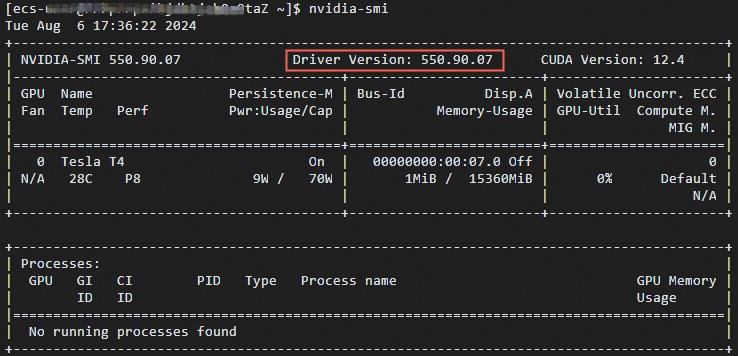
Stop the GPU-accelerated instance.
We recommend that you set the Stop Mode parameter to Standard Mode to prevent the instance from failing to restart when you replace the operating system of the instance. For more information, see Stop instances.
In the instance list, find the GPU-accelerated instance that you stopped and choose in the Actions column.
In the User Data field, delete the user data and click Confirm.
Replace the operating system of the GPU-accelerated instance.
The system replaces the operating system of a GPU-accelerated instance by replacing the system disk of the instance. You can replace the operating system of a GPU-accelerated instance by replacing the image of the instance. For more information, see Replace the operating system (system disk) of an instance.
In the instance list, click the ID of the instance whose operating system you replaced. On the Instance Details tab, confirm that the operating system and image of the instance are changed.
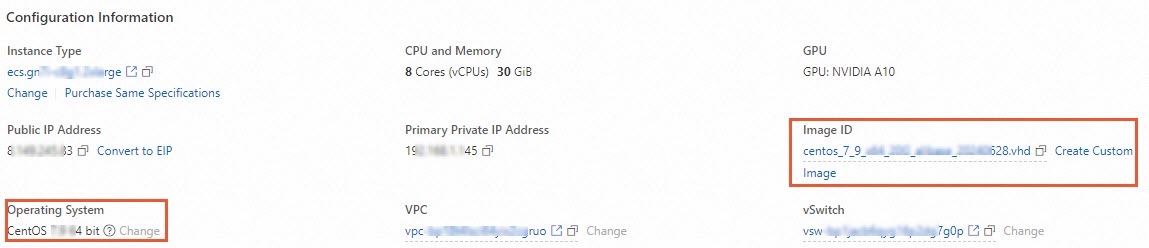
Reconnect to the GPU-accelerated instance and run the
nvidia-smicommand to confirm that the automatic installation feature of the Tesla driver is disabled.
What to do next
After you change the operating system of a GPU-accelerated instance and disable the automatic installation feature of the Tesla driver, manually install the Tesla driver that is compatible with the new operating system of the GPU-accelerated instance based on your business requirements. This way, you can use the high-performance features of the GPU-accelerated instance. For more information, see Manually install a Tesla driver on a GPU-accelerated compute-optimized Linux instance.
 > Instance Settings > Set User Data
> Instance Settings > Set User Data