From a resource management standpoint, GPU-accelerated instances are considered as Elastic Compute Service (ECS) instances and are managed in the same way you manage other ECS instances. This topic describes how to stop instances in the ECS console. This topic also describes the operations in economical mode within virtual private clouds (VPCs).
Prerequisites
The instance that you want to stop is in the Running state.Warning If you stop an instance, services that are running on an instance are interrupted. Proceed with caution when you perform this operation.
Background information
The billing of a subscription instance is not affected when you stop the instance.
The billing of a pay-as-you-go instance may be affected when you stop the instance. This depends on whether economical mode is enabled for the instance.
- Pay-as-you-go instances in the classic network do not support economical mode and continue to be billed after they are stopped. Billing stops only when the instances are released. For more information, see Release an instance.
- Pay-as-you-go instances in VPCs support economical mode.
- If economical mode is disabled for a pay-as-you-go instance in a VPC, the instance continues to be billed after it is stopped.
- If economical mode is enabled for a pay-as-you-go instance in a VPC, the vCPUs, memory, and public IP address of the instance are no longer billed after the instance is stopped. Other resources continue to be billed. For more information, see Economical mode.
Stop a subscription instance
- Log on to the ECS console.
- In the left-side navigation pane, choose .
- In the top navigation bar, select a region.
- Use one of the following methods to stop subscription instances:
- To stop a single instance at a time, find the instance and choose in the Actions column.
- To stop multiple instances at a time, select the instances and click Stop in the lower part of the Instances page.
- Configure Stopped By. Valid values:
- Stop: stops the instance by shutting it down properly.
- Force Stop: forcibly stops the instance. Forcible stop is equivalent to a physical shutdown and may cause data loss if instance data has not been written to disks.
- Click OK.
Stop a pay-as-you-go instance
The procedures to stop preemptible instances are the same as those to stop pay-as-you-go instances. However, more factors affect the startup of stopped preemptible instances. For more information, see Stop a preemptible instance.
- Log on to the ECS console.
- In the left-side navigation pane, choose .
- In the top navigation bar, select a region.
- Use one of the following methods to stop pay-as-you-go instances:
- To stop a single instance at a time, find the instance and choose in the Actions column.
- To stop multiple instances at a time, select the instances and click Stop in the lower part of the Instances page.
- Configure Stopped By and Stop Mode.
- For a pay-as-you-go instance in the classic network:
- Configure Stopped By. Valid values:
- Stop: stops the instance by shutting it down properly.
- Force Stop: forcibly stops the instance. Forcible stop is equivalent to a physical shutdown, and may cause data loss if instance data has not been written to disks.
- Click OK.
- Configure Stopped By. Valid values:
- For a pay-as-you-go instance in a VPC:
- Configure Stopped By. Valid values:
- Stop: stops the instance by shutting it down properly.
- Force Stop: forcibly stops the instance. Forcible stop is equivalent to a physical shutdown, and may cause data loss if instance data has not been written to disks.
- Configure Stop Mode. Valid values:
- Standard Mode: The resources of the instance are retained and continue to be billed after the instance is stopped.
- Economical Mode (Formerly Known as No Fees for Stopped Instances Mode): After the instance is stopped, its computing resources (vCPUs and memory) are released and no longer billed. The cloud disks (including the system disk and data disks), elastic IP addresses (if any), and bandwidth continue to be billed. The public IP address is recycled and the private IP address is retained.
- Click OK.
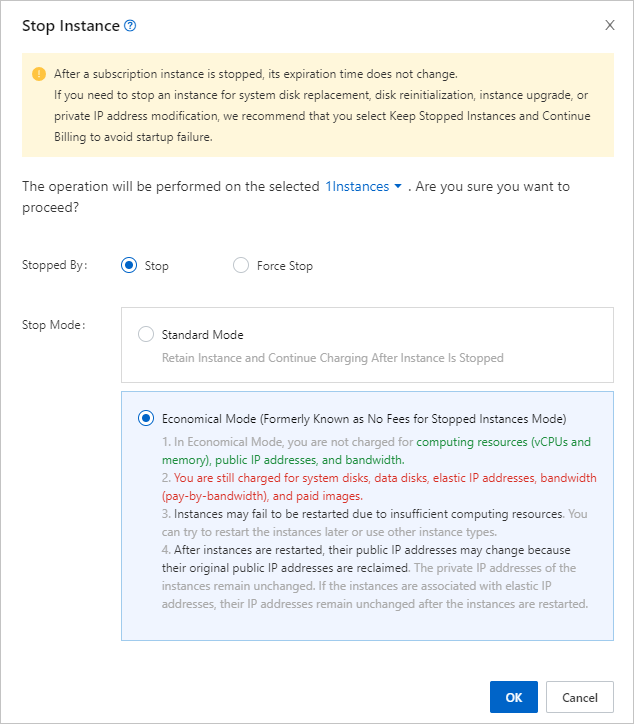
- Configure Stopped By. Valid values:
- For a pay-as-you-go instance in the classic network:
Result
The instance enters the Stopped state when it is stopped.