- Featured Products
-
 Elastic Compute Service (ECS)
Elastic Compute Service (ECS)
High-performing virtual servers
-
Simple Application Server (SAS)
-
Elastic GPU Service
-
Elastic Desktop Service (EDS)
-
Object Storage Service (OSS)
-
Cloud Enterprise Network (CEN)
-
Web Application Firewall (WAF)
-
Domain Names
- New Products
-
 Container Compute Service (ACS)
Container Compute Service (ACS)
A cloud computing service that provides container compute resources that comply with the container specifications of Kubernetes
-
Secure Access Service Edge (SASE)
-
Intelligent Media Services(IMS)
-
Edge Security Acceleration (ESA)(Original DCDN)
-
Intelligent Media Management
-
DingTalk Enterprise
-
YiDA
-
Alibaba Cloud Model Studio





 > Share Snapshot in the Actions column.
> Share Snapshot in the Actions column. 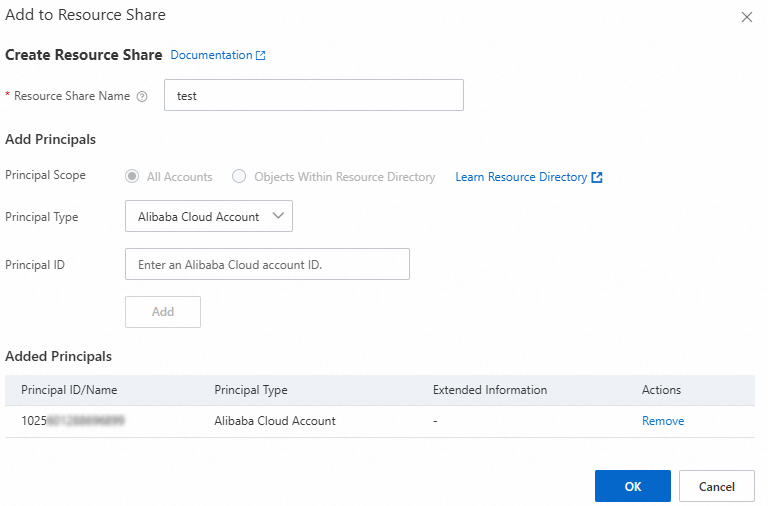
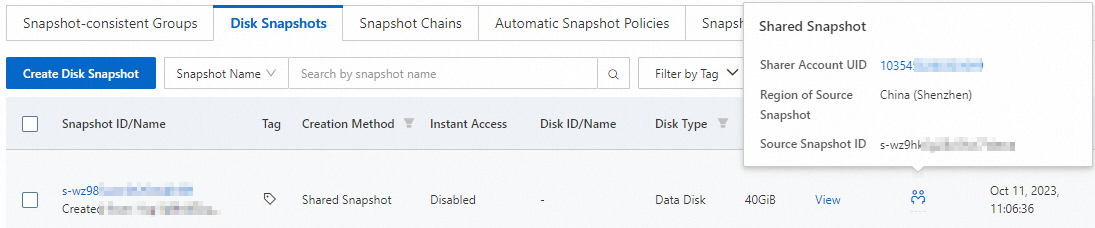
 icon. A tag in the following format appears: acs:ecs:sharedFrom:<UID of the account that shares the snapshot>:<Region in which the source snapshot resides>:<ID of the source snapshot>.
icon. A tag in the following format appears: acs:ecs:sharedFrom:<UID of the account that shares the snapshot>:<Region in which the source snapshot resides>:<ID of the source snapshot>.  icon. Information, such as the ID of the account that shared the snapshot and the ID of the source snapshot, is displayed.
icon. Information, such as the ID of the account that shared the snapshot and the ID of the source snapshot, is displayed. 






















