This topic describes how to view the snapshot size of a single cloud disk, the snapshot size within a specific time range, and the total snapshot size in each region or all regions.
Prerequisites
At least one snapshot is created for a cloud disk. For more information, see Create a snapshot.
View the snapshot size of a cloud disk based on the snapshot chain of the disk
A snapshot chain is a chain of all snapshots of the same type that are created for a cloud disk. The total snapshot size of each cloud disk is calculated at a granularity of one snapshot chain. For more information, see How snapshots work.
A single-digit-minute latency occurs when the size of a snapshot chain is calculated. You are charged based on the actual storage space occupied by the snapshot chain. You can view the actual fees in your bills.
To view the snapshot size of a cloud disk in the Elastic Compute Service (ECS) console, perform the following steps:
Go to ECS console - Snapshots.
In the top navigation bar, select the region and resource group of the resource that you want to manage.

On the Disk Snapshots tab, find and copy the ID of the cloud disk whose snapshot size you want to view.
On the Snapshot Chains tab, paste the copied cloud disk ID in the search box to find the snapshot chain of the cloud disk. The value displayed in the Snapshot Chain Size column corresponding to the snapshot chain is the size of all snapshots of the cloud disk.

(Optional) In the Actions column corresponding to the snapshot chain, click Details to view all snapshots in the snapshot chain.
You can perform the following operations on the snapshots in the snapshot chain:
View the snapshot size within a specific time range
To view the size of all snapshots in the current region within a specific time range in the ECS console, perform the following steps:
Go to ECS console - Snapshot Size.
In the top navigation bar, select the region and resource group of the resource that you want to manage.

Specify a time range within which you want to view the size of all snapshots in the current region.
You can view the changes in the snapshot size within the previous 15 days.
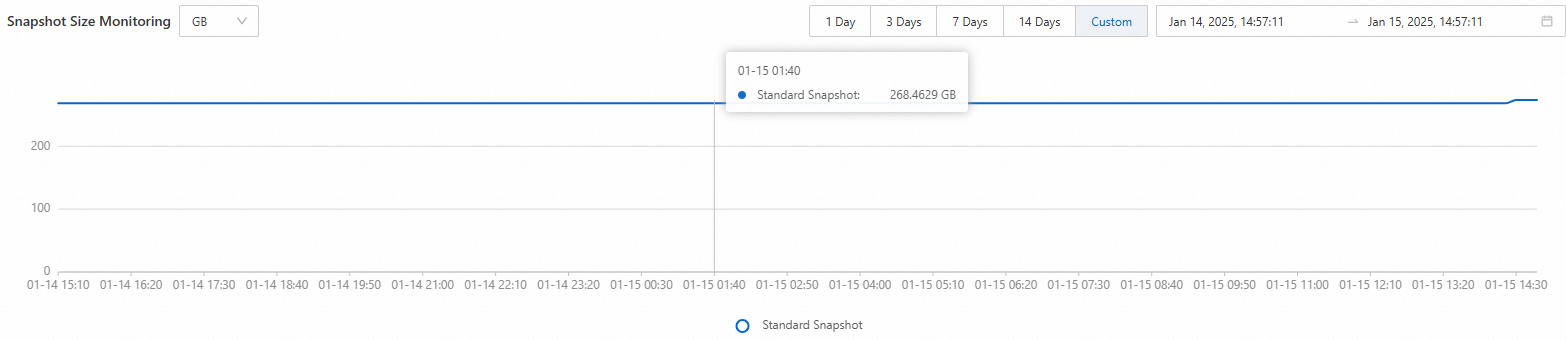
View the snapshot size in each region or all regions
On the Overview page in the ECS console, you can view the size of all snapshots in each region or all regions.
Log on to the ECS console.
In the My Resources section of the Overview page, you can view the number and total size of snapshots in each region or all regions in your account. The number and total size of snapshots are displayed in the <Snapshot size>/<Number of snapshots> format.
Click the value in the <Snapshot size>/<Number of snapshots> format to the right of a region name to view the details of snapshots in the region on the Snapshots page.
























