After you create a cluster, you can log on to the cluster to perform operations. This topic describes how to log on to a cluster in the Elastic High Performance Computing (E-HPC) console or by using a third-party tool.
Prerequisites
A RAM user is created. For more information, see Create a user.
An IP address is configured for the logon node of the cluster. The IP address can be a public IP address or an elastic IP address.
The logon node is in the Running state.
A security group rule is added to the security group in which the logon node resides to allow access requests that are sent to the following port. For more information, see Add a security group rule.
Rule direction
Action
Port range
Priority
Authorization object
Inbound
Allow
SSH (22)
1
0.0.0.0/0
Use the E-HPC console to log on to a cluster
Log on to the E-HPC console.
In the top navigation bar, select a region.
In the left-side navigation pane, click Cluster.
On the Cluster page, find the cluster to which you want to log on. Click Connect.
In the Connect panel, enter the username, logon password, and port number of the cluster. Then, click Connect via SSH or Browse.
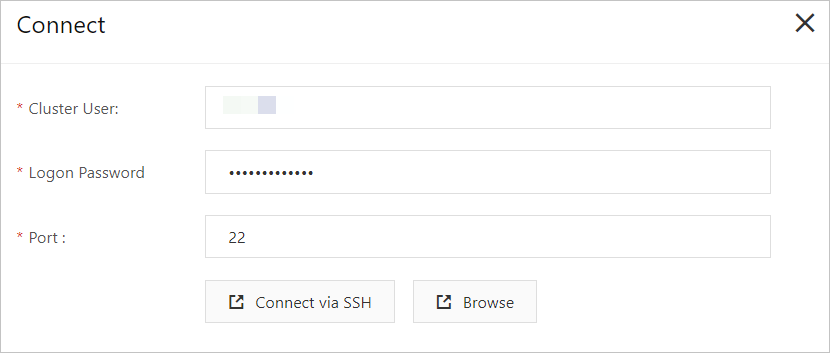
Use SSH tool to log on to a cluster
Run the following SSH command:
ssh <username>@<Public IP address or EIP of the cluster>Enter the logon password.
If the
Welcome to Alibaba Cloud Elastic Compute Service !message appears, you are connected to the cluster.
Use an E-HPC client to log on to a cluster
The scheduler of the cluster must be PBS.
Deploy an environment for an E-HPC client.
Install APP Server. APP Server is the backend software of an E-HPC client.
Install ehpc-app-server V1.14. For more information, see Install software.
Configure a security group rule to allow access requests that are sent to port 12011.
Configure a rule for the security group to which the cluster belongs. This rule allows inbound access requests that are sent to port 12011. For more information, see Add a security group rule.
Assign the AliyunECSInstanceForEHPCRole RAM role to the management node.
AliyunECSInstanceForEHPCRole is a default role that is created by E-HPC. For more information, see Attach an instance RAM role to an ECS instance.
Download an E-HPC client.
Download a client package based on the operating system of your on-premises machine.
OS
Download URL
Description
Windows
The operating system must be Windows 7 or later.
macOS
The computer must be configured to open a Mac app from an unidentified developer.
Install and open the E-HPC client.
On the logon page, enter the logon information and click Sign In.
In the Server field, enter the elastic IP address (EIP) of the logon node and the port number 12011.
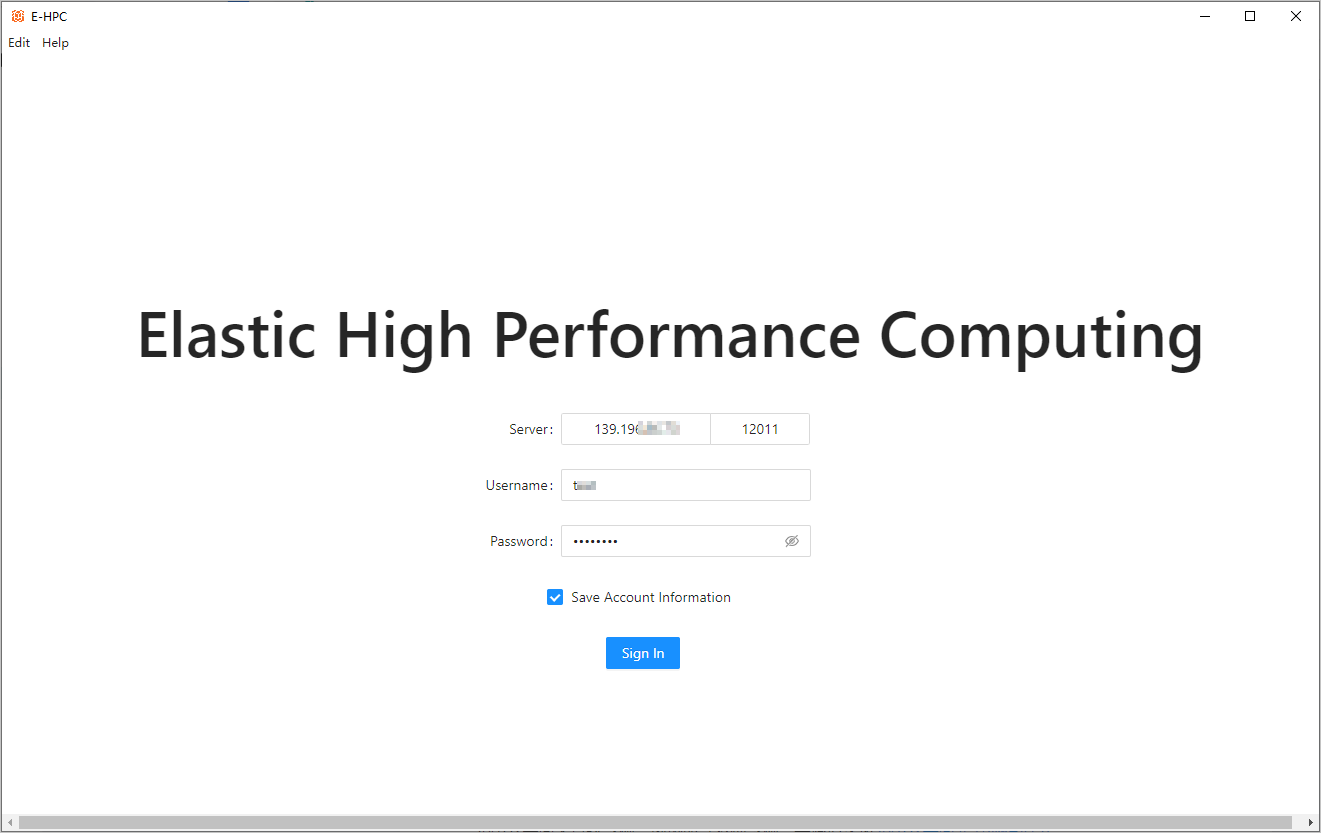
For more information, see Overview and Log on to an E-HPC client.