AnalyticDB for PostgreSQL (previously known as HybridDB for PostgreSQL) is a fast, easy-to-use, and cost-effective warehousing service that can process petabytes of data. This topic describes how to synchronize data from a PolarDB-X instance to an AnalyticDB for PostgreSQL instance by using Data Transmission Service (DTS). The data synchronization feature is suitable for scenarios such as ad-hoc query and analysis, extract, transform, and load (ETL) operations, and data visualization.
Prerequisites
- A database is created in the source PolarDB-X instance based on one or more ApsaraDB RDS for MySQL instances.
The tables to synchronize from the source database contain primary keys.
An AnalyticDB for PostgreSQL instance is created. For more information, see Create an instance.
Precautions
DTS uses read and write resources of the source and destination RDS instances during initial full data synchronization. This may increase the loads of the RDS instances. If the instance performance is unfavorable, the specification is low, or the data volume is large, database services may become unavailable. For example, DTS occupies a large amount of read and write resources in the following cases: a large number of slow SQL queries are performed on the source RDS instance, the tables have no primary keys, or a deadlock occurs in the destination RDS instance. Before data synchronization, evaluate the impact of data synchronization on the performance of the source and destination RDS instances. We recommend that you synchronize data during off-peak hours. For example, you can synchronize data when the CPU utilization of the source and destination RDS instances is less than 30%.
- When the data synchronization task is running, do not upgrade or downgrade the PolarDB-X instance, migrate frequently-accessed tables, change shard keys, or perform DDL operations on source objects. Otherwise, the data synchronization task fails.
- If you need to change the network type of a PolarDB-X instance during data synchronization, you must modify the network connection information of the data synchronization task after you complete the network type change.
After a data synchronization task is started, new tables that are created in the source database can be synchronized. To do this, you must add the tables to the selected objects of the task. For more information, see Add an object to a data synchronization task.
Limits
Only tables can be selected as the objects to synchronize.
DTS does not synchronize the following types of data: JSON, GEOMETRY, CURVE, SURFACE, MULTIPOINT, MULTILINESTRING, MULTIPOLYGON, and GEOMETRYCOLLECTION.
SQL operations that can be synchronized
INSERT, UPDATE, and DELETE
Term mappings
PolarDB-X | AnalyticDB for PostgreSQL |
PolarDB-X | AnalyticDB for PostgreSQL |
Database | Schema |
Table | Table |
Procedure
Purchase a data synchronization instance. For more information, see Purchase a DTS instance.
On the buy page, set Source Instance to PolarDB-X, set Target Instance to AnalyticDB for PostgreSQL, and set Synchronization Topology to One-Way Synchronization.
Log on to the DTS console.
If you are redirected to the Data Management (DMS) console, you can click the
 icon in the
icon in the  to go to the previous version of the DTS console.
to go to the previous version of the DTS console.In the left-side navigation pane, click Data Synchronization.
In the upper part of the Synchronization Tasks page, select the region in which the destination instance resides.
Find the data synchronization instance and click Configure Task in the Actions column.
Configure the source and destination instances.
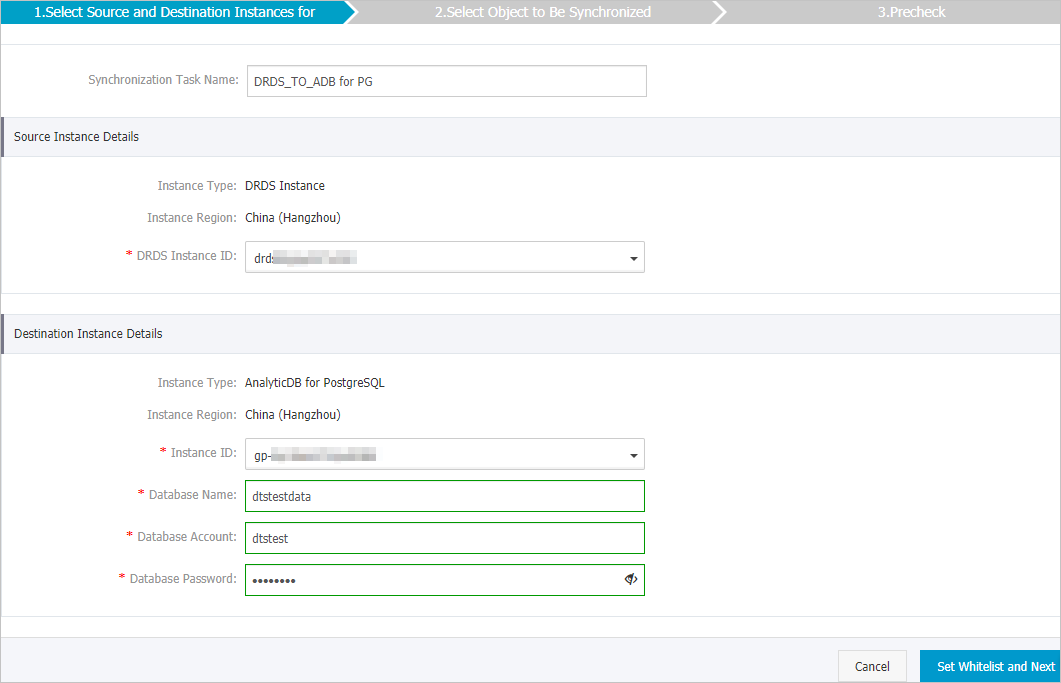
Section
Parameter
Description
Section
Parameter
Description
N/A
Synchronization Task Name
The task name that DTS automatically generates. We recommend that you specify a descriptive name that makes it easy to identify the task. You do not need to use a unique task name.
Source Instance Details
Instance Type
This parameter is set to DRDS Instance and cannot be changed.
Instance Region
The source region that you selected on the buy page. You cannot change the value of this parameter.
DRDS Instance ID
The ID of the source PolarDB-X instance.
Destination Instance Details
Instance Type
This parameter is set to AnalyticDB for PostgreSQL and cannot be changed.
Instance Region
The destination region that you selected on the buy page. The value of this parameter cannot be changed.
Instance ID
The ID of the AnalyticDB for PostgreSQL instance.
Database Name
The name of the destination database in the AnalyticDB for PostgreSQL instance.
Database Account
The database account of the AnalyticDB for PostgreSQL instance.
Database Password
The password of the database account.
In the lower-right corner of the page, click Set Whitelist and Next.
If the source or destination database is an Alibaba Cloud database instance, such as an ApsaraDB RDS for MySQL or ApsaraDB for MongoDB instance, DTS automatically adds the CIDR blocks of DTS servers to the IP address whitelist of the instance. If the source or destination database is a self-managed database hosted on an Elastic Compute Service (ECS) instance, DTS automatically adds the CIDR blocks of DTS servers to the security group rules of the ECS instance, and you must make sure that the ECS instance can access the database. If the self-managed database is hosted on multiple ECS instances, you must manually add the CIDR blocks of DTS servers to the security group rules of each ECS instance. If the source or destination database is a self-managed database that is deployed in a data center or provided by a third-party cloud service provider, you must manually add the CIDR blocks of DTS servers to the IP address whitelist of the database to allow DTS to access the database. For more information, see Add the CIDR blocks of DTS servers.
If the CIDR blocks of DTS servers are automatically or manually added to the whitelist of the database or instance, or to the ECS security group rules, security risks may arise. Therefore, before you use DTS to synchronize data, you must understand and acknowledge the potential risks and take preventive measures, including but not limited to the following measures: enhancing the security of your username and password, limiting the ports that are exposed, authenticating API calls, regularly checking the whitelist or ECS security group rules and forbidding unauthorized CIDR blocks, or connecting the database to DTS by using Express Connect, VPN Gateway, or Smart Access Gateway.
Set the synchronization policy and objects to synchronize.
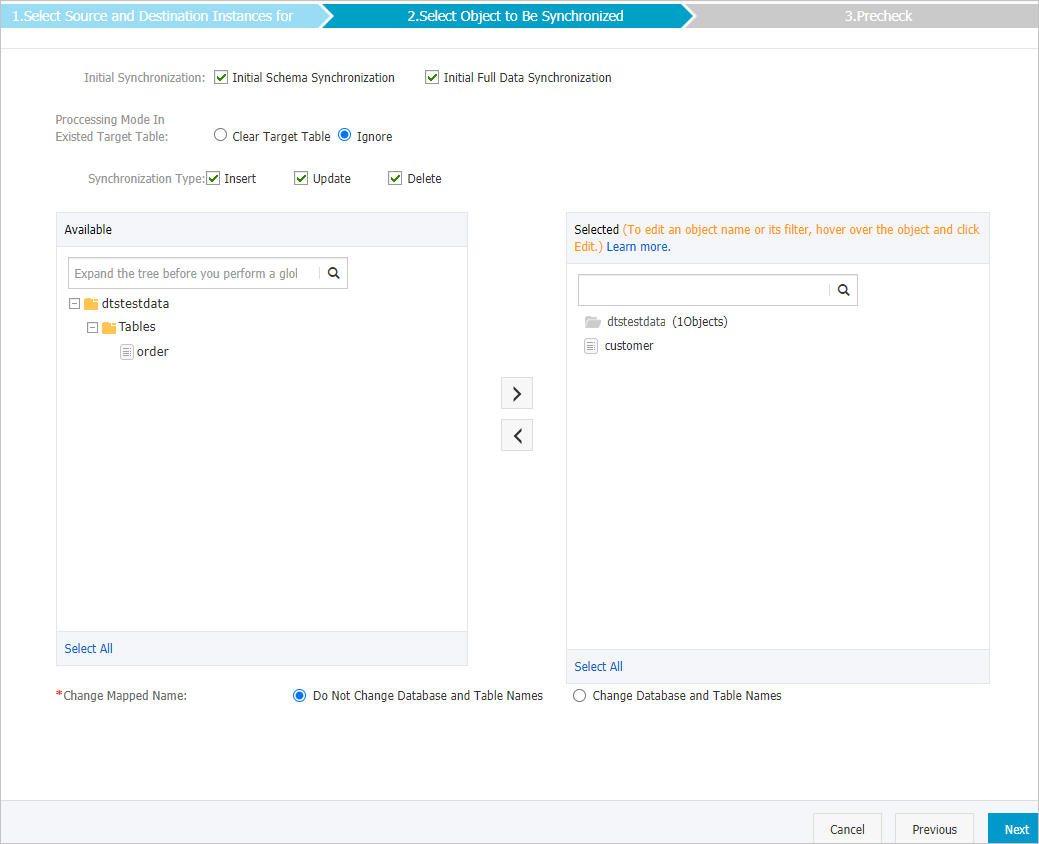
Setting
Parameter
Description
Setting
Parameter
Description
Set the synchronization policy
Initial Synchronization
The synchronization policy. In most cases, you must select both Initial Schema Synchronization and Initial Full Data Synchronization. After the precheck is complete, DTS synchronizes the schemas and data of required objects from the source instance to the destination instance. The schemas and data are the basis for subsequent incremental synchronization.
Processing Mode In Existed Target Table
Clear Target Table
Skips the check for empty destination tables during the precheck. Clears the data in destination tables before initial full data synchronization. If you want to synchronize your business data after you test the data synchronization task, you can select this mode.
Ignore
Skips the check for empty destination tables during the precheck. Synchronizes data to the destination tables without clearing the tables during initial full data synchronization. If you want to synchronize data from multiple tables to a single table, you can select this mode.
Synchronization Type
The operations that you want to synchronize based on your business requirements.
Insert
Update
Delete
Select the objects to synchronize
None
Select one or more tables from the Available section and click the
 icon to add the tables to the Selected section.
icon to add the tables to the Selected section. You can select only tables as the objects to synchronize.
You can use the object name mapping feature to rename the columns that are synchronized to the destination database. For more information, see Rename an object to be synchronized.
Rename Databases and Tables
None
You can use the object name mapping feature to rename the objects that are synchronized to the destination instance. For more information, see Object name mapping.
Retry Time for Failed Connections
None
By default, if DTS fails to connect to the source or destination database, DTS retries within the next 720 minutes (12 hours). You can specify the retry time based on your needs. If DTS reconnects to the source and destination databases within the specified time, DTS resumes the data synchronization task. Otherwise, the data synchronization task fails.
When DTS retries a connection, you are charged for the DTS instance. We recommend that you specify the retry time based on your business needs. You can also release the DTS instance at your earliest opportunity after the source and destination instances are released.
In the lower-right corner of the page, click Next.
Specify the primary key columns and distribution columns of the tables that you want to synchronize to the AnalyticDB for PostgreSQL instance.
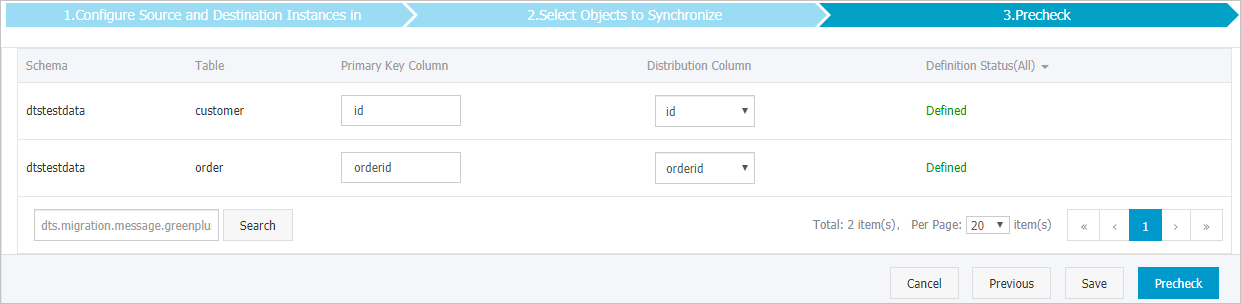
The page in this step appears only if you select Initial Schema Synchronization in Step 8. For more information about primary key columns and distribution columns, see Define constraints and Define table distribution.
In the lower-right corner of the page, click Precheck.
Before you can start the data synchronization task, DTS performs a precheck. You can start the data synchronization task only after the task passes the precheck.
If the task fails to pass the precheck, you can click the
 icon next to each failed item to view details.
icon next to each failed item to view details. After you troubleshoot the issues based on the details, initiate a new precheck.
If you do not need to troubleshoot the issues, ignore the failed items and initiate a new precheck.
Close the Precheck dialog box after the following message is displayed: Precheck Passed. Then, the data synchronization task starts.
Wait until initial synchronization is complete and the data synchronization task enters the Synchronizing state.
You can view the status of the data synchronization task on the Synchronization Tasks page.

