This topic describes how to use Database Backup (DBS) to create a geo-redundancy task for a self-managed database to implement geo-disaster recovery.
In this example, a self-managed MySQL database that resides in the China (Hangzhou) region is backed up to the China (Beijing) region. This topic also provides a reference for you to back up other types of self-managed databases, such as Oracle and SQL Server databases. For more information about the parameter settings for other database types, see Backup and restoration overview.
Create a backup schedule
When you purchase a backup schedule for geo-redundancy, set the parameters based on the following requirements:
Region for Backup Instance: the region in which the backup data is stored. In this example, select China (Beijing).
Data Source Type: the engine of the database to be backed up. In this example, select MySQL.
Backup Method: the method that is used to back up data. In this example, select Logical Backup.
For more information, see Create a backup schedule.
Configure a backup schedule
Log on to Go to the DBS console. In the left-side navigation pane, click Backup Schedules. In the top navigation bar, select the region in which you purchase the backup schedule. In this example, select the China (Beijing) region.
On the Backup Schedules page, find the backup schedule that you want to configure and click Configure Backup Schedule in the Actions column.

In the Configure Backup Source and Destination step, configure the backup source and destination, and click Next in the lower-right corner of the page.
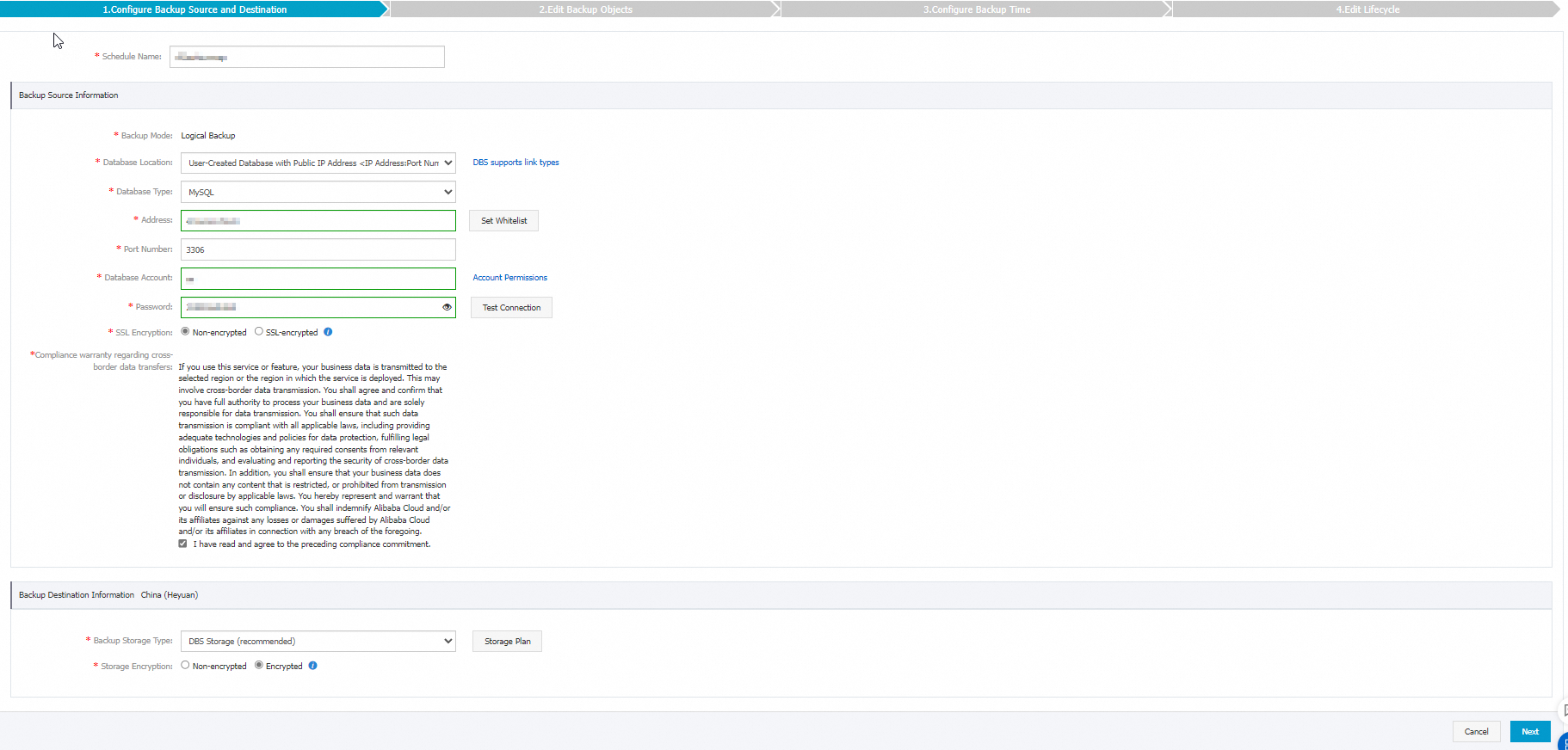
Table 1. Parameters
Section
Parameter
Description
N/A
Schedule Name
The name of the backup schedule. DBS automatically generates a backup schedule name. We recommend that you enter a descriptive name that is easy to identify. Backup schedule names do not need to be unique.
Backup Source Information
Backup Mode
The method that is used to back up data. By default, the backup method that you selected when you purchased the backup schedule is used. In this example, this parameter is set to Logical Backup.
Database Location
The location of the database that you want to back up. In this example, select User-Created Database with Public IP Address <IP Address:Port Number>.
NoteYou can also back up a database by using Express Connect, Virtual Private Cloud (VPC), or Smart Access Gateway. For more information about the configurations, see Back up a self-managed database in a data center connected to Alibaba Cloud over Express Connect to OSS or DBS and Back up a self-managed database in an on-premises data center connected to Alibaba Cloud through VPN Gateway or Smart Access Gateway to OSS or DBS.
Database Type
The engine of the database that you want to back up. In this example, this parameter is set to MySQL.
Address
The endpoint that is used to connect to the instance that you want to back up.
Port Number
The port number that is used to connect to the instance that you want to back up. Default value:3306.
Database Account
The username of the account that is used to connect to the database that you want to back up. The account must have permissions to back up the database. For more information, see Account permissions.
Password
The password of the account that is used to connect to the database that you want to back up.
After you enter the username and password of the database account, click Test Connection next to the password to check whether the information about the database that you want to back up is valid. If the specified parameters are valid, the Test Passed message is displayed. If the Test Failed message is displayed, click Check next to Test Failed. Modify the information about the database that you want to back up based on the check results.
SSL Encryption
The connection method that is used to transmit the backup data. Valid values:
Non-encrypted.
SSL-encrypted: SSL encrypts network connections at the transport layer to improve the security and integrity of data in transit. However, SSL increases the network connection response time.
If you want to select SSL-encrypted, you must enable SSL encryption for the source instance before you configure the backup schedule. In addition, you must upload the root certificate. For more information, see What is Certificate Management Service?
This parameter is displayed only if you set the Database Type parameter to MySQL.
Compliance warranty regarding cross-border data transfers
Read and agree to the compliance commitment by selecting the check box.
Backup Destination Information
Backup Storage Type
The type of storage that is used to store the backup data. Valid values:
DBS Storage (recommended): Backup data is stored in DBS without the need to create an Object Storage Service (OSS) bucket. You are charged based on the volume of your data that is stored in DBS. For more information about the billing method, see Storage costs.
OSS For User: You must create a bucket in the OSS console in advance. For more information, see Create buckets.
NoteIn this example, DBS Storage (recommended) is selected. If you select OSS For User, you must configure the OSS Bucket Name parameter. Only the Standard storage class is supported.
If the volume of data to be backed up is large, we recommend that you purchase subscription storage plans to offset fees. For more information, see Use storage plans. Storage plans are more cost-efficient than the pay-as-you-go billing method.
Storage Encryption
The method that is used to encrypt the stored data. Valid values:
Encrypted: recommended. DBS uses AES-256 to encrypt data.
The server-side encryption feature is used in OSS. When you upload an object to OSS, OSS encrypts and stores the object. When you download the encrypted object from OSS, OSS decrypts the object and returns the decrypted object to you. For more information, see Server-side encryption.
Non-encrypted: The backup data is not encrypted.
In the Edit Backup Objects step, find the database or table that you want to back up in the Available section. Click the rightwards arrow to add the selected database or table to the Selected section. Then, click Next.
NoteDBS allows you to back up a single table, a single database, or multiple databases. You can click Select All in the lower-left corner of the Available section to select all databases. The supported backup objects vary based on the database types. For more information, see Database engines and features.
By default, a backup schedule cannot be used to back up a database that is created after the backup schedule is created. To back up the database, you can add the database to the backup schedule on the Configure Task page of the backup schedule. For more information, see Modify backup objects.
In the Configure Backup Time step, configure the parameters that are described in the following table and click Next in the lower-right corner of the page.
Parameter
Description
Full-scale Backup Frequency
The frequency of the backup schedule. Valid values: Periodic Backup and Single Backup.
NoteIf you select Periodic Backup, you must configure the Full Data Backup Recurrence and Start At parameters.
Full Data Backup Recurrence
The days of the week on which DBS runs the backup schedule. You can select one or more days of a week. Select at least one day of the week.
Start At
The start time of the backup. We recommend that you set a point in time within off-peak hours. Example: 01:00.
NoteIf a previous full data backup is not finished at the start time of the next backup, DBS skips the next backup.
Incremental Backup
Specifies whether to enable incremental backup. If you enable incremental backup, make sure that the binary logging feature is enabled for the database that you want to back up. For example, you must enable the binary logging feature if MySQL and MariaDB databases are used.
This parameter is displayed only when the Full-scale Backup Frequency parameter is set to Periodic Backup and the database type is MySQL or MariaDB.
Maximum Concurrent Threads for Full Data Backup
The maximum number of concurrent threads available for a full backup. You can set this parameter to adjust the backup speed. For example, you can reduce the number of backup threads to minimize impacts on the database.
The maximum number of actual concurrent threads varies based on backup schedule specifications. For more information, see How do I change the maximum backup speed?
Backup network speed limit
The limit on the network bandwidth. Unit: MB/s. You can set the limit based on your business requirements. The default value 0 indicates that the network bandwidth is unlimited.
The limit on the network bandwidth. You can set the limit based on your business requirements. This can minimize the impact on the network caused by backup. For example, if you set this parameter to 1, the backup speed does not exceed 1 Mbit/s.
This parameter is displayed only if you set the Database Type parameter to MySQL.
In the Edit Lifecycle step, configure the lifecycle for full backup data in the Configure Full Data Backup Lifecycle section.
If you set the Incremental Backup parameter to Enable in Step 6, you must configure the lifecycle for incremental backup data. For more information about the lifecycle rules of backup data, see How do I manage the lifecycle rules of backup sets?
After the preceding configurations are complete, click Precheck in the lower-right corner of the page.
If the Precheck Passed message appears, click Start Task.
NoteIf the state of the backup schedule changes to Running, the backup schedule takes effect.
If an exception or error occurs when you start the backup schedule, troubleshoot the exception or error at the earliest opportunity. For more information, see How do I fix errors for an abnormal backup schedule in DBS? If your issue persists after you use the solution that is provided in the preceding topic, contact technical support in the DBS DingTalk group (ID: 35585947).