Database Backup (DBS) allows you to modify the backup objects based on your business requirements.
Usage notes
If you back up an entire database, additional database objects such as backup indexes and stored procedures are also backed up by DBS. The objects that can be backed up vary based on the database engine. For more information, see Database engines and features or Backup and restoration overview.
Procedure
Log on to the DBS console. In the left-side navigation pane, click Backup Schedules.
On the Backup Schedules page, find the backup schedule that you want to manage and click Manage in the Actions column. The Configure Task page appears.
In the Basic Information section, click Edit Backup Objects.

Modify the backup objects and click Save.
To add a new source database, select the database in the Available section and click the
 icon.
icon. To delete a selected database, select the database in the Selected section and click the
 icon.
icon.
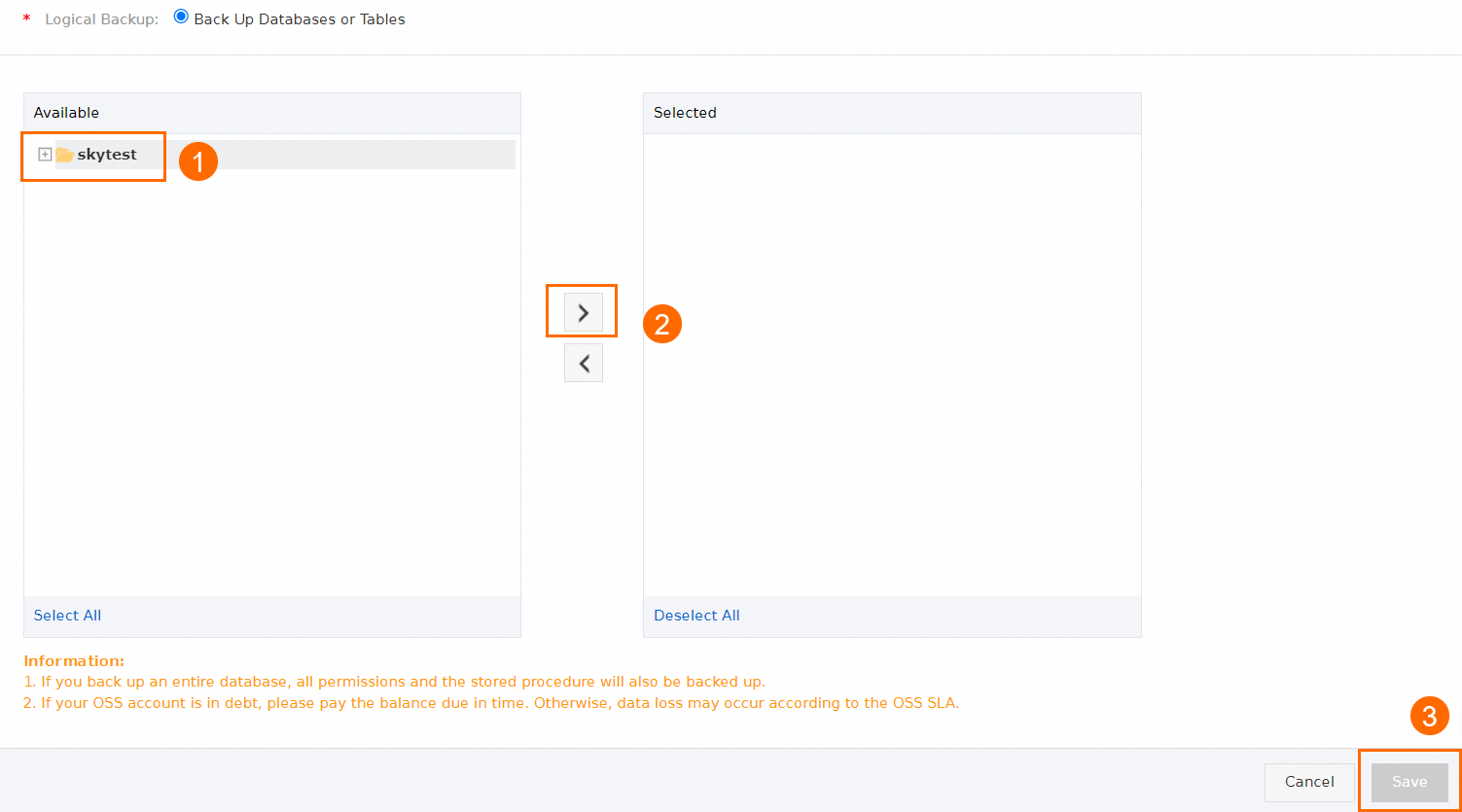
In the Start Full Data Backup message, click OK or Close.
If you click OK, a full backup task starts in about 1 minute to back up the objects that are specified in the backup schedule. To minimize the impact on the backup source database, we recommend that you perform this operation during off-peak hours.
If you click Close, the modified configurations are saved, but the system does not immediately perform a full backup. The system performs a full backup based on the latest configurations only when a new full backup task is scheduled the next time.