After you enable the governance plan template and configure check items, DataWorks inspects events triggered by the check items within the current account. On the Workbench page of DataWorks, you can view the total number of check events, the number and ratio of events that fail to pass the check, and the number and ratio of data development processes that are blocked. This helps you discover and handle check events at the earliest opportunity. This topic describes how to view and manage check events.
Prerequisites
A governance plan template is enabled. For more information, see View a governance plan template.
Check items are configured. For more information, see Configure check items.
Background information
Check items are used to check nodes for violations against constraints before nodes are committed and deployed. This helps you reduce governance issues detected after data development. A check event is an event triggered by a check item.
DataWorks detects governance issues that are to be handled based on the governance items after nodes are committed and deployed. The health score is calculated based on the health assessment model provided by DataWorks and shows the governance grade of the current account. For more information about the health score, see Quantitative assessment: health scores.
DataWorks allows you to view check events for a specific tenant from different perspectives, such as the global perspective, workspace perspective, and personal perspective.
Limits
Only Alibaba Cloud accounts, RAM users to which the AliyunDataWorksFullAccess policy is attached, tenant administrators, and tenant-level data governance administrators can view check events from the global perspective. To view governance issues from the global perspective as a RAM user, make sure that the RAM user that you use is granted the required permissions. For more information, see Overview.
Only Alibaba Cloud accounts, RAM users to which the AliyunDataWorksFullAccess policy is attached, workspace administrators, tenant administrators, and tenant-level or workspace-level data governance administrators can view check events from the workspace perspective.
Common users can view check events only from the personal perspective.
Precautions
Data Governance Center allows you to handle check events of only MaxCompute, E-MapReduce (EMR), and Hologres data sources. For information about the types of data sources to which each check item can apply, check the Range column on each tab of the Knowledge page.
Before you can use a Hologres data source in Data Governance Center, you must collect metadata of Hologres in Data Map. For more information, see Metadata collection.
Hologres data sources support Data Governance Center only in the following regions: China (Beijing), China (Shanghai), China (Hangzhou), and China (Shenzhen).
View and manage check events
Go to the Data Governance Center page.
Log on to the DataWorks console. In the top navigation bar, select the desired region. In the left-side navigation pane, choose . On the page that appears, click Go to Data Governance Center.
Click Workbench in the top navigation bar. In the left-side navigation pane, click Check Event. The Check Event page appears.
View and manage check events.
On the Inspector event page, you can view the statistics on check events and the details of check events within the current account from the global, personal, and workspace perspectives. You can also view the check events that block the subsequent data development processes and handle such events at the earliest opportunity. The following figure shows the Inspector event page from the global perspective. The following table describes the areas on the Inspector event page.
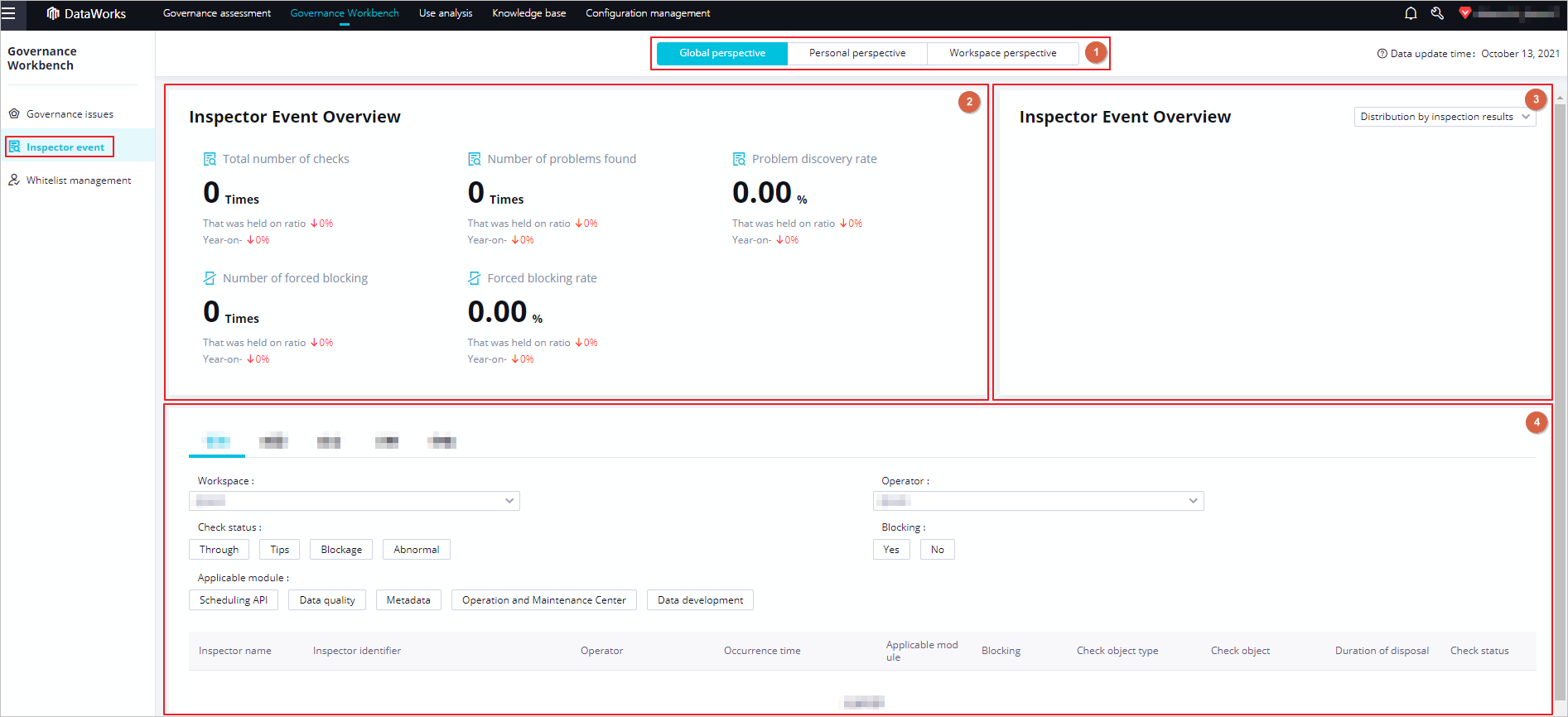
Area
Description
1
In this area, you can select a perspective to view the check events.
Global perspective: displays the check events of all DataWorks workspaces of the specified tenant.
Workspace perspective: displays the check events of the workspace of which the current account is the administrator. From this perspective, you can select a workspace from the Workspace drop-down list to the right of Personal perspective.
NoteYou can select all workspaces by using an Alibaba Cloud account or a RAM user to which the AliyunDataWorksFullAccess policy is attached.
Personal perspective: displays the check events for data of the current account. In this case, the value of the Owner parameter is the name of the current account.
NoteOnly Alibaba Cloud accounts, RAM users to which the AliyunDataWorksFullAccess policy is attached, tenant administrators, and tenant-level data governance administrators can view check events from the global perspective. To view governance issues from the global perspective as a RAM user, make sure that the RAM user that you use is granted the required permissions. For more information, see Overview.
Only Alibaba Cloud accounts, RAM users to which the AliyunDataWorksFullAccess policy is attached, workspace administrators, tenant administrators, and tenant-level or workspace-level data governance administrators can view check events from the workspace perspective.
Common users can view check events only from the personal perspective.
2
In this area, you can view statistics on the following metrics of the check events from the selected perspective: the total number of check times, the number and ratio of events that fail to pass the check, and the number and ratio of data development processes that are blocked. You can also view the daily and monthly growth and decline rates of each metric. This helps you obtain up-to-date information about the check events within your account.
3
In this area, you can view the distribution of check events by check result, blocking type, applicable module, and check type in a pie chart by selecting a value from the drop-down list in the upper-right corner. This helps you learn the proportions of check events in different states and dimensions.
4
In this area, you can search for check events by using the filter conditions such as workspace and check status from the R&D, quality, security, computing, and storage dimensions, and view the details of the check events, including the check item name, check item identifier, operator, blocking status, check object, and check status.
NoteYou must pay attention to the events that fail the check performed by DataWorks and may affect the data development processes. These check events must be handled by specific governance engineers at the earliest opportunity.
What to do next
After the check events are handled, you can go to the Assessment page and view the governance results on the Report and Rankings tabs. For more information, see View data governance results.