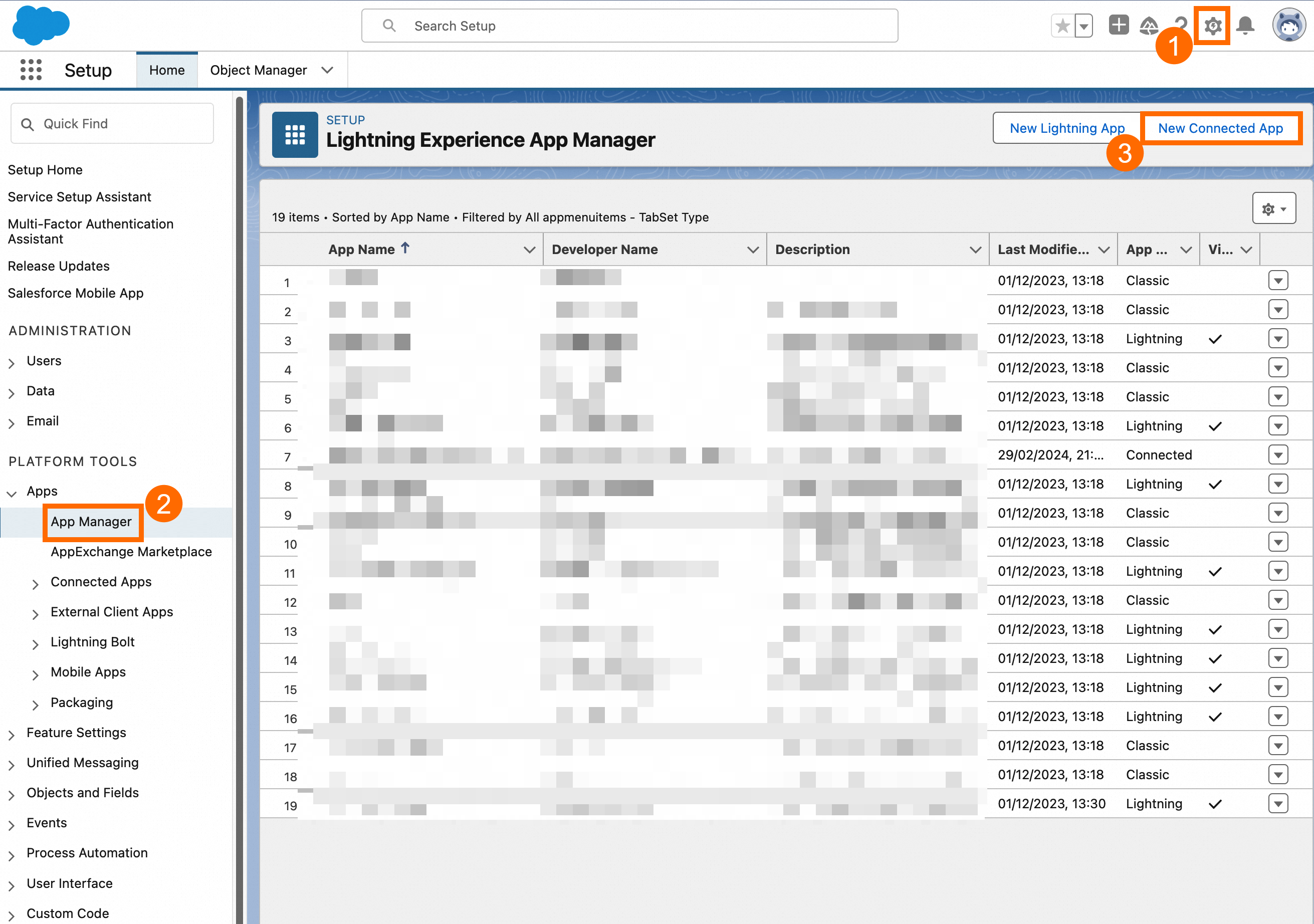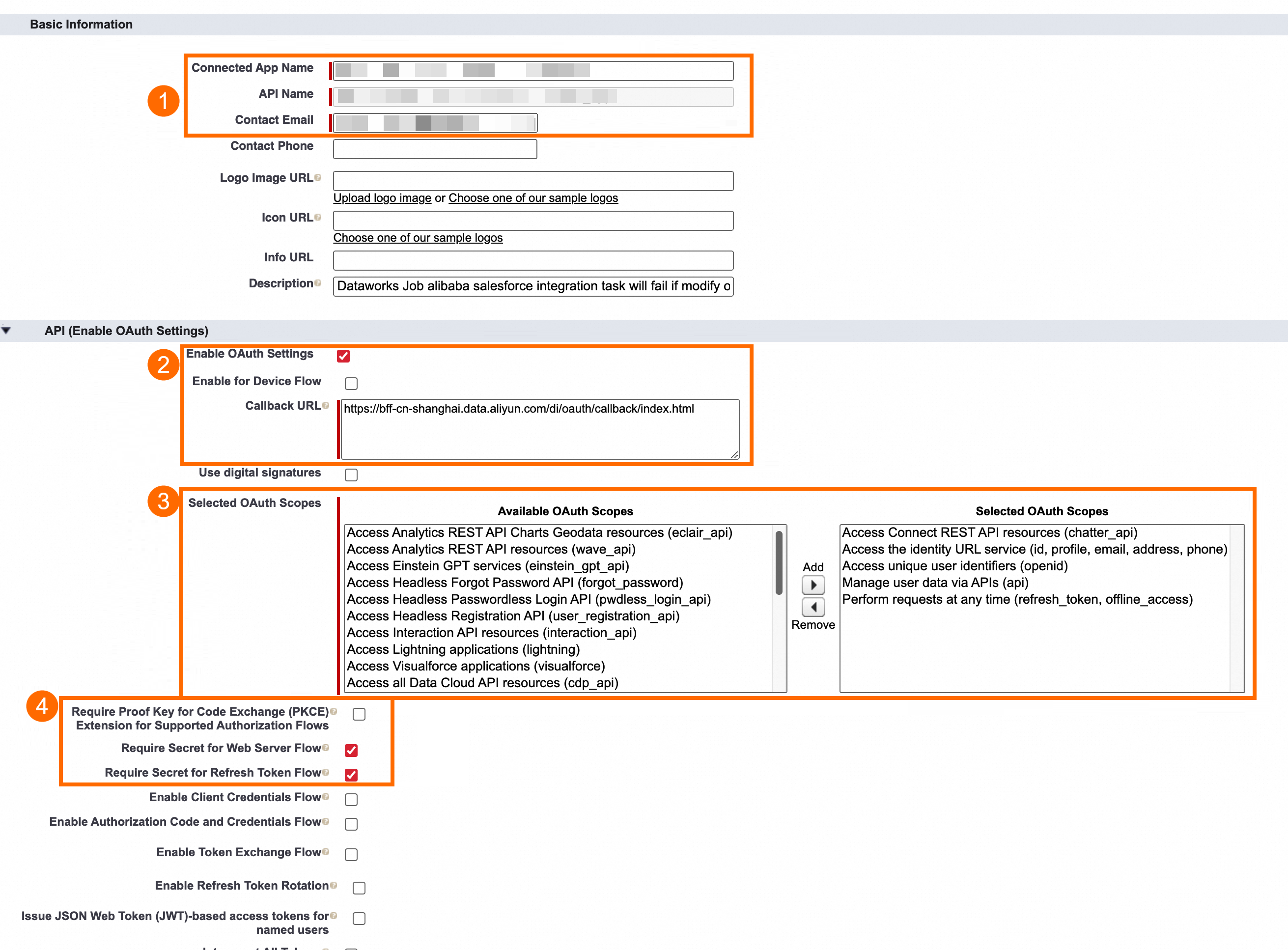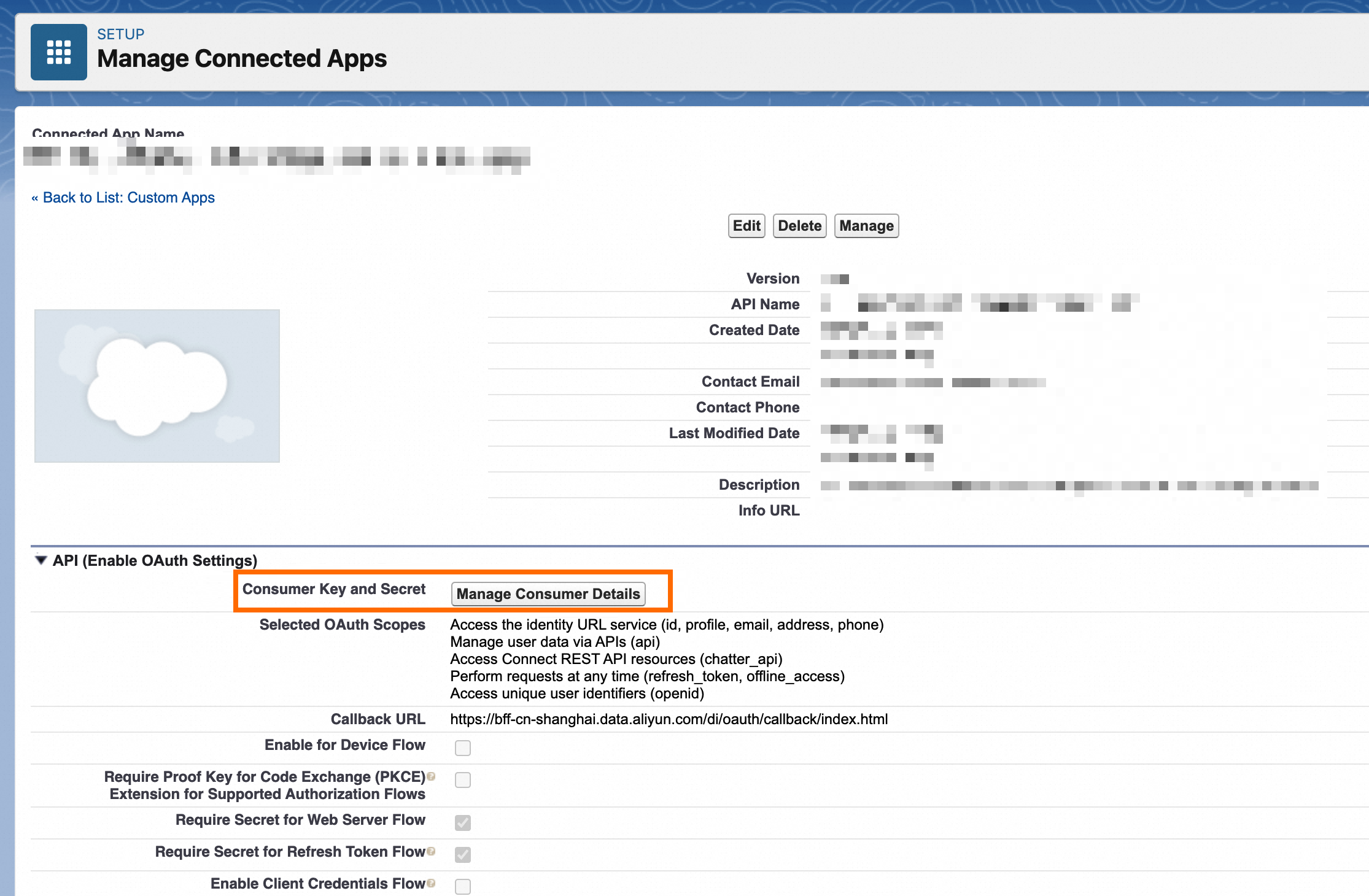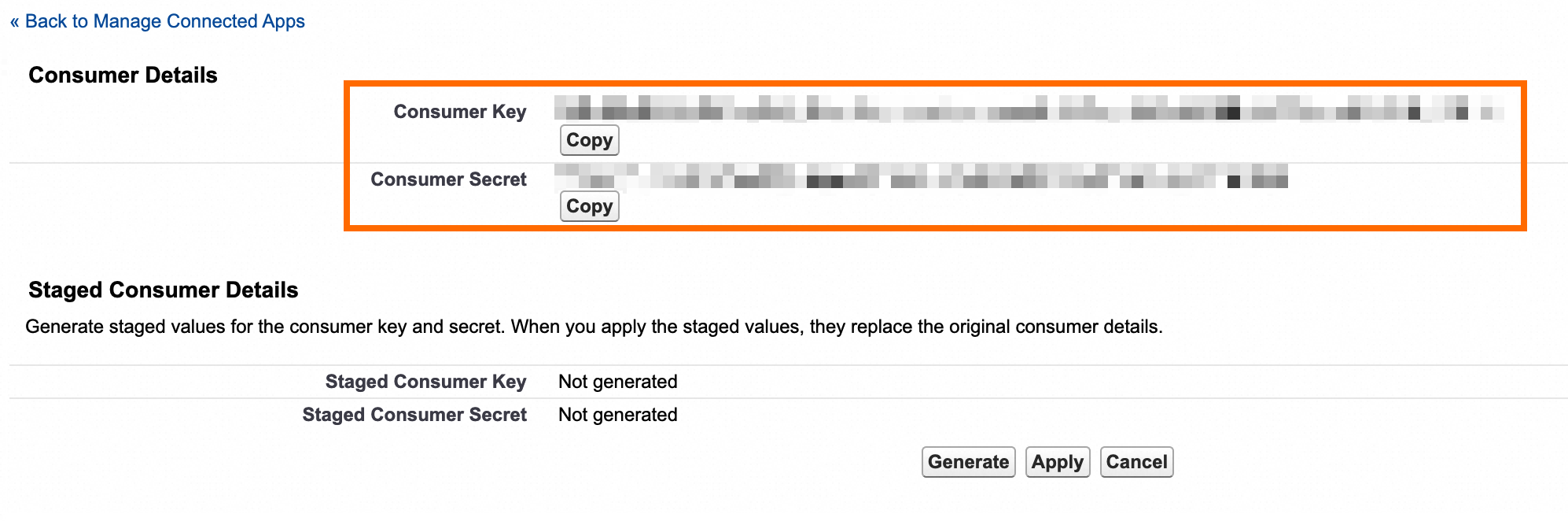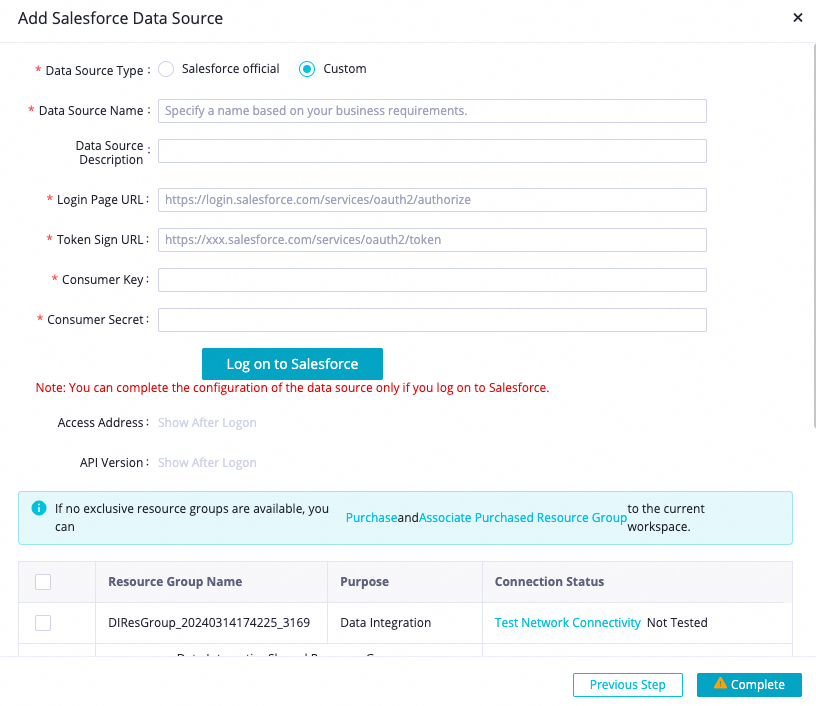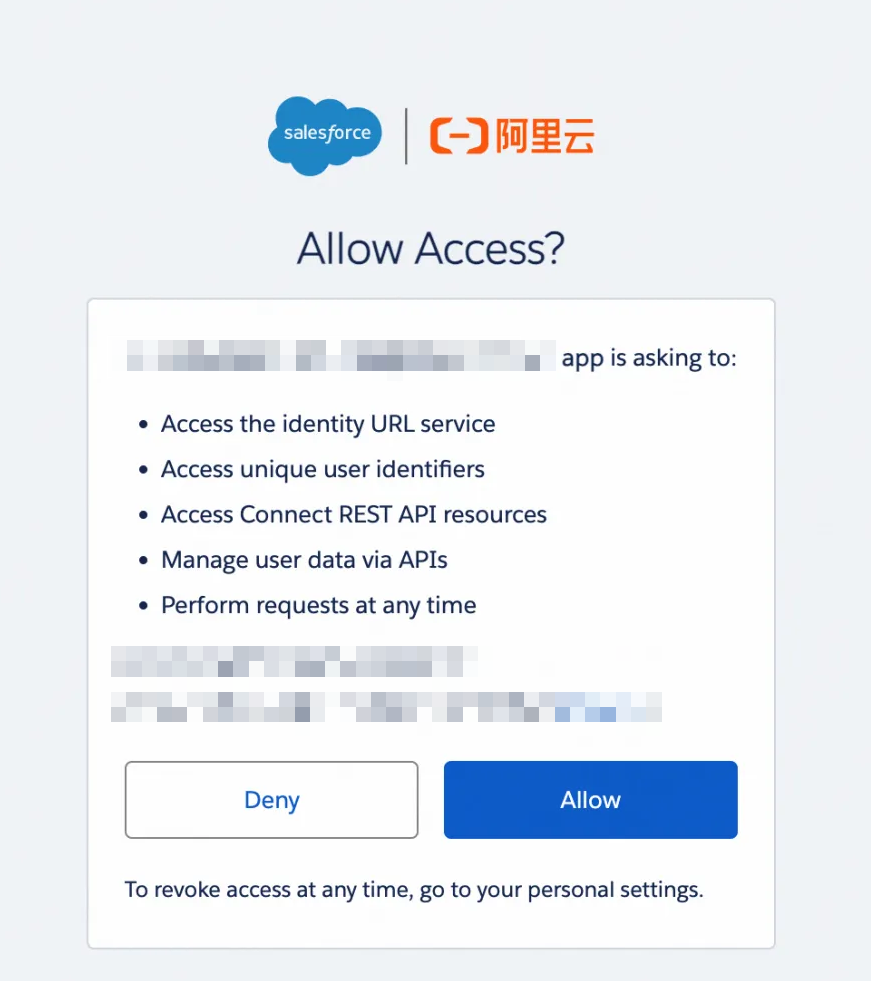Parameter
| Required | Description
| Default value
|
datasource
| Yes | The name of the data source. It must be the same as the name of the added data source. You can add data sources by using the code editor.
| No default value
|
serviceType
| No | The synchronization mode. Valid values:
sobject: queries Salesforce objects. query: queries data by executing SOQL statements. bulk1: queries Salesforce objects by using Salesforce Bulk API 1.0. bulk2: queries Salesforce objects by using Salesforce Bulk API 2.0. Important The bulk1 and bulk2 modes do not support columns of combined data types, such as columns of the address and geolocation data types. The bulk2 mode does not support distributed tasks. In some cases, bulk1 outperforms bulk2 in the query performance. You can test the query performance based on your Salesforce objects and select a synchronization mode based on your business requirements.
| sobject
|
table
| Yes | The Salesforce object, such as Account, Case, or Group. Objects are equivalent to tables. This parameter is required if you set the serviceType parameter to sobject, bulk1, or bulk2.
| No default value
|
beginDateTime
| No | The start and end time of data consumption. The parameters are required if you set the serviceType parameter to sobject, bulk1, or bulk2.
If you filter data based on the last modified time of Salesforce objects, the time fields that are related to object modification are queried based on the following sequence: SystemModstamp > LastModifiedDate > CreatedDate.
The time range is a left-closed, right-open interval.
The time is in the yyyymmddhhmmss format. You can use the parameters together with the scheduling parameters in DataWorks to read incremental data.
| No default value |
endDateTime
| No | No default value |
splitPk
| No | The field that is used for data sharding. This parameter is required if you set the serviceType parameter to sobject.
If you configure this parameter, the source object is sharded based on the value of this parameter. Data Integration runs parallel threads to read data. This way, data can be synchronized more efficiently.
You can set this parameter to a field of the datetime, int, or long data type. For fields of other types, an error is reported.
| No default value
|
blockCompoundColumn
| No | Specifies whether to support columns of combined data types. This parameter is required if you set the serviceType parameter to bulk1 or bulk2. Valid values:
true: If columns of combined data types exist, the task fails and needs to be rerun after you remove the column mappings of combined data types.
false: Data in columns of combined data types is read as NULL values.
| true
|
bulkQueryJobTimeoutSeconds
| No | The timeout period for preparing batch data. Unit: seconds. This parameter is required if you set the serviceType parameter to bulk1 or bulk2.
Before Salesforce Reader starts to read data, the Salesforce server runs a task to prepare batch data. If the running duration of the task exceeds the specified timeout period, the task times out and fails.
| 86400
|
batchSize
| No | The number of data records to download at a time. This parameter is required if you set the serviceType parameter to bulk1 or bulk2.
To achieve the optimal download performance, you can set this parameter to a value that is slightly greater than the value of automatic sharding for batch data preparation tasks in Salesforce.
Data is downloaded in streaming mode. Therefore, increasing the value of this parameter does not occupy more memory. This parameter is an advanced parameter, which is available only in the code editor.
| 300000
|
where
| No | The WHERE clause. This parameter is required if you set the serviceType parameter to sobject, bulk1, or bulk2.
In actual business scenarios, you can specify a WHERE clause to filter data, such as Name != 'Aliyun'.
If the where parameter is not provided or is left empty, Salesforce Reader reads all data. Do not set the where parameter to limit 10, which does not conform to the constraints of Salesforce on the SOQL WHERE clause.
| No default value
|
query
| No | The query statement that is used for refined data filtering. This parameter is required if you set the serviceType parameter to query.
If you configure this parameter, Data Integration filters data based on the value of this parameter. In addition, Salesforce Reader ignores the table, column, beginDateTime, endDateTime, where, and splitPk parameters that you configured. Example: select Id, Name, IsDeleted from Account where Name! ='Aliyun'. This parameter is an advanced parameter, which is available only in the code editor.
| No default value
|
queryAll
| No | The SQL statement that is used for querying all data. This parameter is required if you set the serviceType parameter to sobject or query.
If you set this parameter to true, all data including deleted data is queried. The IsDeleted field can be used to determine whether a data record is deleted.
| false
|
column
| Yes | The names of the columns that you want to synchronize. Specify the names in a JSON array.
You can read data from all or some of the columns. The column order can be changed. This indicates that you can specify columns in an order different from the order specified by the schema of the source table. Constants are supported. Example:
[
{
"name": "Id",
"type": "STRING"
},
{
"name": "Name",
"type": "STRING"
},
{
"name": "'123'",
"type": "LONG"
},
{
"name": "'abc'",
"type": "STRING"
}
]
Note Id and Name: column names. '123': an integer constant, which is enclosed in single quotation marks ('). 'abc': a string constant, which is enclosed in single quotation marks (').
The column parameter must explicitly specify all the columns from which you want to read data. This parameter cannot be left empty.
| No default value
|
connectTimeoutSeconds
| No | The timeout period for HTTP requests. Unit: seconds. If the specified timeout period is exceeded, the task fails. This parameter is an advanced parameter, which is available only in the code editor.
| 30
|
socketTimeoutSeconds
| No | The timeout period for HTTP responses. Unit: seconds. If the interval between two packets is greater than the specified timeout period, the task fails.
This parameter is an advanced parameter, which is available only in the code editor.
| 600
|
retryIntervalSeconds
| No | The retry interval. Unit: seconds.
This parameter is an advanced parameter, which is available only in the code editor.
| 60
|
retryTimes | No | | 3
|
 Elastic Compute Service (ECS)
Elastic Compute Service (ECS)
 Container Compute Service (ACS)
Container Compute Service (ACS)