On the SettingCenter page in the DataWorks console, you can perform operations from the workspace dimension. For example, you can configure basic information of a workspace, associate compute engines with a workspace based on your business requirements, add a variety of data sources to a workspace, register an open source cluster, configure an extension, and manage permissions and roles of workspace members. You can also perform management operations from the global dimension. For example, you can configure roles and permissions for all members within a tenant, configure alert resources, and maintain alert recipients.
Introduction to feature pages
The following table describes the operations that you can perform on the SettingCenter page.
Page name | Description |
Page name | Description |
You can manage the following items of a workspace: basic information about the workspace, data sources that are added to the workspace, permissions of members in the workspace on workspace-level services, and permissions of roles in the workspace. | |
You can add data sources to the current workspace and manage the data sources in a centralized manner. | |
You can register open source clusters to the current DataWorks workspace and manage the open source clusters registered to the current DataWorks workspace. | |
You can determine whether to enable an extension for the current workspace. You can also modify the configurations of an extension. | |
You can view the alert resources within the current logon account in a specific region. You can also specify the maximum number of alert notifications that can be sent by text message or phone call per day. | |
You can view and manage members and roles in the workspace on global-level services. |
Go to the SettingCenter page
Log on to the DataWorks console.
Go to the SettingCenter page.
You can use one of the following methods to go to the SettingCenter page:
Method 1: Perform the operations shown in the following figure.
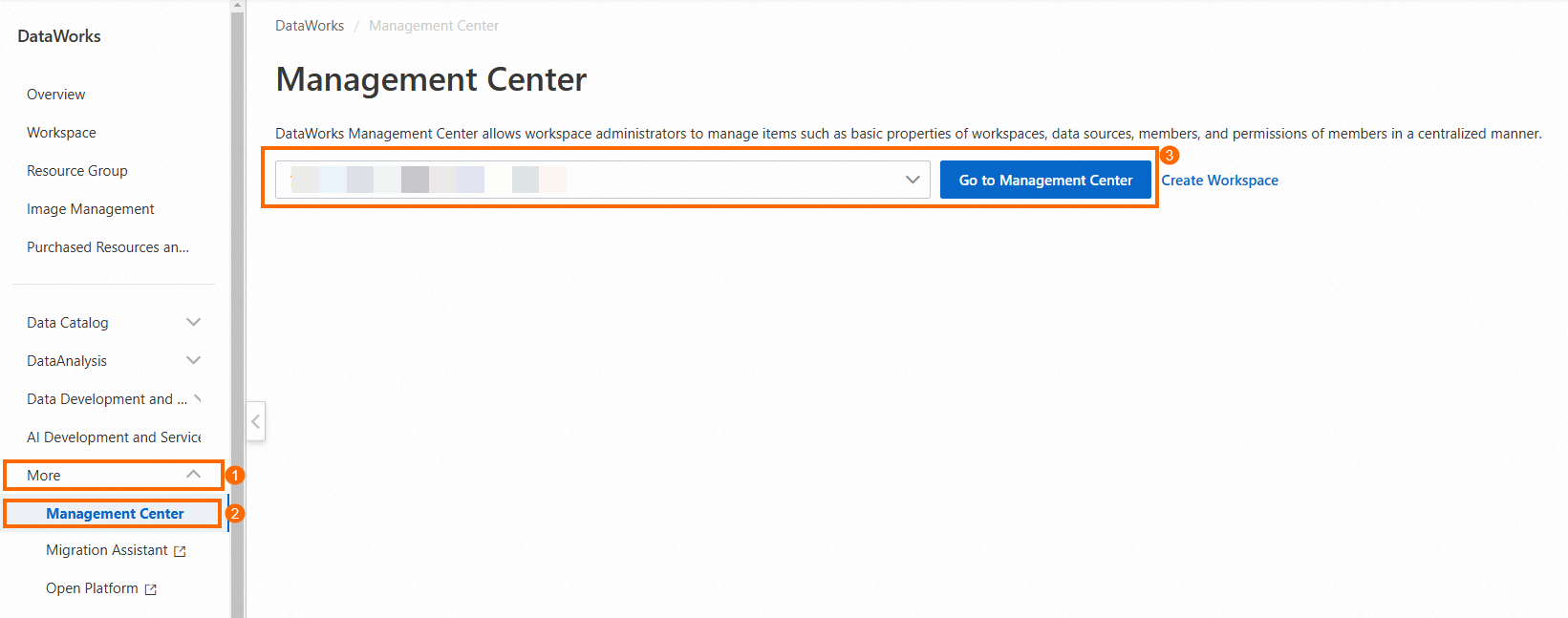
Method 2: Perform the operations shown in the following figure.
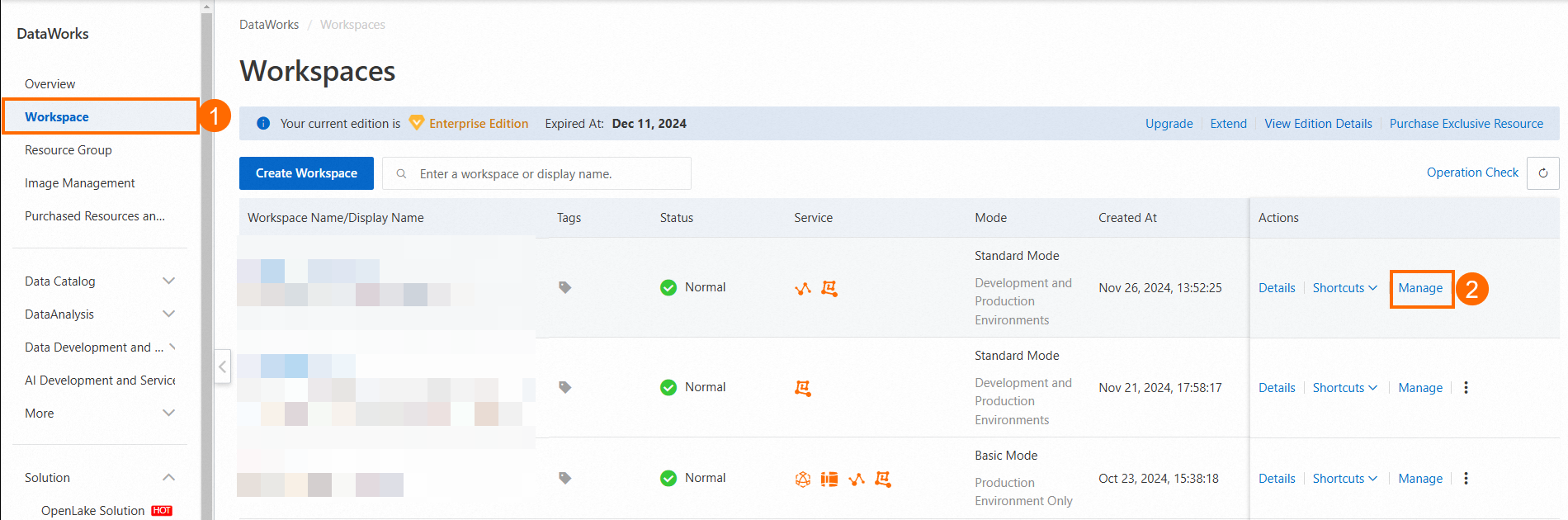
Method 3: Go to the SettingCenter page from a specific DataWorks service.
If you are using a DataWorks service such as DataStudio or Data Integration in the DataWorks console, click the
 icon in the upper-right corner of the service page to go to the SettingCenter page.
icon in the upper-right corner of the service page to go to the SettingCenter page.
Workspace
On the Workspace page, you can perform the operations that are described in the following table for the current workspace.
Tab | Description | References |
Tab | Description | References |
Basic Settings |
| |
Workspace Members | You can add a user to a workspace as a member and assign roles to the user, change roles of a user, and remove a user from a workspace. For example, you can add a RAM user to the current workspace and assign a workspace-level role to the RAM user. After the role is assigned to the RAM user, the RAM user has all permissions of the workspace-level role. Custom and built-in workspace-level roles can be assigned to a RAM user. Only the user who is assigned the Workspace Manager role can create a custom workspace-level role on the Workspace Roles tab. | |
Workspace Roles | You can view built-in workspace-level roles or create custom workspace-level roles. You can allow a custom workspace-level role to have permissions on specific workspace-level services. You can also configure permission mappings between custom workspace-level roles and MaxCompute project roles based on your business requirements. Only an Alibaba Cloud account or a RAM user to which the Admin or Super_Administrator role of a MaxCompute project is assigned can configure permission mappings. | |
Compute Engine Information | You can manage data sources and open source clusters used in DataStudio.
| |
Permissions | You can view the permissions of each built-in workspace-level role. |
Data Sources
On the Data Sources page, you can view and manage existing data sources in a workspace or add a data source to the workspace. For information about how to add and manage a data source, see Add and manage data sources.
The source of data processed by DataWorks may be a database or data warehouse.
Before you run a task, you must add data sources on the Data Sources page. This way, you can perform the related data development operations based on the data sources.
For example, before you configure a Data Integration task, you can configure the information about the database or data warehouse from which you want to read data and the information about the database or data warehouse to which you want to write data on the Data Sources page. This way, when you configure the Data Integration task, you can search for the source and destination by name.
Cluster Management
On the Cluster Management page, you can register open source clusters to the current DataWorks workspace and manage the open source clusters registered to the current DataWorks workspace. For example, you can manage authentication files and cluster account mappings.
Cluster type | Description | References |
Cluster type | Description | References |
CDH or CDP | You can configure and manage the configuration files of CDH or CDP clusters. You can also configure and manage the mappings between CDH or CDP cluster accounts and accounts of members in the workspace. | |
E-MapReduce | You can configure and manage the mappings between EMR cluster accounts and accounts of members in the workspace, specify global Yarn queues, and configure global Spark parameters. |
Extension
The Extension page displays the check items that are enabled in Data Governance Center and the extensions that are registered and published on the Extensions tab of the Open Platform page. You can enable or disable a specific check item or configure an extension on this page to manage the check on and procedure of the related development and O&M operations.
For more information about Data Governance Center, see Overview. For more information about extensions, see Overview.
Alarm Settings
On the Alert Resources and Alert Contacts pages, you can view and configure alert resources and alert contacts.
Page name | Description | References |
Page name | Description | References |
Alert Resources | You can view the usage of alert resources in the Daily Usage of Alert Resources and Alert Resource Usage in Current Month sections. You can specify the maximum number of alert notifications that can be sent by using each notification method per day.
| - |
Alert Contacts | You can configure the information about alert contacts. The following configuration methods are supported:
|
Tenant Members and Roles
On the Tenant Members and Roles page, you can view and manage members and roles in the workspace on global-level services.
Tab | Description | References |
Tab | Description | References |
Tenant Members | You can add a user to a workspace as a member and assign global-level roles to the user, change global-level roles of a user, and remove a user from a specific workspace. | |
Tenant Roles | You can view built-in roles of global-level services or create custom roles for global-level services. You can grant a custom global-level role the permissions on specific global-level services such as Data Security Guard or Data Map based on your business requirements. |





