Before you perform data analysis, you must create a workbook to store the data that you want to analyze. This topic describes how to create, view, and manage a workbook.
Go to the workbook page
You can use one of the following methods to go to the workbook page:
In the Shortcuts section on the homepage of DataAnalysis, click Spreadsheet to go to the workbook editing page.
In the left-side navigation pane of the DataAnalysis page, click the
 icon to go to the Spreadsheet page.
icon to go to the Spreadsheet page.
Create a workbook
On the Spreadsheet page, click the
 icon in the New Spreadsheet section to go to the workbook editing page.
icon in the New Spreadsheet section to go to the workbook editing page. 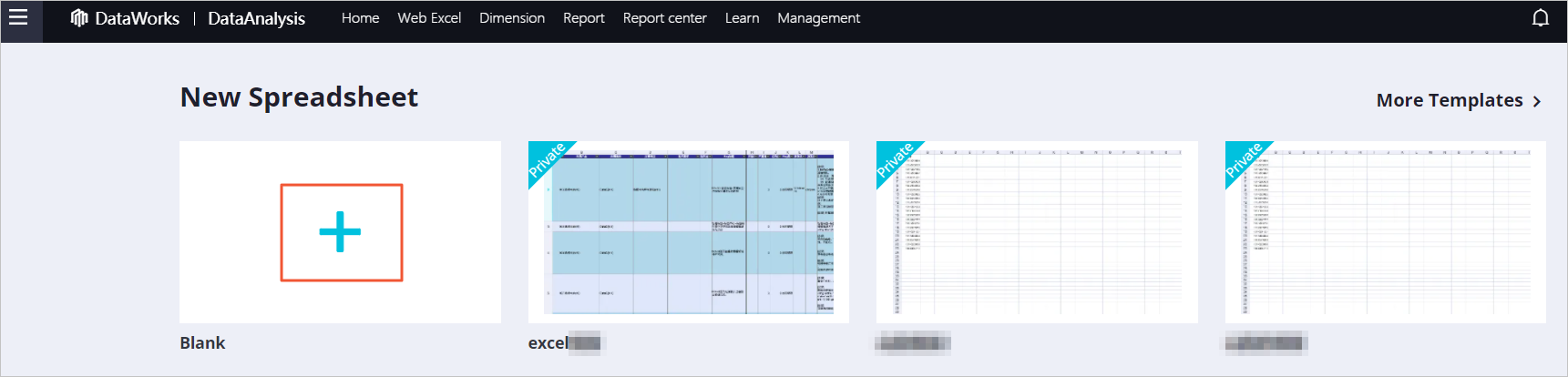 Note
NoteYou can also click Spreadsheet in the Shortcuts section on the homepage of DataAnalysis to go to the workbook editing page.
On the workbook editing page, click Save in the upper-right corner.
On the workbook editing page, you can specify the style of your workbook. After you import data to the workbook, you can perform data analysis operations on the data, such as pivoting and profiling. For more information, see Analyze data.
In the Save File dialog box, configure the File Name parameter.
Click OK.
View and manage a workbook
On the workbook editing page, click Spreadsheet in the upper-left corner or the
 icon in the left-side navigation pane to go back to the Spreadsheet page.
icon in the left-side navigation pane to go back to the Spreadsheet page. In the All Spreadsheets section of the Spreadsheet page, select I created or Share it with me from the drop-down list in the upper-right corner to view the workbooks that are created by yourself or shared with you.
NoteYou can also share workbooks with specified members. For more information, see Share a workbook.
Click the name of a workbook in the File Name column to go to the workbook editing page.
In the All Spreadsheets section of the Spreadsheet page, you can also perform the following operations on a workbook:
Rename a workbook: Find the workbook that you want to rename and click the
 icon in the Operation column. In the Rename dialog box, enter a new name in the File Name field and click OK.
icon in the Operation column. In the Rename dialog box, enter a new name in the File Name field and click OK. Change the owner of a workbook: Find the workbook whose owner you want to change and click the
 icon in the Operation column. In the Change Owner dialog box, select an owner from the New Owner drop-down list and click OK.
icon in the Operation column. In the Change Owner dialog box, select an owner from the New Owner drop-down list and click OK. Clone a workbook: Find the workbook that you want to clone and click the
 icon in the Operation column. The generated workbook appears in the workbook list. The name of the generated workbook contains the _copy suffix.
icon in the Operation column. The generated workbook appears in the workbook list. The name of the generated workbook contains the _copy suffix. Delete a workbook: Find the workbook that you want to delete and click the
 icon in the Operation column. In the Delete message, click OK.
icon in the Operation column. In the Delete message, click OK.
What to do next
After you create a workbook, go to the workbook editing page and import data from your on-premises machine to the workbook. For more information, see Import data to a workbook.