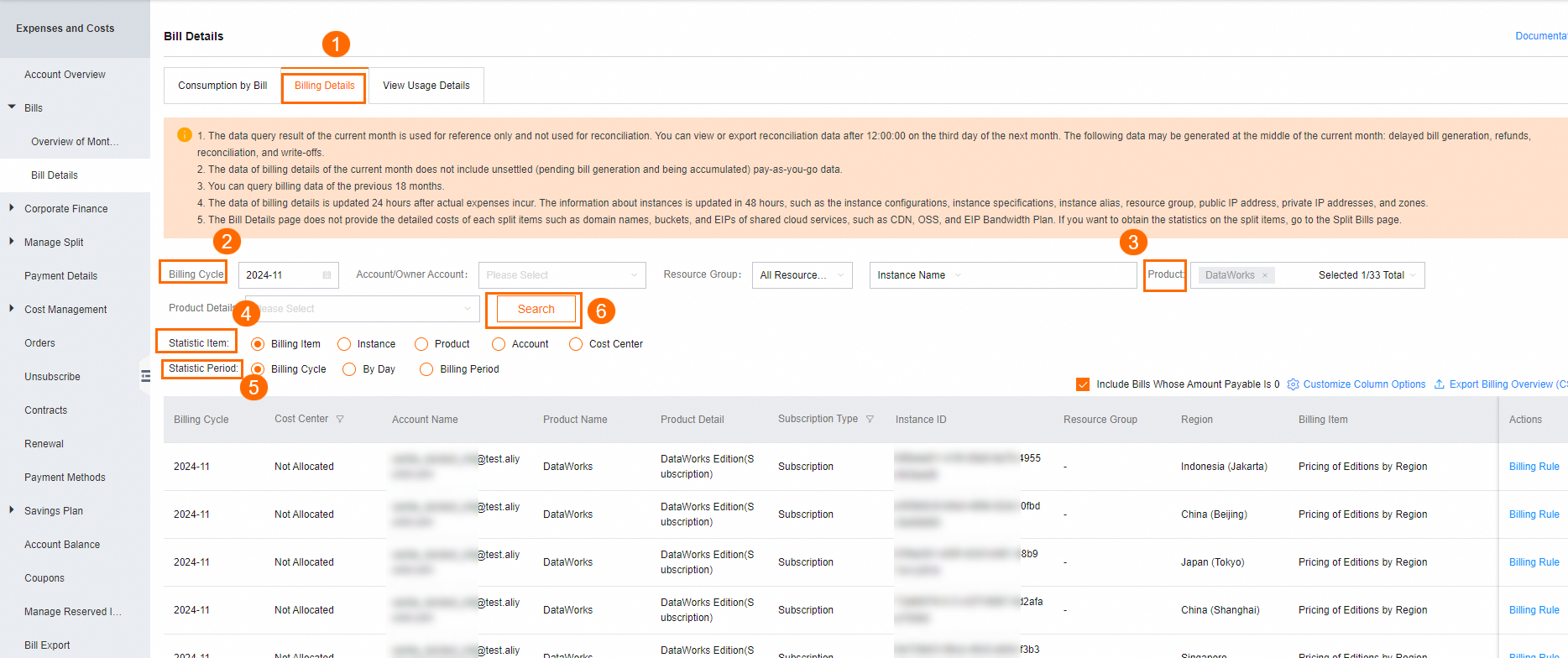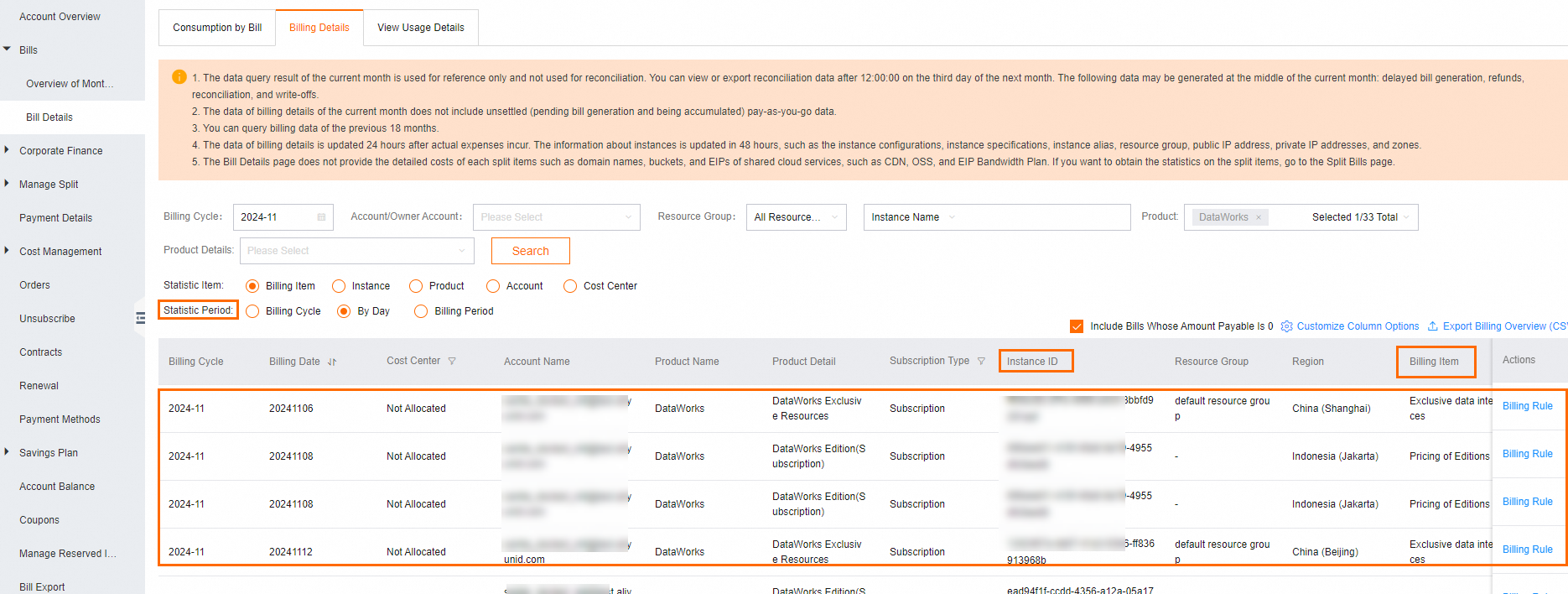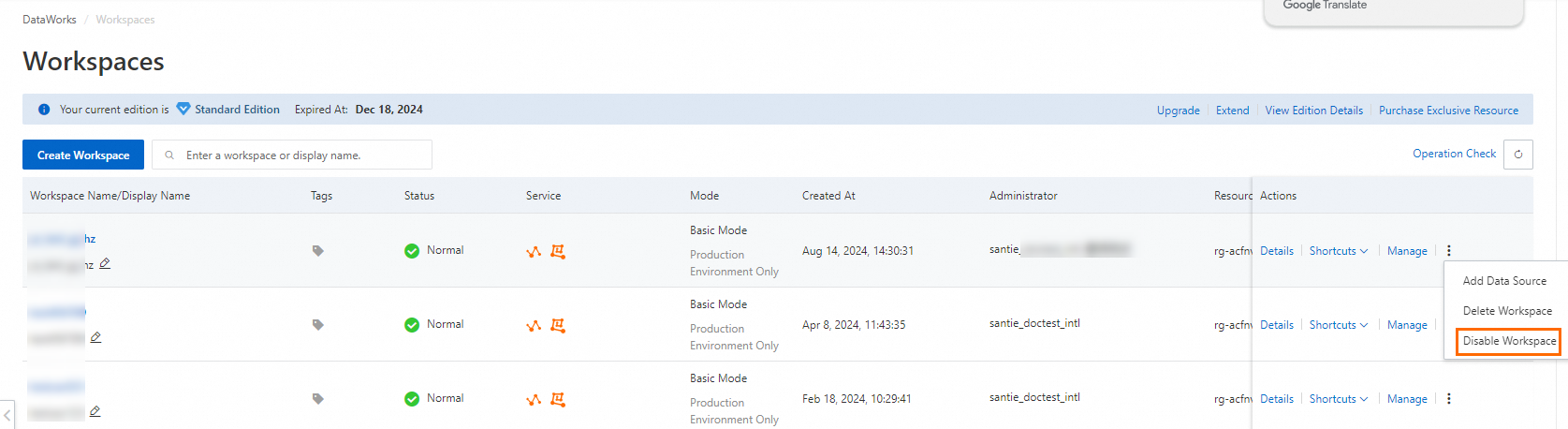This topic describes how to view the details of bills that are generated for the billable items of pay-as-you-go and subscription commodities purchased in the DataWorks console.
Usage notes
To help you understand the reason why different fees are generated, we recommend that you learn about the billing logic of DataWorks in advance. For more information, see Billing overview.
The billing system of Alibaba Cloud collects statistics on bills by region and does not support viewing and statistics collection of expenses that are generated within a single workspace or account. Therefore, you cannot directly view the DataWorks fees generated within a specific workspace or region on the Account Overview page in the Expenses and Costs console. To view the fee details, you can refer to the instructions provided in the Go to the Billing Details tab section of this topic to manually specify filter conditions.
DataWorks supports the pay-as-you-go and subscription billing methods. You are charged based on the pay-as-you-go billing method only if you use pay-as-you-go services. If you do not want pay-as-you-go fees to be generated by a module, perform processing operations based on the related documentation for the module.
If your workspace is not used for a long period of time, fees may still be generated. For more information, see the Appendix: Possible reasons for generating fees for workspaces that are not used for a long period of time section in this topic.
After a subscription service expires, the configurations of the service are automatically downgraded or the service automatically becomes unavailable. For more information, see Feature downgrades of DataWorks advanced editions upon expiration.
Go to the Billing Details tab
Log on to the Expenses and Costs console.
Log on to the Alibaba Cloud Management Console. In the top navigation bar, click Expenses to go to the Expenses and Costs console.
Note
Only an Alibaba Cloud account or a RAM user to which the AliyunBSSFullAccess policy is attached can be used to log on to the Expenses and Costs console. For more information, see Grant permissions to a RAM role.
Go to the Billing Details tab.
In the left-side navigation pane, choose to go to the Bill Details page.
On the Bill Details page, click the Billing Details tab. On the Billing Details tab, configure the Billing Cycle parameter, select a service name from the Product drop-down list, configure the Statistic Item and Statistic Period parameters, and then click Search to view the summary information of bills. In this example, DataWorks is selected from the Product drop-down list.
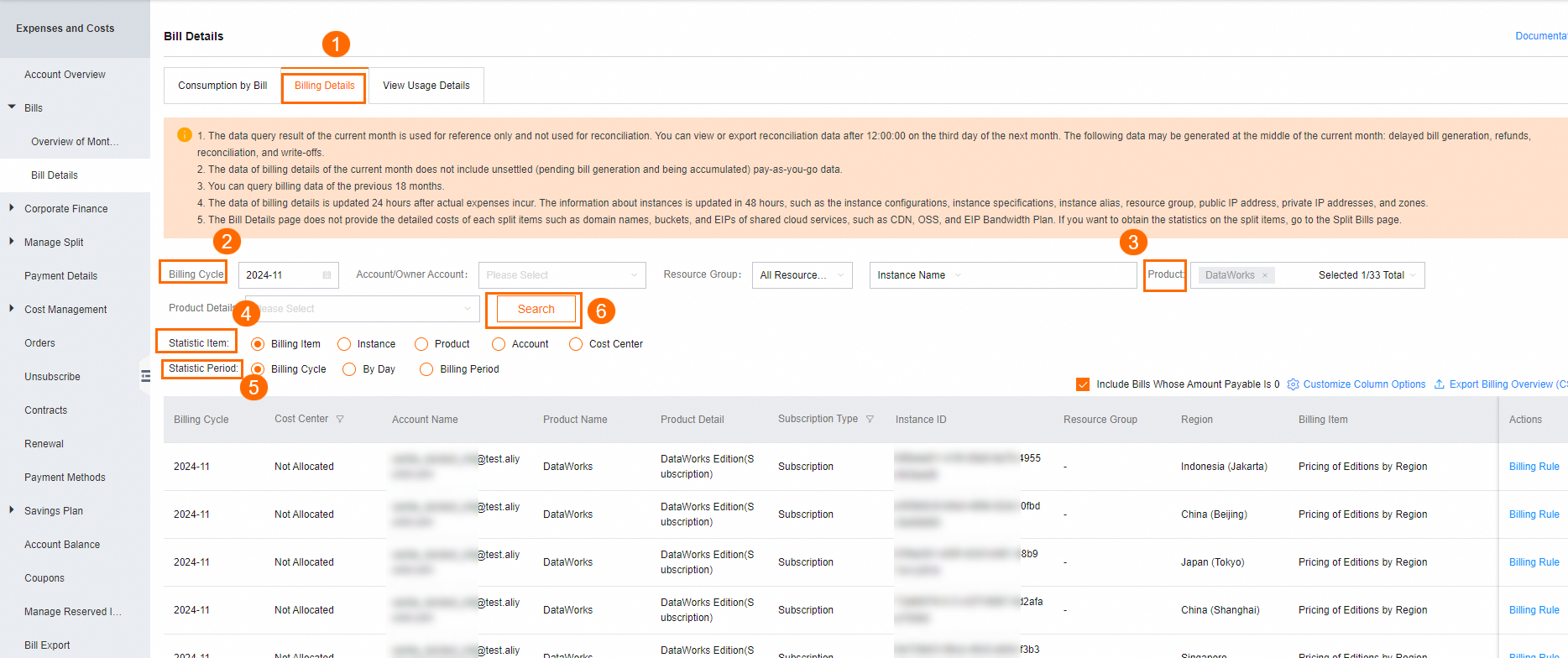
Bill description
DataWorks supports the pay-as-you-go and subscription billing methods.
Billing method | Description |
Billing method | Description |
Pay-as-you-go | You are charged based on the types of pay-as-you-go billable items in each region, and bills for the billable items are not generated by workspace. Pay-as-you-go billable items include serverless resource groups, the shared resource group for DataService Studio, the shared resource group for scheduling, and the number of Data Quality checks triggered by instances. |
Subscription | You are charged based on the number of subscription services that you activate in each region. Each subscription instance is considered a billable item and separately charged in the billing system. For serverless resource groups, exclusive resource groups for scheduling, and exclusive resource groups for Data Integration, you are charged based on the number of resource groups that you purchase. Each resource group is a billable item in the scheduling system and is separately billed. For DataWorks Standard Edition, Professional Edition, and Enterprise Edition, you are charged by region. Note After you activate DataWorks Standard Edition, Professional Edition, or Enterprise Edition in a region, you can use the services provided by the edition in existing or new workspaces in the region.
|
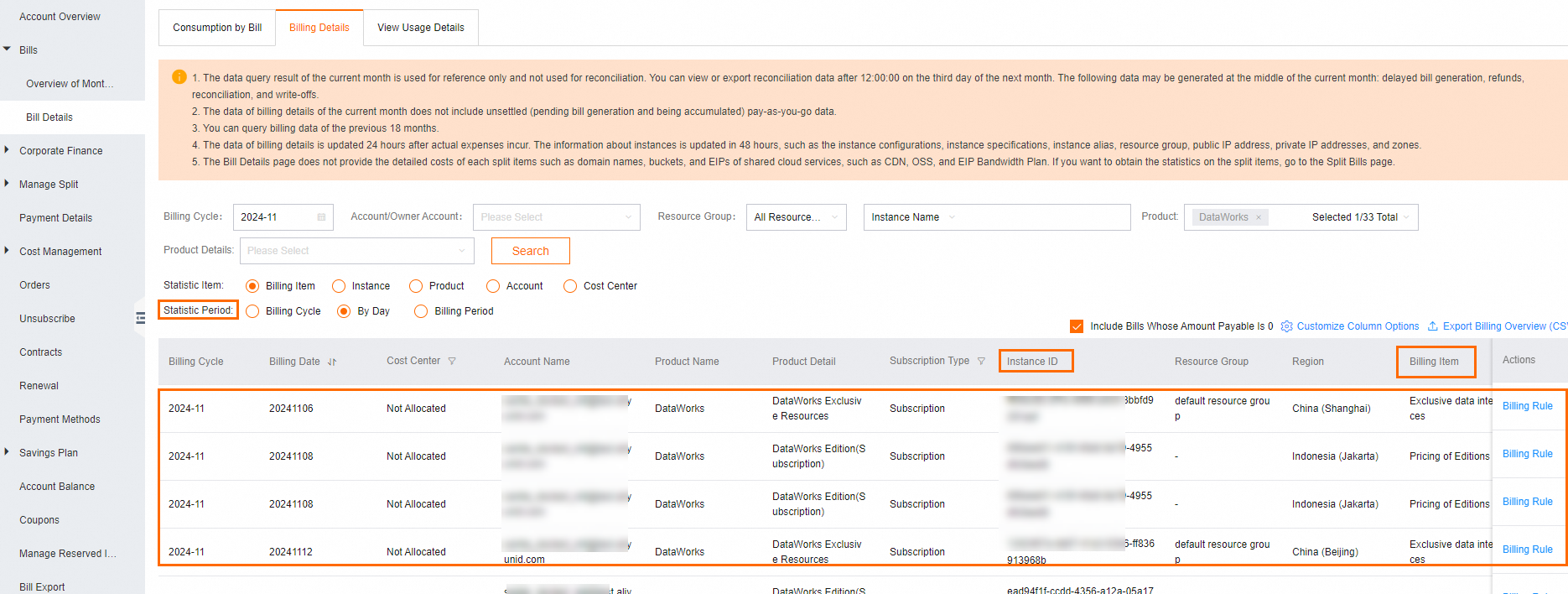
The following table describes the information displayed in the preceding figure.
Item | Description |
Statistic period | The valid values of the Statistic Period parameter are Billing Cycle, By Day, and Billing Period. You can configure the Statistic Period parameter based on your business requirements to query bill details. The billing system collects statistics on DataWorks fees based on billing instances. Billing Cycle: The billing system summarizes the daily usage of all billing instances on a monthly basis, and a billing entry is displayed for each billing instance on the Billing Details tab. Pay-as-you-go billing instances: A billing entry is displayed for each pay-as-you-go billing instance on the Billing Details tab. The billing entry contains information such as the usage, price, and discounts of the billing instance in a region in a specific month. Subscription billing instances: A billing entry is displayed for each subscription billing instance. The billing entry contains information such as the usage, price, and discounts of the billing instance in a specific month.
By Day: The billing system collects statistics on all billing instances by day. You can view the daily usage of each billing instance, and the price and discounts of each billing instance. Billing Period: The billing system generates a bill for a pay-as-you-go serverless resource group that is charged based on the number of CU-hours and the unit price per CU-hour. You can set the Statistic Period parameter to Billing Period to view the number of CU-hours that are used per hour, and the price and discounts of the serverless resource group.
|
Statistic entries | The relationship between billable items and billing instances determines the number of statistic entries. Pay-as-you-go billable items are charged by region rather than by workspace. The billing system generates a billing instance for each pay-as-you-go billable item in each region. You must activate DataWorks of an advanced edition by region. The billing system generates a billing instance for each subscription advanced edition in each region. For subscription resource groups, you are charged based on the number of resource groups that you purchase in each region. Each subscription resource group is a separate billable item in the billing system. The billable item of subscription exclusive resource groups and the billing instances for exclusive resource groups have a one-to-many mapping.
|
Instance ID | Statistics on billing instances are collected based on billable items and regions. Number of pay-as-you-go billing instances: The billing system generates billing instances for all types of pay-as-you-go billable items in each region. A billing entry is displayed for each type of pay-as-you-go billable item on the Billing Details tab. For example, pay-as-you-go services such as the shared resource group for scheduling, the number of baseline instances, the number of phone calls for alerting, and the number of Data Quality checks triggered by instances are billable items in the billing system. DataWorks collects statistics on the pay-as-you-go services based on the usage of the services in all workspaces within a tenant. As a result, a billing instance is generated for each type of billable item in the billing system. Number of subscription billing instances: DataWorks Standard Edition, Professional Edition, or Enterprise Edition is activated by region. A billing instance is separately generated for each edition when Standard Edition, Professional Edition, and Enterprise Edition are activated in the same region. For subscription services, you are charged based on the number of resource groups that you purchase in each region. A billing instance is separately generated in the billing system for each subscription service that is activated within each tenant (Alibaba Cloud account).
|
Billable items | For more information about billable items, see Billing overview. |
Appendix: Possible reasons for generating fees for workspaces that are not used for a long period of time
DataWorks supports the pay-as-you-go and subscription billing methods. If your workspace is not used for a long period of time, fees may be generated in the following situations:
Pay-as-you-go: If no subscription services are activated in your workspace but scheduling tasks exist in the workspace, fees are generated. For example, if you schedule a task on the shared resource group for scheduling, you are charged for using the resource group. If you use a baseline, you are charged for the baseline instance. If you do not require the workspace for a short period of time, you can disable the workspace.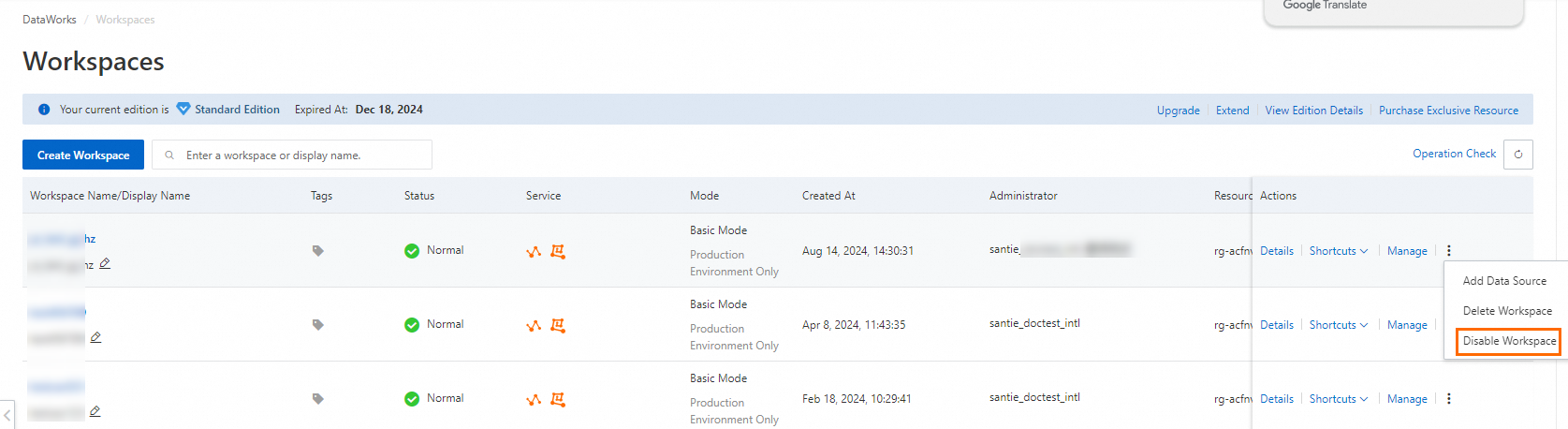
Note
After you disable the workspace, no auto triggered instances are generated by auto triggered tasks in the workspace. However, compute engines in the workspace still exist. As a result, you are still charged for the compute engines. The fees for compute engines are charged by the Alibaba Cloud services to which the compute engines belong and are not included in DataWorks bills. For information about the billing details of compute engines, see the related documentation for the compute engines.
Subscription: If you activate subscription services and enable auto-renewal, you are charged for the services based on the subscription billing method. For information about how to disable auto-renewal, see General reference: Stop using DataWorks features or resources.
 Elastic Compute Service (ECS)
Elastic Compute Service (ECS)
 Container Compute Service (ACS)
Container Compute Service (ACS)