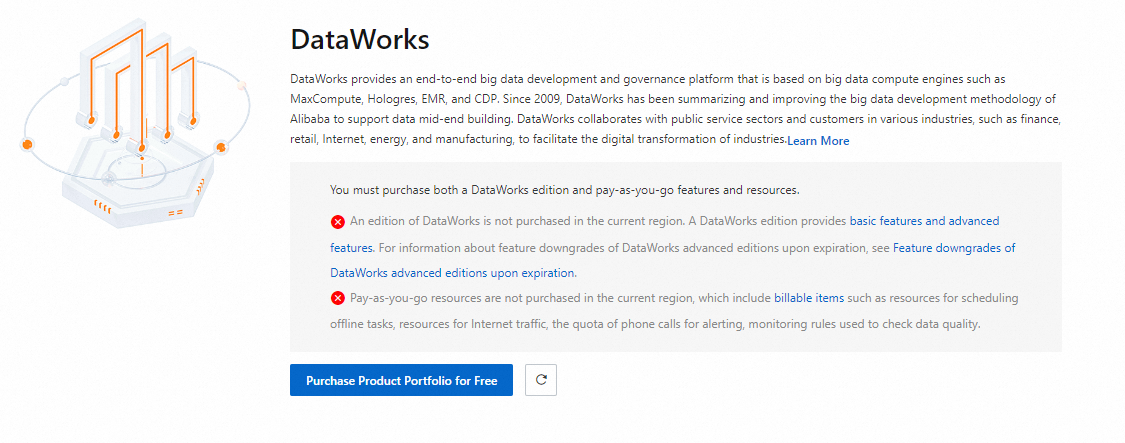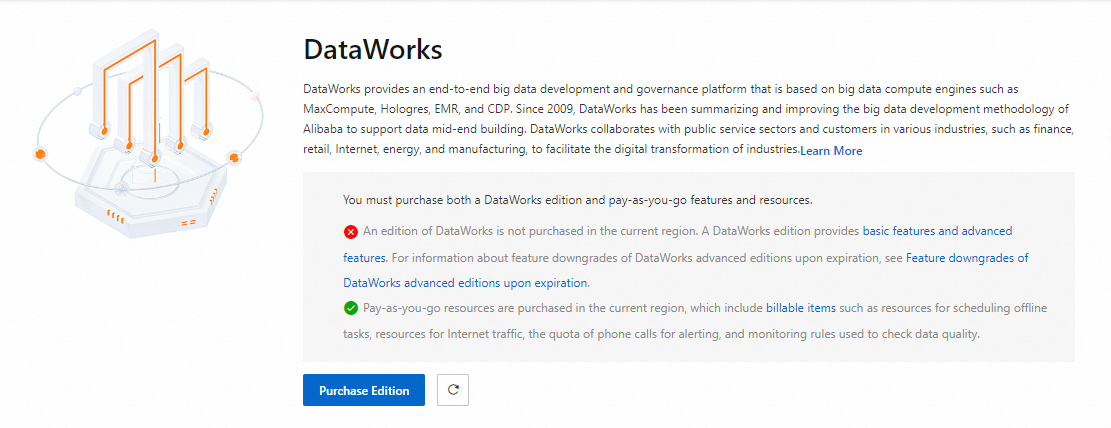If you no longer need to use specific DataWorks commodities, you can unsubscribe from, disable auto-renewal for, delete, or disable the commodities based on your business requirements.
Usage notes
Pay-as-you-go commodities: If you do not want to be charged for a pay-as-you-go DataWorks commodity, you can stop using the commodity. For more information, see the Stop using a DataWorks commodity section in this topic.
Subscription commodities: If you do not want to be charged for a subscription DataWorks commodity, you can unsubscribe from or disable auto-renewal for the commodity. For more information, see the Unsubscribe from a subscription DataWorks commodity or Disable auto-renewal for a subscription DataWorks commodity section in this topic.
Others: If you no longer need to use a DataWorks workspace, you can delete or disable the workspace. For more information, see the Appendix: Delete or disable a workspace section in this topic.
Stop using DataWorks features or resources: If you no longer need to use a DataWorks feature or resource, you can unsubscribe from, delete, or disable the feature or resource. For more information, see the Stop using DataWorks services section in this topic.
You may not be able to unsubscribe from specific DataWorks commodities. After you unsubscribe from, disable auto-renewal for, delete, or disable specific DataWorks commodities that you no longer require, you may still be charged for the commodities when you run tasks that are relevant to the commodities. You can view your bill for accurate expenses.
Stop using DataWorks services
If you no longer need to use specific DataWorks services, you can perform the following operations:
Undeploy DataService Studio APIs, delete cards and reports in DataAnalysis, and disable baselines in Operation Center. For more information, see the Stop using pay-as-you-go DataWorks commodities section in this topic.
Delete all DataWorks workspaces. For more information, see the Appendix: Delete or disable a workspace section in this topic.
Unsubscribe from a subscription commodity. For more information, see the Unsubscribe from a subscription commodity section in this topic.
Stop using pay-as-you-go DataWorks commodities
When you use a pay-as-you-go DataWorks commodity, you are charged based on the actual usage of the commodity. If you do not want the system to generate bills for specific pay-as-you-go DataWorks services or resources that are no longer required, you can view the related billable items in the bills and refer to the following instructions to stop using the services or resources. After you stop using the services or resources, fees are no longer generated for them.
Disable automatic scheduling for all tasks.
Delete data quality monitoring rules and disable associated scheduling for a workspace. For more information, see Procedure of configuring a monitoring rule in Data Quality.
Delete or disable baselines in Operation Center. For more information, see Manage baselines.
Unpublish APIs in DataService Studio. For more information, see Delete an API.
Stop calling API operations of DataWorks from clients. If you disable or delete a workspace, you cannot call the workspace-level API operations.
Delete or disable alert rules. For more information, see Create a custom alert rule.
Unsubscribe from resource groups. You can find the desired resource group on the Exclusive Resource Groups tab of the Resource Groups page in the DataWorks console, click the
 icon in the Actions column, and then select Unsubscribe.
icon in the Actions column, and then select Unsubscribe.
After you stop using a DataWorks commodity, you can no longer use the features provided by the commodity.
After you stop using a DataWorks commodity, you are no longer charged for the commodity. For information about billing, see Billing overview.
Stop using subscription DataWorks commodities
If you no longer require a subscription DataWorks service, we recommend that you unsubscribe from the service or disable auto-renewal for the service to prevent unnecessary fees and resource consumption.
Unsubscribe from a subscription commodity
You can unsubscribe from subscription features or resources based on your business requirements. To unsubscribe from a subscription DataWorks commodity, submit a ticket.
After you unsubscribe from the commodity, you can no longer use the related features.
After you unsubscribe from a DataWorks commodity, the system returns the price difference based on the remaining time of the current billing cycle. For information about billing, see Billing overview.
Disable auto-renewal for a subscription commodity
You can disable auto-renewal only for subscription commodities for which auto-renewal is enabled. To disable auto-renewal for a subscription commodity, perform the following steps:
Log on to the DataWorks console. In the upper-right corner of the top navigation bar, choose . The Renewal page appears.
Disable auto-renewal for a specific subscription commodity.
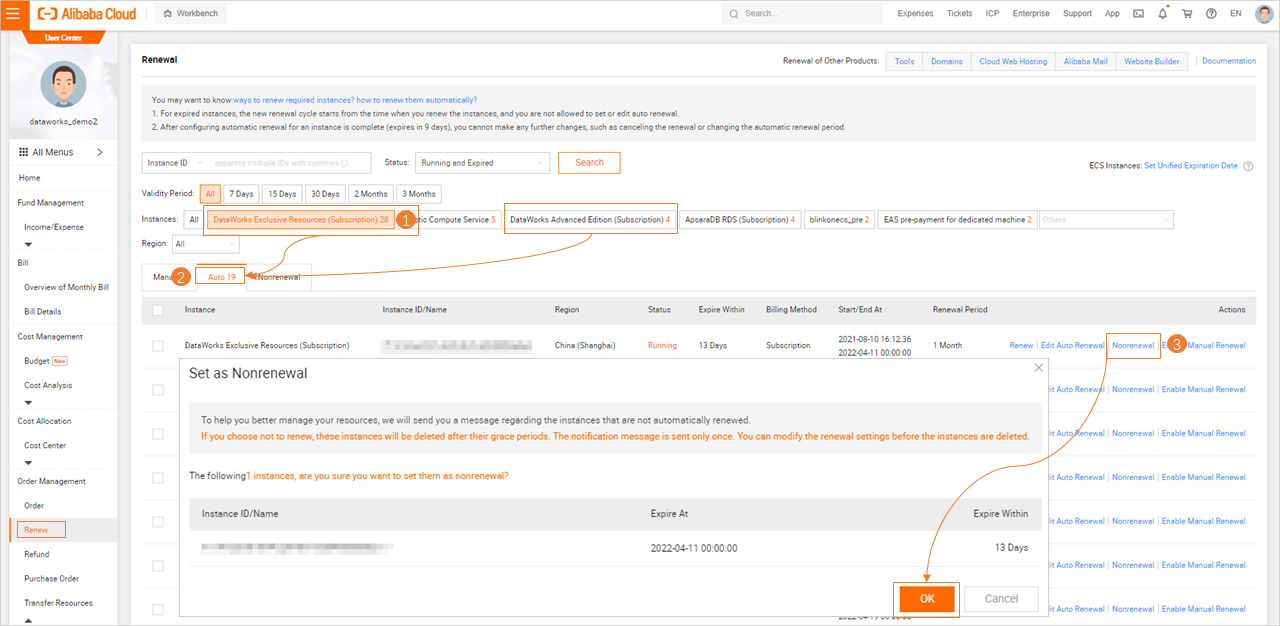
On the Renewal page, select DataWorks Exclusive Resources or DataWorks Edition (Subscription) for the Instances field. Then, click the Auto tab. The commodities for which auto-renewal is enabled are displayed.
Find the desired commodity and click Nonrenewal in the Actions column. In the Set as Nonrenewal message, click OK.
NoteTo help you better manage features or resources, the system still sends an expiration notification to you after you disable auto-renewal for a feature or resource. However, the system sends the expiration notification only once and marks the features or resources for which auto-renewal is disabled in the notification. If you disable auto-renewal for an instance, the instance is suspended after it expires. You can modify the auto-renewal setting at any time before the instance is suspended.
Appendix: Delete or disable a workspace
To delete or disable a workspace, perform the following operations:
Log on to the DataWorks console. In the top navigation bar, select the desired region. In the left-side navigation pane, click Workspace.
On the Workspaces page, find the workspace that you want to delete or disable, click the
 icon in the Actions column, and then select Delete Workspace or Disable Workspace.
icon in the Actions column, and then select Delete Workspace or Disable Workspace.
Delete Workspace: After you delete a workspace, you cannot recover it. We recommend that you do not perform this operation unless the operation is necessary.
Disable Workspace:
After you disable a workspace, the system no longer generates instances for auto triggered tasks in the workspace. The instances that are generated before you disable the workspace are automatically scheduled at the specified time. However, you cannot access the workspace to view information about these instances.
After you disable a workspace, data sources that are added to the workspace still exist, and you may be still charged for the data sources that you use to store data. You are not charged in the DataWorks service but in the Alibaba Cloud services to which the data sources you use belong. If you have questions about billing, you can contact the technical support of the Alibaba Cloud services.
Appendix: Impacts of interception caused by edition expiration or service exceptions
Note that DataWorks does not necessarily stop providing services or the system does not necessarily stop charging for DataWorks in the following scenarios.
In the following scenarios, an interception prompt message may be displayed on the welcome page in the DataWorks console. The following table describes the scenarios and impact scope.
Scenario | Possible cause | Whether services are affected | Whether fees are generated | How to prevent fees from being charged |
No DataWorks edition is purchased, and exceptions occur in pay-as-you-go services.
| The related DataWorks edition is expired, and exceptions occur in instances for the pay-as-you-go services. Note If an overdue payment within your Alibaba Cloud account is not settled for a long period of time, DataWorks deletes instances for the pay-as-you-go services. |
|
| Go to the Renewal page in the Expenses and Costs center to disable auto-renewal for the subscription services, or unsubscribe from the subscription services. For more information, see Stop using a subscription DataWorks commodity. |
A DataWorks edition is purchased, and pay-as-you-go services run as expected.
| The DataWorks edition is expired. | Underlying services can continue to run as expected even if the DataWorks edition is expired. Note After an advanced DataWorks edition is expired, you are no longer charged for the features and services provided by this edition. In addition, fees are no longer generated for pay-as-you-go advanced services, such as baselines and specific API operations. However, you may fail to use the advanced services. | Underlying services can continue to run as expected even if the DataWorks edition is expired and are normally charged based on the running situations. |
|