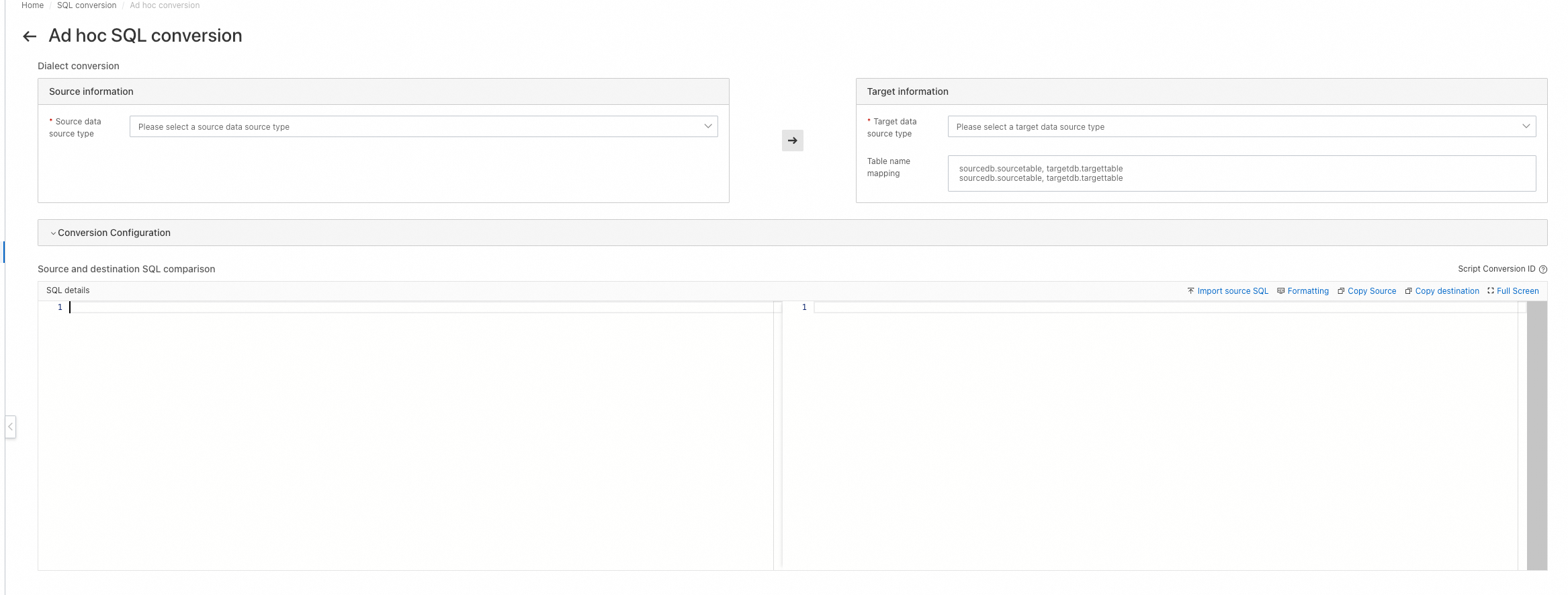Cloud Migration Hub provides the SQL conversion feature that you can use to convert Data Definition Language (DDL), Data Query Language (DQL), and Data Manipulation Language (DML) statements. This topic describes how to use the SQL conversion feature.
Batch convert DDL statements
On the SQL conversion page, click the DDL tab and click New Conversion Task.
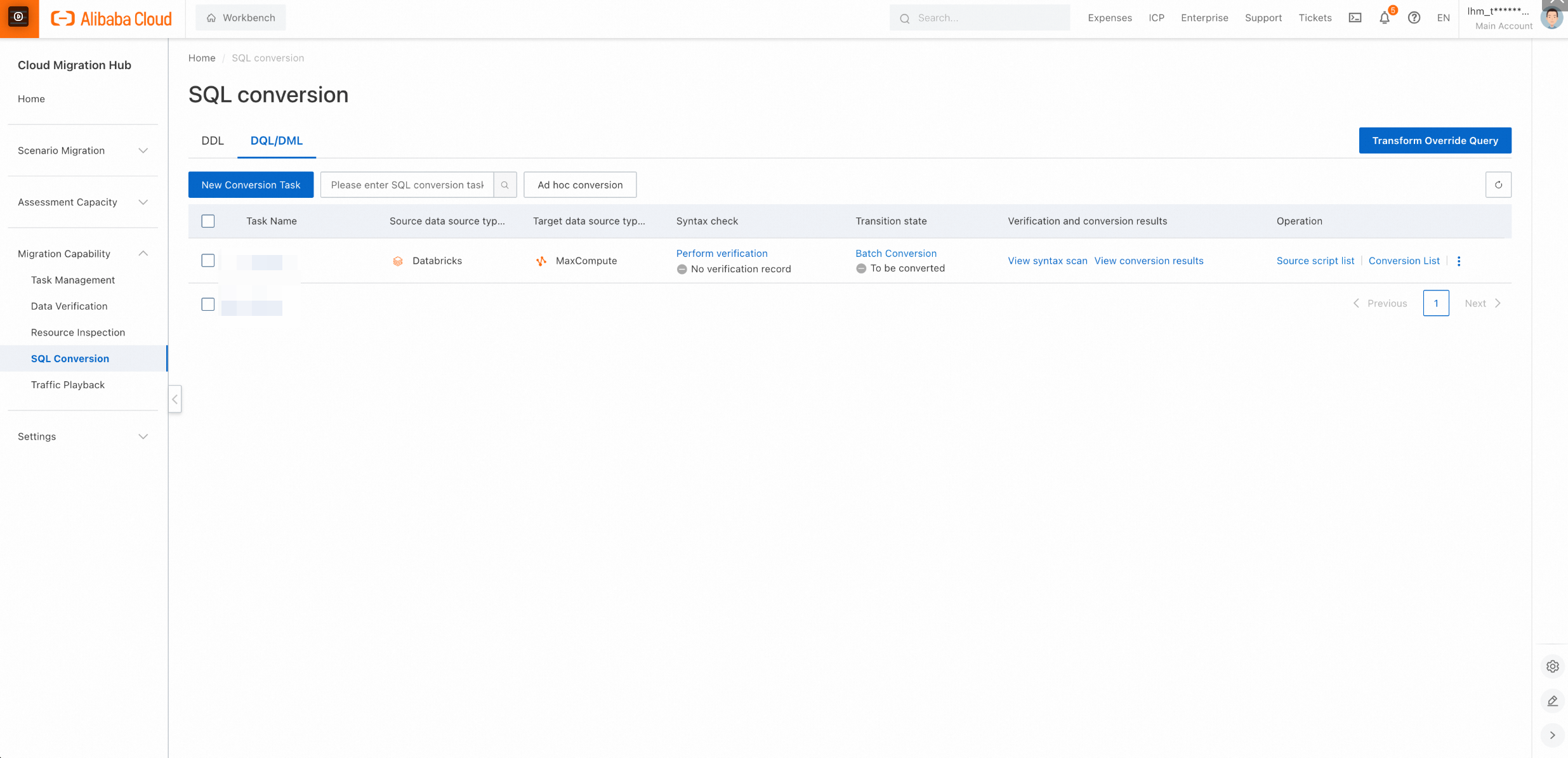
On the New Conversion Task page, enter a task name, select the types of the source and destination, upload an SQL source file, upload EXCEL files for table and type mappings, and configure global parameters in the Global Parameters field. By default, this field is left empty.
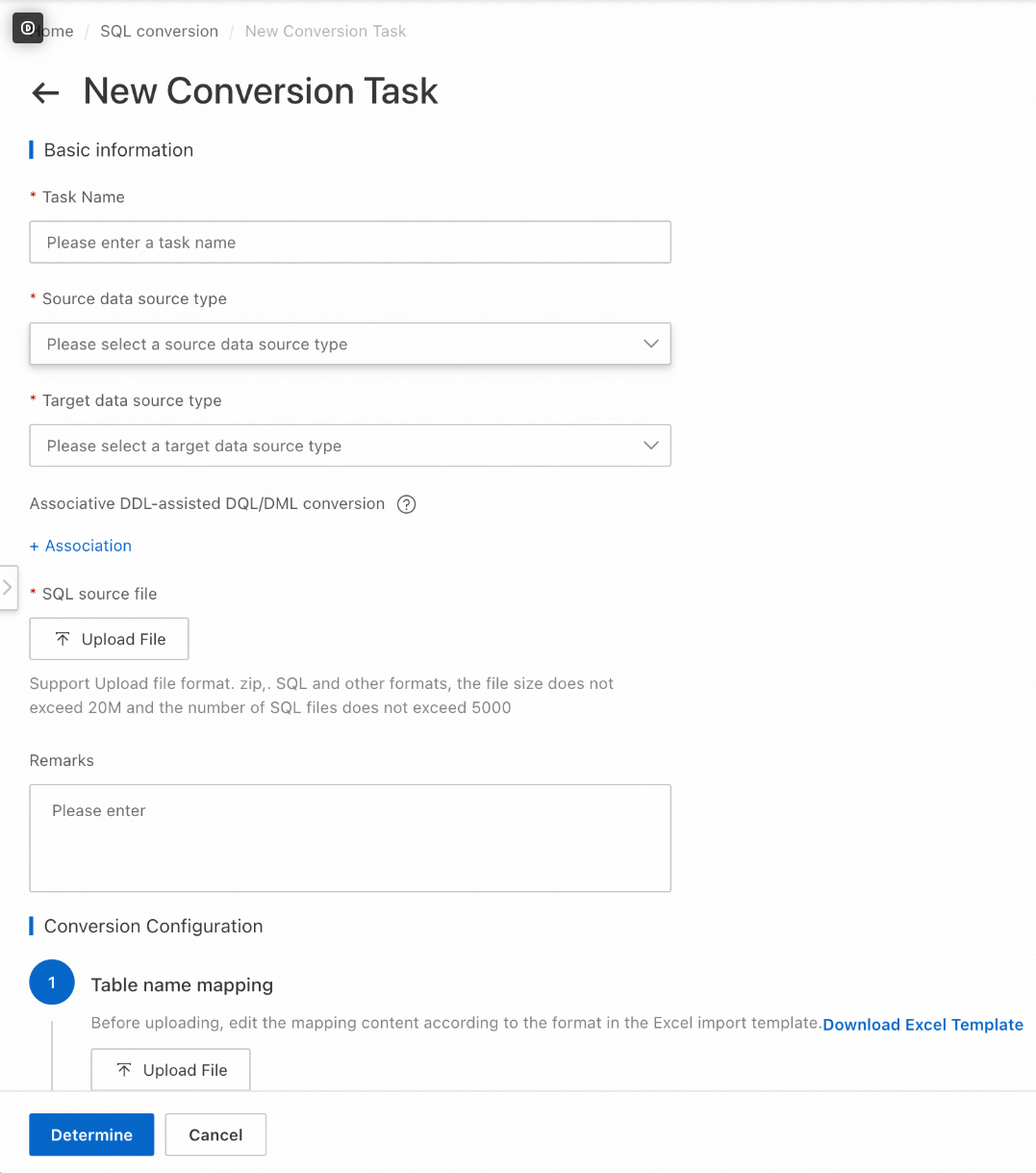
After you create a task, click Batch Conversion to convert SQL statements. The conversion process consists of the Syntax check and Dialect conversion steps. You can click Source script list or Conversion List in the Operation column to view the details of task execution.
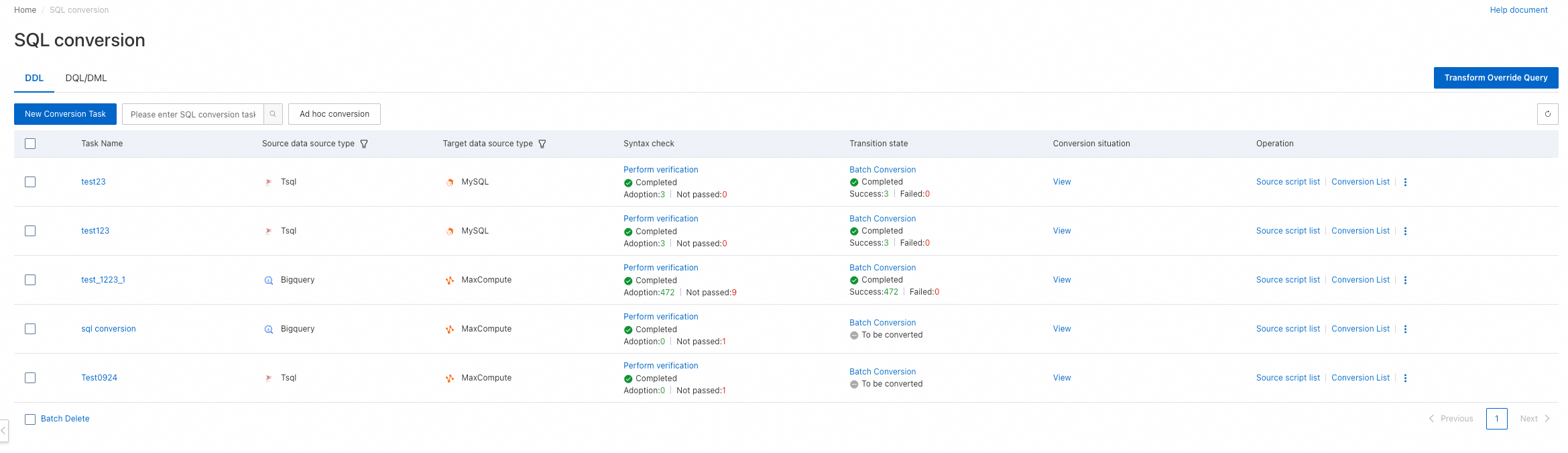
Batch convert DQL and DML statements
Create a conversion task
On the SQL conversion page, click the DQL/DML tab and click New Conversion Task.
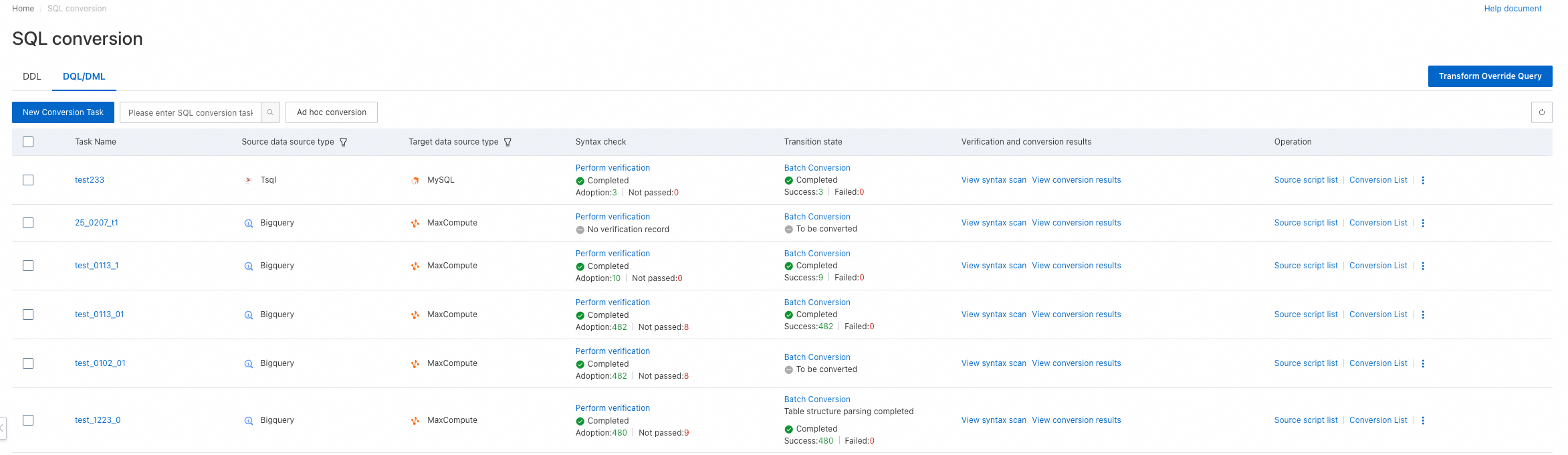
On the New Conversion Task page, specify the required information.
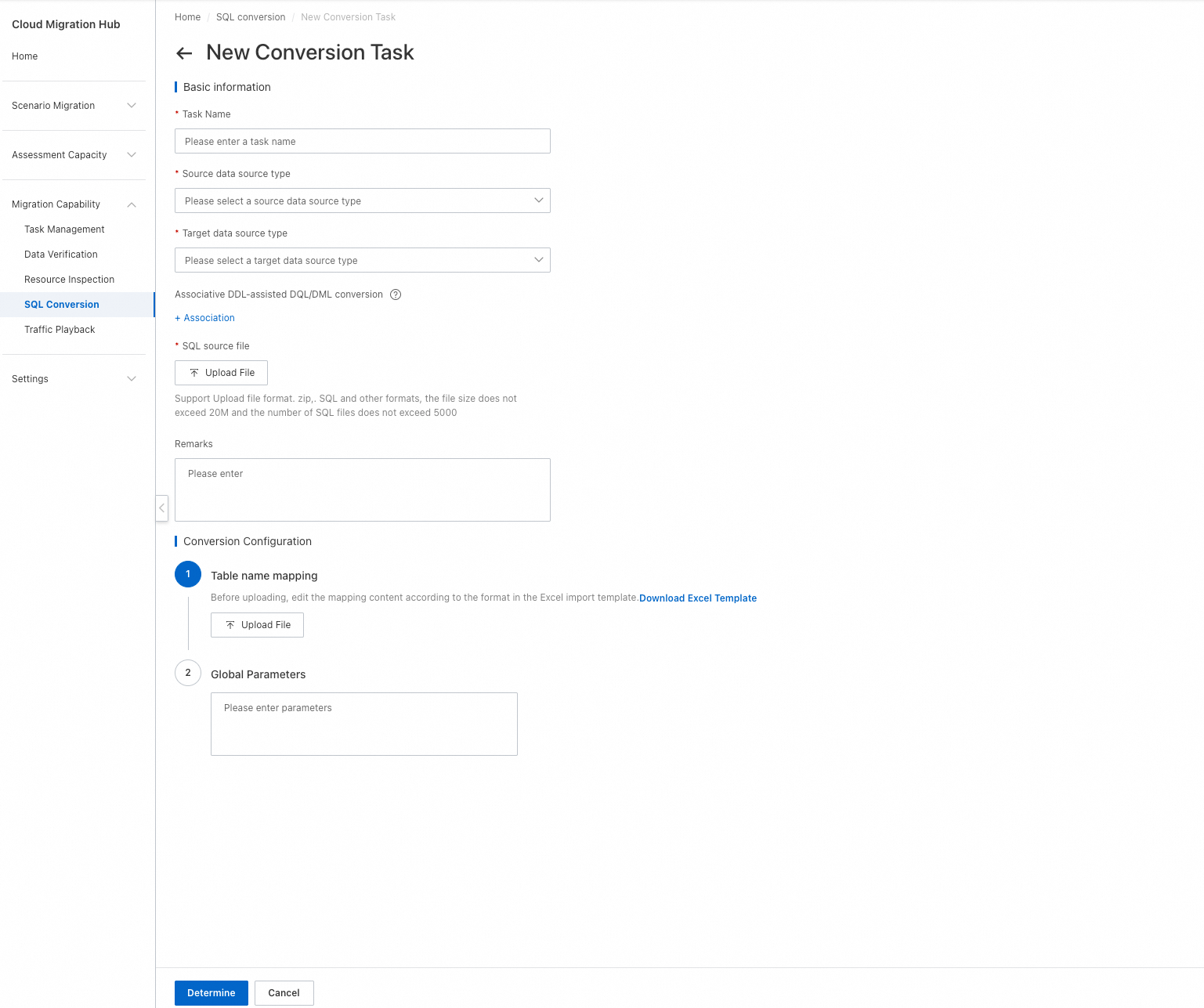
Run the task
After you create a task, click Perform verification to start SQL verification. After the verification is complete, you can view the results in the Verification and conversion results column. Then, click Batch Conversion to run the task.

You can click Source script list and Conversion List in the Operation column to view verification and conversion details.
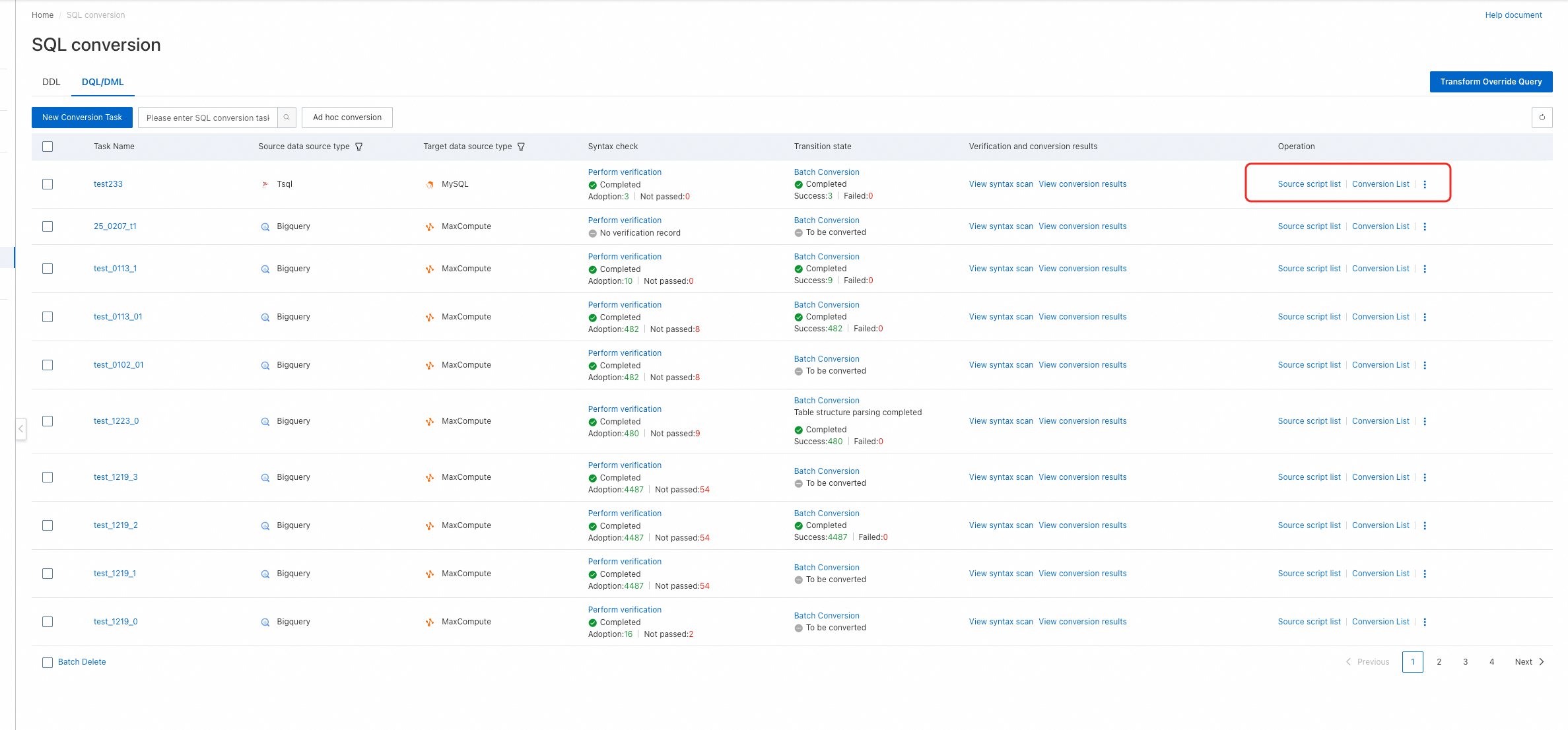

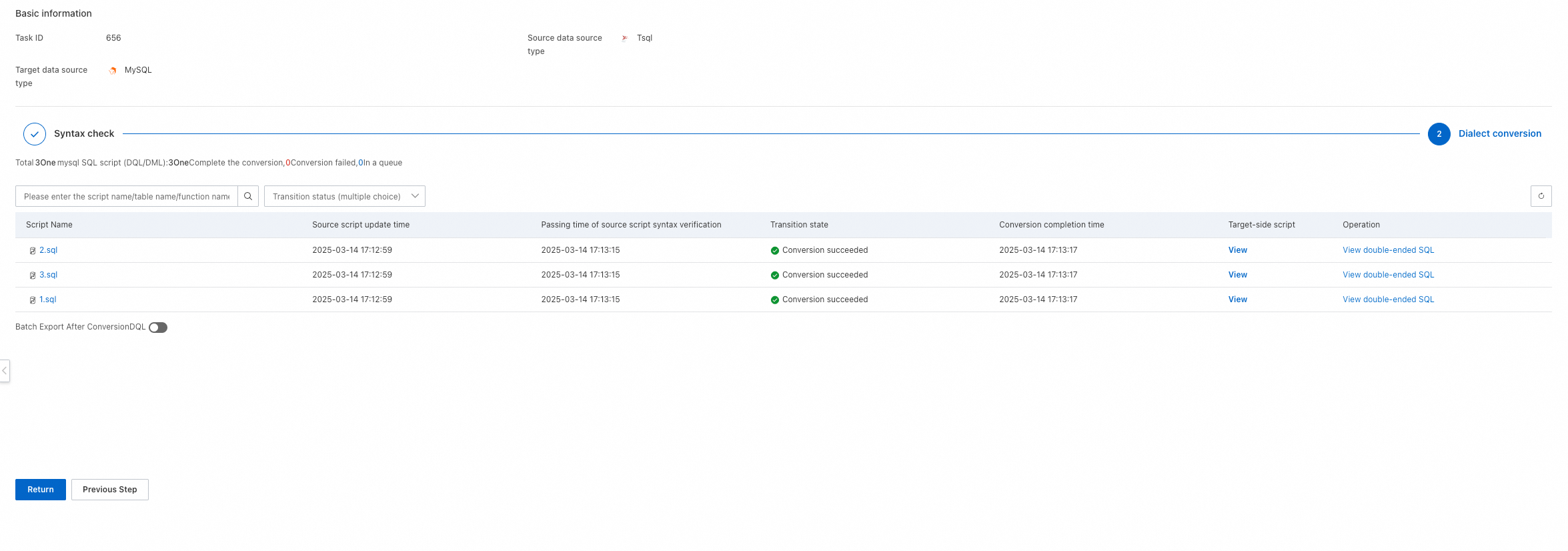
In the list of the Dialect conversion step, you can click View double-ended SQL to view the SQL comparison results.
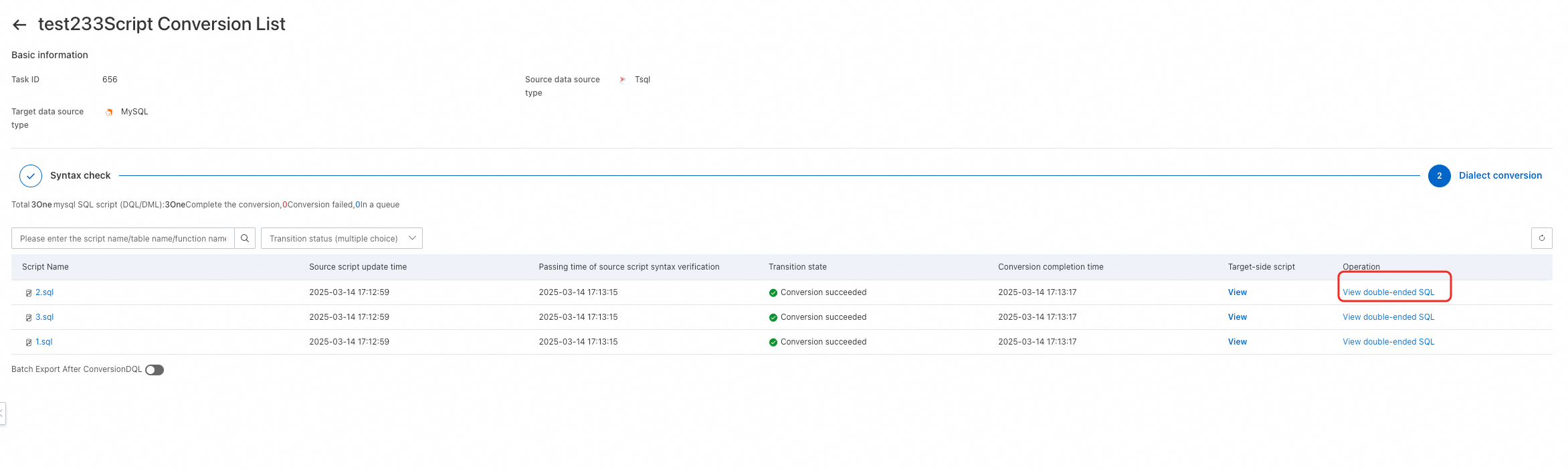
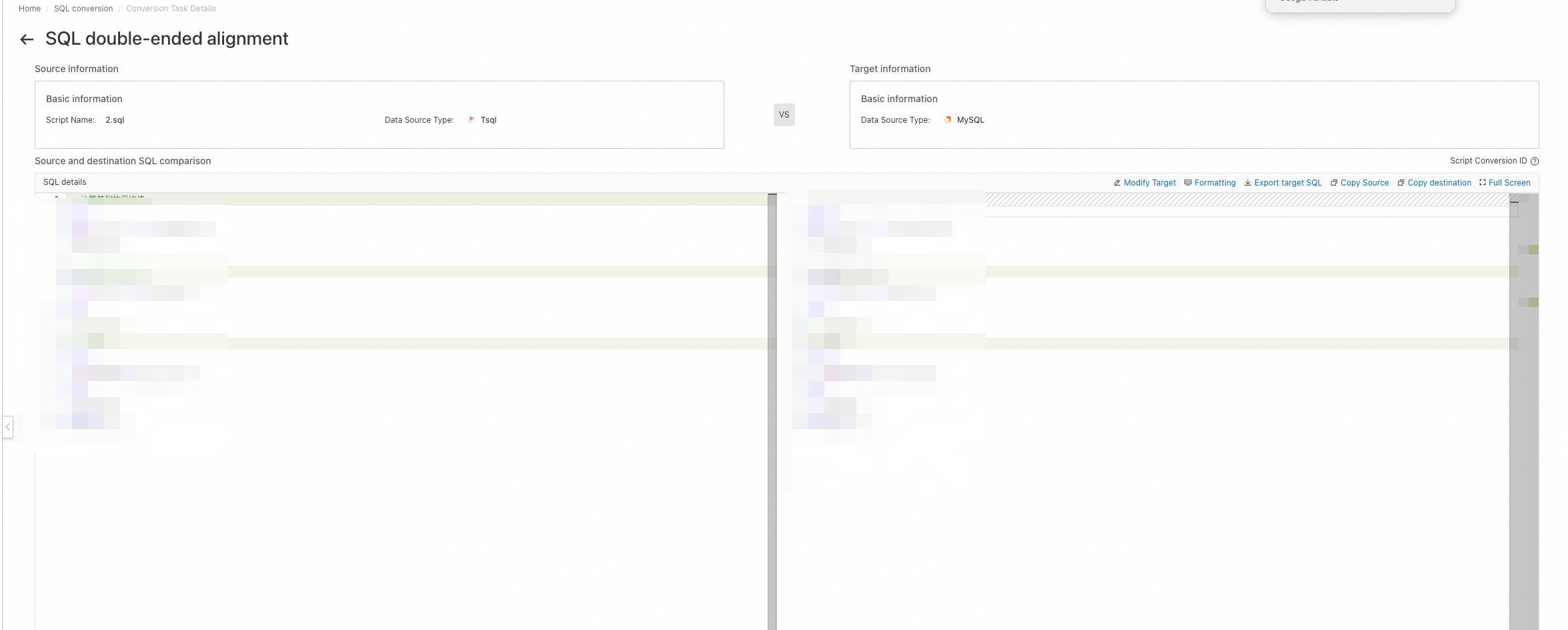
You can select Batch Export After Conversion to export multiple scripts at a time. If you select the Select All check box below the list, scripts on all pages are exported. If you select the Select All check box above the list, scripts on the current page are exported.
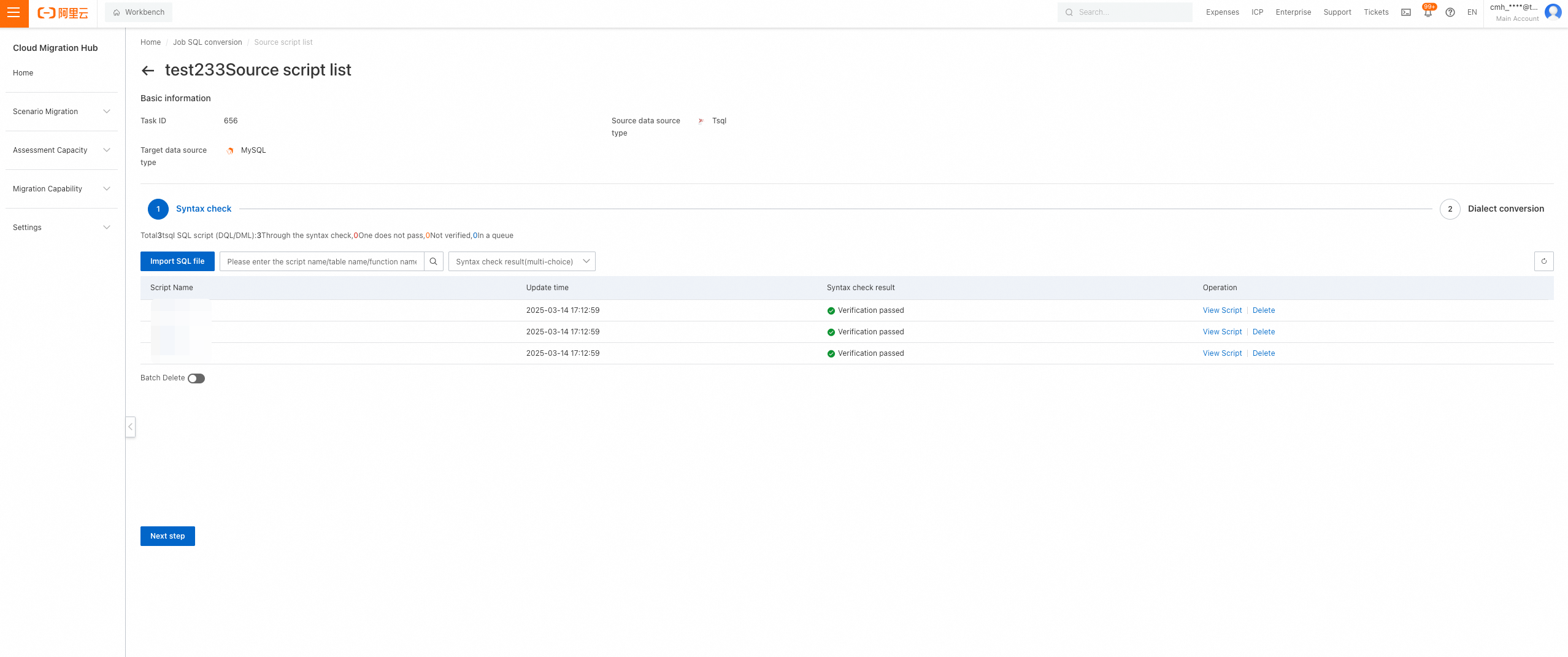
Ad hoc conversion
You can click Ad hoc conversion to enter an SQL statement and convert the statement in an efficient manner.
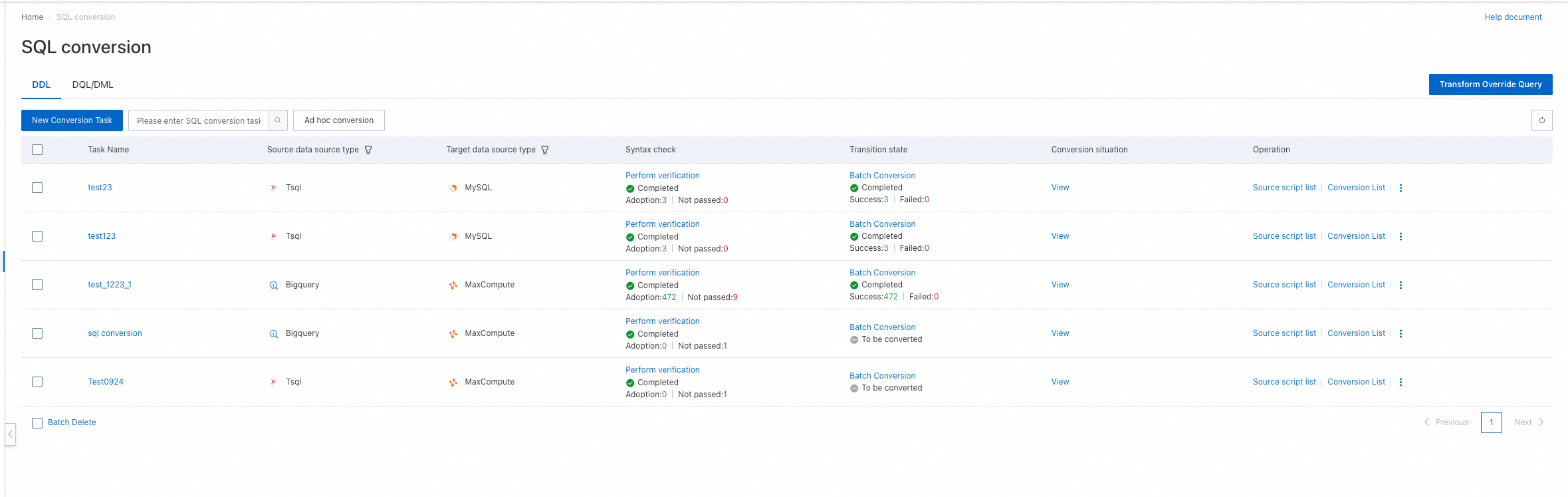
Conversion