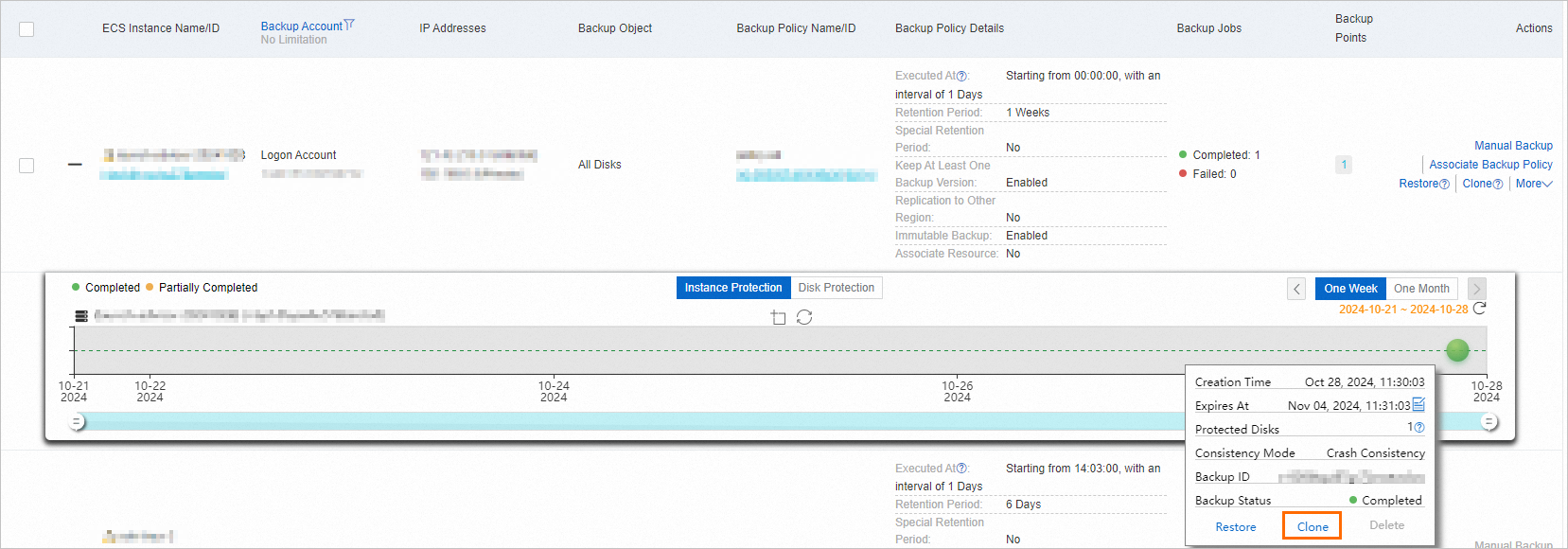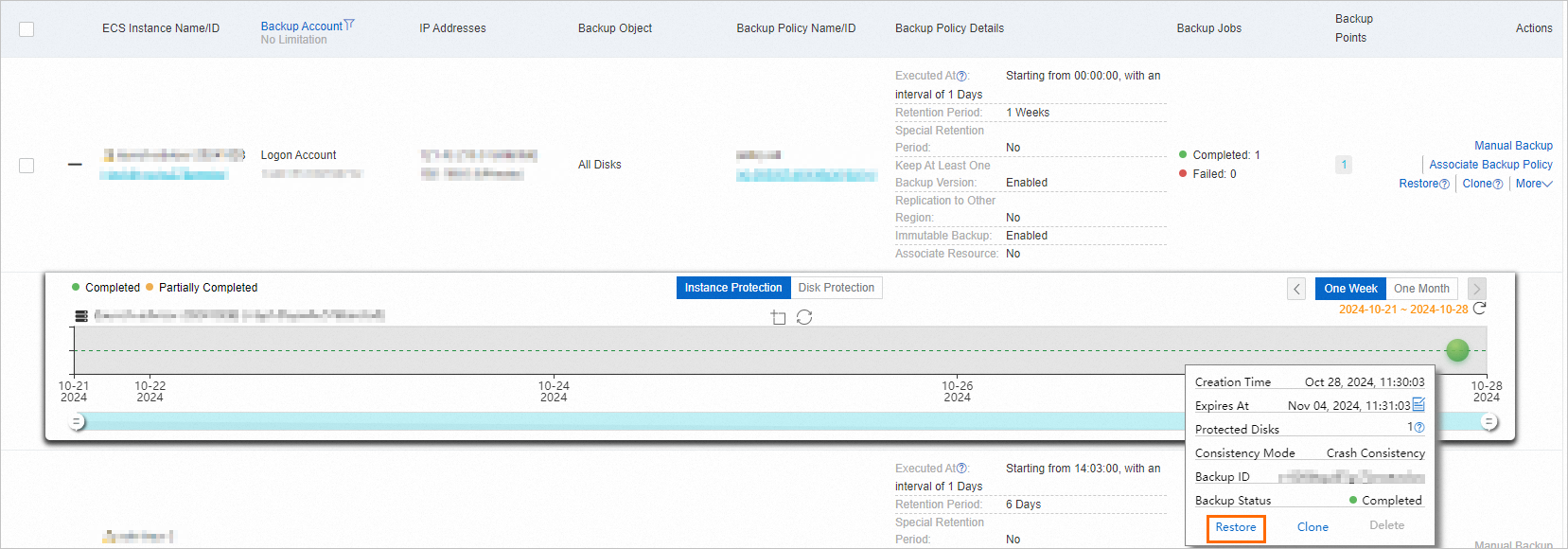If a system failure occurs or an unexpected operation is performed on an Elastic Compute Service (ECS) instance, you can restore the ECS instance to a specified point in time or clone a new ECS instance. This topic describes how to restore an ECS instance.
Important
If a source ECS instance exists, you can directly restore the source ECS instance. If the source ECS instance is released, you can restore the ECS instance by cloning a new ECS instance.
Mechanism of restoring an ECS instance and impacts on business
Mechanism
To restore an ECS instance, you must select a backup point, which is a snapshot you created before. Cloud Backup performs the following operations based on the restoration method that you choose:
If you directly restore the ECS instance, Cloud Backup restores the data of the backup point to the system disks and data disks of the source ECS instance, ensuring that all the files and configurations are the same as those of the backup point.
If you use the clone feature to restore the ECS instance, Cloud Backup uses the data of the backup point to clone a new ECS instance, ensuring that all the files and configurations are the same as those of the backup point.
Impacts on business
For the business system that depends on the AD domain controller, you may need to join the business system to the AD domain after the restoration. For more information, see Build an AD domain on a Windows instance.
The network settings of a newly created ECS instance may change. Adjust the network settings based on your business requirements.
Use the clone feature to restore an ECS instance
If a system failure occurs or an unexpected operation is performed on an ECS instance, you can use the clone feature to restore the ECS instance to a specified point in time.
Log on to the Cloud Backup console.
In the left-side navigation pane, choose .
In the top navigation bar, select a region.
On the Backed-up ECS Instances tab, find the ECS instance that you want to restore and click the  icon.
icon.
On the Instance Protection tab, click an available backup point and click Clone.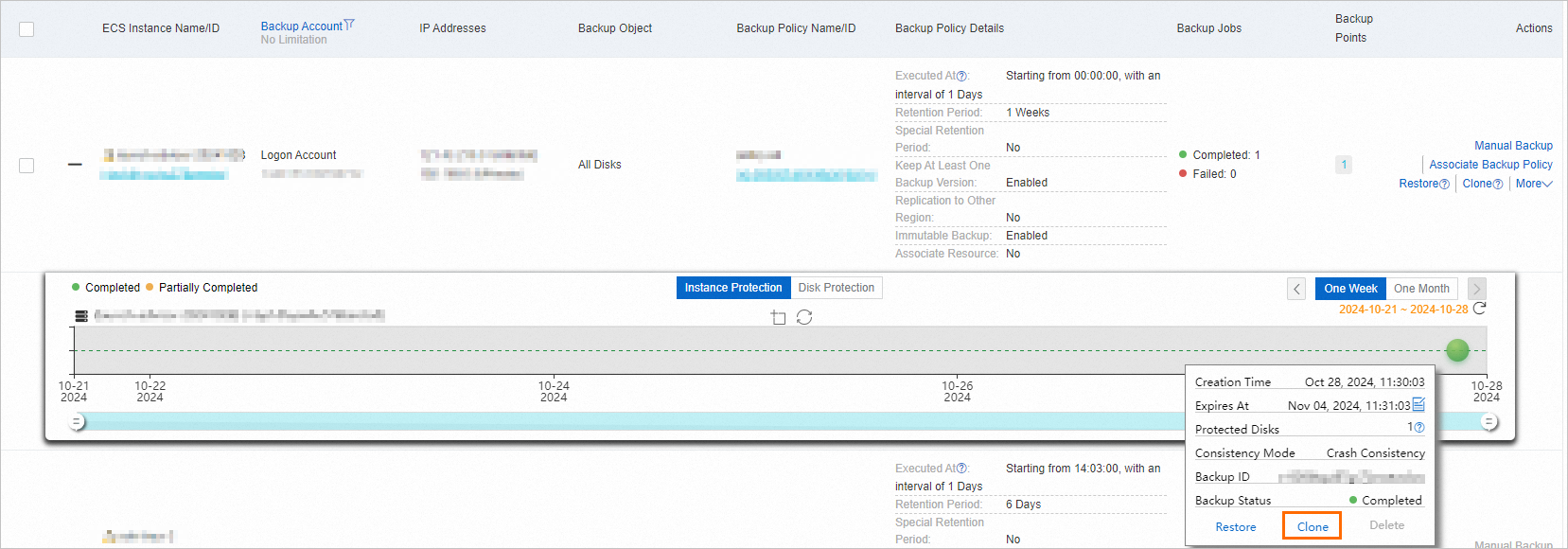
In the Create ECS Instance from Backup panel, enter a hostname and an instance name, and then select a virtual private cloud (VPC) and a vSwitch.
Click Create.
Note
You are charged for the new ECS instance based on the billing rules of ECS. For more information, see Pay-as-you-go.
After you create the ECS instance, you can view the clone progress on the Jobs tab.
Directly restore an ECS instance
If a system failure occurs or an unexpected operation is performed on an ECS instance, you can restore the ECS instance to a specified point in time.
Log on to the Cloud Backup console.
In the left-side navigation pane, choose .
In the top navigation bar, select a region.
On the Backed-up ECS Instances tab, find the ECS instance that you want to restore and click the  icon.
icon.
On the Instance Protection tab, click an available backup point and click Restore.
Important
You can restore an ECS instance only when the ECS instance is stopped and no backup is being created for the ECS instance. After a protected disk is restored to a specified point in time, the data that is written to the disk after the point in time is cleared. Proceed with caution.
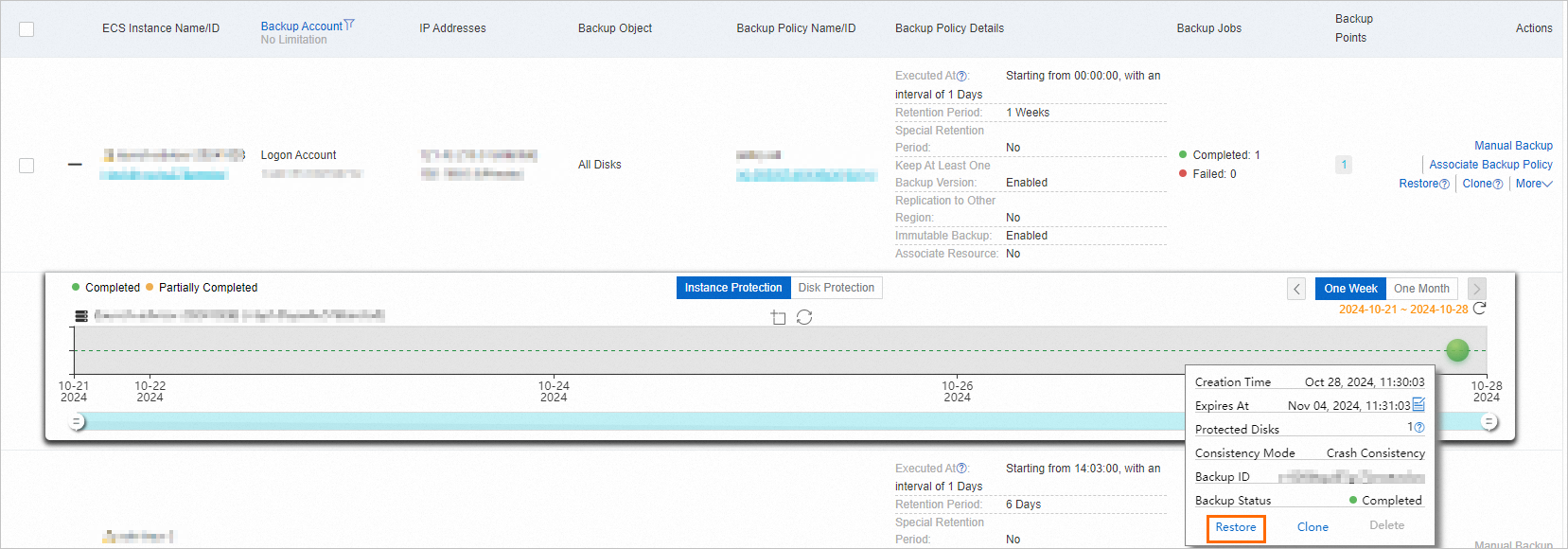
In the message that appears, click OK.
After the restore job is created, you can view the job progress on the Jobs tab.
 Elastic Compute Service (ECS)
Elastic Compute Service (ECS)
 Container Compute Service (ACS)
Container Compute Service (ACS)




 icon.
icon.